Industrial Scientific TGX User manual

Product
Manual
The Safety Team's
Resource for Setup,
Installation, and Operation
Edition: 1
May 30, 2020
Part number: 17159042-1
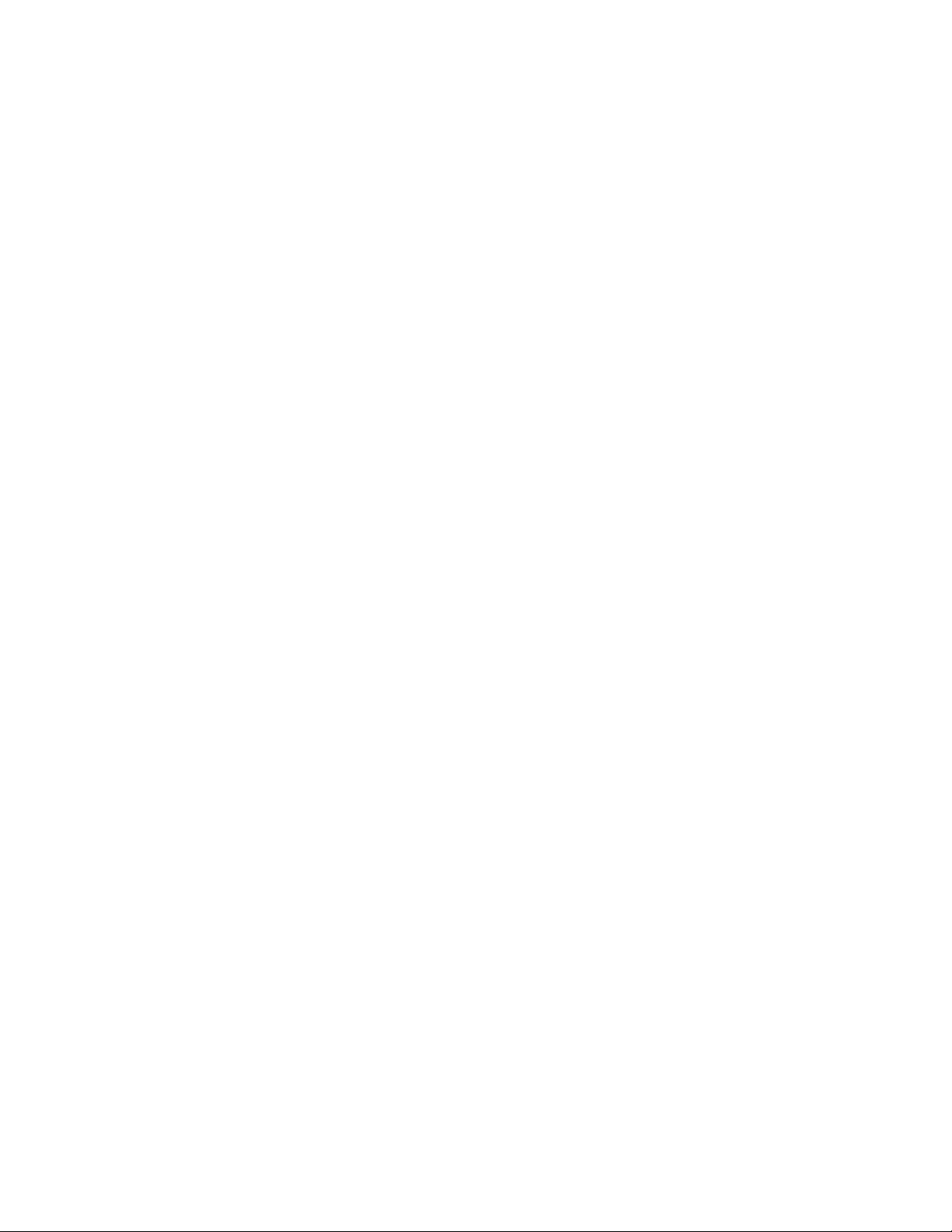
Industrial Scientific Corporation, Pittsburgh, PA USA
Industrial Scientific Co., Ltd. Shanghai, China
©2020 Industrial Scientific Corporation
All rights reserved. Published 2020.
Revision 1
www.indsci.com/tgxgateway

i
Contents
Chapter 1....................................................................................................................................................... 1
General Information.......................................................................................................................................1
Terms of Use.............................................................................................................................................1
Warnings and Cautionary Statements.......................................................................................................1
Compliance ............................................................................................................................................... 3
Chapter 2....................................................................................................................................................... 5
Product Information ....................................................................................................................................... 5
Connected Safety...................................................................................................................................... 5
Key Features............................................................................................................................................. 6
Location restriction................................................................................................................................6
Instrument compatibility ........................................................................................................................6
Communications ................................................................................................................................... 6
TGX operation and vehicle power......................................................................................................... 7
Antenna and Power Cable Requirements .................................................................................................7
Vehicle Requirements ...............................................................................................................................8
TGX Specifications.................................................................................................................................... 8
Care ..........................................................................................................................................................9
Chapter 3..................................................................................................................................................... 11
Setup ........................................................................................................................................................... 11
Overview ................................................................................................................................................. 11
Unpacking ............................................................................................................................................... 11
Activation................................................................................................................................................. 12
Preinstallation Settings............................................................................................................................ 12
TGX Gateway settings in iNet Control ................................................................................................ 12
Instrument settings.............................................................................................................................. 13
Chapter 4..................................................................................................................................................... 15
Installation ................................................................................................................................................... 15
General Information................................................................................................................................. 15
Hardware Overview................................................................................................................................. 15
Installation-site Precheck ........................................................................................................................ 18
Tasks completed................................................................................................................................. 18
Equipment required............................................................................................................................. 18

ii
Installation site requirements .............................................................................................................. 18
TGX Mounting ......................................................................................................................................... 19
Cable Installation..................................................................................................................................... 19
Setup .................................................................................................................................................. 19
Connections........................................................................................................................................ 21
Chapter 5..................................................................................................................................................... 25
System Validation........................................................................................................................................ 25
Overview ................................................................................................................................................. 25
Power On ................................................................................................................................................ 25
LED Check .............................................................................................................................................. 27
Antenna or module error guidelines .................................................................................................... 31
Wireless Validation.................................................................................................................................. 32
Chapter 6..................................................................................................................................................... 35
Operation, Service, and Warranty ............................................................................................................... 35
Operation ................................................................................................................................................ 35
Settings............................................................................................................................................... 35
Settings apps ...................................................................................................................................... 36
Wireless Connections.............................................................................................................................. 38
LENS Wireless.................................................................................................................................... 38
Cellular, GPS, and Satellite................................................................................................................. 39
Service .................................................................................................................................................... 39
Power Off ................................................................................................................................................ 39
Warranty.................................................................................................................................................. 40
Limitation of liability............................................................................................................................. 40
Contact Information ..................................................................................................................................... 41

iii
Tables and Figures
Table 1.1 Warnings and cautionary statements.............................................................................................1
Table 1.2 Compliance.................................................................................................................................... 3
Figure 2.1 Industrial Scientific connected safety............................................................................................5
Table 2.1 TGX Gateway compatible gas-detection instruments ....................................................................6
Table 2.2 Required TGX cables.................................................................................................................... 7
Table 2.3 TGX Gateway specifications.......................................................................................................... 8
Table 3.1 Package contents ........................................................................................................................ 11
Figure 3.1 Required activation values and where to find them .................................................................... 12
Figure 3.2 Preinstallation settings using iNet Control .................................................................................. 12
Table 3.2 Equipment settings required for iNet Now live monitoring............................................................ 14
Table 4.1 Antennas, adhesive pad, and power cables ................................................................................ 16
Figure 4.1 TGX hardware overview ............................................................................................................. 17
Figure 4.2 Sample antenna placement ........................................................................................................ 20
Table 4.2 Power cable wires-to-vehicle connections and voltage requirements.......................................... 22
Figure 4.3 Cables-to-TGX connections........................................................................................................ 23
Figure 5.1 LED identifiers ............................................................................................................................ 26
Table 5.1 Identifying possible power connection issues .............................................................................. 26
Table 5.2 LED indicators and what they mean ............................................................................................ 28
Table 5.3 Identifying antenna or module error issues.................................................................................. 31
Figure 5.2 Wireless validation process ........................................................................................................ 32
Table 6.1 Setting applications...................................................................................................................... 36
Figure 6.1 Vehicle-related settings using TGX Configuration Manager (TCM) ............................................ 37
Table 6.2 Range guidelines to maintain LENS Wireless connections.......................................................... 38
Table of contents
Other Industrial Scientific Gateway manuals




















