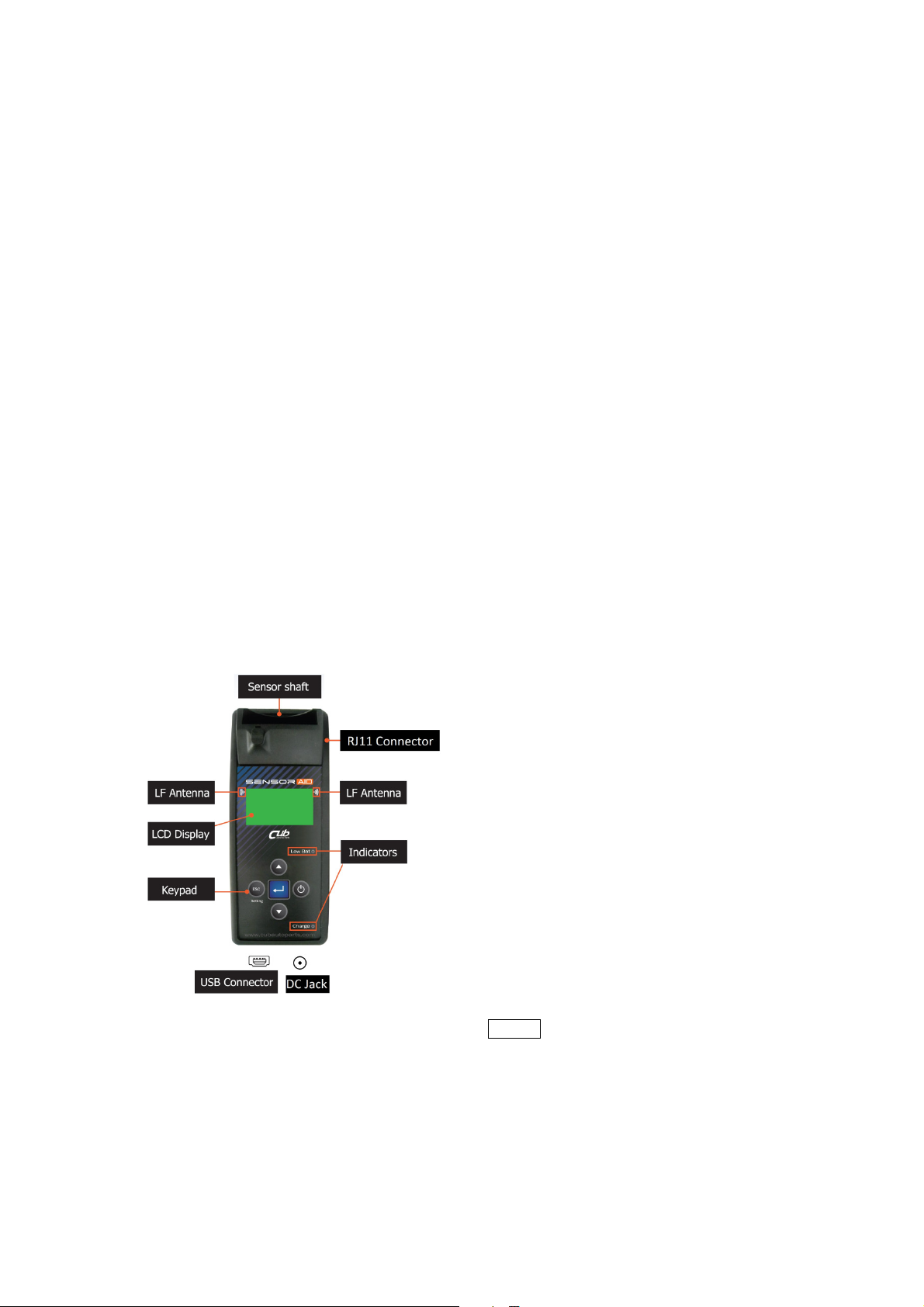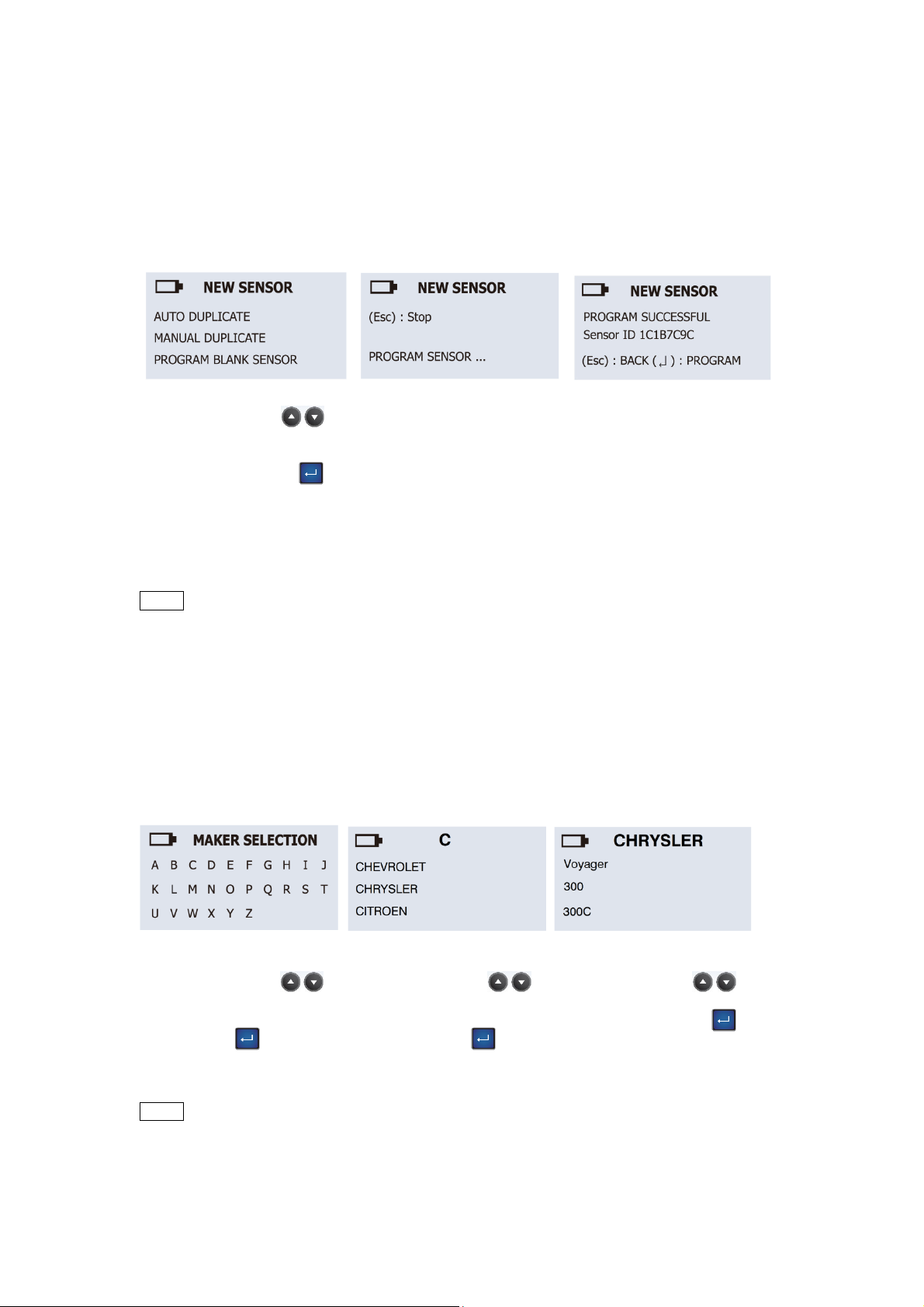Function selection:
Use the arrow key
to select SENSOR ID
COPY and press the
“Enter” key to scan.
Year selection:
Use the arrow key
to select year and press
the “Enter” key to
select.
Function selection:
Use the arrow key
to select WIRELESS
ID/RL MODIFY and press
the “Enter” key to
next.
Scan object’s ID:
To placing Sensor AID
close to the O.E or object
sensor. Press the “Enter”
key to diagnose the
sensor ID.
Copy ID to Sensor:
Sensor AID will display
the O.E sensor ID, To
placing the target sensor
near the Sensor AID,
press the “Enter”
to copy this ID into the
target sensor.
Note:
The target sensor should
have the same protocol
with O.E sensor. Once
you get the sensor ID,
press Enter key directly
to copy the target sensor.
If you press ESC key, the
sensor ID will be erased,
you need to diagnose
again.
This function
is
designed
for you to bypass OBDII and automatically Copy an O.E
Sensor.
NOTE Duplicate and Program function will only work with CUB’s Sensor-AID and
Uni-sensor.
4.1 Sensor ID Copy –
Wireless Sensor ID Copy
This function
is
designed
for you to bypass OBDII and wireless copy an O.E Sensor.
08
Modify Complete:
Sensor AID will now
modify the target sensor
for you. You will hear 2
short beeps when the
sensor is modified.