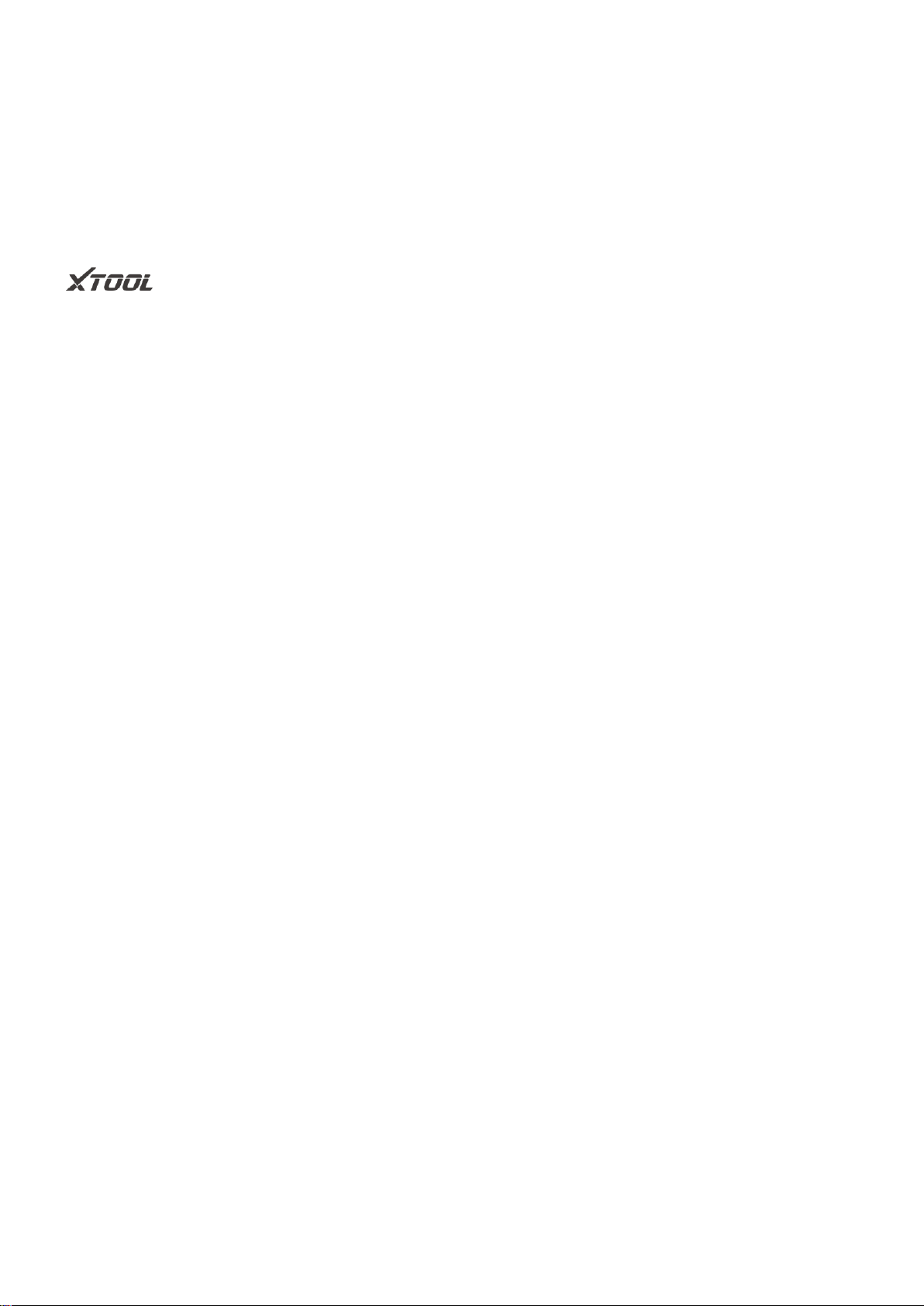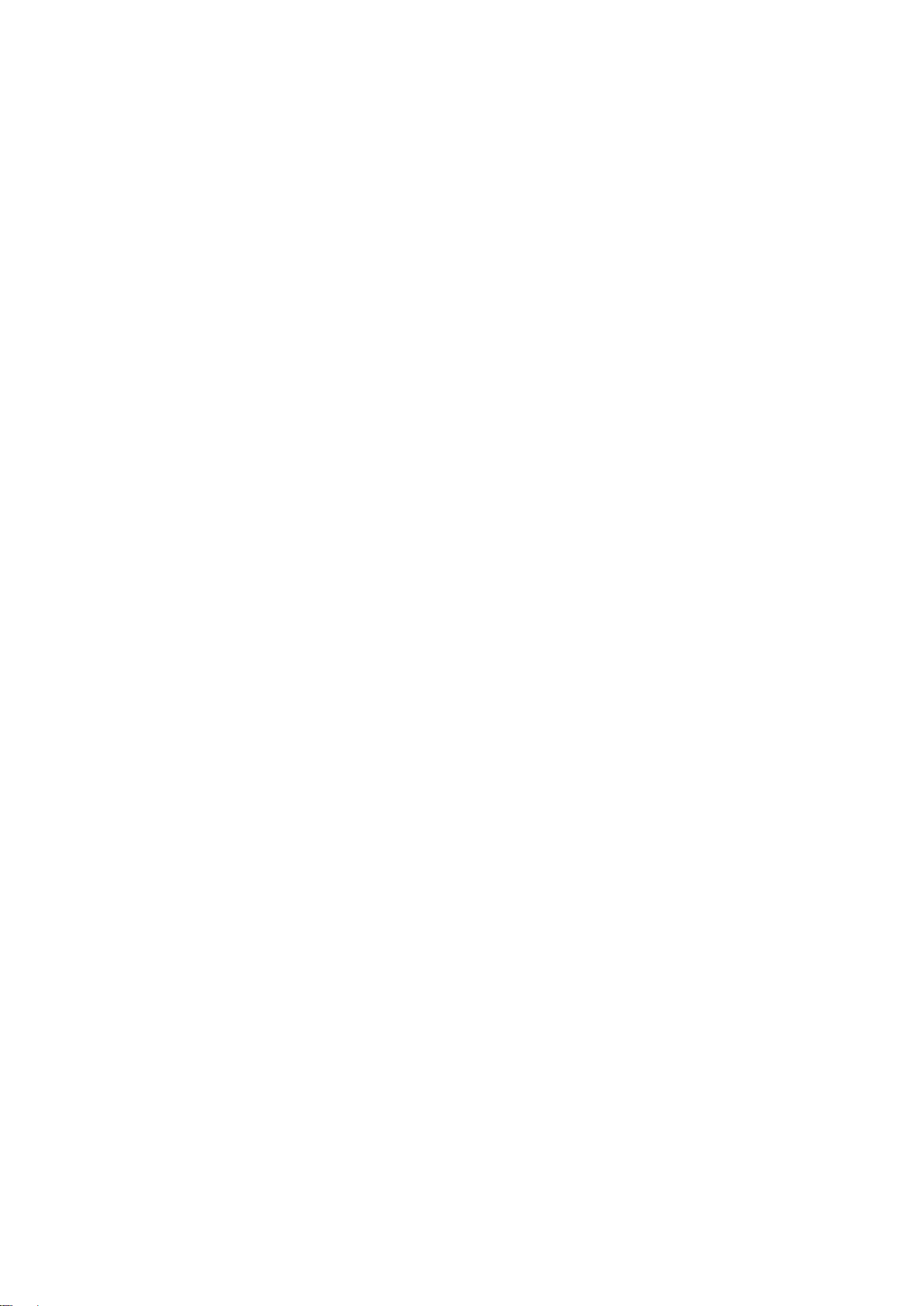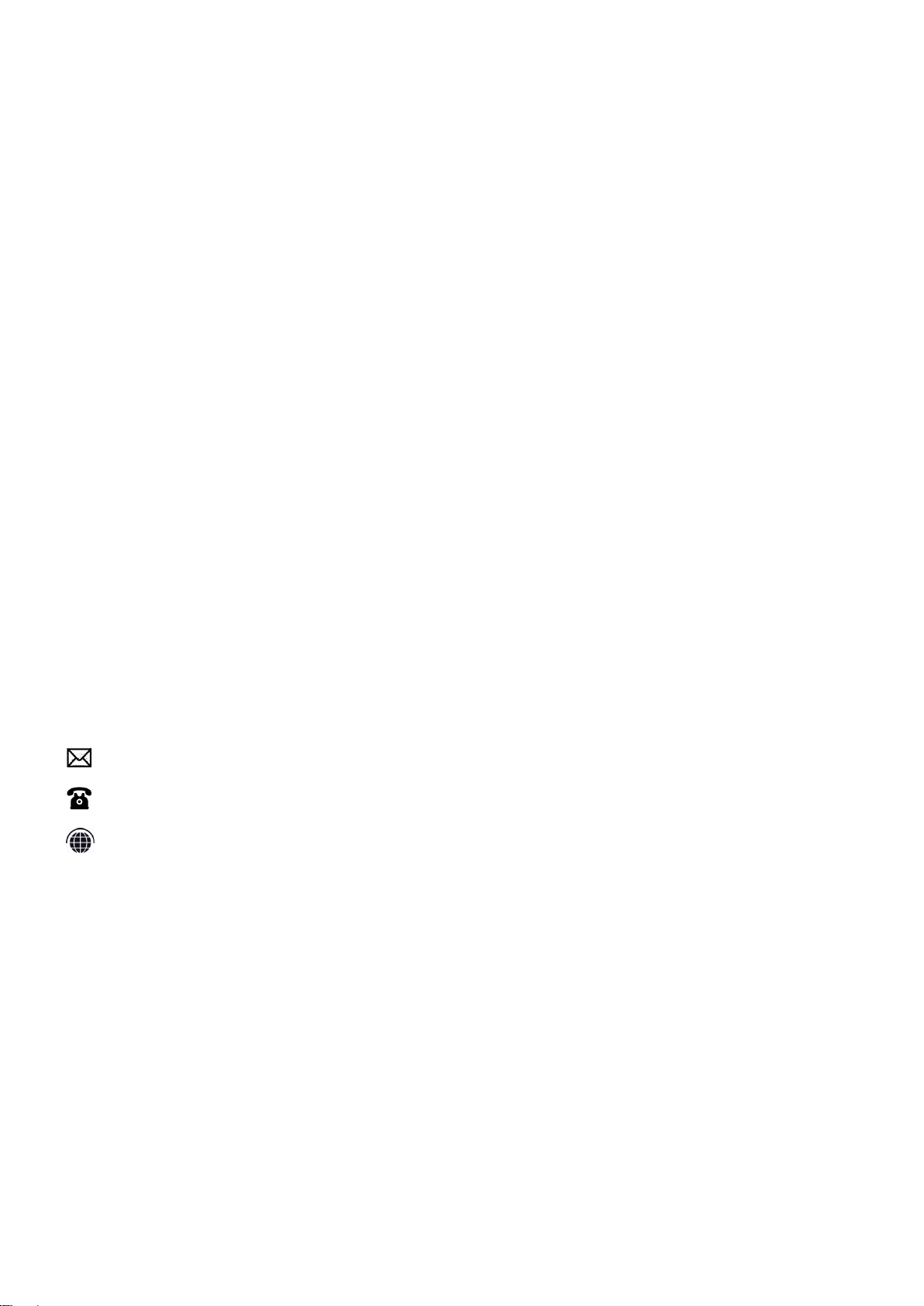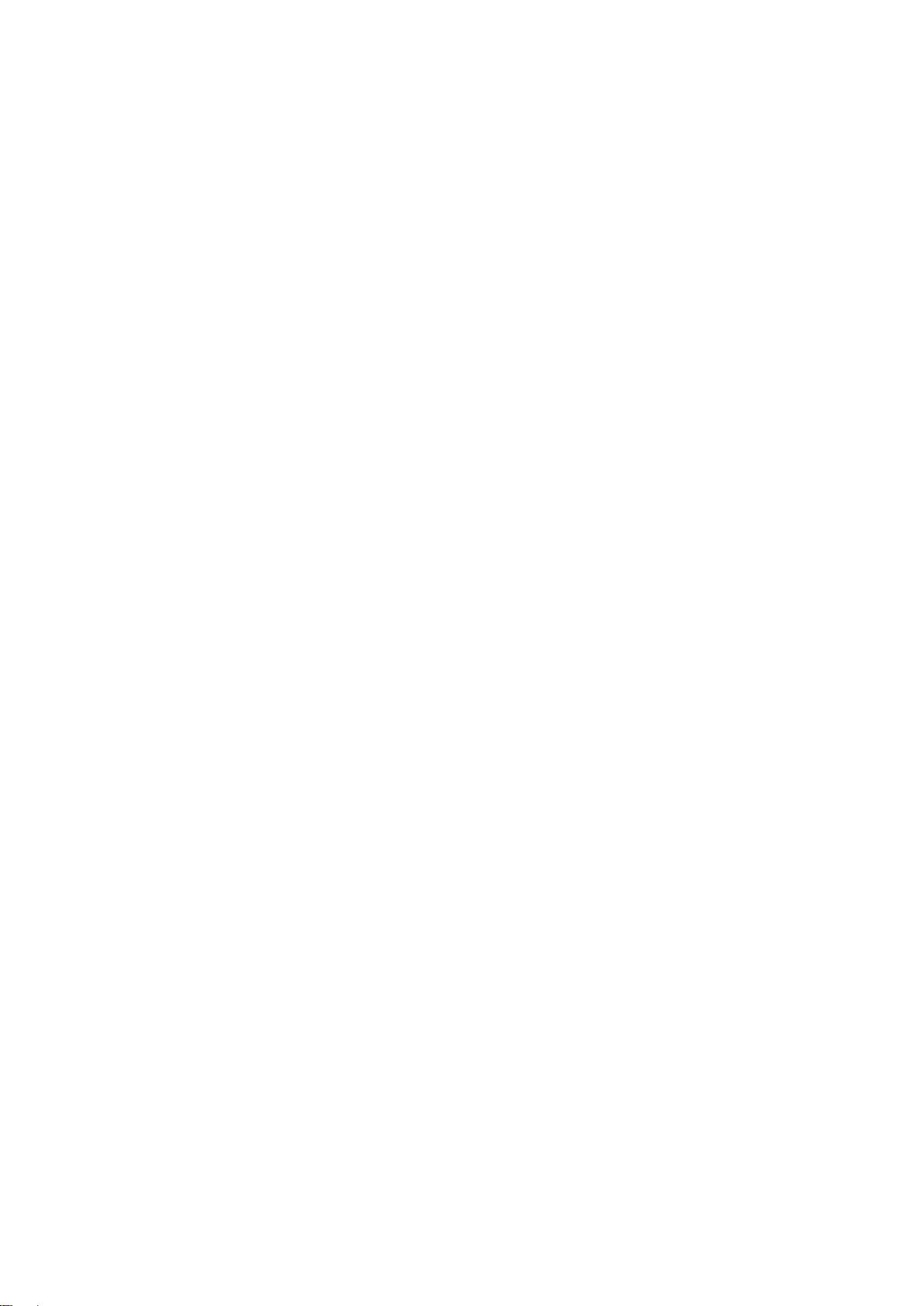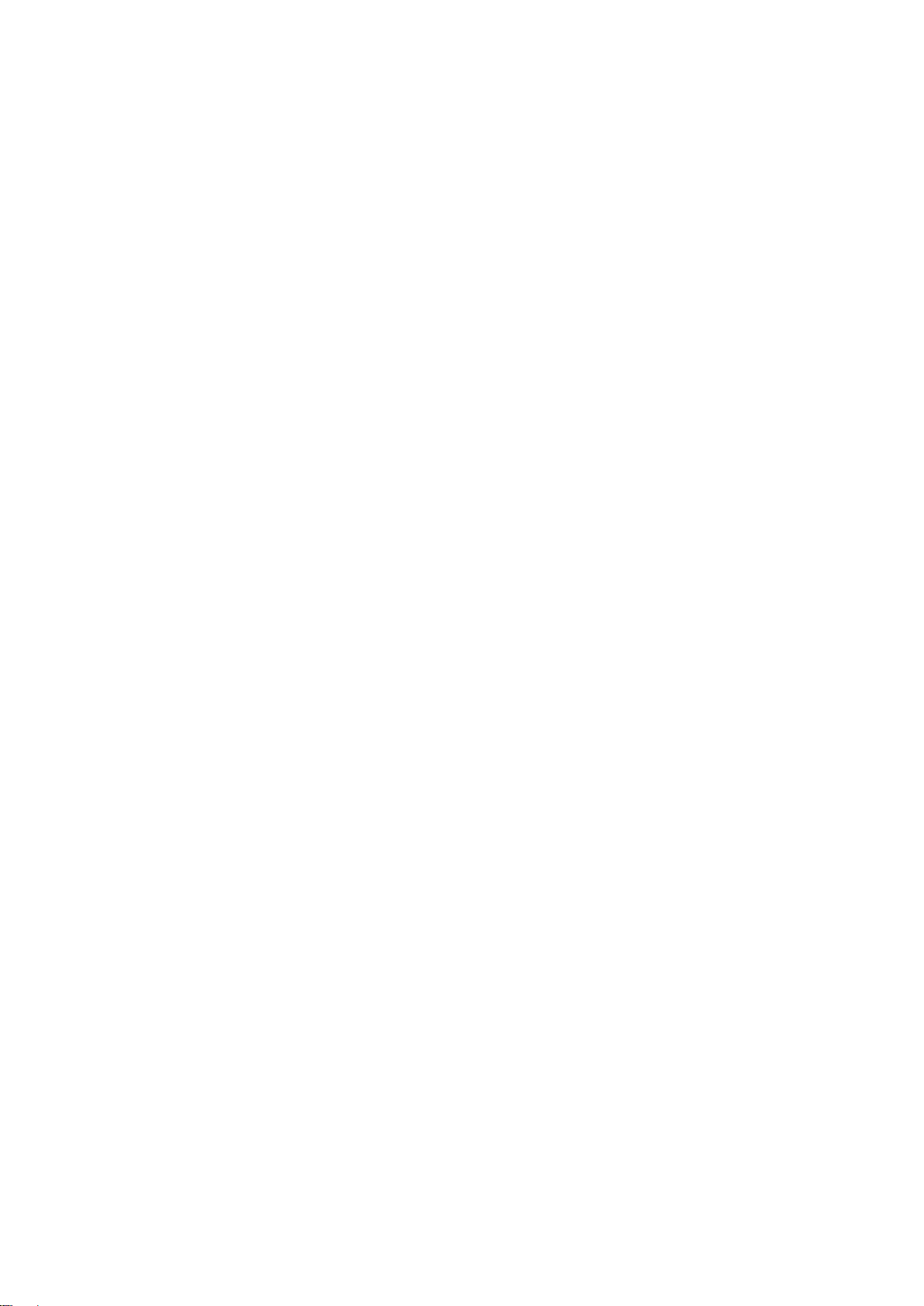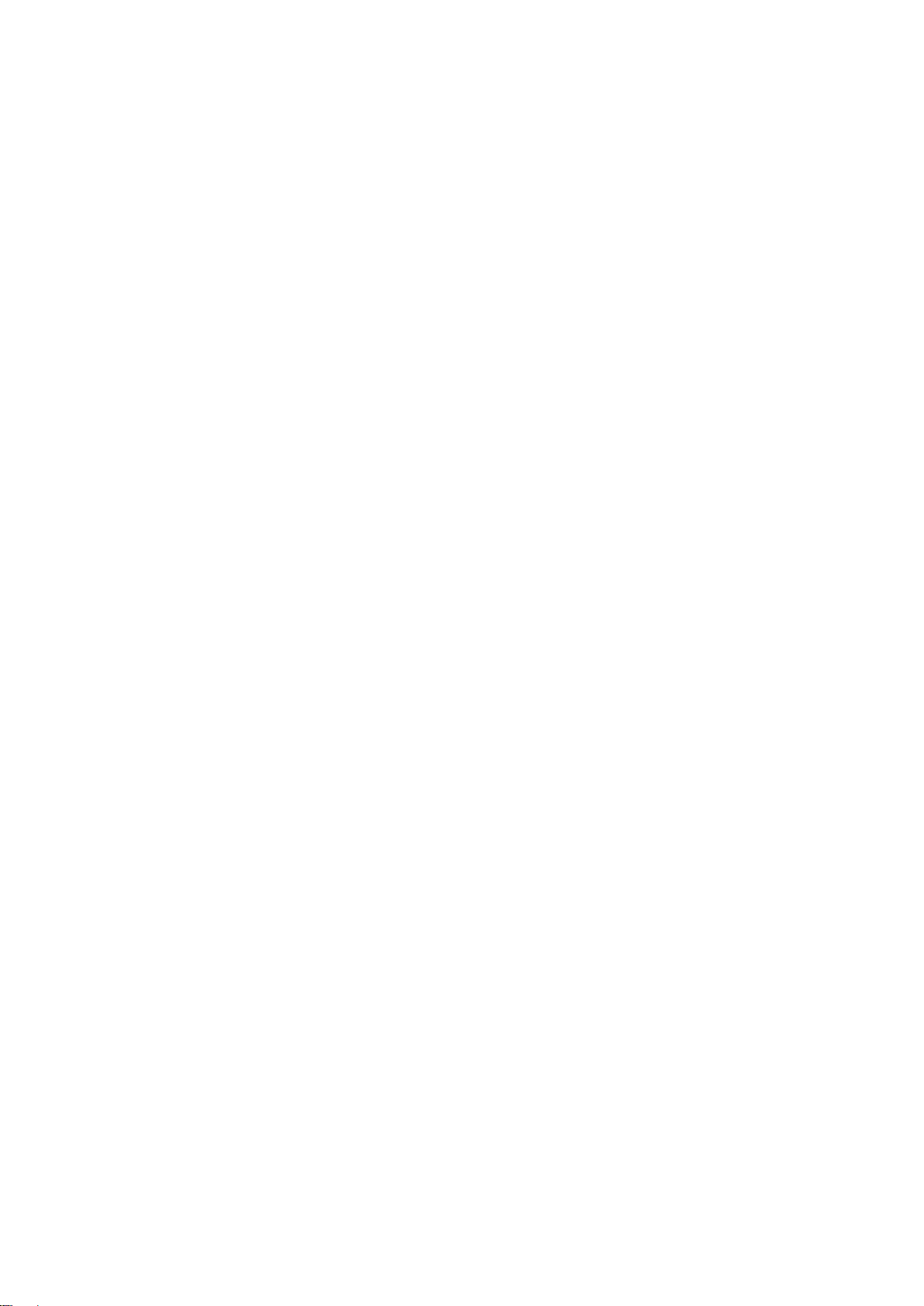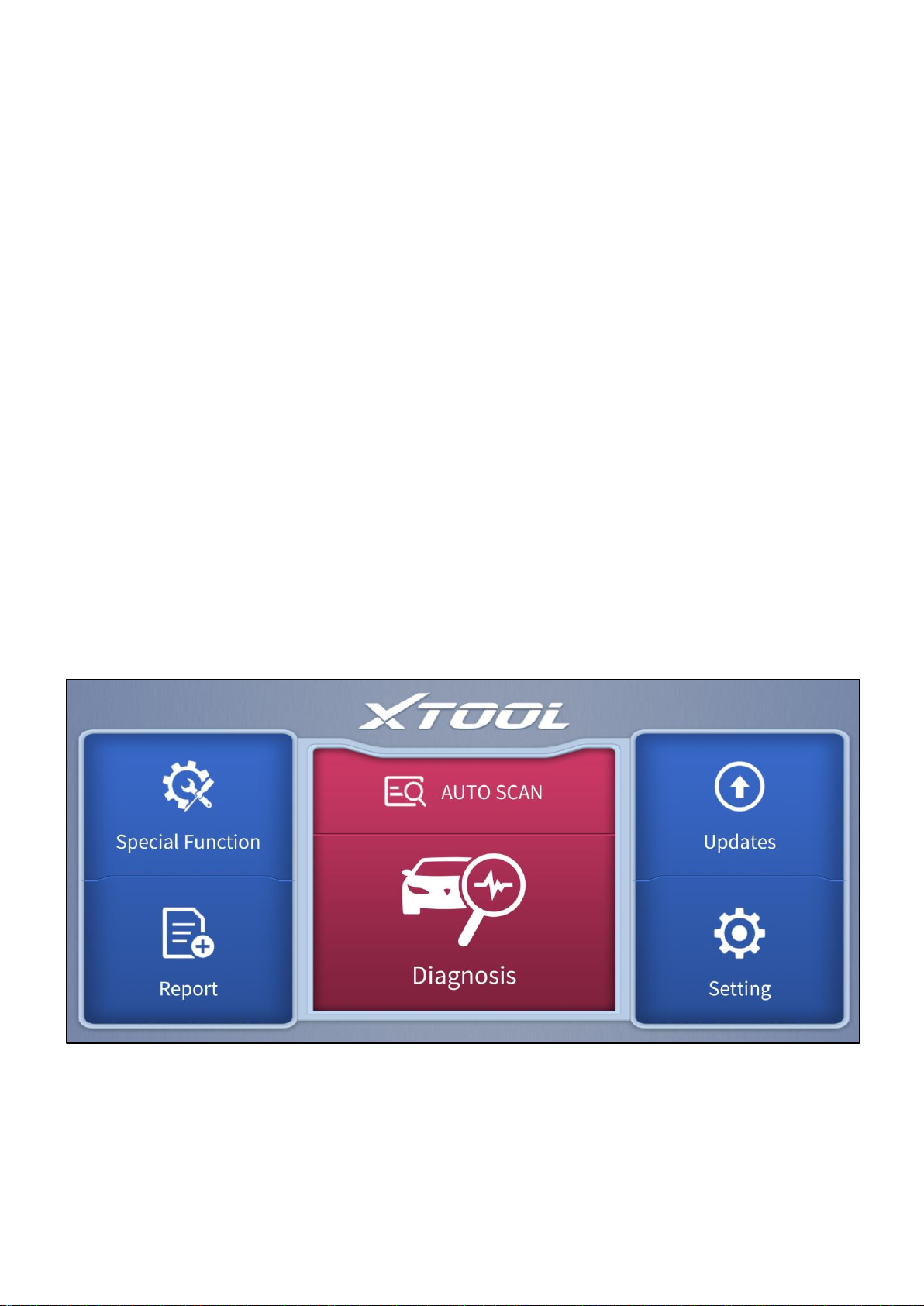3.3 Diagnosis Functions...............................................................................14
4OBD II...........................................................................................................21
5SPECIAL FUNCTIONS.................................................................................30
5.1 Oil Reset ................................................................................................31
5.2 EPB........................................................................................................34
5.3 SAS........................................................................................................37
5.4 DPF........................................................................................................41
5.5 BMS Reset.............................................................................................47
5.6 Throttle...................................................................................................50
5.7 Injector Coding.......................................................................................52
5.8 Gearbox Match.......................................................................................56
5.9 Gear Learning........................................................................................57
6REPORTS......................................................................................................60
6.1 Diagnosis Report....................................................................................60
6.2 Data Playback........................................................................................61
7SETTING........................................................................................................63
7.1 Language...............................................................................................64
7.2 Units.......................................................................................................65
7.3 Bluetooth................................................................................................66
7.4 Workshop Information ............................................................................66
7.5 VCI Information......................................................................................67
7.6 About......................................................................................................68
8FAQ...............................................................................................................69
Q1: Bluetooth pairing failed..........................................................................69
Q2: Failed to generate diagnosis report .......................................................69
Q3: Failed to extract files..............................................................................70
Q4: How to upgrade firmware.......................................................................70
Q5: How to generate and upload diagnostic log files....................................70
Q6: How to switch language.........................................................................71
Q7: Failed to diagnose vehicle.....................................................................71