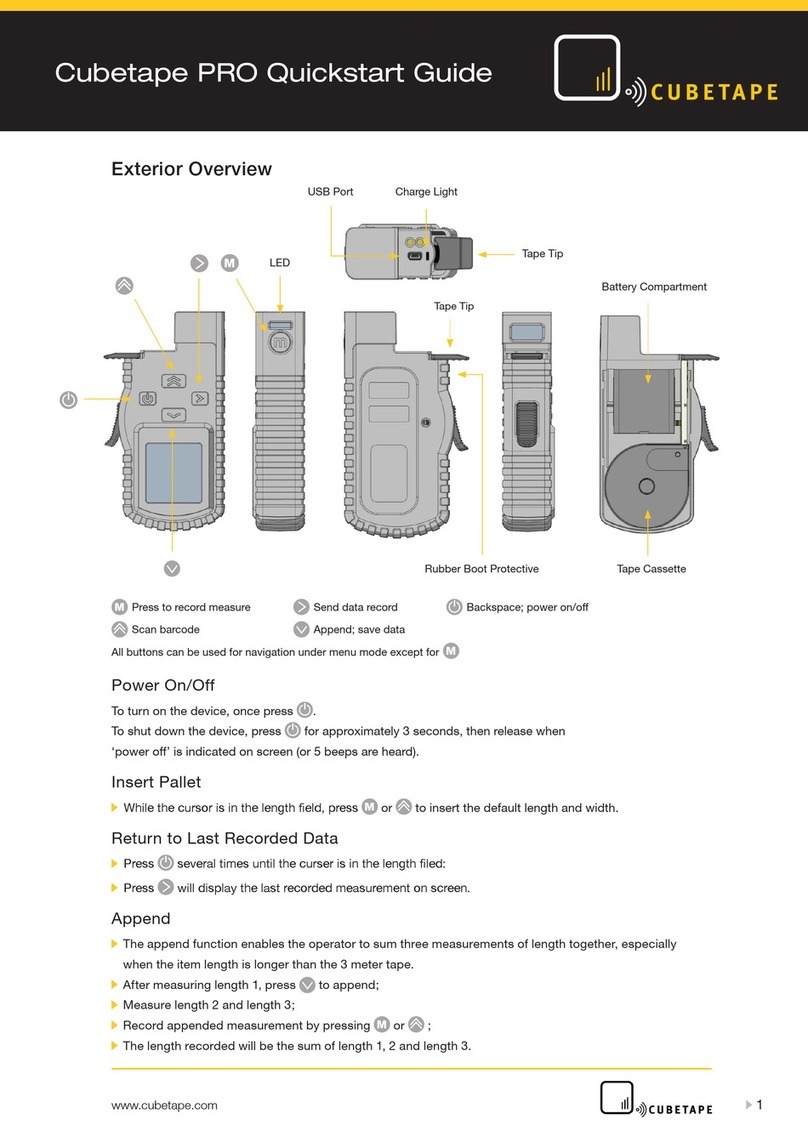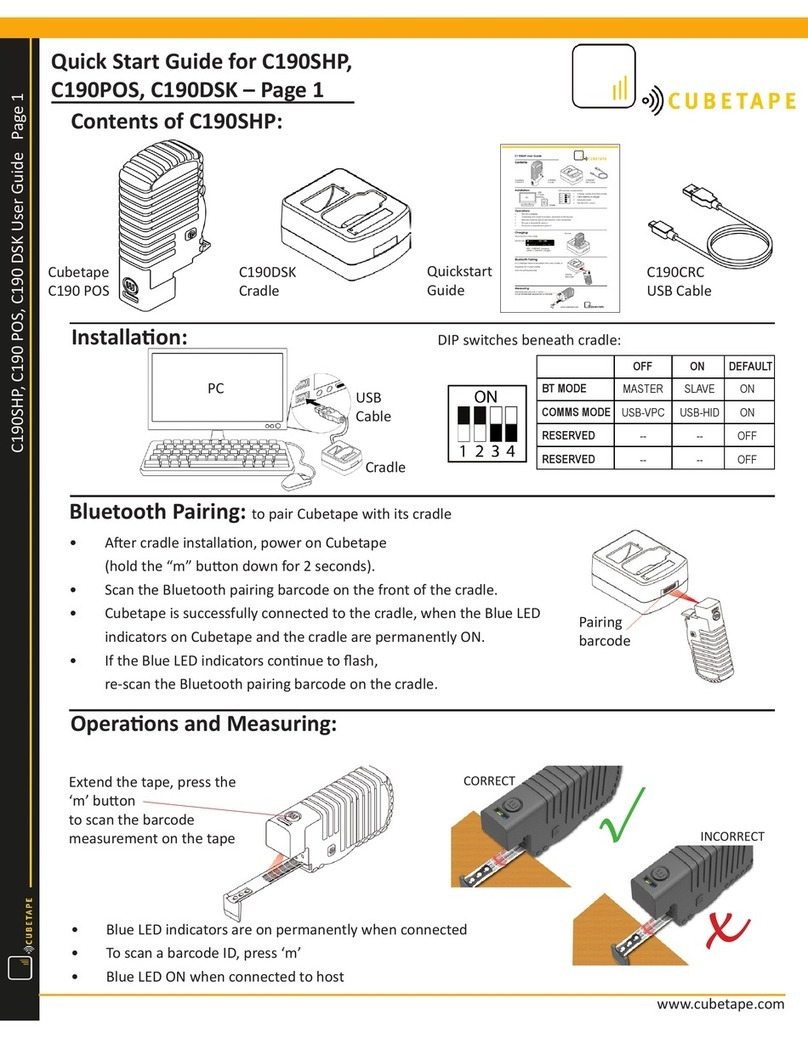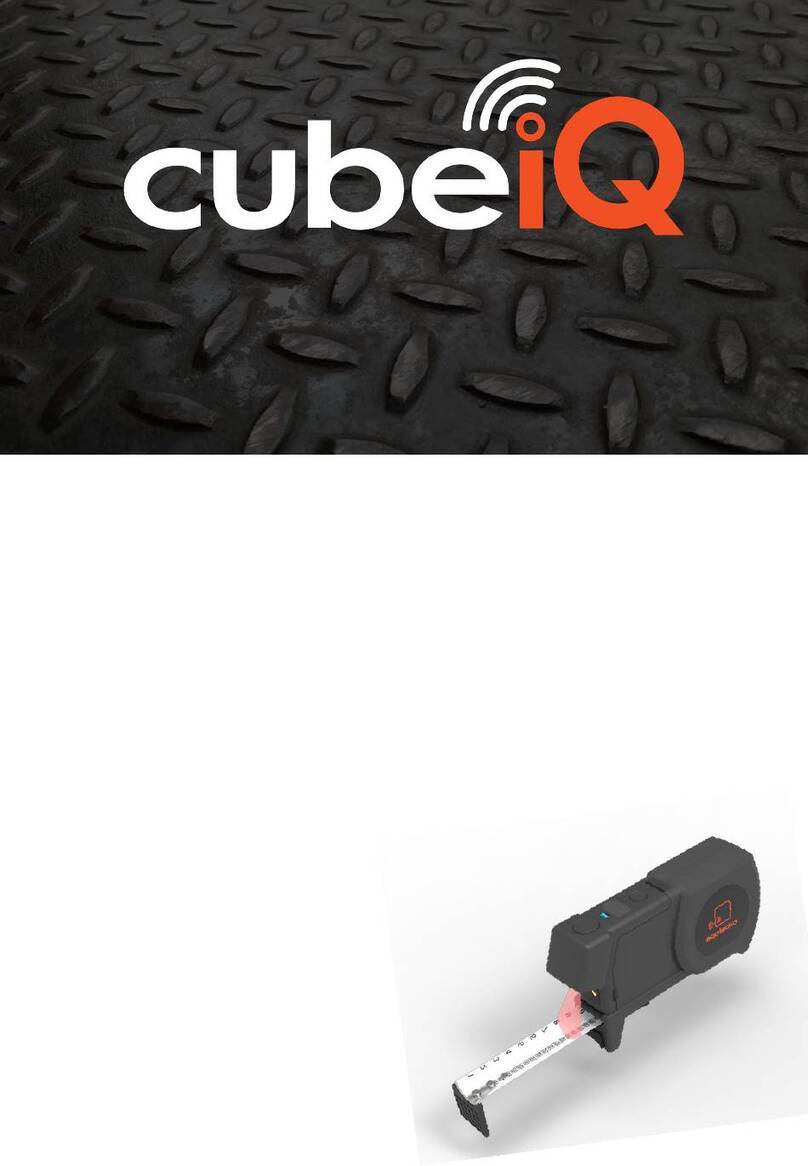C200 Series
Quickstart Guide April 2023
CHARGE BATTERY: Insert USB cable by the Scan button and connect to adaptor or if
using charge cradle, connect USB cable and insert C200. Red LED is ON when charging.
POWER ON C200: Press the Scan button to power on.
OPTION 1: Connect to Windows using RF dongle.
•Scan Pair, LED will ash green.
•Insert dongle in spare Windows USB port, LED will turn blue when connected.
•Dimensions and barcodes will now be sent to the active Windows app.
OPTION 2: Connect to Android or Windows using Bluetooth Direct Mode (HID).
•Scan BT Direct (HID).
•Scan Pair or hold Scan button for 6 seconds to enter pairing mode.
LED will ash alternately blue and green. (To cancel pairing mode press Scan twice).
•Connect Cubetape from Android or Windows connection menu.
LED will turn blue when connected.
•Dimensions and barcodes will now be sent to the active app.
OPTION 3: Connect to 3rd Party Android or Windows app
using Bluetooth Application Mode (SPP).
•Scan BT App (SPP).
•Refer to 3rd Party Application Guide.
DEFAULTS AND FACTORY RESET
Factory default settings are:
Connect to Windows host using dongle
Units = inches Sufx DIM = TAB
Output = nearest inch Sufx GEN = TAB
Return to factory settings anytime by scanning
Scanner Defaults and Wireless Defaults.
For Scan to Pair and NFC pairing
options go to Conguration Guide.
For full manual go to
www.cubetape.com/support
For support email
support@cubetape.com
Pair
C200
RF DongleUSB Cable
ScanStik
User Guide
Bigfoot
Silicone Tip
Charge Cradle
(if selected)
Charge Cradle
also contains
the Shortcuts
Code on base.
IN THE BOX
Quickstart Guide
C200 Series
Quickstart Guide April 2023
CHARGEBATTERY: Insert USB cable by the Scan button and connect to adaptor or if
usingcharge cradle, connect USB cable and insert C200. Red LED is ON when charging.
POWERON C200: Press the Scan button to power on.
OPTION1: Connect to Windows using RF dongle.
•ScanPair, LED will ash green.
•Insertdongle in spare Windows USB port, LED will turn blue when connected.
•Dimensionsand barcodes will now be sent to the active Windows app.
OPTION2: Connect to Android or Windows using Bluetooth Direct Mode (HID).
•ScanBT Direct (HID).
•ScanPair or hold Scan button for 6 seconds to enter pairing mode.
LED will ash alternately blueand green. (To cancel pairing mode press Scan twice).
•ConnectCubetape from Android or Windows connection menu.
LEDwill turn blue when connected.
•Dimensionsand barcodes will now be sent to the active app.
OPTION3: Connect to 3rd Party Android or Windows app
usingBluetooth Application Mode (SPP).
•ScanBT App (SPP).
•Referto 3rd Party Application Guide.
DEFAULTSAND FACTORY RESET
Factorydefault settings are:
Connectto Windows host using dongle
Units = inches Sufx DIM = TAB
Output = nearest inch Sufx GEN = TAB
Returnto factory settings anytime by scanning
ScannerDefaults and Wireless Defaults.
For Scan to Pair and NFC pairing
options go to Conguration Guide.
Forfull manual go to
www.cubetape.com/support
Forsupport email
support@cubetape.com
Pair
C200
RFDongleUSBCable
ScanStik
User Guide
Bigfoot
SiliconeTip
ChargeCradle
(ifselected)
ChargeCradle
alsocontains
theShortcuts
Codeon base.
INTHE BOX
QuickstartGuide
C200Series
QuickstartGuide
CHARGEBATTERY:InsertUSBcablebytheScanbuttonandconnect to adaptor or if
usingchargecradle,connectUSBcableandinsertC200.Red LED is ON when charging.
POWERONC200:PresstheScanbuttontopoweron.
OPTION1:ConnecttoWindowsusingRFdongle.
•ScanPair,LEDwillflashgreen.
•InsertdongleinspareWindowsUSBport,LEDwillturn blue when connected.
•Dimensionsandbarcodeswillnowbesenttotheactive Windows app.
OPTION2:ConnecttoAndroidorWindowsusingBluetoothDirect Mode (HID).
•ScanBTDirect(HID).
•ScanPairorholdScanbuttonfor6secondsto enter pairing mode.
LEDwillflashalternatelyblueandgreen. (To cancel pairing mode press Scan twice).
•ConnectCubetapefromAndroidorWindowsconnectionmenu.
LEDwillturnbluewhenconnected.
•Dimensionsandbarcodeswillnowbesenttotheactive app.
OPTION3:Connectto3rdPartyAndroidorWindowsapp using
BluetoothApplicationMode(SPP).
•ScanBTApp(SPP).
•Referto3rdPartyApplicationGuide.
DEFAULTSANDFACTORYRESET
Factorydefaultsettingsare:
ConnecttoWindowshostusingdongle
Units=inches SuffixDIM=TAB
Output=nearestinch SuffixGEN = TAB
Returntofactorysettingsanytimebyscanning
ScannerDefaultsandWirelessDefaults.
ForScantoPairandNFCpairing
optionsgotoConfigurationGuide.
Forfullmanualgoto
www.cubetape.com/downloads
Forsupportemail
support@cubetape.com
BT App (SPP)
BT Direct (HID)
Pair
C200
RFDongleUSBCable
ScanStik
ScanStik
UserGuide
Bigfoot
SiliconeTip
ChargeCradle
(ifselected)
ChargeCradle
alsocontainsthe
ShortcutsCode
onbase.
QuickstartGuide
INTHEBOX
Registration
ScanRegistrationQRcodeorvisitwww.cubetape.com/registertoregister your device
Shortcuts
Scanner DefaultsWireless Defaults
zero
Scan Registration QR code or visit www.cubetape.com/registerto register your device
Shortcuts
Scanner Defaults
Wireless Defaults
ScanStik
zero
Scan Registration QR code or visit www.cubetape.com/register to register your device
Shortcuts
Scanner Defaults
Wireless Defaults
ScanStik
zero