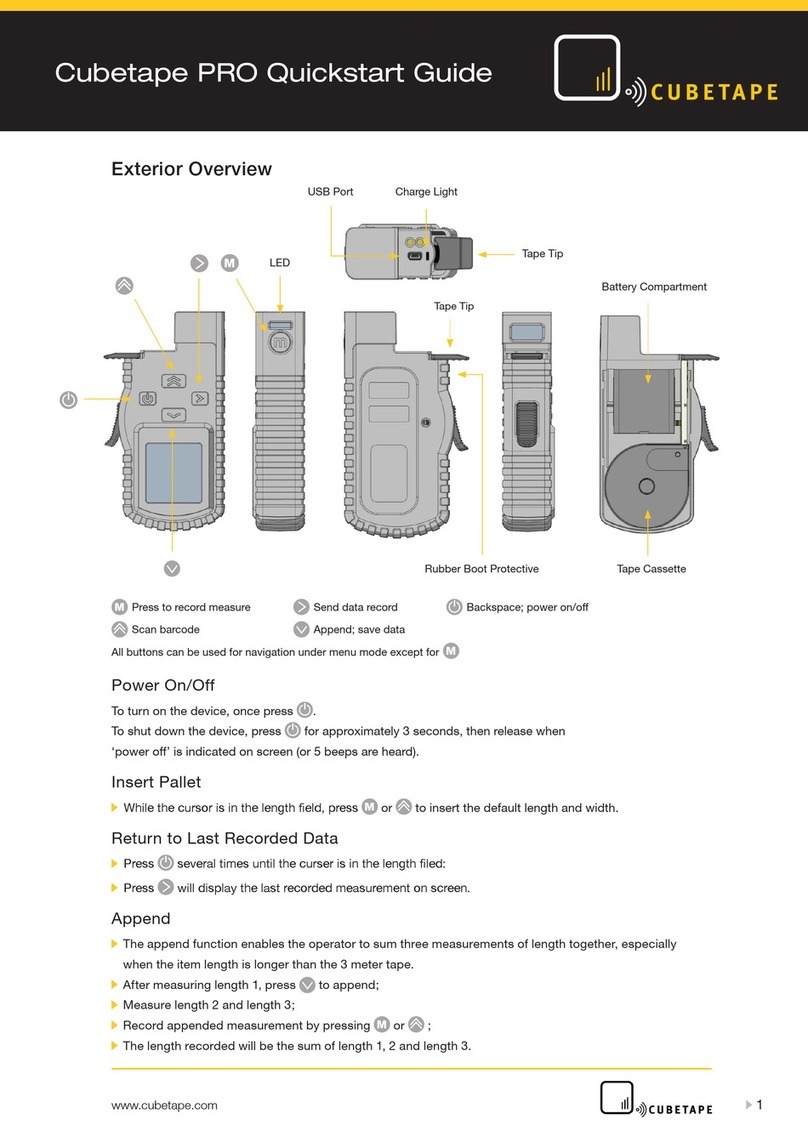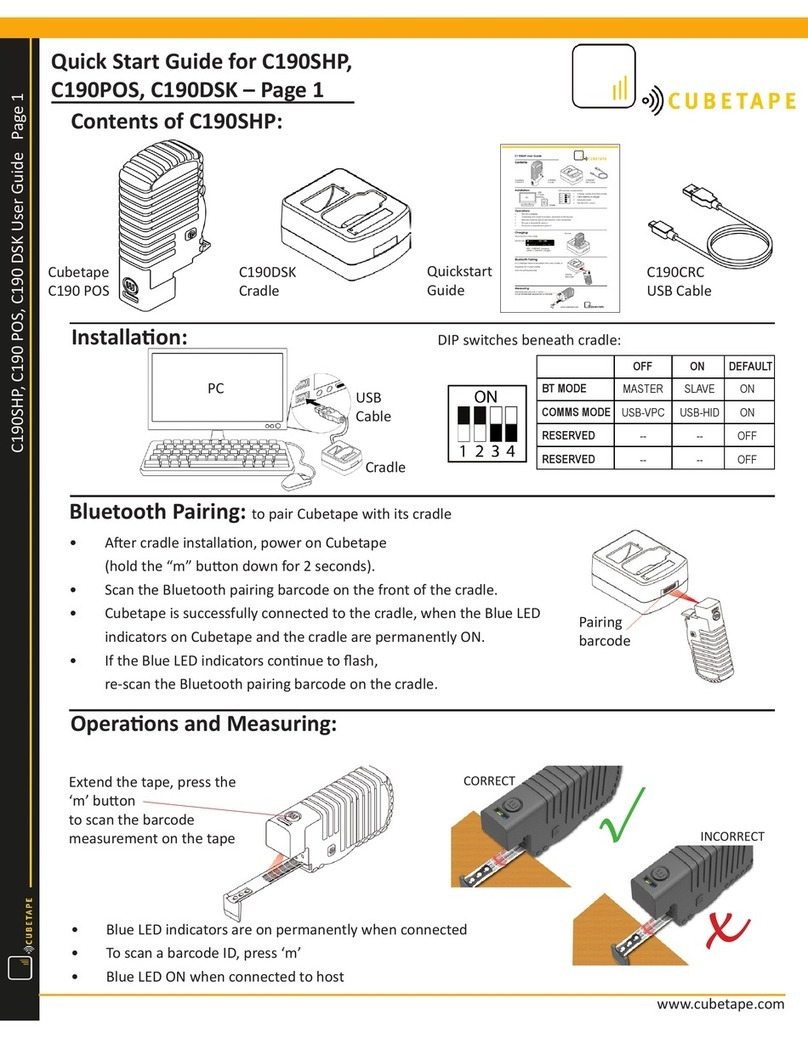Instructions for the effective introduction of cubeiQ into your business:
Using cubeiQ in your business 2
Step Action Page
1 Register your company on cubeiQ.
Important note: only register your company once.
3
2 Create additional site(s), where you will be using cubeiQ at more than
one facility in your organisation. 4
3Create additional cubeiQ user accounts. 5
Wherethere are multiple sites, it is recommendedthat each site has a user
account specifically for logging in to the mobile devices; this account will have the
User role (the lowest access level).
Because this user accountpassword may be known by multiple staffit is
important it has restricted access.
Wherethere are multiple sites, it is recommended that each site has a user
account that is the administrator for that site (as ‘Manager’ role).
This account should be differentto the account used on the mobile devices.
4 Install cubeiQ on additional devices
We recommend pages 7 to 10 (only) are sent to the site teams as the ‘site user
guide’ on how to install and use cubeiQ in their operation.
The administratorsguide should be a referencefor the company subject matter
experts and not broadly distributed.
7 - 10
5 Assign devices to sites
During install the device will be linked to the home site configured for the login
account but it can be reassigned to a differentsite when required.
6
6 Manage licenses for mobile devices
commonly used approach.
The cubeiQ team will provide instructions on API configurationin a separate
document. Contact the team if additional support is required.
-
8 Configure cubeiQ app for your business
Change the cubeiQ app configurationto be the best fit for your operational
processes. Save a configurationtemplate to become your company default.
12 –18
9 Troubleshooting
Contact the cubeiQ reseller or help desk if issues persist.
19 - 23
10 Special Functions
Instructions on special functions.
24 - 25