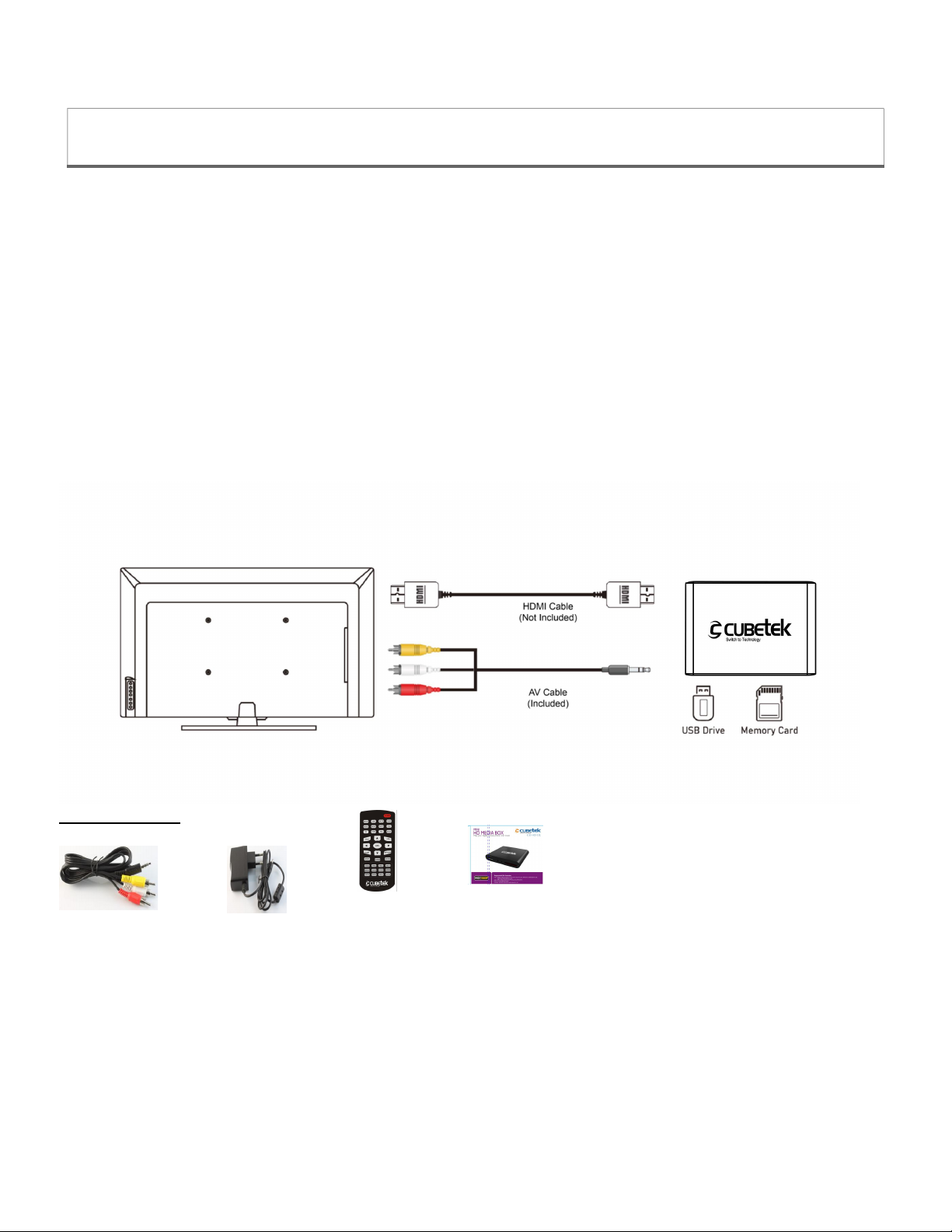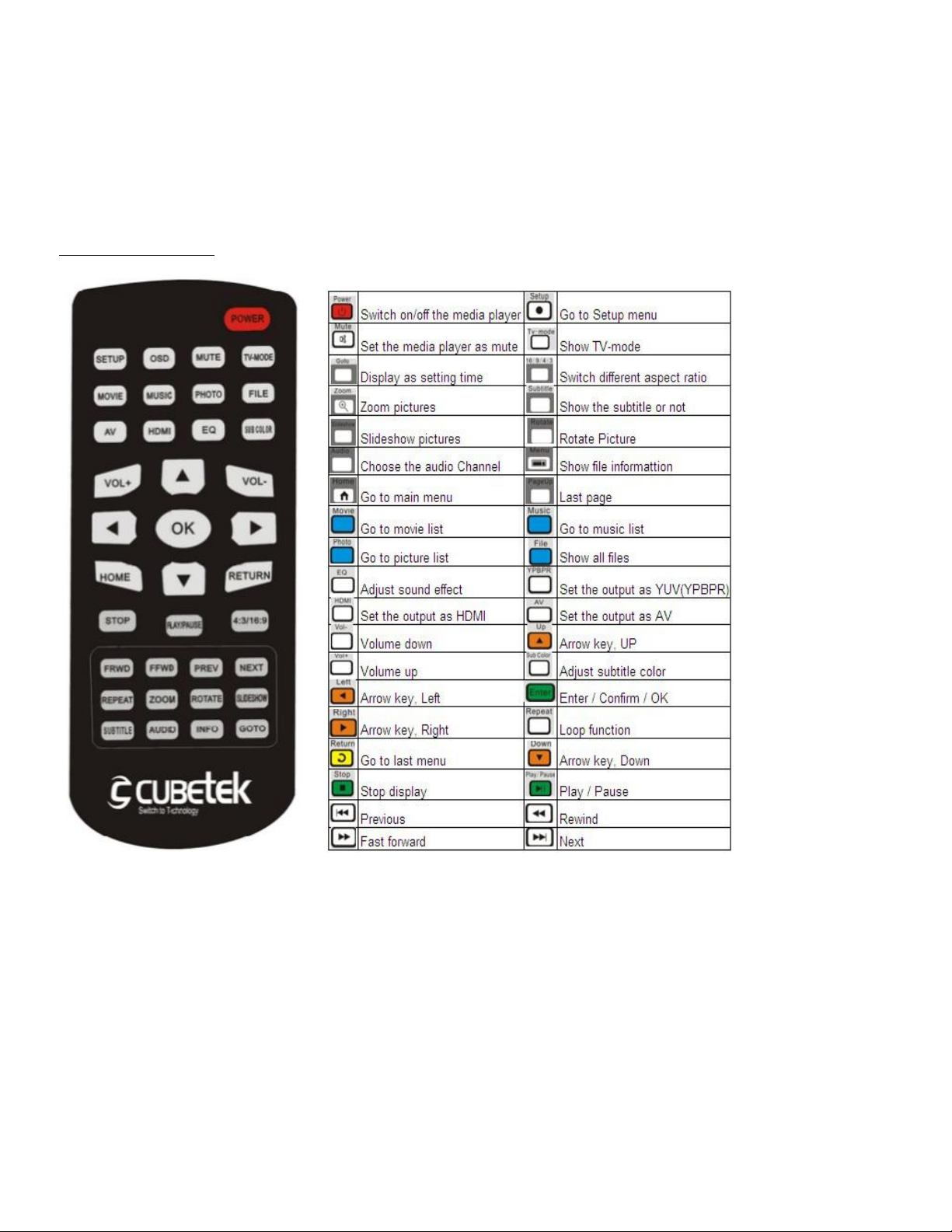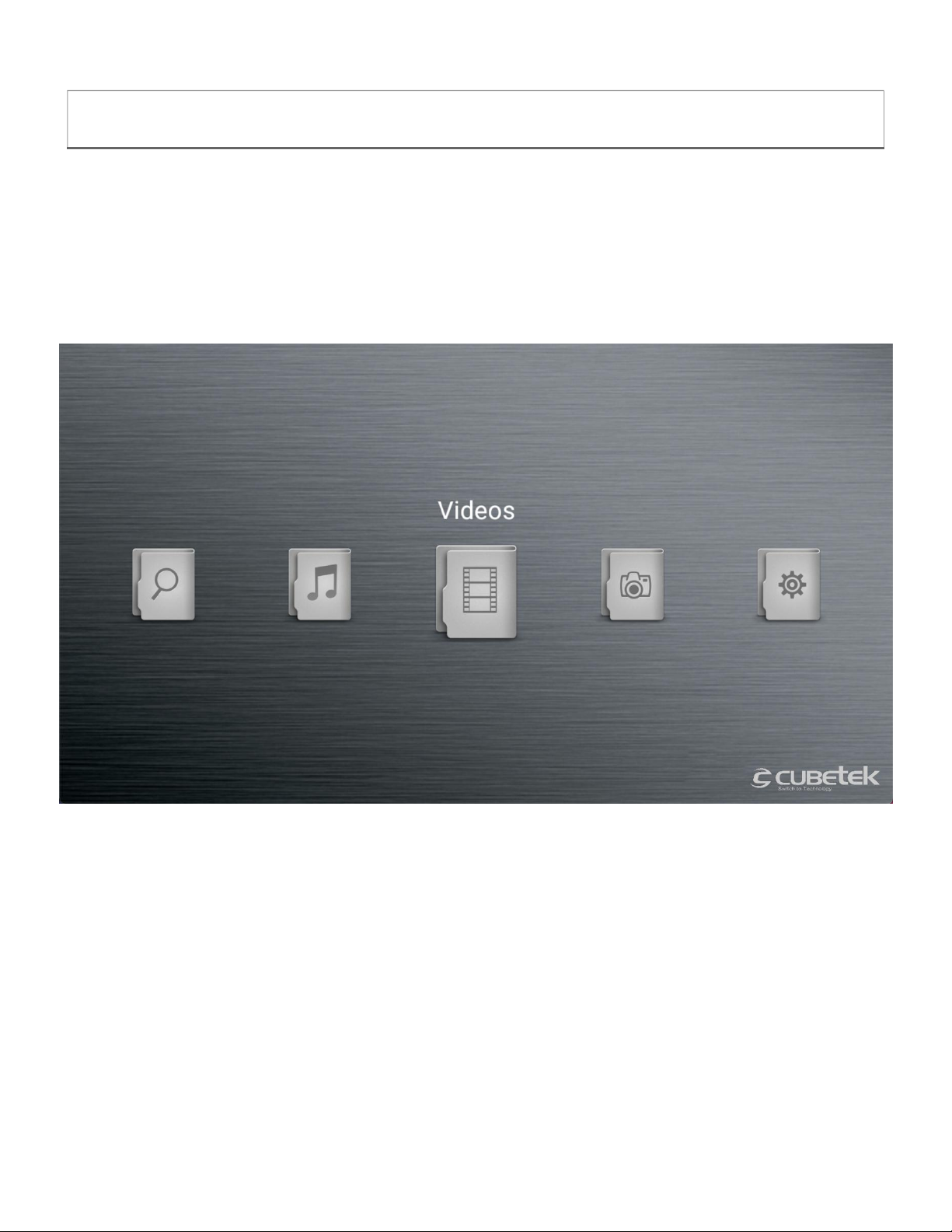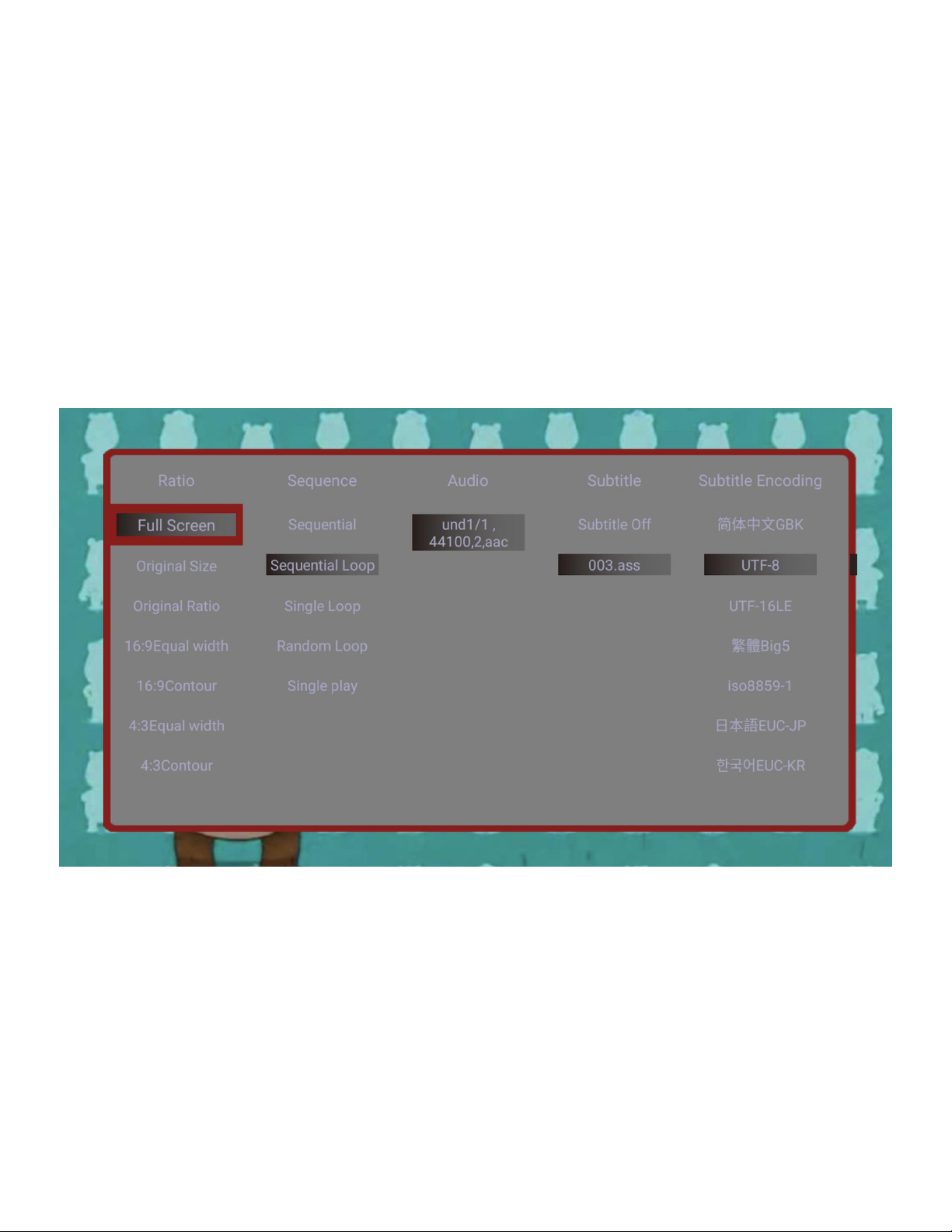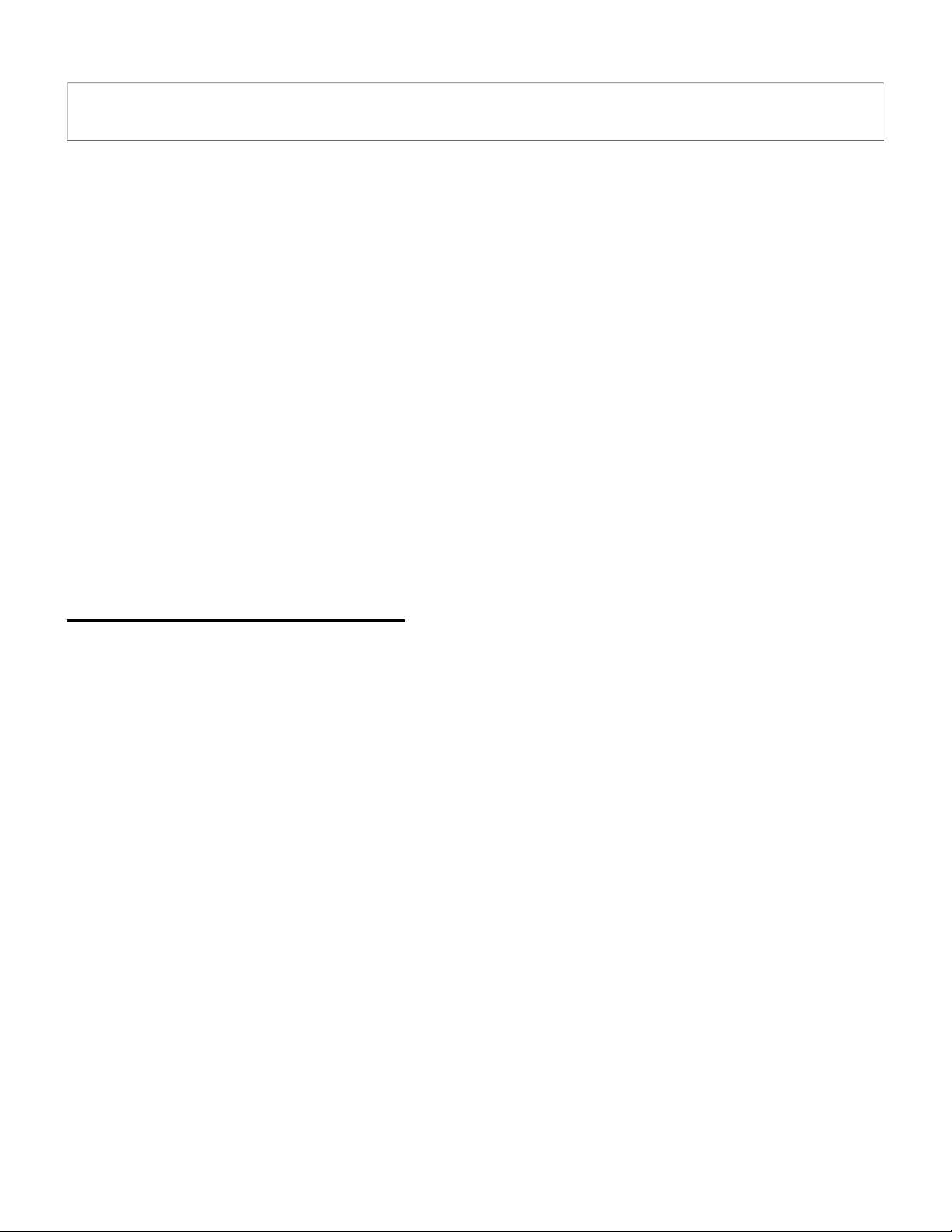I Now Have Additional Questions...
Video does not play or plays with problems
The media player supports video, music, and photo files that meet the following requirements:
Video File Support
Container files: MKV, MP4, MOV, VOB, AVI, TS, M2TS, WMV
MPEG1, MPEG2, MPEG4/ASP, VP8 – maximum 1920x1080@60fps, 50mbps
H.264/AVC, H.265/HEVC – maximum 4096x2304@30fps, 200mbps
Music File Support
Formats: MP3, FLAC, OGG, APE, AAC
Bitrate: 32kbps to 320kbps
Photo File Support
Formats: JPG, PNG, GIF (non-animated), BMP
The most common cause for videos not playing is an unsupported video codec or a resolution that
is higher than the maximum supported. You can use the free MediaInfo tool at
https://mediaarea.net/MediaInfoOnline to check if your video satisfies these requirements.
The USB drive or SD card cannot be read
For USB drives and SD cards, check that the drive is using FAT32, exFAT, or NTFS file system.
Some drives come with hidden files from the factory that may cause error messages. Please try
copying all files off of the drive, reformatting the drive, and then copying the files back onto the
drive.
Photos are displayed sideways or upside down
The media player is designed to display photos as-is without making any changes to them. This
ensures that your photos are never accidentally damaged or overwritten. The rotation function
provided by the media player only changes how the current photo is shown on screen – the rotation
change is not saved to the photo file. Therefore, the next time the photo is shown, it isagain
displayed without any rotation applied.
Photos have black bars on the sides or above/below
The media player shows all photos without cropping any portion of the photo. For photos that do
not exactly match the display ratio of the TV screen, there will be black bars added to the sides or
above/below the photo. This is normal behavior and your computer/phone work the same way. To
eliminate black bars, make sure your photos are a perfect match for the resolution of the TV
screen, such as 1920x1080.