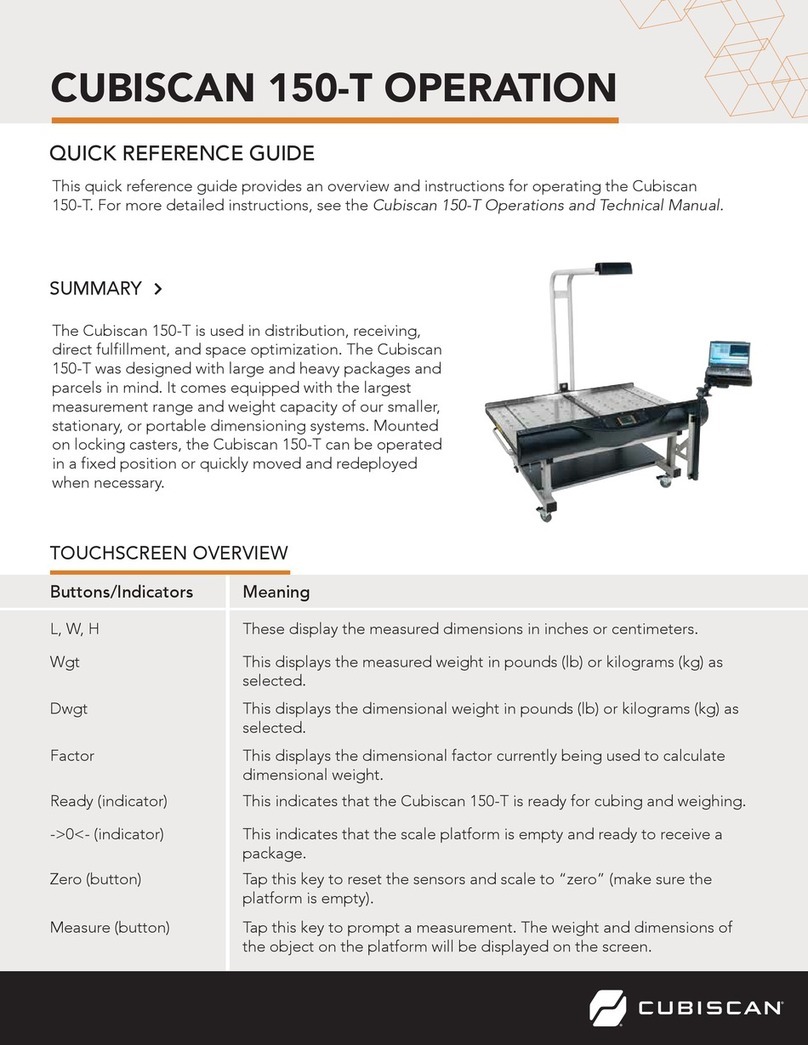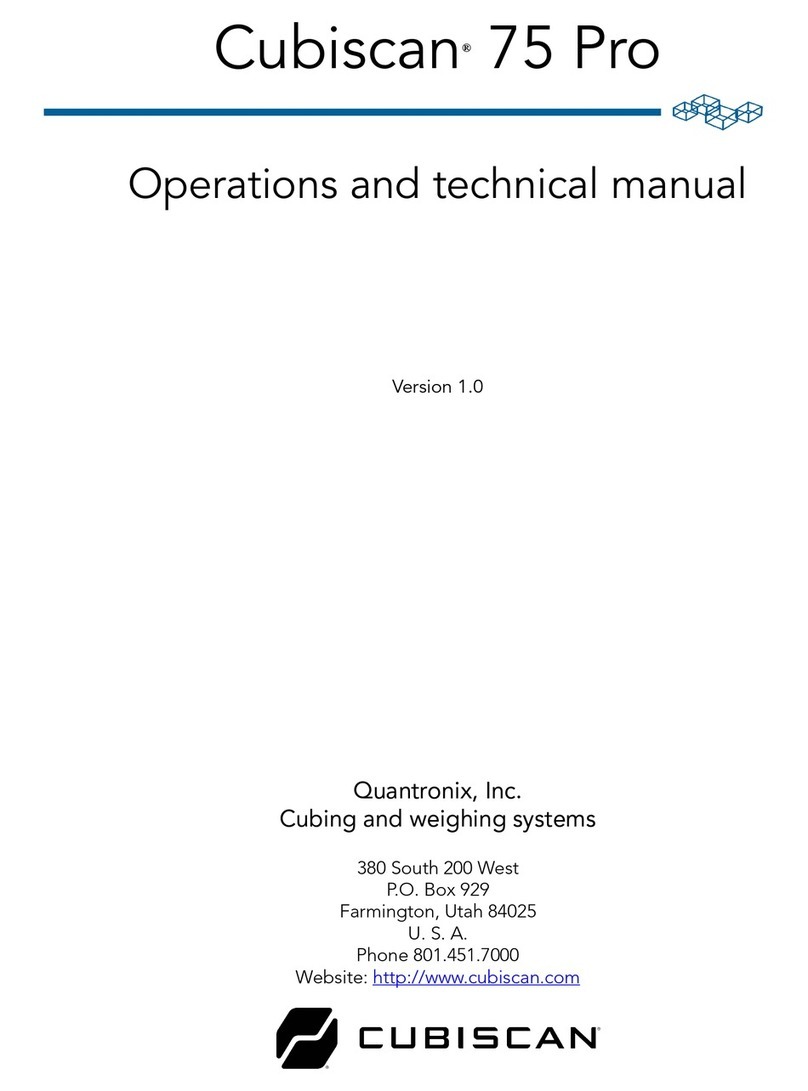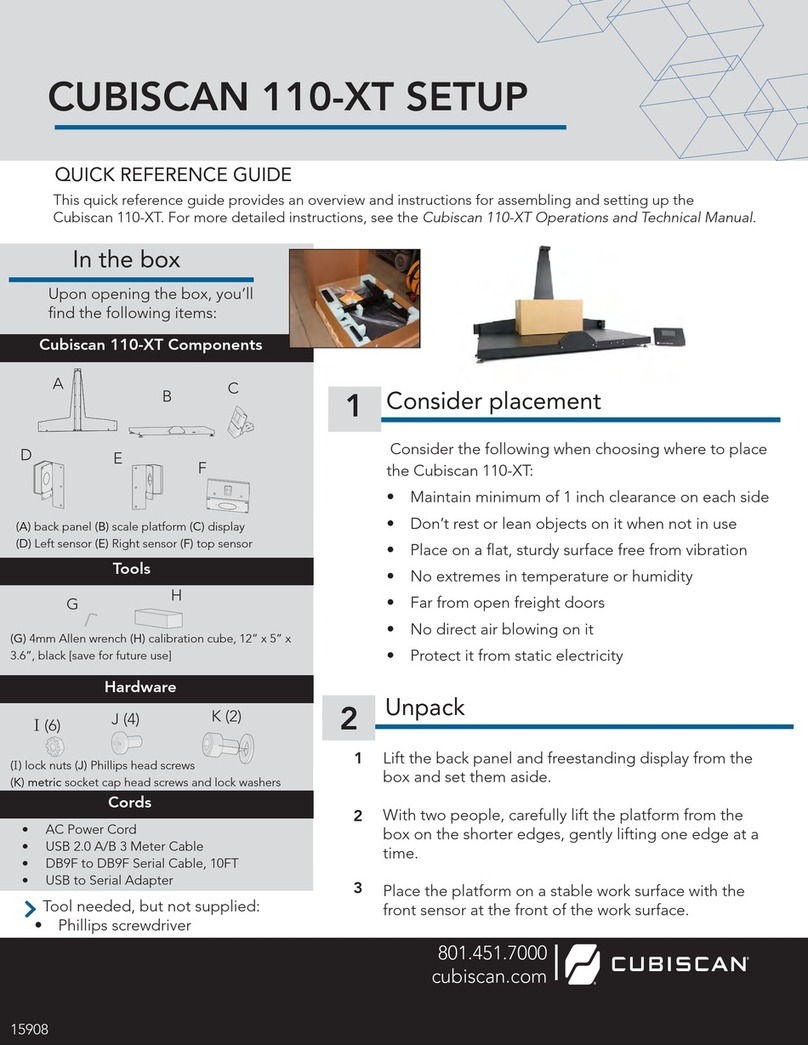LEVELING THE CUBISCAN 150-T
CONNECTING THE HEIGHT SENSOR CABLE
CONNECTING POWER
CONNECTING TO A COMPUTER
1 Lock the casters in place.
2 If the Cubiscan is not level, adjust the height of each caster as necessary.
1 Locate the AC power cord (supplied), and connect
it to the AC power adapter (located underneath
the scale platform on the left side).
2 Route the USB cable under the base so it cannot be crushed, bent, or pulled loose. Tie
the cable up so it is out of the way, but does not interfere with the scale.
3 The Cubiscan connection box is located to the left of the touchscreen, underneath the
scale platform. Connect one end of the USB cable to the USB-B connector on the back of
the Cubiscan controller. Locate a free USB port on your computer and connect the other
end of the USB cable to the port.
For information on installing a laptop tray arm or setting up a barcode scanner, see the
Cubiscan 150-T Operations and Technical Manual.
1 Locate the two height sensor cables on the Cubiscan. A cable labeled
“Height” is routed from the height sensor down through one of the overhead
arm assembly tubes. Make sure this cable is not pinched.
2 The other cable labeled “Height” has a phone-style jack on one end and is located
under the Cubiscan scale platform. Plug the phone-style jack into the coupler on the
other height sensor cable and verify that the connection is secure.
3 You can use a 7/16” wrench to turn the adjustment bolts (located under the caster
housing and accessible from the front of the caster) with the Cubiscan on the floor, or
you can take the weight off the casters and adjust them by hand.
Turn a bolt clockwise to raise the Cubiscan frame or counter-clockwise to lower it.
You can check the bubble level to see how level the Cubiscan 150-T is. The bubble level
is located on the Cubiscan platform just to the left of the center.
2 Connect the other end of the AC power cord to
a power strip that is plugged into a standard outlet.
1 Place the computer in its permanent location, generally close to the Cubiscan.
V 11/14/17
Copyright© 2018 by Quantronix, Inc.
All rights reserved.