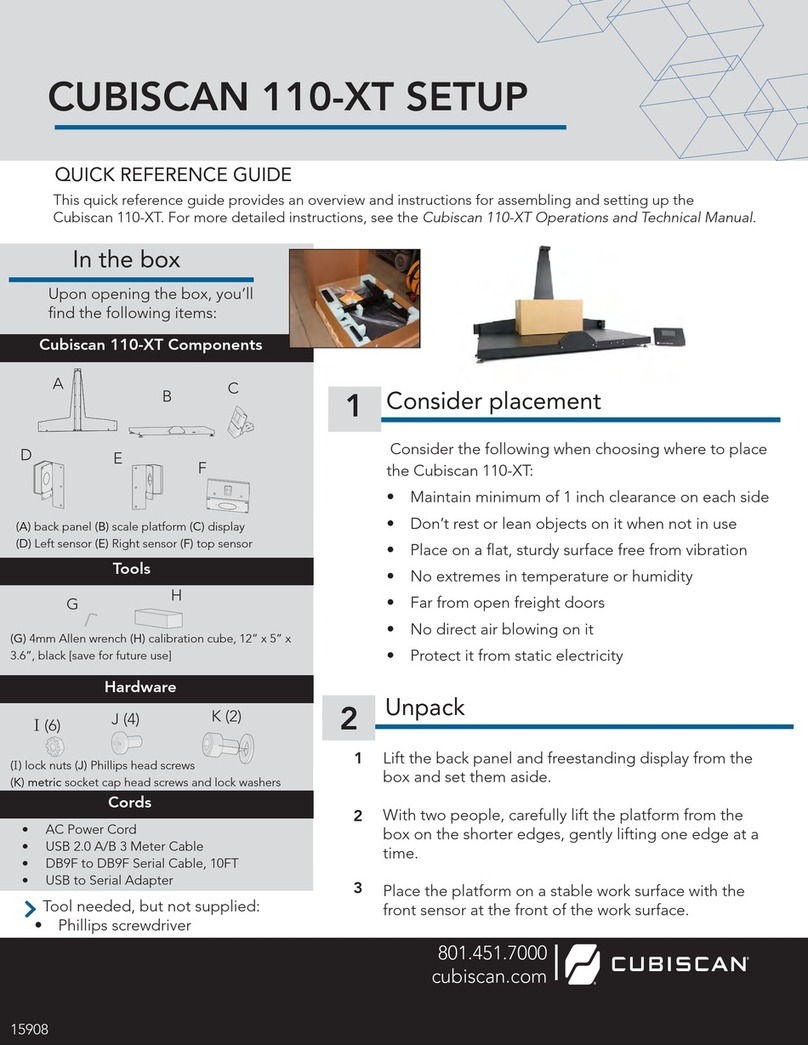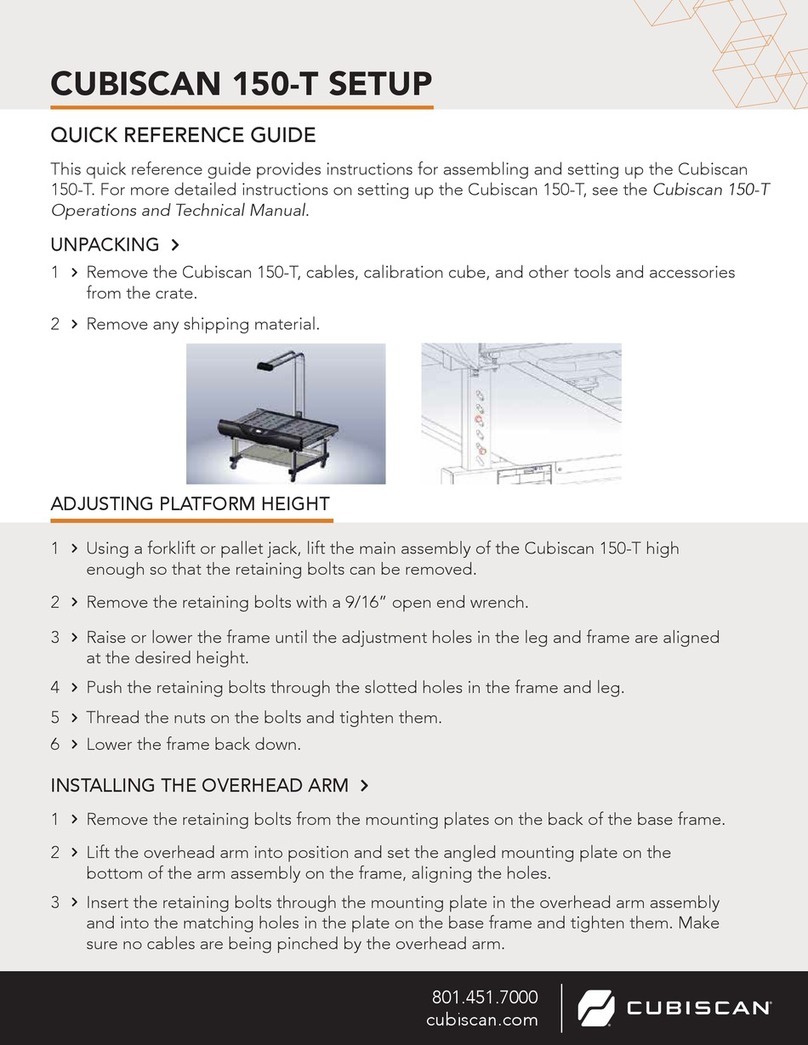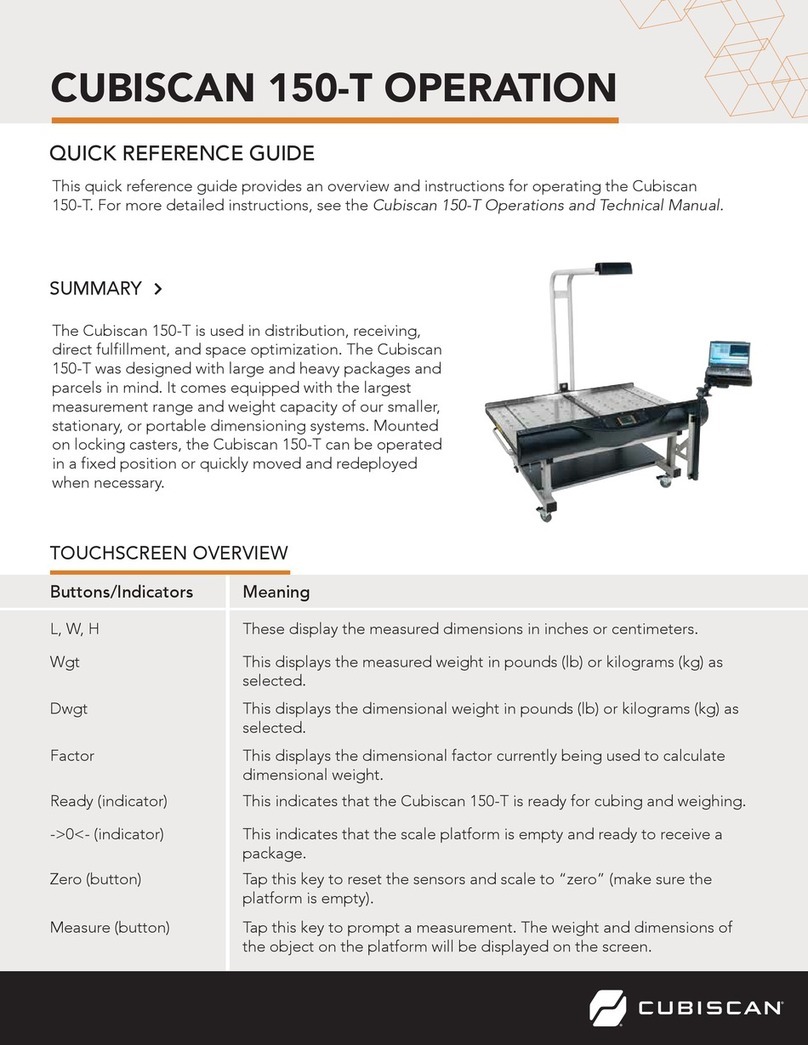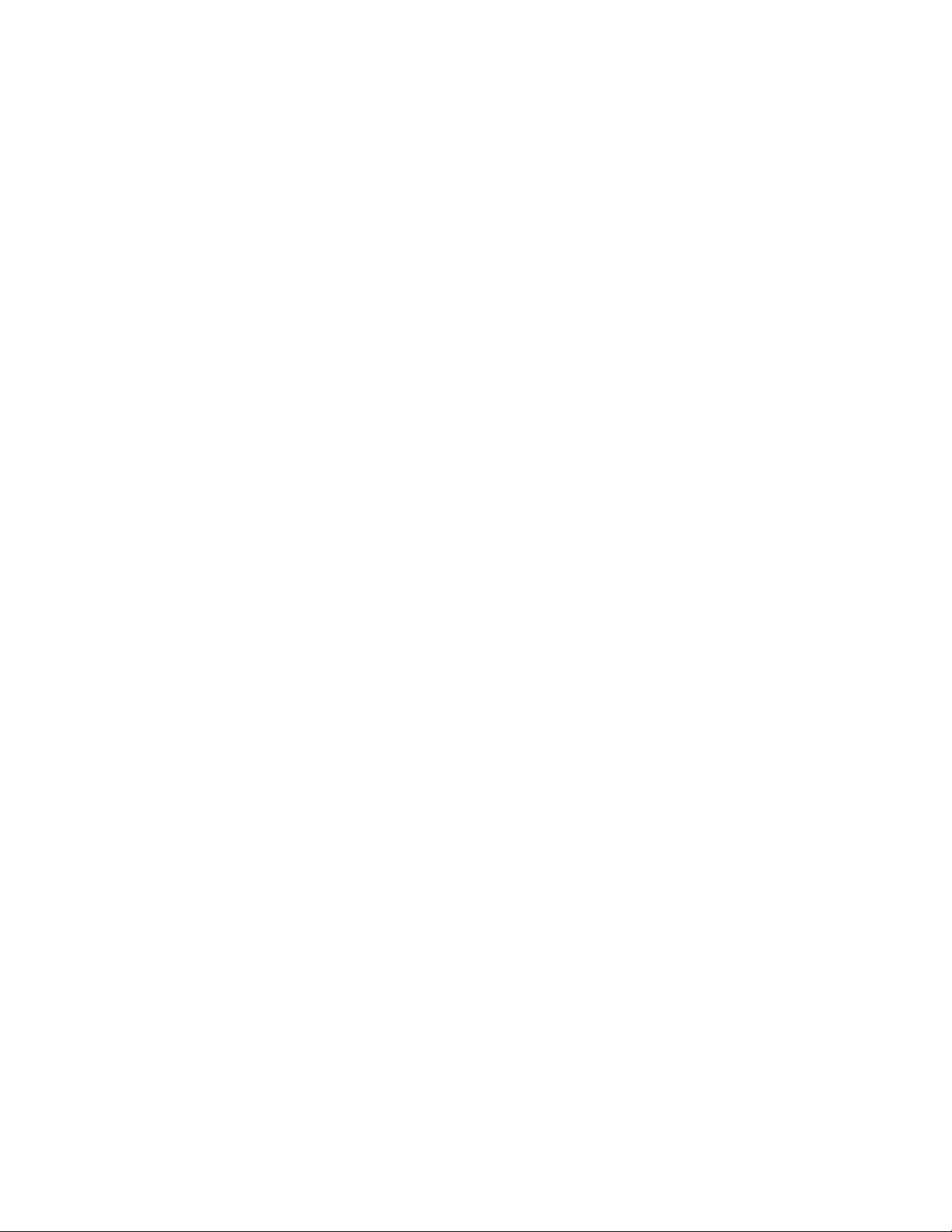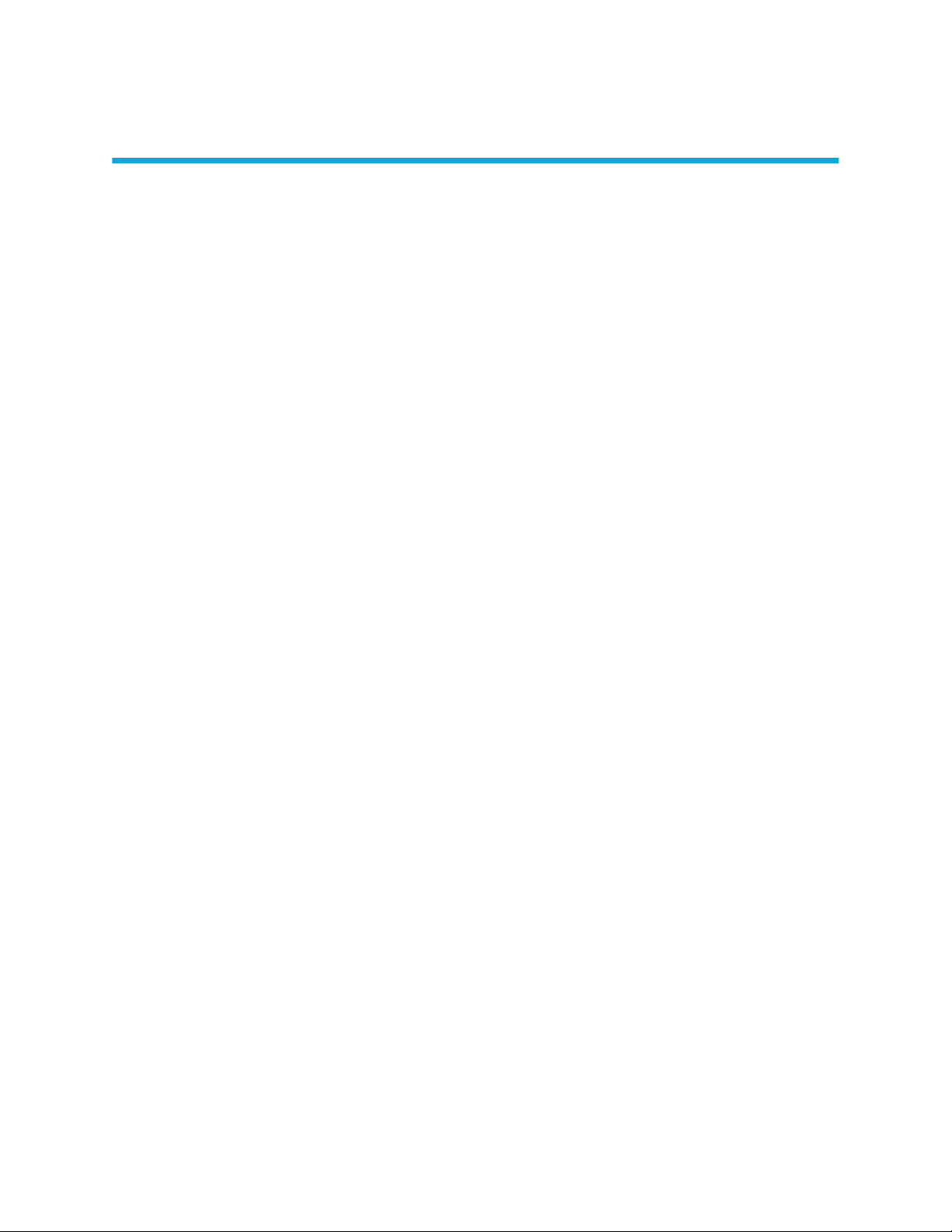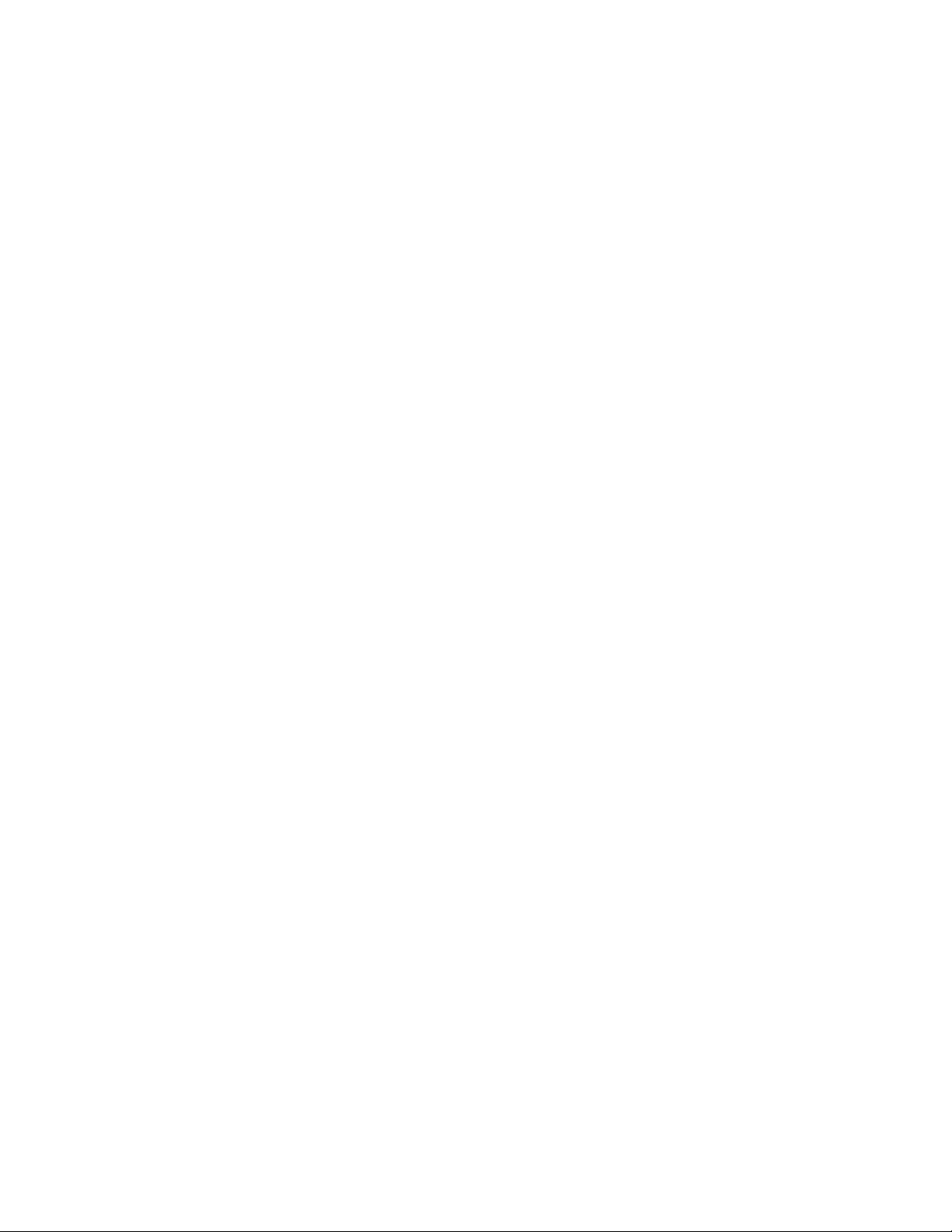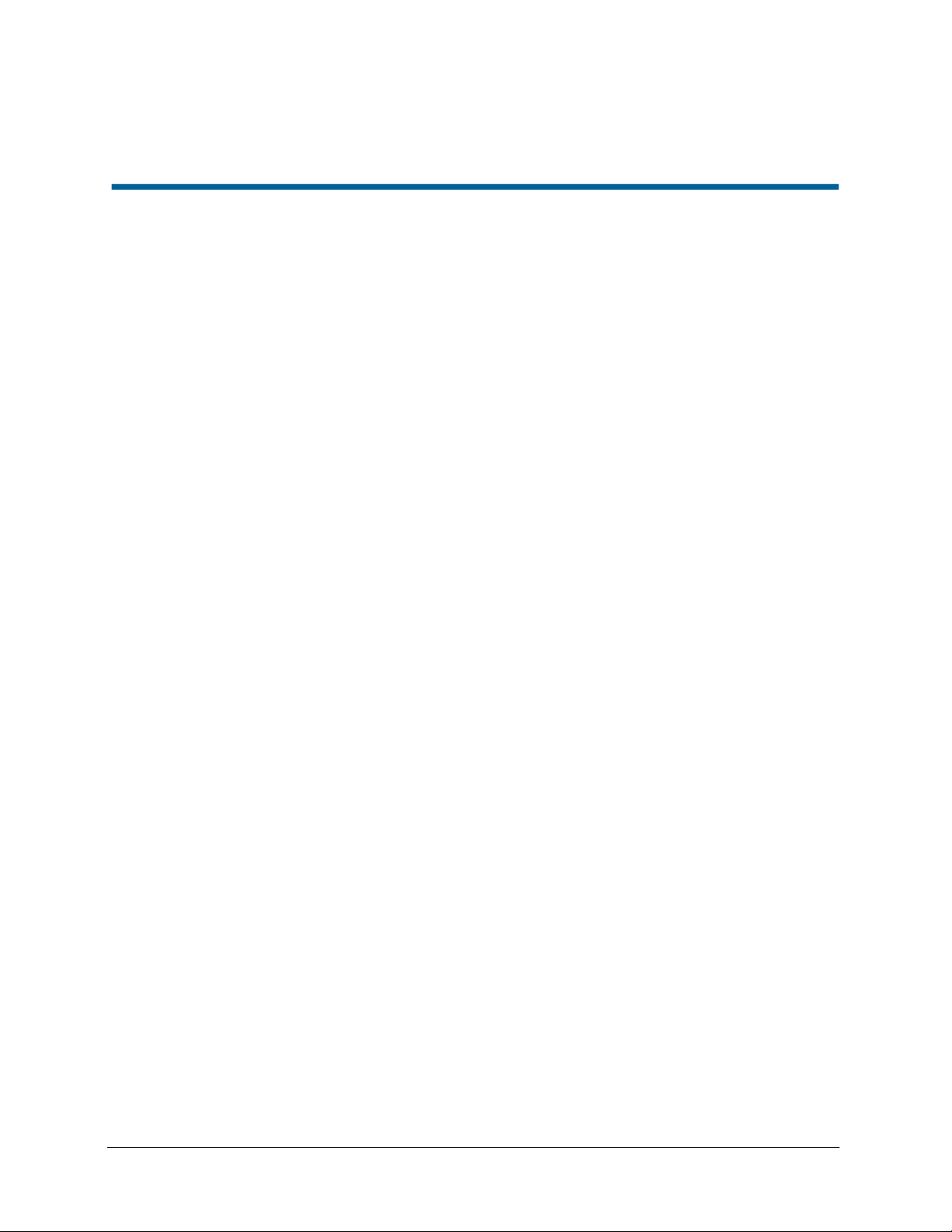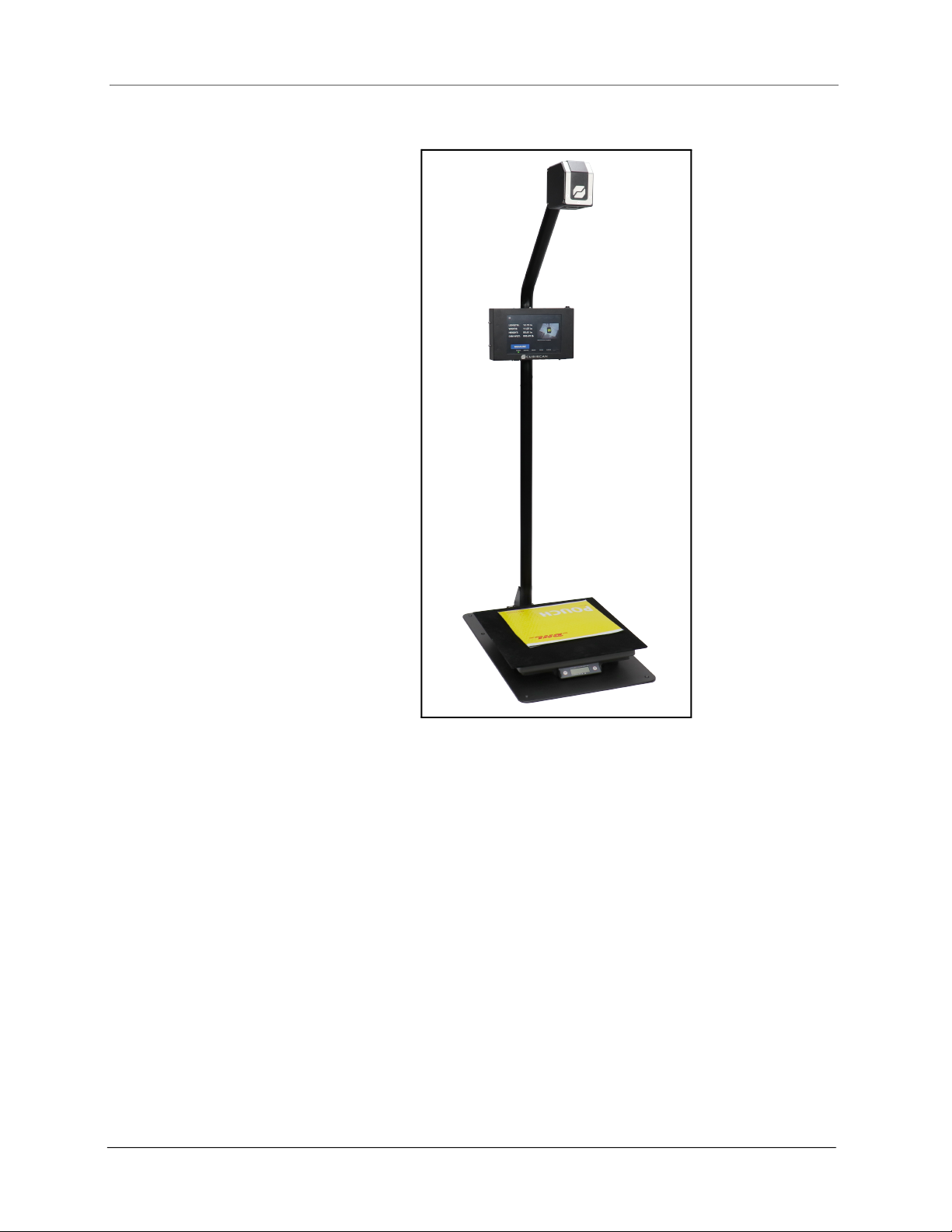Limited warranty Quantronix new Product
Statement of Warranty. Quantronix, Inc.’s, warranty obligations are limited to the terms set forth below:
Quantronix (hereinafter referred to as the “Seller”) warrants that its new Product is in accordance with
Seller’s published specifications (or those agreed upon with Buyer in writing) at the time of sale or lease
and that it is free from non-cosmetic defects in materials and workmanship under normal use for a
period of one (1) year from the date of sale or the commencement date under a written equipment
lease or rental agreement (the “Warranty Period”). If a hardware defect arises and a valid claim is
received within the Warranty Period, at its option, Seller will either (i) repair the hardware defect at no
charge, using new or refurbished replacement parts, or (ii) exchange the Product or defective part(s)
with a Product or part(s) that are new or which has been manufactured from new or serviceable used
parts and is at least functionally equivalent to the original Product or part, or (iii) refund the purchase
price of the Product after Buyer has returned the Product to Seller. For purposes of this warranty
agreement, “Buyer” shall mean and refer to (i) the party which originally – whether from Seller directly,
or from an authorized distributor, agent or reseller who is authorized by Seller – purchases, or leases
under a written equipment lease or rental agreement, the Seller’s Product which is the subject of this
warranty, or (ii) any subsequent purchaser or transferee that acquires valid title to the equipment within
the Warranty Period.
In the event of the occurrence of a claim under this warranty, the Buyer shall have thirty (30) days to
notify Seller in writing of the nature and specifics of the claimed defect; Provided, however, that any and
all claims must be received before the expiration of the Warranty Period. Failure to notify Seller within
such time period shall void this warranty. Any claim of a warrantied defect is subject to inspection and
analysis by Seller, prior to and/or after Buyer ships the Product to Seller, to conclusively identify or
confirm the nature and cause of failure and application of this warranty. In the event that the defect or
damage is excluded from warranty the Seller may at its option either (i) Provide Buyer with a quote to
make any such repairs or replacements which are not covered under this warranty, or (ii) give Buyer
twenty (20) days to pay for return shipping and upon receipt return the Product to Buyer. If Buyer fails
to pay for return shipping after twenty (20) days’ notice and after repairs are made or warranty
coverage is determined not applicable, Seller may dispose of or scrap the Product.
This is a factory warranty and any defective components, mechanical or electrical, will be repaired or
replaced, at the discretion and authorization of Seller, at Seller’s facilities in Utah. It shall be the Buyer’s
responsibility to return the faulty equipment or components to Seller at Buyer’s expense as well as pay
for all return shipping. This warranty does not include the cost, reasonable expenses to travel, and
labor at Buyers or others facility. All replaced or exchanged parts becomes Property of Seller. Buyer
shall first receive written confirmation to ship the Product before sending it. Written confirmation to
ship is not a guarantee that the defect or damage to the Product is covered by this warranty. Seller is
not obligated to pay for labor, material, reasonable travel expenses, or service charges involved in the
removal, return, or installation of equipment or components. Seller reserves the right to incorporate
imProvements in material and design of its Products without notice and is not obligated to incorporate
the same imProvements in equipment previously manufactured.
Exclusions and Limitations. This limited one (1) year warranty is applicable exclusively to original
equipment Products and components that were manufactured by Seller. Seller also warrants its
replacement parts, subject to the terms and conditions set forth herein, for the lesser period of ninety
(90) days from the date of delivery or until the expiration of the original warranty, whichever is greater.
Seller does not warrant, for any purpose, any external accessories, or integrated parts, including but not
limited to computers, controllers and/or barcode scanners, that are manufactured by another
manufacturer and sold under a separate label, even if they are packaged or sold with Seller’s Product.
Seller’s obligation and liability under this warranty is expressly limited to repair or replacement (at its
option) of the warrantied equipment or components within the Warranty Period. A purchase by Buyer