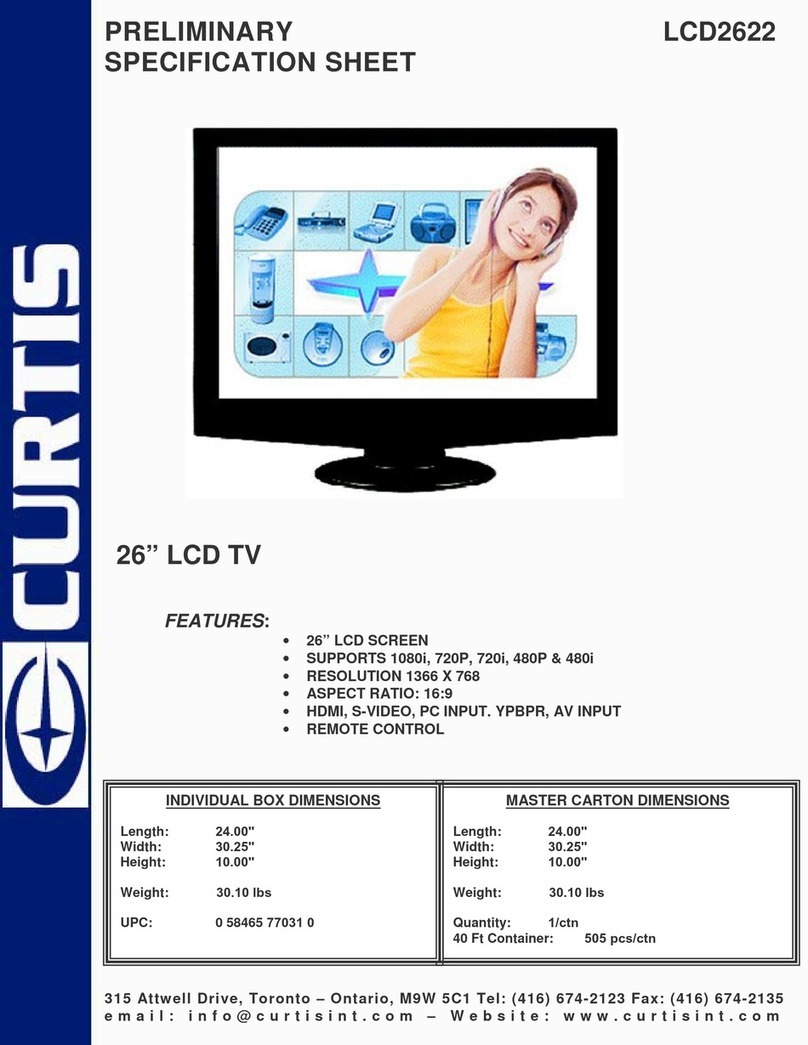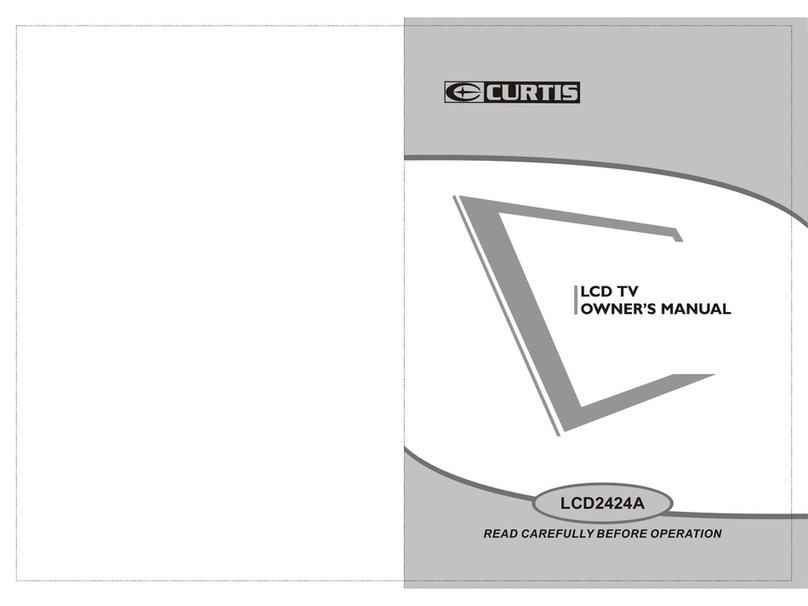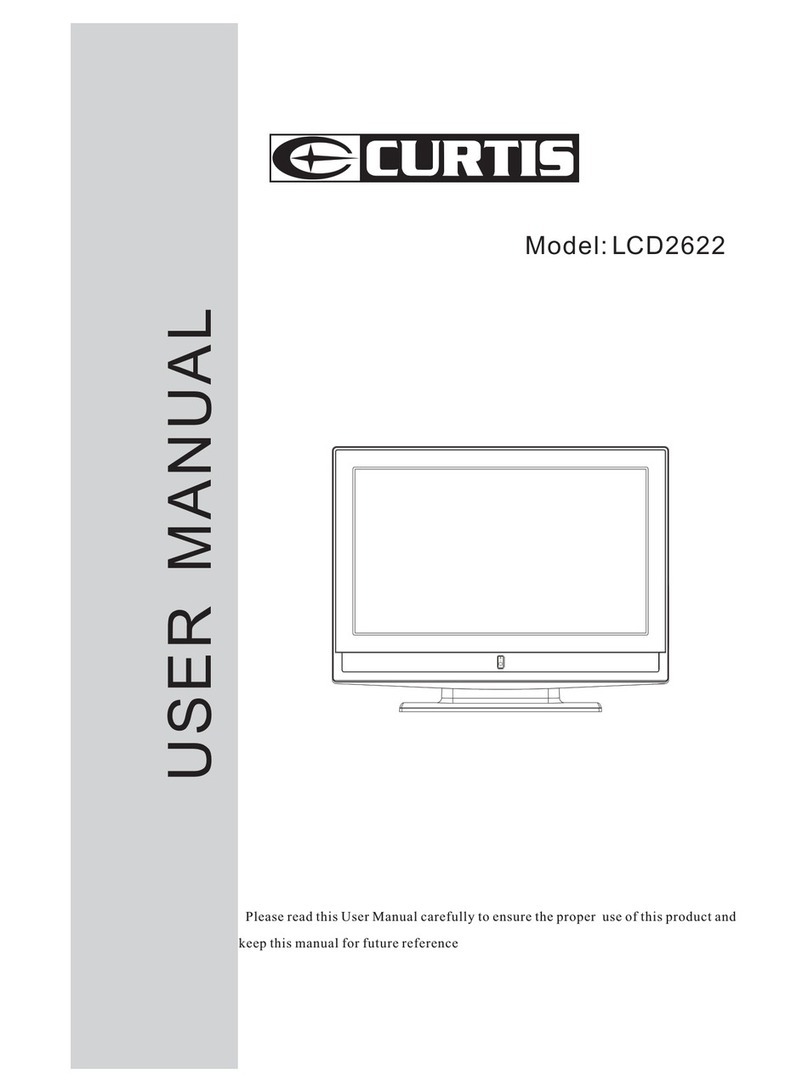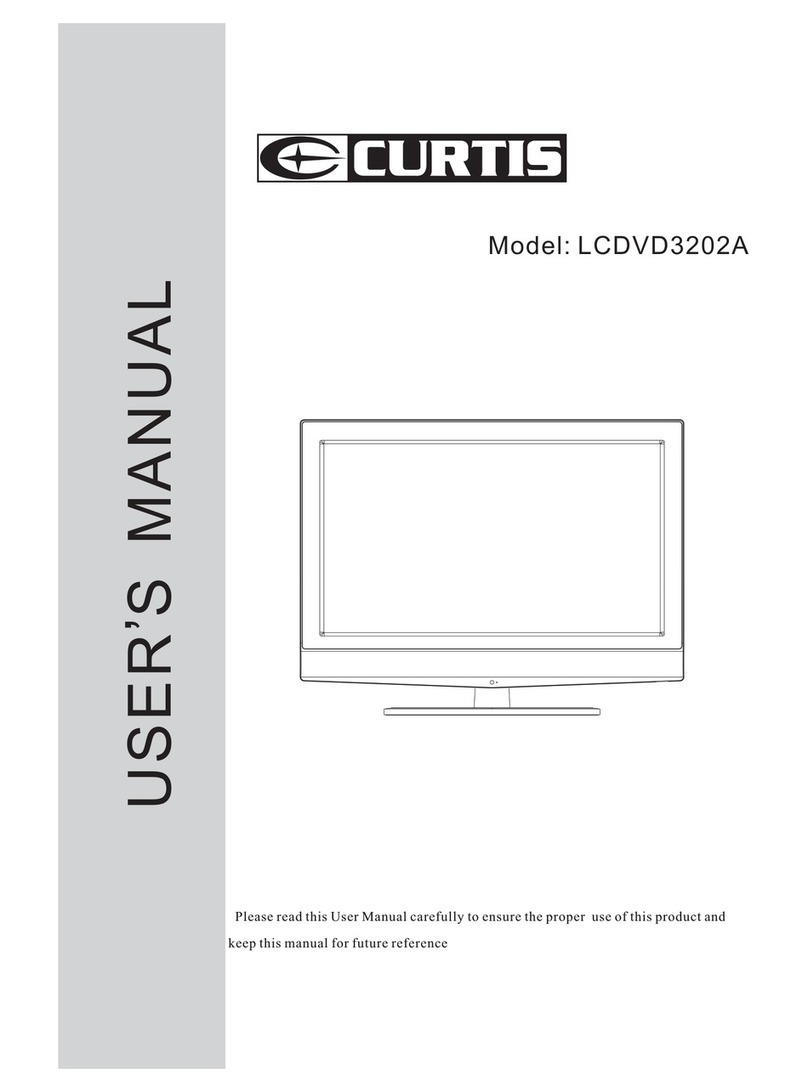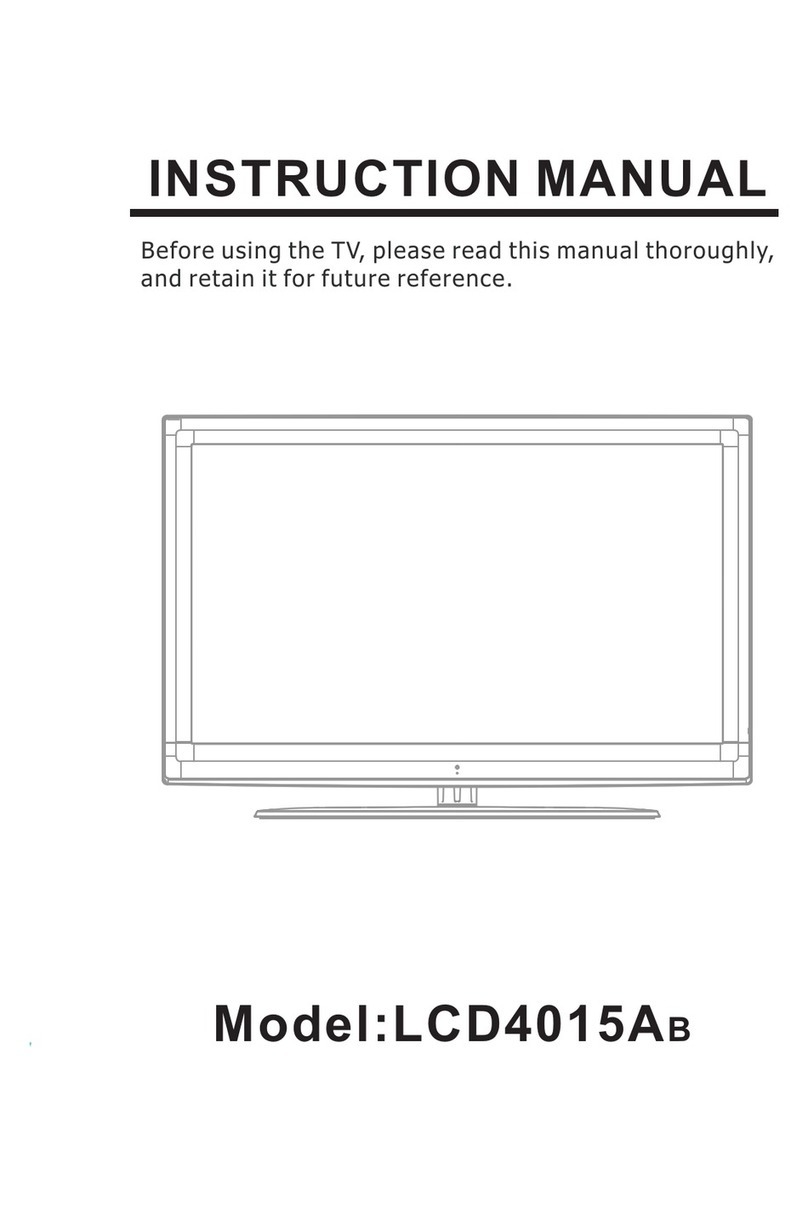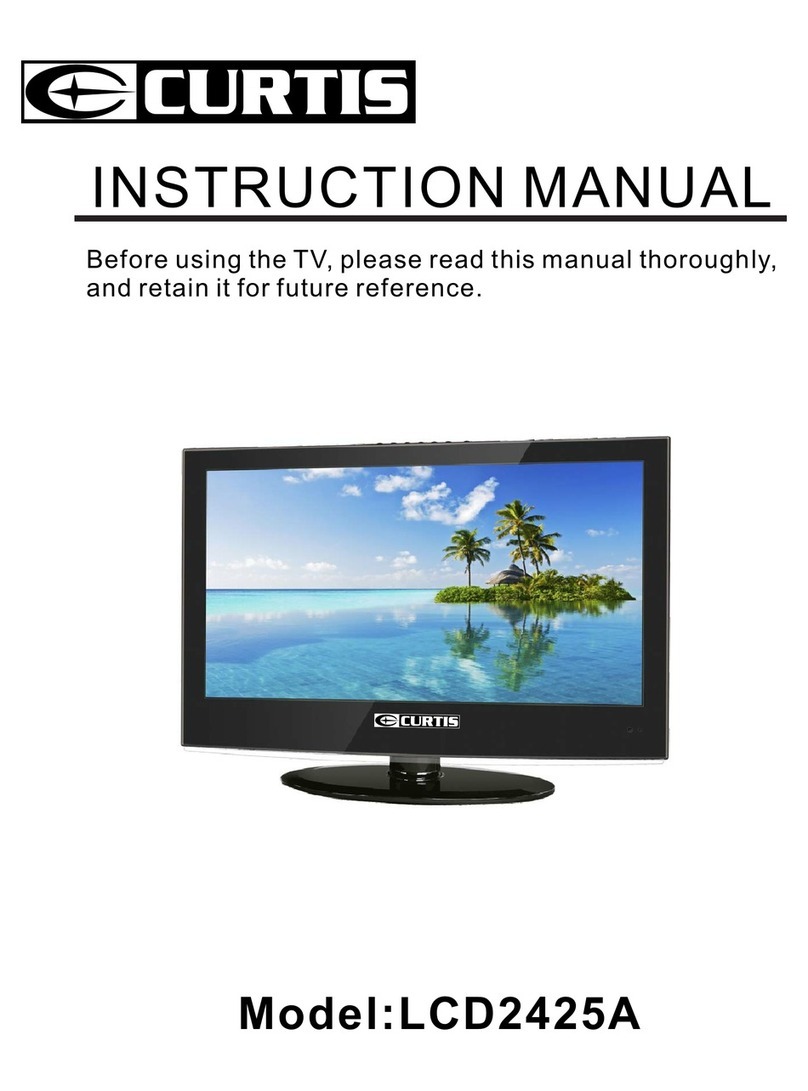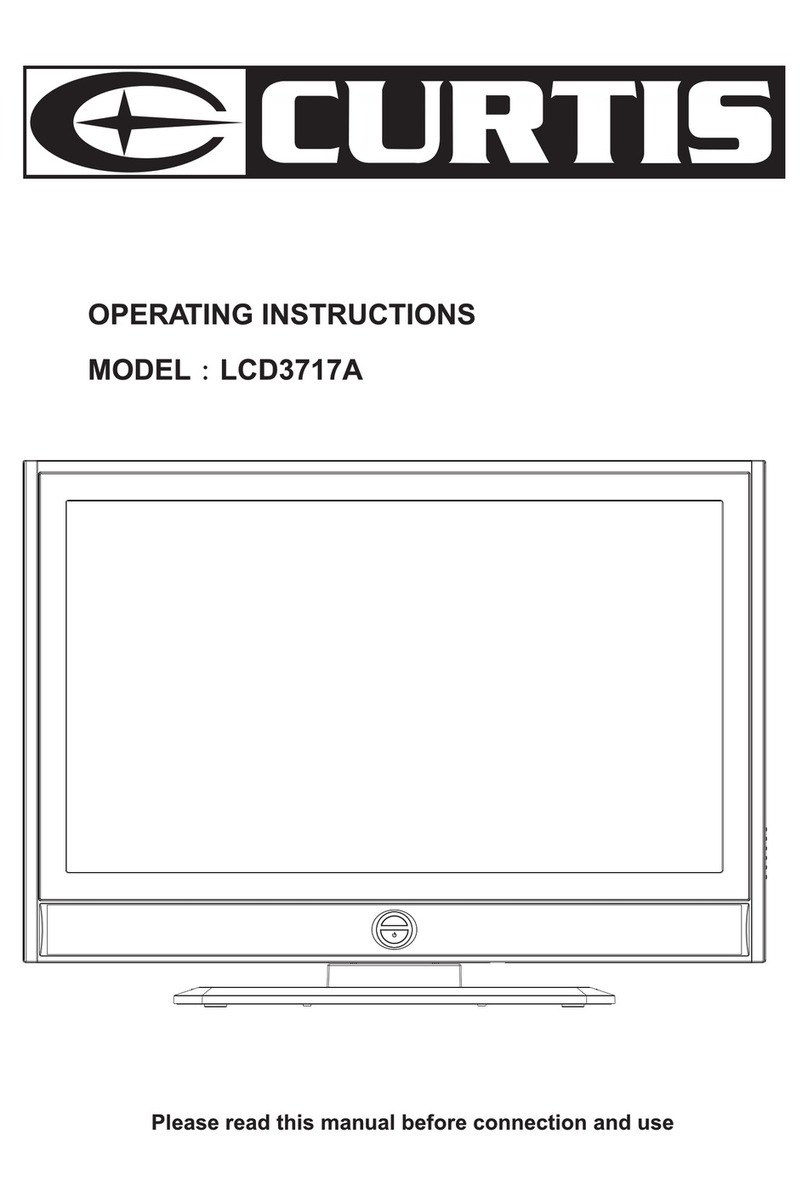7. Lightning
In case of storm and lightning or when going on holiday, disconnect the power cord from the wall outlet.
8. Replacement Part
When replacement parts are required, be sure the service technician has used replacement parts which are
specified by the manufacturer or have the same specifications as the original one. Unauthorized substitutions
may result in fire, electrical shock, or other hazards.
9. Servicing
Please refer all servicing to qualified personnel. Do not remove the cover yourself as this may result in
an electric shock.
10. Waste Disposal
Instructions for waste disposal:
Packaging and packaging aids are recyclable and should principally be recycled. Packaging materials, such as foil
bag, must be kept away from children.
Battery, including those which are heavy metal-free, should not be disposed of with household waste. Please dispose
of used battery in an environmentally sound manner. Find out about the legal regulations which apply in your area.
Cold cathode fluorescent lamp in LCD PANEL contains a sm all amount of mercury; please follow local ordinates or
regulations for disposal.
Information for users applicable in European Union countries
This symbol on the product or on its packaging means that your electrical and electronic equipment
should be disposed at the end of life separately from your household wastes. There are separate
collection systems for recycling in EU.
For more information, please contact the local authority or the dealer where you purchased the product.
11. Disconnect Device
The mains plug is used to disconnect TV set from the mains and therefore it shall remain readily operable.
To prevent injury, this device must be securely attached to the wall in accordance with the installation instructions
when mounted to the wall (if the option is available).
12.
Operating Safety Instructions
When displaying the same still picture for more than 2 hours without any interruption, the picture contours of the
continuously displayed contents may remain visible on screen, i.e. a persistent image remains. The same applies,
when displaying for more than 2 hours:
-3-
the same background/wallpaper
logos, video games, computer images, Teletext
contents with a non-filling as pect ratio (e.g. 4:3 format)