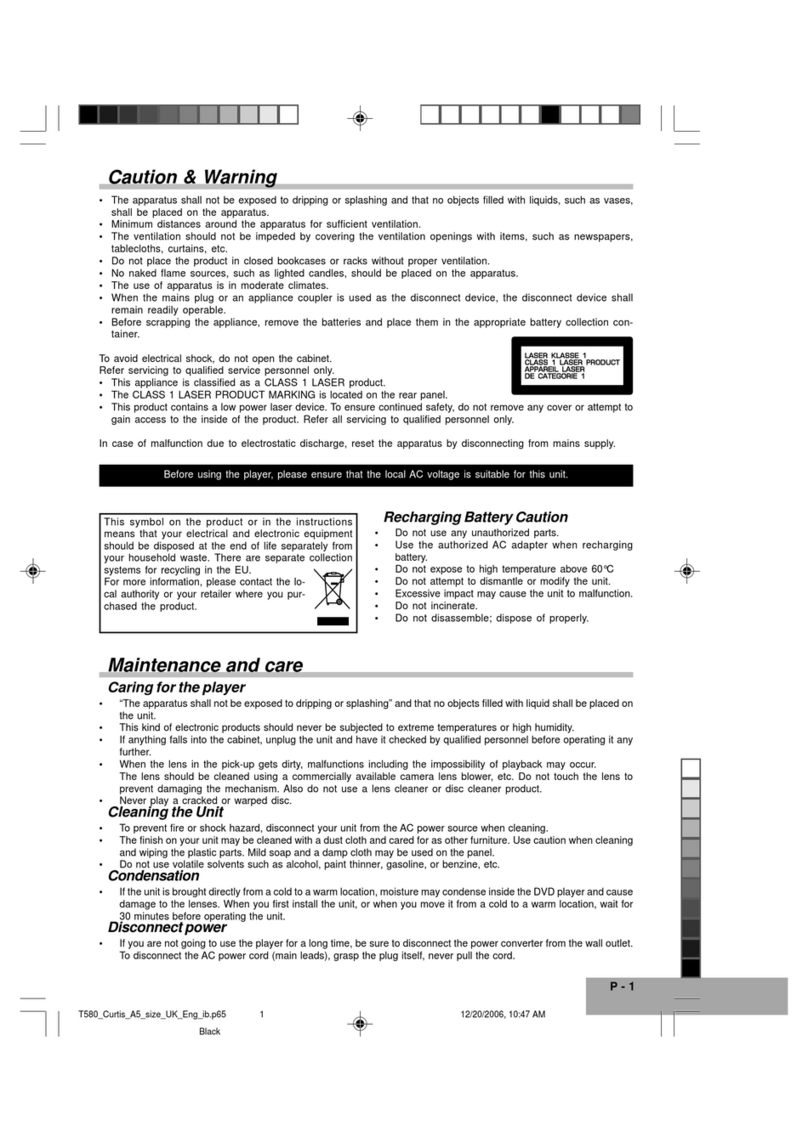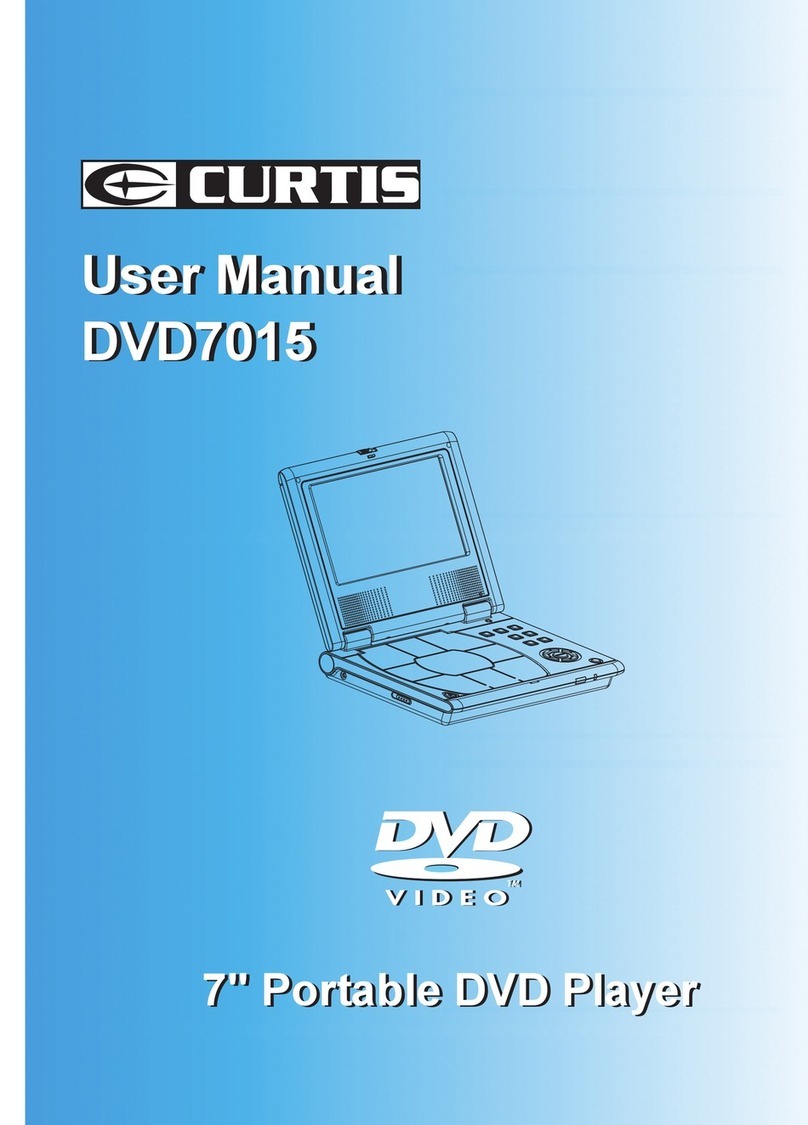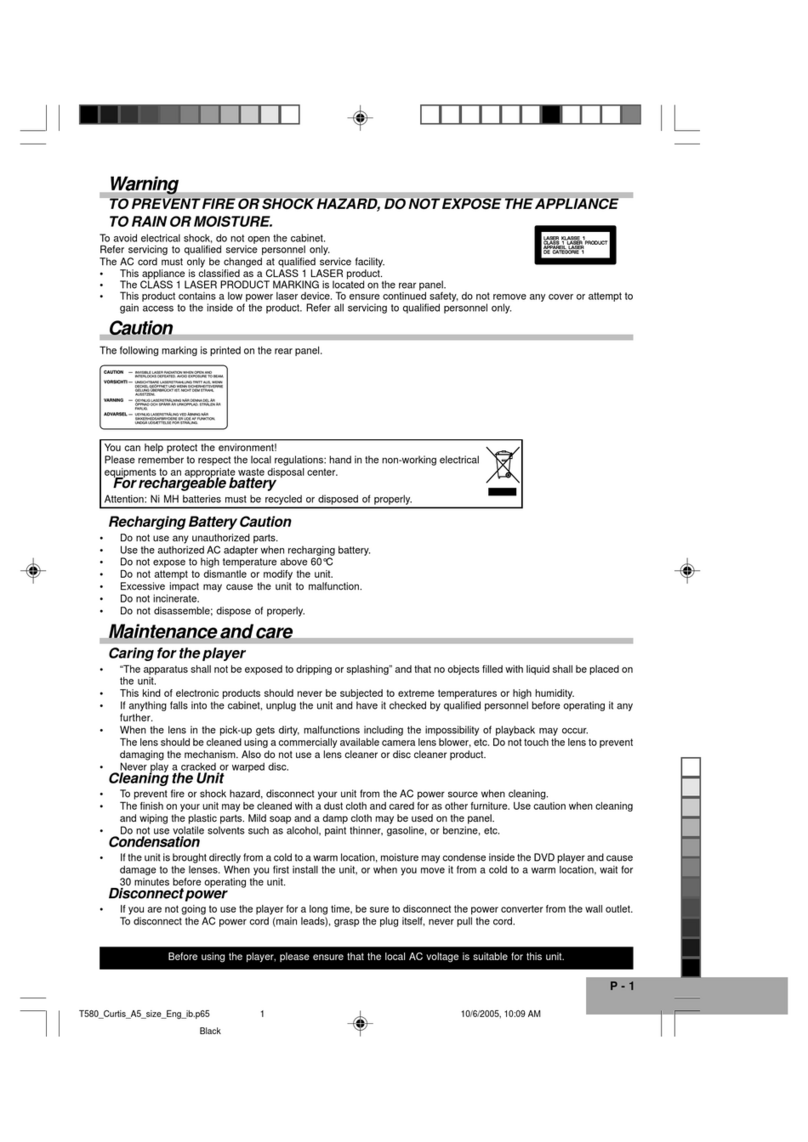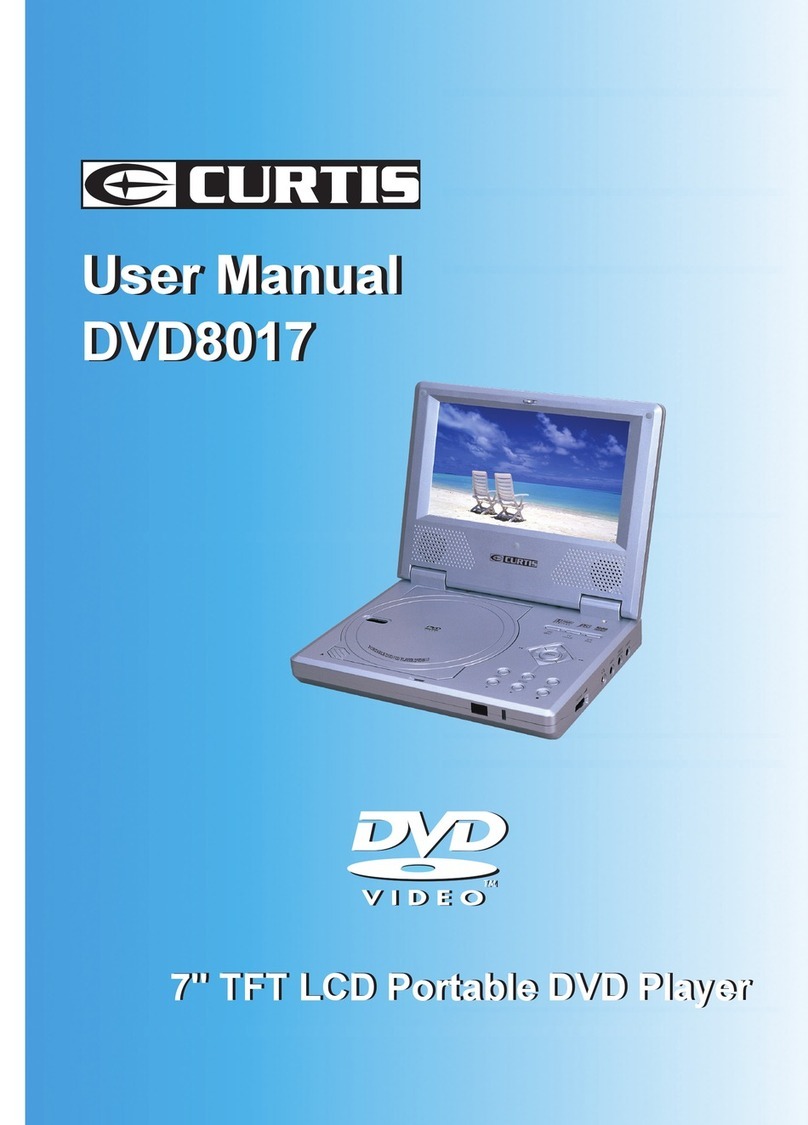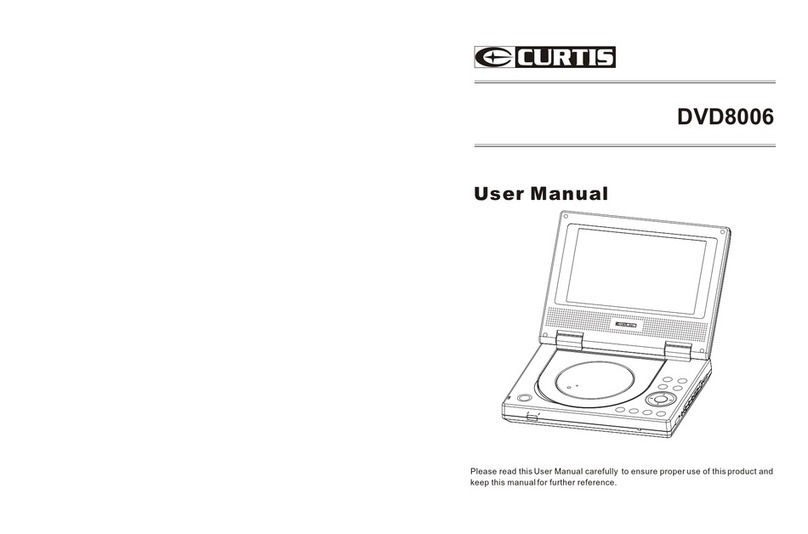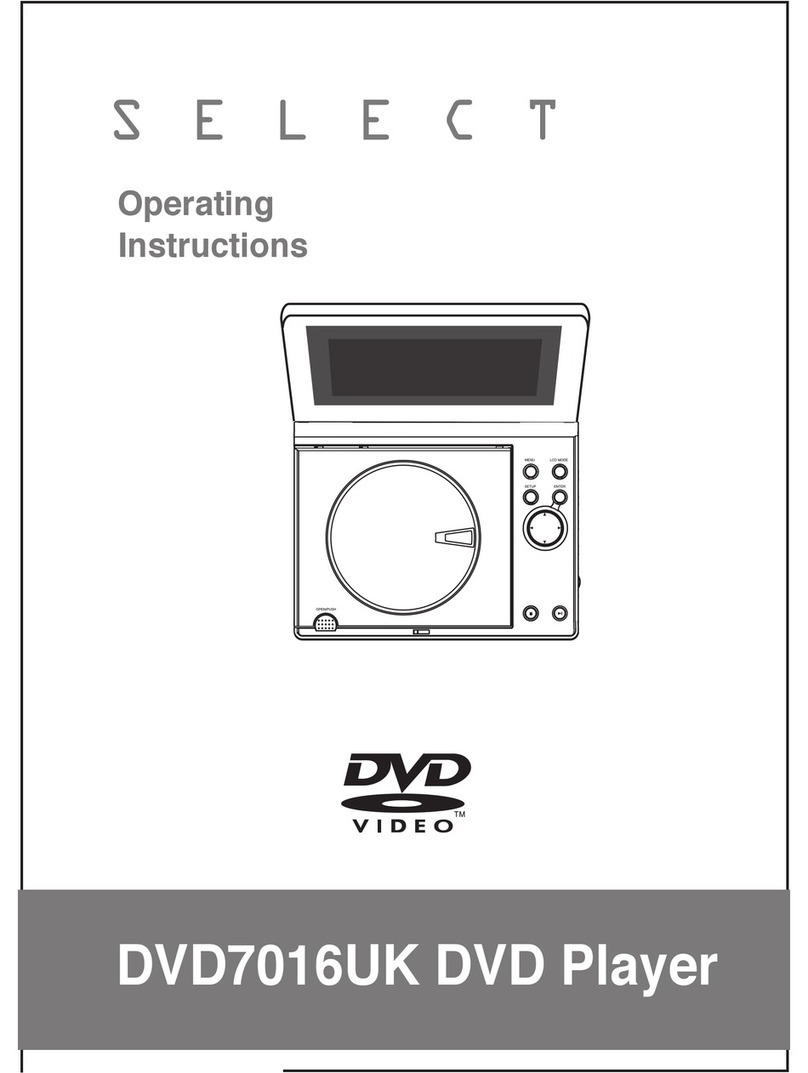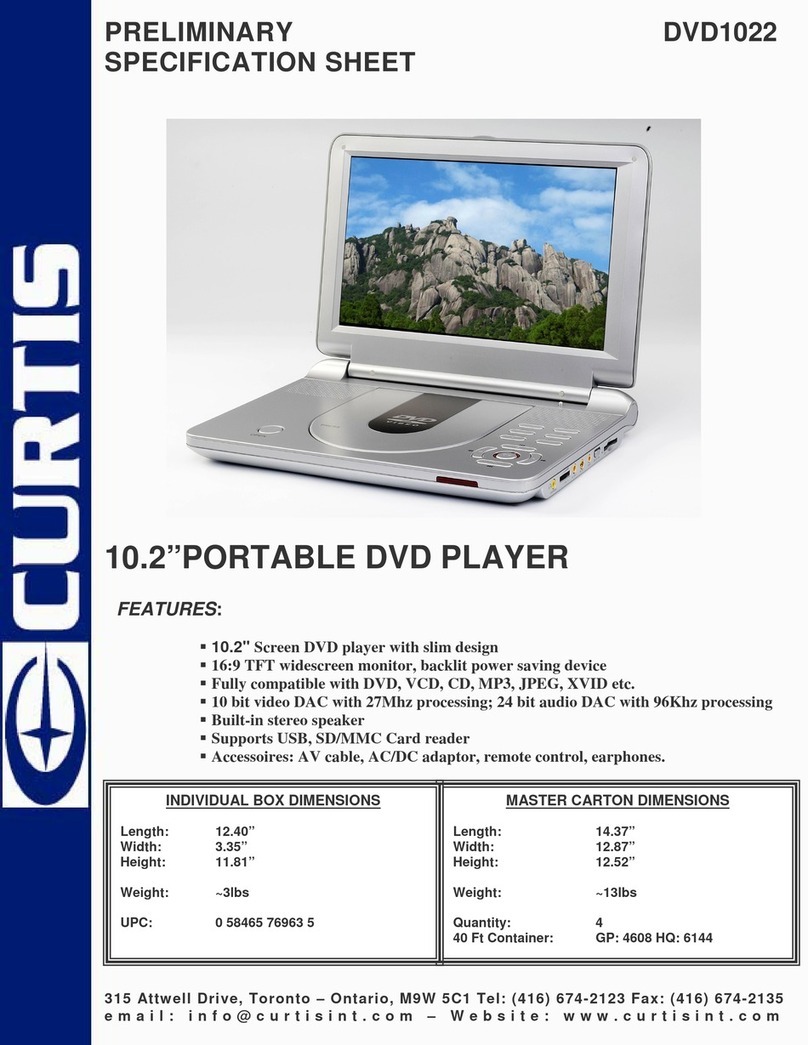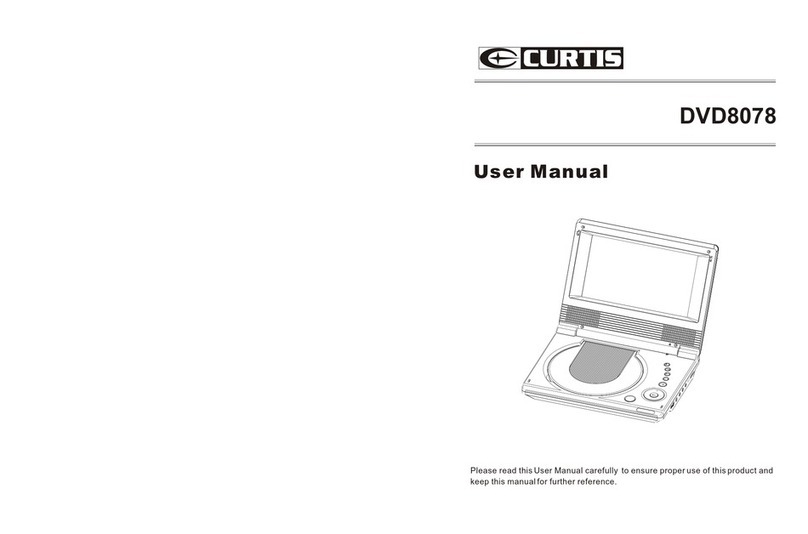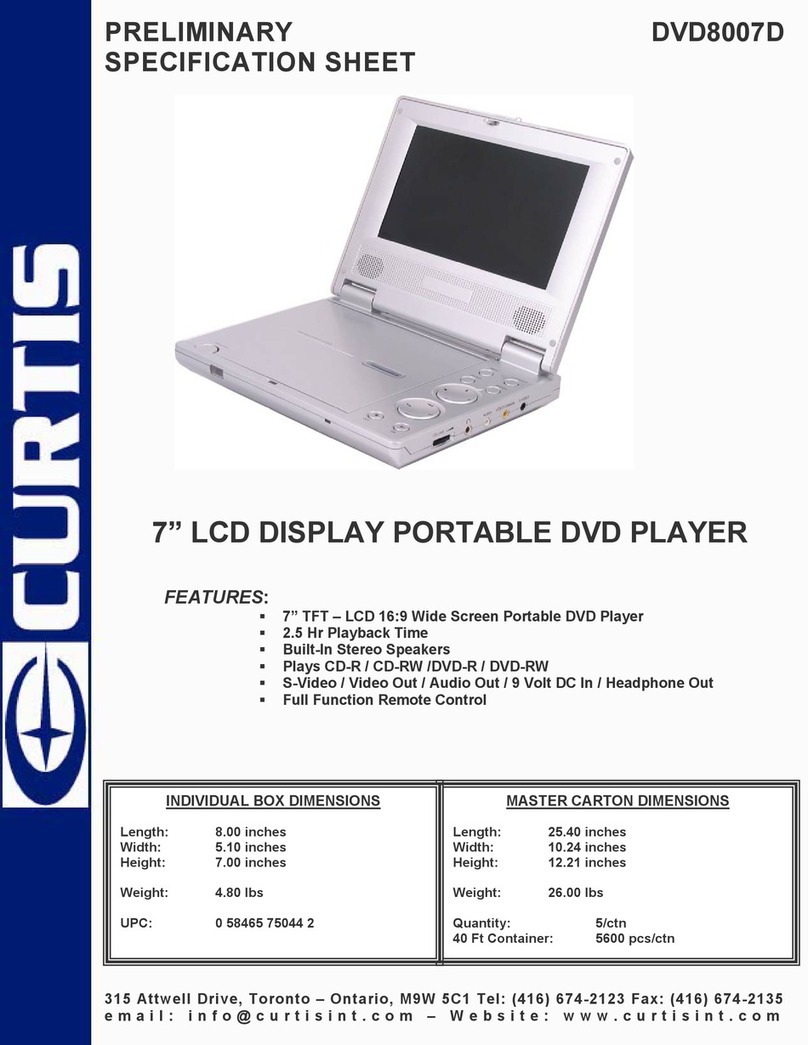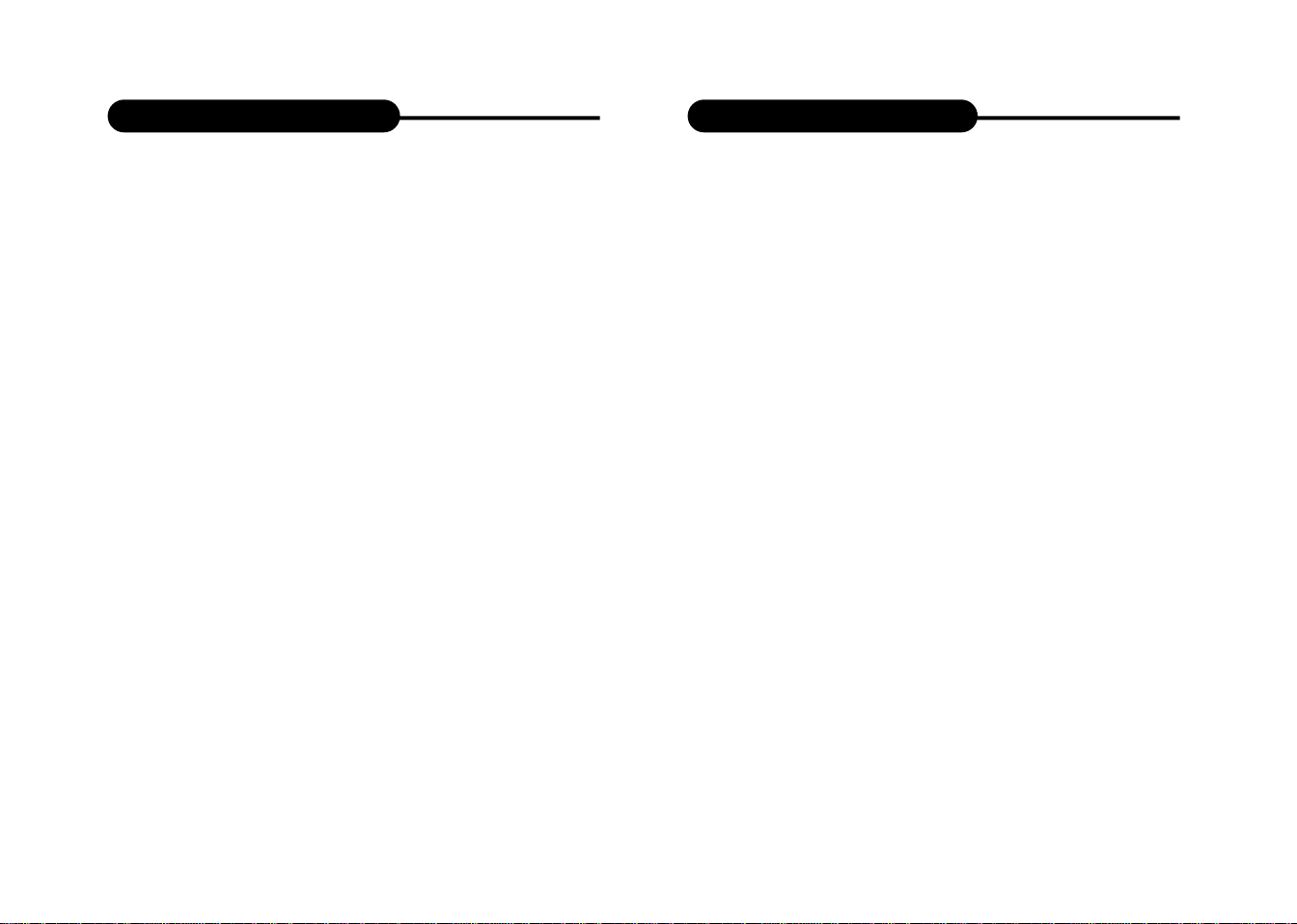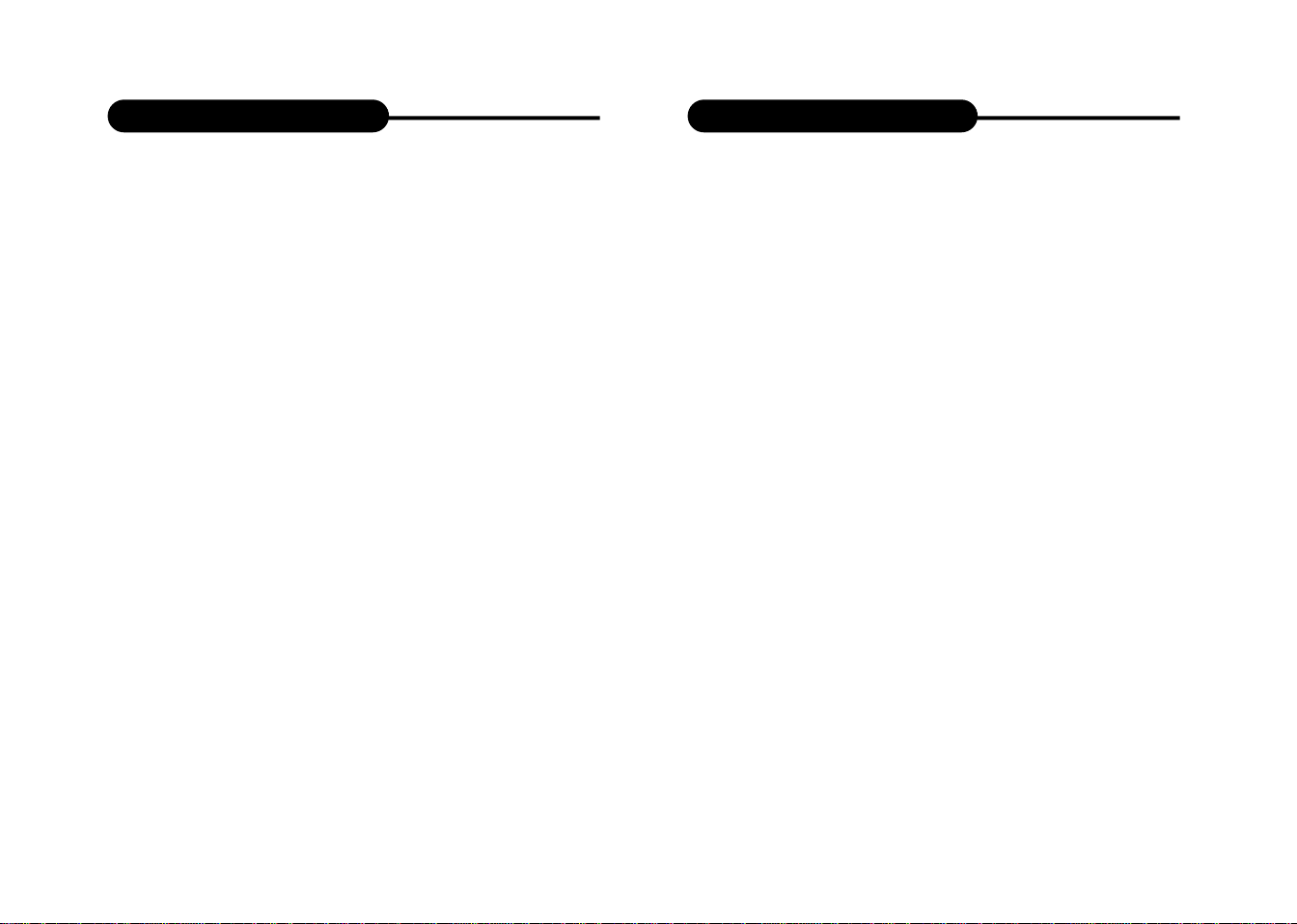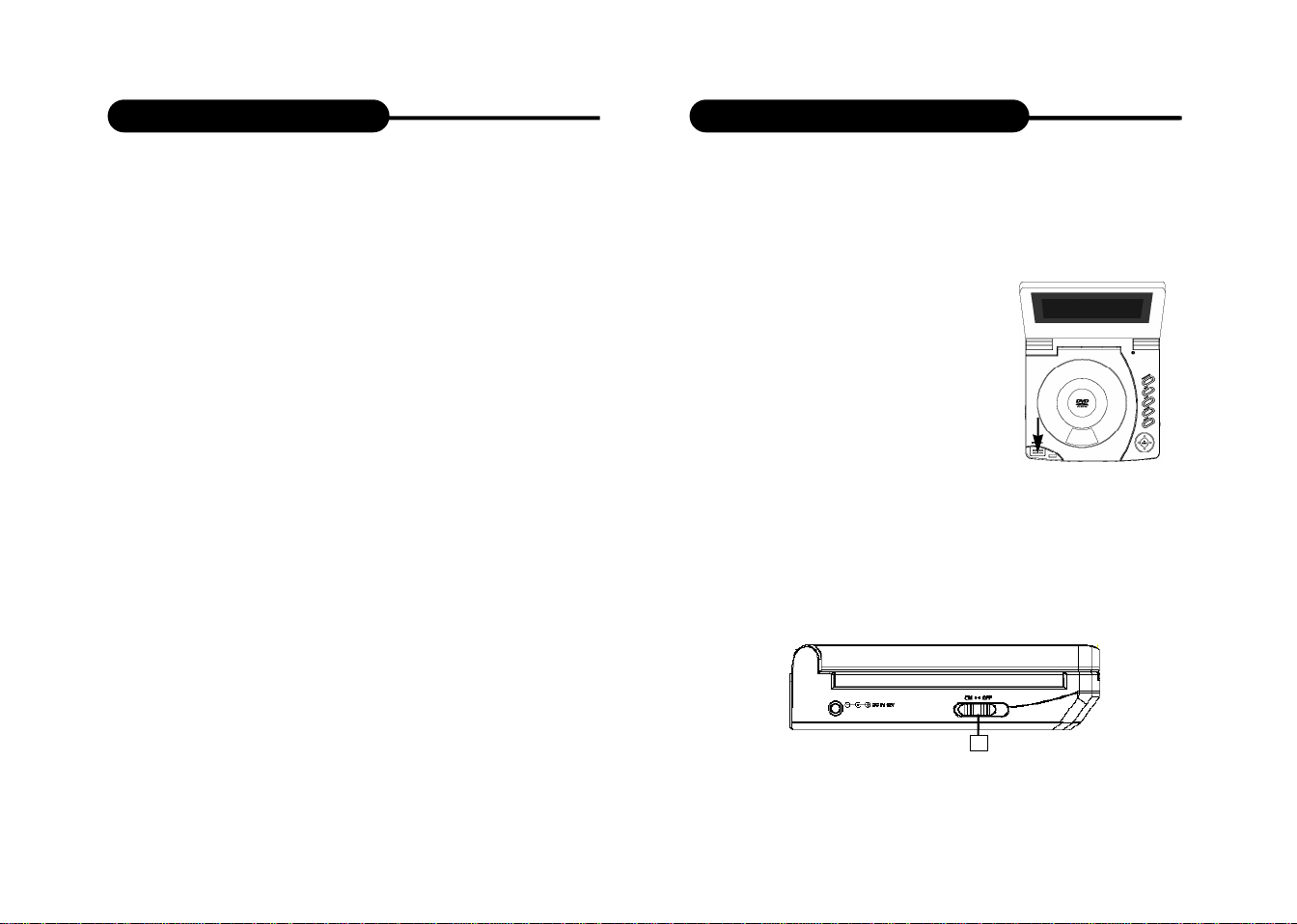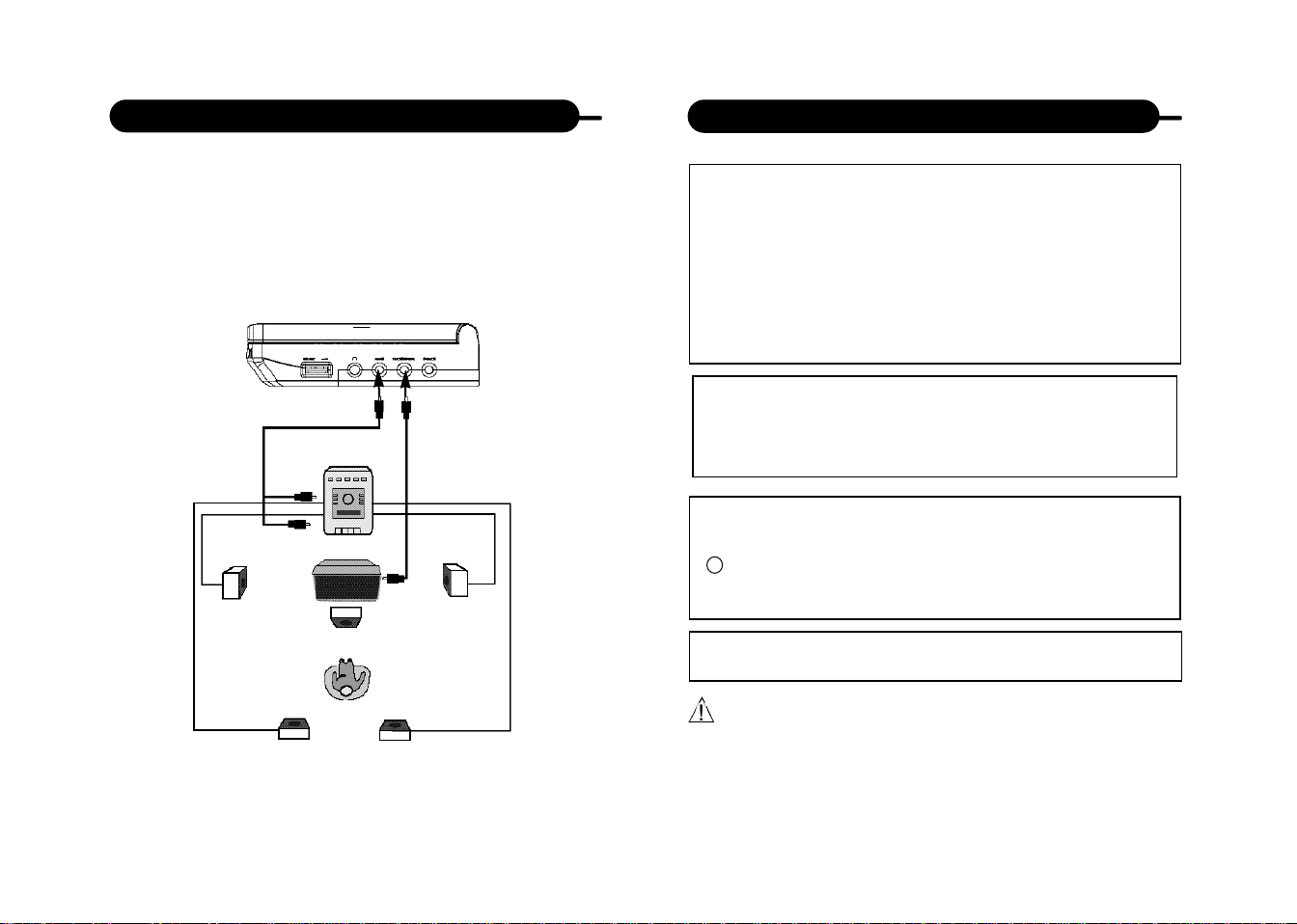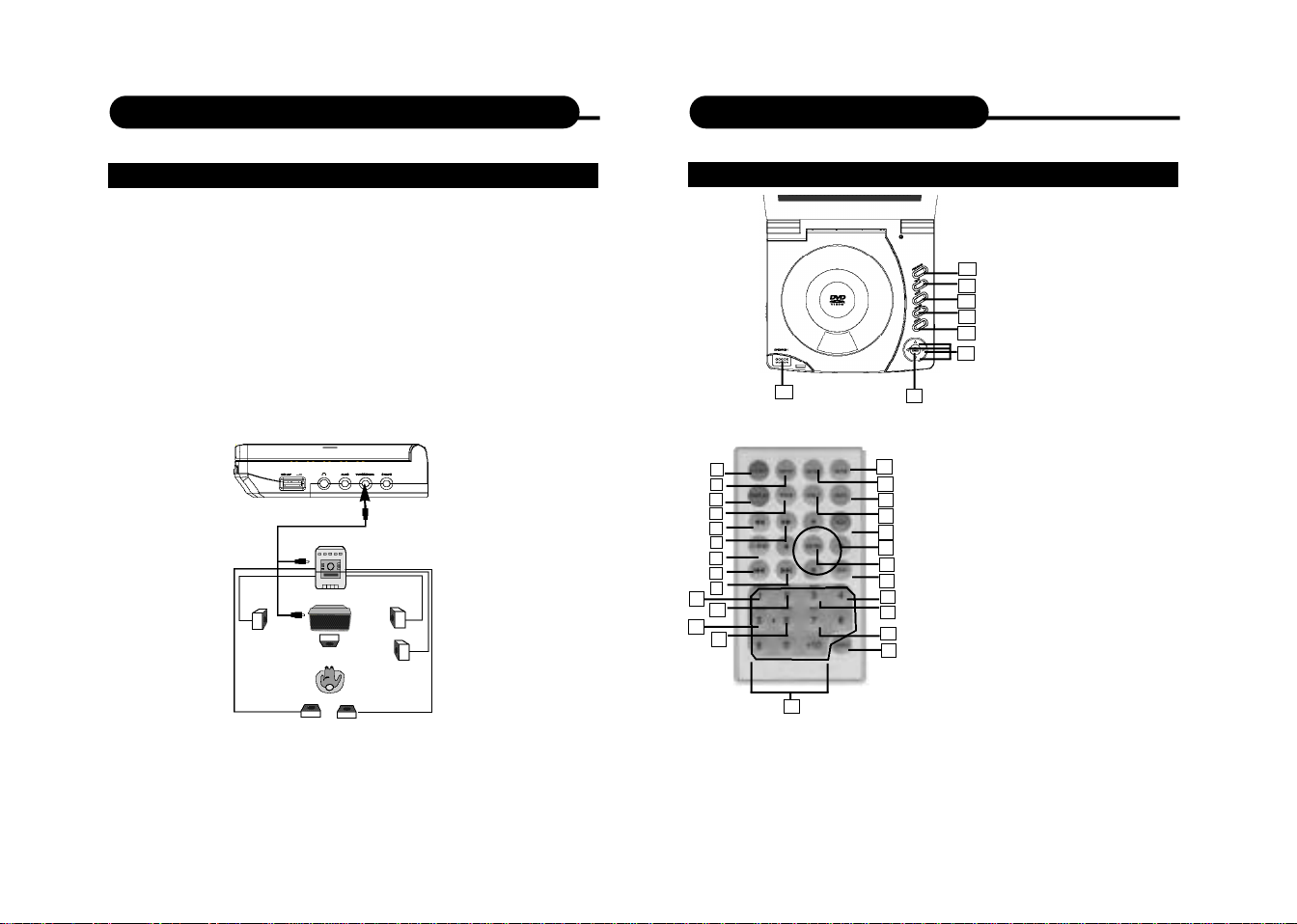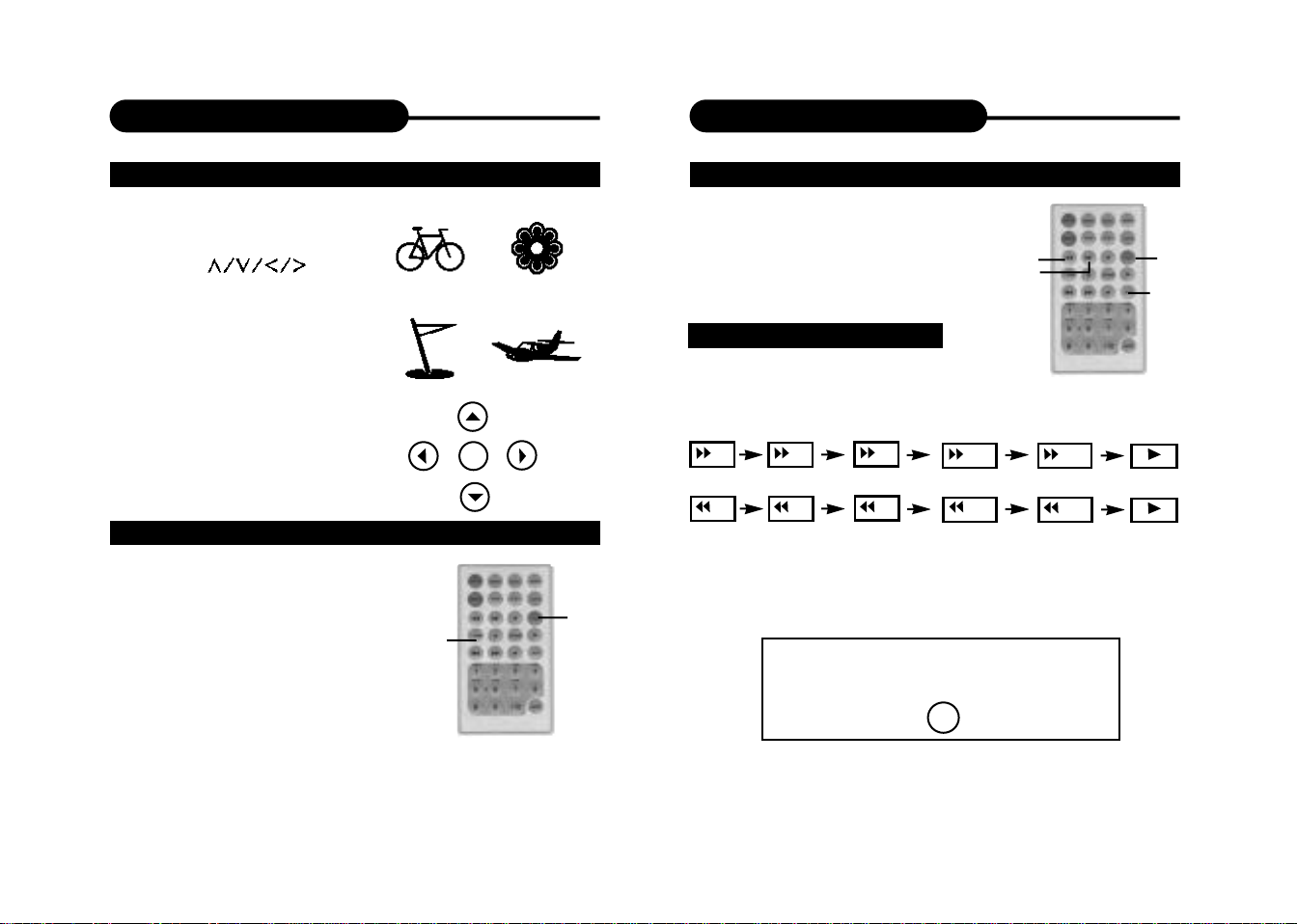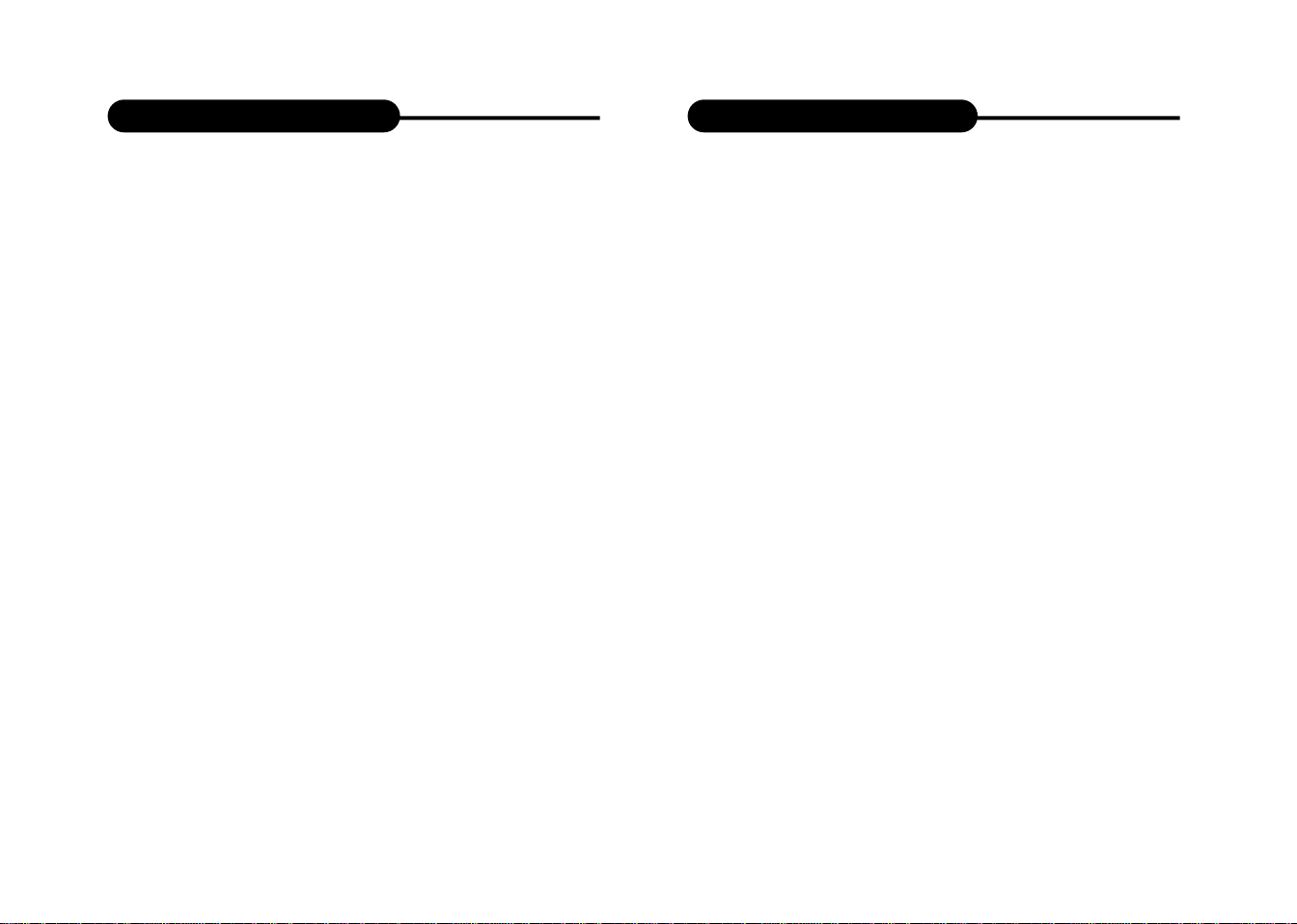
4
3
Safety Information
CAUTION:Use of controls or adjustments or performance
of procedures other than those specified herein may
result in hazardous radiation exposure.
Please carefully study this manual and always keep it
available.There are, however, some installation and operation
precautions which you should be aware of.
1.Read Instructions - All the safety and operating instructions
should be read before the product is operated.
2.Retain Instructions - The safety and operating instructions
should be retained for future reference.
3.Heed Warnings - All warnings on the product and in the
operating instructions should be adhered to.
4.Follow Instructions - All operating and use instructions
should be followed.
5.Cleaning - Unplug this product from the wall outlet before
cleaning.Do not use liquid cleaners or aerosol cleaners. Use a
damp cloth for cleaning.
6.Attachments - Do not use attachments not recommended by
the product manufacturer as they may cause hazards.
7.Water and Moisture - Do not use this product near water - for
example, near a bath tub, wash bowl, kitchen sink, or laundry
tub; in a wet basement; or near a swimming pool; and the like.
8.Accessories - Do not place this product on an unstable cart,
stand, tripod, bracket, or table.The product may fall, causing
serious injury to a child or adult, and serious damage to the
product.Use only with a cart, stand, tripod, bracket, or table
recommended by the manufacturer, or sold with the product.
Any mounting of the product should follow the manufacturer’s
instructions, and should use a mounting accessory
recommended by the manufacturer.
9.A product and cart combination should be moved with care.
Quick stops, excessive force, and uneven surfaces may cause
the product and cart combination to overturn.
10.Ventilation - Slots and openings in the cabinet are provided for
ventilation and to ensure reliable operation of the product and to
protect it from overheating, and these openings must not be
blocked or covered.The openings should never be blocked by
placing the product on a bed, sofa, rug, or other similar surface.
This product should not be placed in a built-in installation such as
a bookcase or rack unless proper ventilation is provided or the
manufacturer’s instructions have been adhered to.
11.Power Sources - This product should be operated only from the
type of power source indicated on the marking label. If you are not
sure of the type of power supply to your home, consult your
product dealer or local power company.For products intended to
operate from battery power, or other sources, refer to the
operating instructions.
12.Grounding or Polarization - This product may be equipped with
a polarized alternating-current line plug (a plug having one blade
wider than the other).This plug will fit into the power outlet only
one way.This is a safety feature. If you are unable to insert the
plug fully into the outlet, try reversing the plug. If the plug should
still fail to fit, contact your electrician to replace your obsolete
outlet.Do not defeat the safety purpose of the polarized plug.
Alternate Warnings - This product is equipped with a three-wire
grounding-type plug, a plug having a third (grounding) pin.This
plug will only fit into a grounding-type power outlet.This is a safety
feature, If you are unable to insert the plug into the outlet, contact
your electrician to replace your obsolete outlet. Do not defeat the
safety purpose of the grounding-type plug.
13.Power-Cord Protection - Power-supply cords should be routed
so that they are not likely to be walked on or pinched by items
placed upon or against them, paying particular attention to cords
at plugs, convenience receptacles, and the point where they exit
from the product.
14.Protective Attachment Plug - The product is equipped with an
Safety Information
PD-500 (Eng).qxd 2004.5.18 10:37 AM 页面3 (1,1)