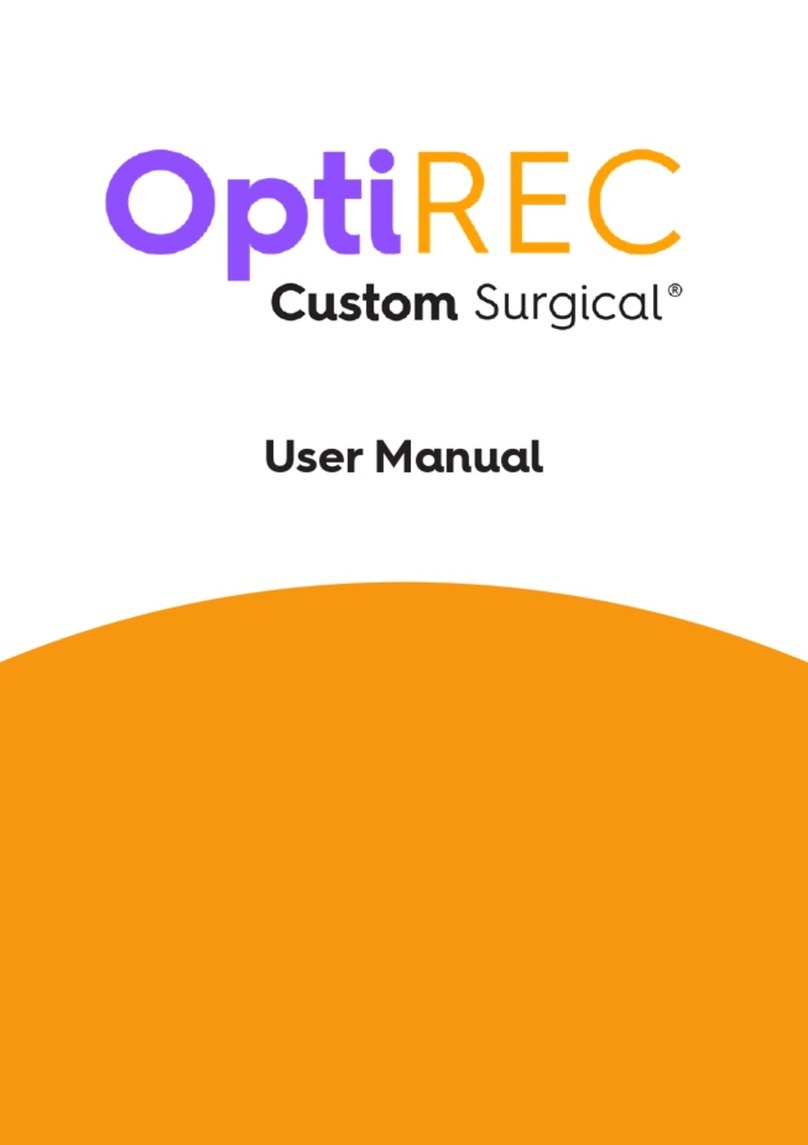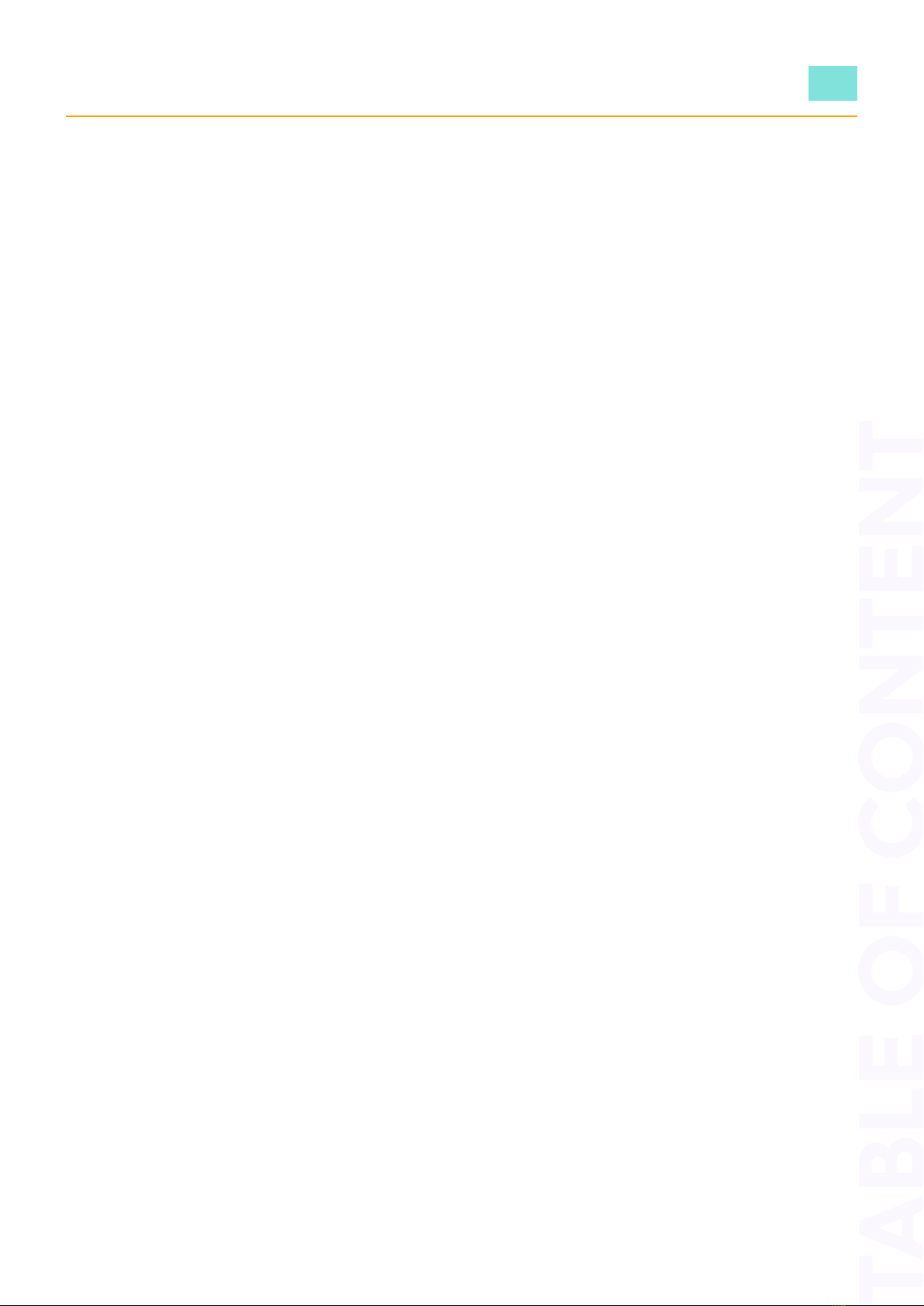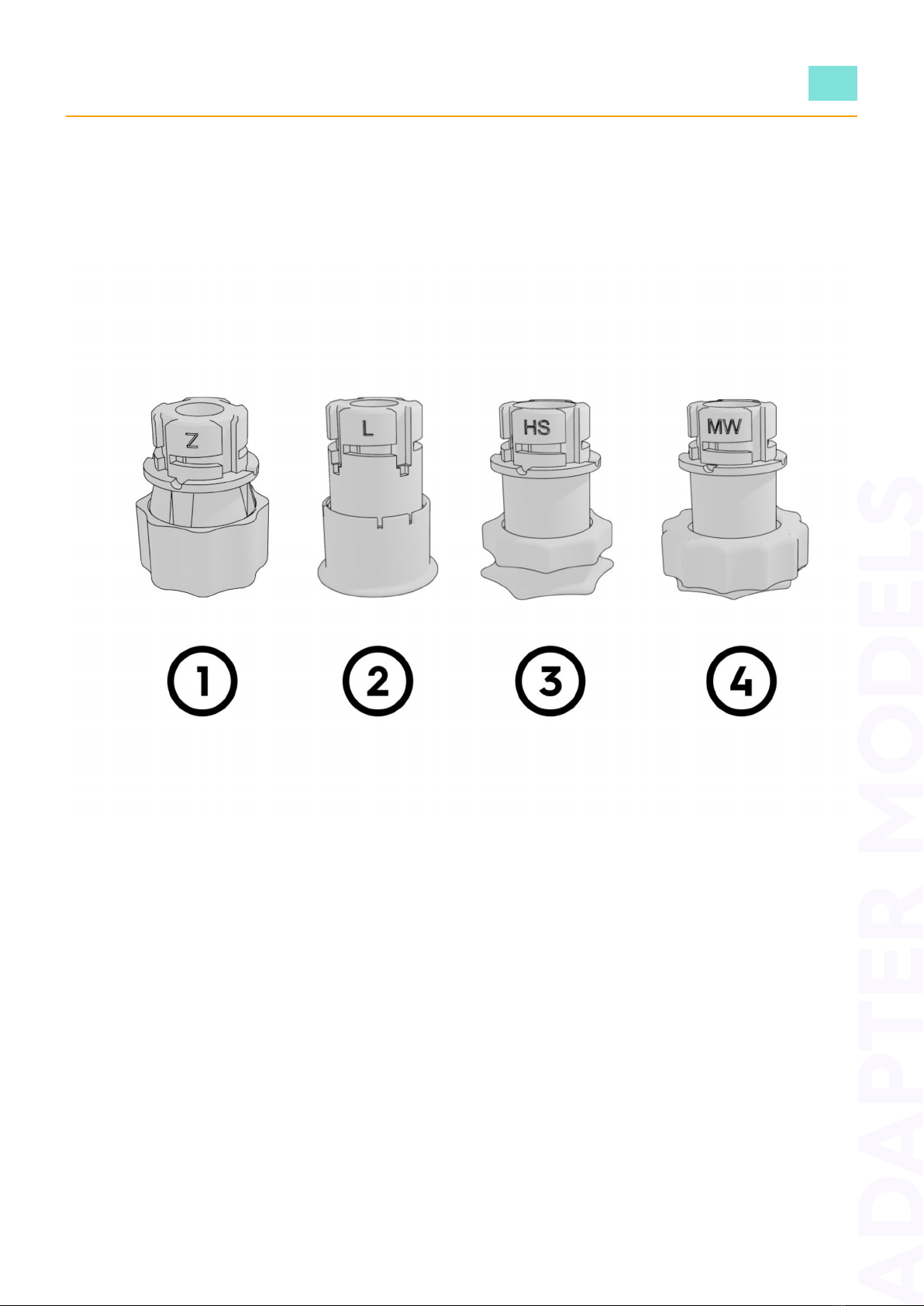3
A Thank You Note
Dear Customer,
We at Custom Surgical are on a mission to democratize medical technology
by pro iding inno ati e affordable de ices and software. We enable doctors
to become more independent from hospitals, but also to co er more patients
and connect globally, through telemedicine and remote medical consultation.
The product you now keep in your hands is the result of the work of our bright
team consisting of medical engineers, software de elopers, and product
designers located in 7 countries globally. But e en more importantly, it’s the
result of the work of surgeons like you from more than 40 countries who so far
purchased our product, used it for surgery recording and diagnosis, and
shared their aluable feedback. We need to stay in touch with physicians and
help them sol e the real problems they face e ery day.
That’s why we want to welcome you to our community! Feel free to connect
with us and other surgeons, text us anytime, and share your imagery:
Website: customsurgical.co
Email: info@customsurgical.co
Instagram: @customsurgical
LinkedIn: @custom-surgical-1
Thanks for the important job you do!
CS Team