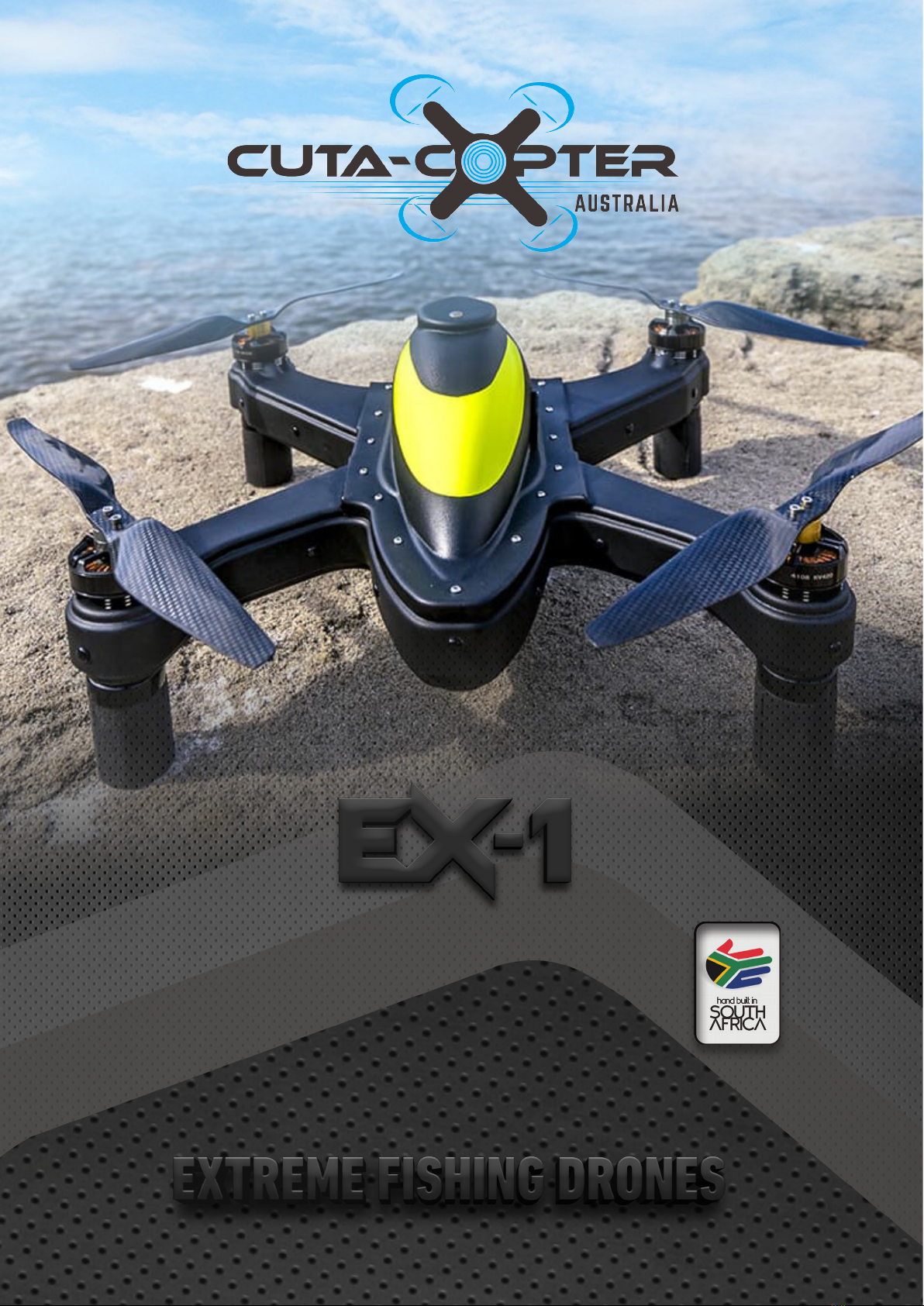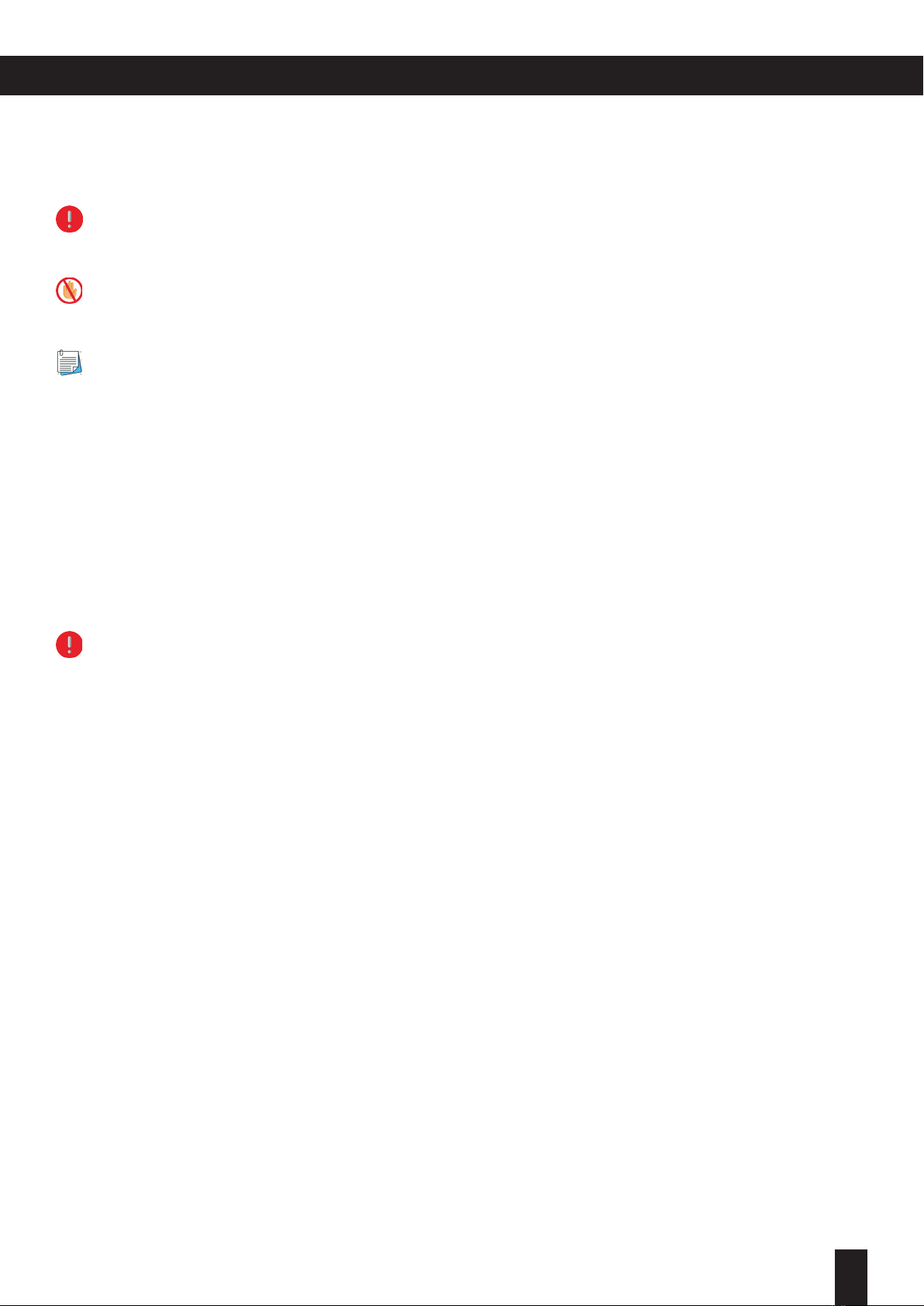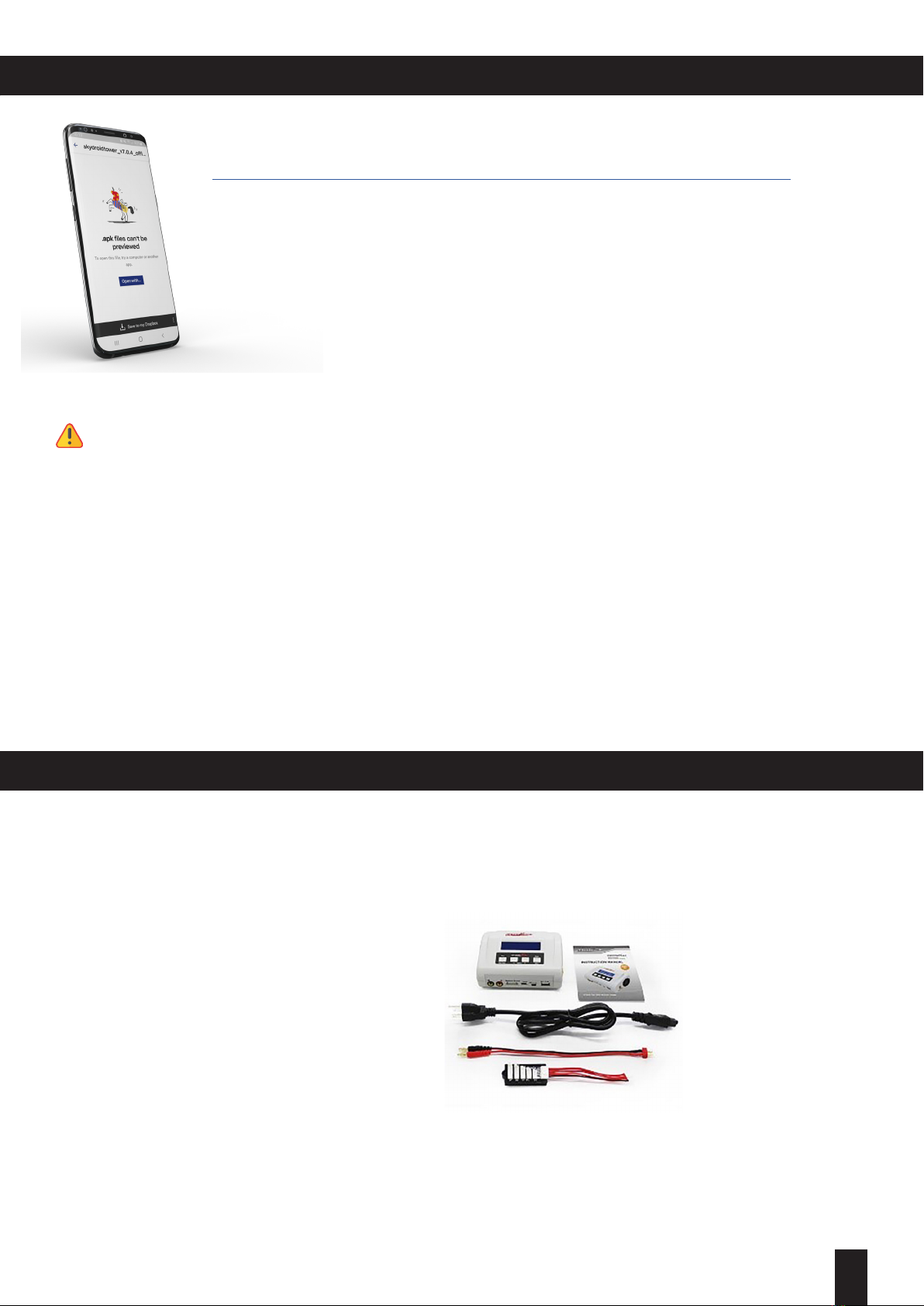6Copyright©2020|CutaCopterAustralia
Features
The EX-1 has pilot and people safety at the centre of the design. The drone hardware like frame, bait release,
flotation etc, are only one part of the safety. How the drone flies and regulates the pilot is an essential element in
assisting with the protection of your asset and the lives around you the user.
Performance Flight Controller and GPS – The EX-1 features the Pixhawk 4 mini, one of the most advanced flight
controllers on the market. The Pixhawk 4 mini features a 32-bit ARM® Cortex® M7, 216 MHz Processor with
2mb flash memory and 512kb RAM. Breaking that down into layman’s terms - It Rocks! The shear speed data is
processed results in supreme flight stability, and this is especially noticeable when carrying baits in high winds.
In addition to the onboard magnetometer and barometer, it has not one, but two Gyroscopes, two compasses and
two accelerometers! – Feel assured of ultra-reliability as redundancy is built in.
SkyDroid T10 10ch Radio – This high-quality radio is tted with sand covers over the gimbals to improve the
overall weather resistance. Flush mounted buttons and low-prole toggle switches have been used to prevent
damage. The 2 x 18650 lithium batteries provide greater than 20 hours radio time on full charge. The T10 has a
maximum transmission distance of 1500m – the ‘Geofence’ distance set at factory is 500metres.
App control – The Android APP allows special flight conditions like phone control of landing and take-off,
Waypoint missions and follow-me modes. The APP enables drone parameters to be changed wirelessly - (For
advanced users).
Water Proong – In total there are 3 air chambers. Main electronics chamber, Battery bay and camera pod. Each
chamber has a water-tight seal. For additional protection, the Electronic Speed Controllers are sealed in Di-
Electric resin in case the main seals become damaged in anyway.
Double flotation – The 3 air chambers provide level 1 flotation. The EX-1 is also lled with laser cut foam buoyancy
providing level 2 of flotation. The landing feet also provide additional floats.
Quick Switch – The installed quick switch limits the need to open the battery bay between bait drops, the craft is
quickly switched on and off using the supplied switch.
Backpack – Cuta Copter comes with a backpack carry case making it easy to carry hands free.
Real Time Video stream – The EX-1 is equipped with a HD 720p digital reef spotting camera which has a real
time video transmission up to 1000 metres. Camera settings like brightness, contrast and saturation can all be
adjusted via the APP - recordings only done in Skydroid FPV, not available in Tower at the moment.
Robust Design - Cuta Copter has always prided itself on building the toughest drones on the market, and the new
EX-1 takes it a step further with even greater survivability.
Waterproof Electronic Bait Release – The bait release mechanism is fully waterproof.
GPS – The New advanced PIXHAWK 4 GPS enables concurrent reception of up to 3 Global Navigation Satellite
Systems ‘GNSS’ not just two such as GPS and GLONASS it deals with GPS, Galileo, GLONASS and BeiDouh – in
layman’s terms – It Rocks! The GPS has as also been located to the highest point of the craft for the best satellite
reception and maximum separation from other electronic parts in the craft to improve reliability and precise
landings.
Landing on water – the EX-1 can land and take off from water. Rough water will impact the ability of the craft
to take-off, as waves will interfere with the prop lift. Extreme care and after salt cleaning are required with salt