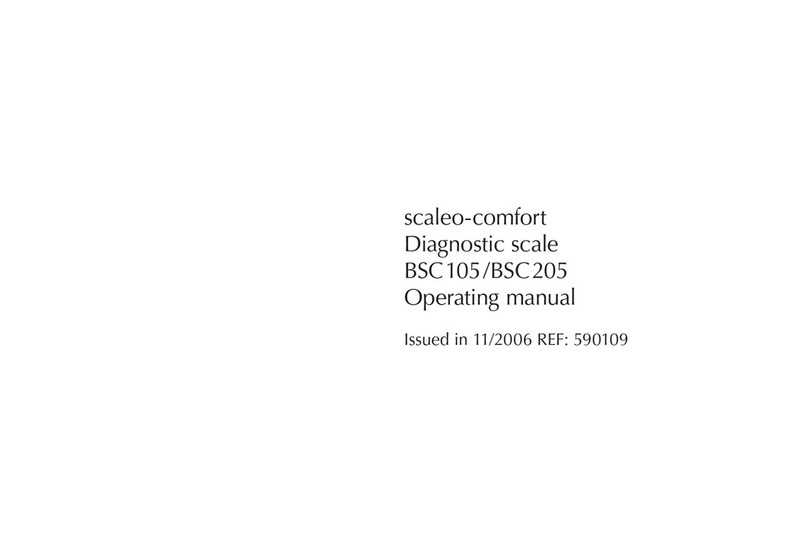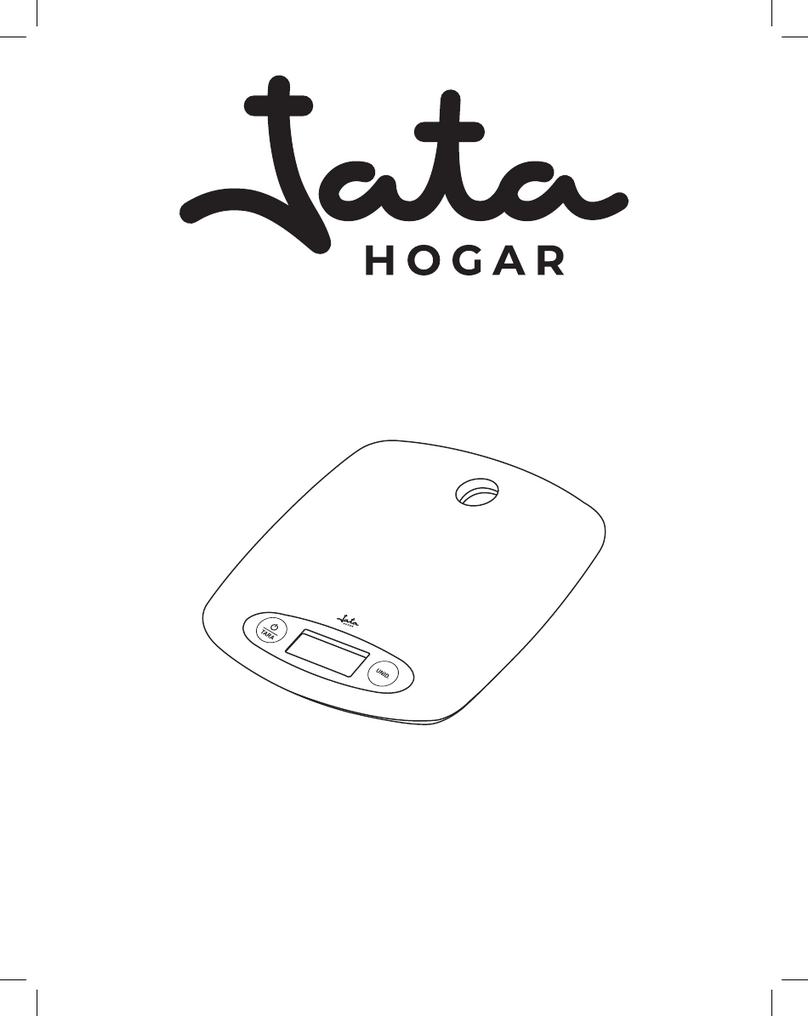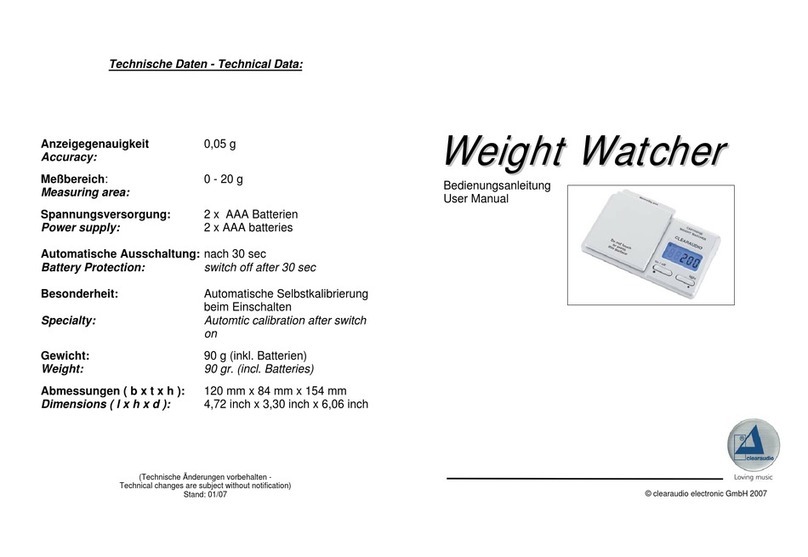CWBTECH GLANCE User manual

G L A N C E Scale Kale
User Manual

1
Things to note
Bare Foot
Hard Surface
App
Web
•Use Glance Scale with bare
foot, otherwise the scale
cannot measure the fitness
info accurately
•Place Glance Scale on a
hard, flat surface during
use, e.g. on the floor.
•
Avoid placing Glance Scale
on soft surface, e.g. carpet.
•Glance scale App is available
in iOS and Android
•
Search “Glance Scale” on
App Store or Google Play
•
Find out more on P.7
•You can view your weight and
health info on Glance Cloud
•
Link:
www.fitglance.com/mycloud

2
Contents
What’s in the box------------------------------------------3
Know your Scale-------------------------------------------4
Insert Batteries---------------------------------------------5
Place the Scale---------------------------------------------6
Download App---------------------------------------------7
Set up App--------------------------------------------------8
Know the App----------------------------------------------9
Use the Scale---------------------------------------------13
Glance Cloud----------------------------------------------16
Error massages-------------------------------------------17
Specifications---------------------------------------------18
FAQ--------------------------------------------------------19
Warning----------------------------------------------------20
Ensure Accuracy------------------------------------------20
Care and maintenance-----------------------------------20

3
What’s in the box
Glance Scale
AAA Battery x4
Quick Start Guide

4
Know your Scale
Front:
Back:
①
②
④
⑤
①%Up,%Down%and%Set%buttons%
%
②%LED%Display
③Battery%door%
%
④%Unit%button%
%
⑤%Weight%sensors
③
⑤
⑤
⑤

5
Insert Batteries
- 4 AAA batteries are included in the package.
- Open the battery door on the back of the Scale.
- Insert 4 batteries with correct orientation.

6
Place the Scale
- Place Glance Scale on a hard and flat surface
- e.g. on the floor
- Avoid placing Glance Scale on soft surface
- e.g. carpet

7
Download App
Glance Scale App is compatible with iOS and Android devices.
(For device requirement, please refer to P.15 specifications of this manual)
Depending on your device, download the Glance Scale App from Apple App Store
or Google Play.
Download Glance App by scanning the QR code below, or search “Glance Scale
Kale” on App Store/Google Play

8
Set up App
After installing the App, log into your Glance account if you have one.
Otherwise, press Sign up to create an account. Personal data such as birthday and
height are required to determine your health condition more accurately.

9
Know the App
Dashboard
You can have quick access of your fitness info here. There are two view modes.
Dashboard - Live View
Live fitness info are shown here, including weight, BMI, Fat ratio, Water ratio,
Visceral ratio, Bone ratio and Muscle ratio.
*This view is effective only when you are using your Glance Scale.
Dashboard - Progress View
Your starting weight, latest weight and goal weight are shown here, also with
your latest fitness info.

10
History
Your pervious fitness histories are stored here, in the form of line chart. You
can change between week view and month view by tapping the Calandar icon at
the top left corner.

11
Info
The standard figures of each single fitness info are shown here, you can
check you fitness status with the table in this page.
*The figures shown are for illustration only. Pleas check with your personal
physician and/or meidcal doctor for recommendations.

12
Settings
User’s info can be modified here.
Following Items can be modified in this page:
- Profile Picture
- User Name
- Gender
- Birthday
- Height
- Weight
- Goal Weight
- Start Weight
- Unit
You can also login/logout and visit our store from this page

13
Use the Scale
There are two usages of Glance Scale: Live weighting and Progress Tracking.
Live Weighting
- Use with the Glance Scale
- Check your current body weight and fitness info
- Scale App shows the live information
Progress Tracking
- Can be used without Glance Scale
- See your fitness progress anytime
- The starting, current and goal weight will be shown
*Please take off shoes and socks and keep your bare feet in touch with the
electrodes when using the scale.

14
Live Weighting
- Check your current weight and fitness info
1. Open Glance Scale App
2. Go to Dashboard Live view
3. Tap to the pink word when you are ready
4. Step on the scale, it will be turned on automactiacally
5. Stay still on the scale until all Fitness Info are received
6. Your current weight and fitness info will be shown on the screen
7. Tap the cloud button to upload the info to the cloud, your user info will be
updated

15
Progress Tracking
- Keep track on your fitness progress.
1. Set starting and goal weight
- You can set your starting and goal weight under Settings.
2. Track your progress:
- Go to Dashboard Progress view
- Three weight are shown: starting weight, (latest weight and goal weight
- A circular bar shows your progress
- The bars underneath shows your latest fitness info
3. Upload your latest data
- Upload latest data by tapping the cloud button in Dashboard
Progress view
4. View your fitness info across devices
- Once your data is uploaded, you can view them with any device using the
same Glance a/c

16
Glance Cloud
Apart viewing your health info on App, you can also view it on web, with Glance
Cloud
You can access by clicking the link below or copy it to your browser:
www.fitglance.com/mycloud

17
Error messages
Low Battery
- The Scale Screen will display “LO” when the battery level is low.
- Low battery level may affect the measurment of fitness info.
- Please open the battery door on the back of Glance Scale and replace the
batteries with new one.
Overload
- The Scale Screen would display “Err” when Glance Scale is overloaded.
- That means the object on the Scale exceeds the limit of 180kg/400lb.
- Please remove the object immediately and avoid damage to the Scale.
Faulty measurement
- The Scale Screen would display “Err 1” when Glance Scale cannot measure the
fitness info.
- Please take off shoes and socks and keep your bare feet in touch with the
electrodes when using the scale.
- Stand on the Scale and wait until the fitness info is measured.

18
Specifications
Dimensions: 280 x 280 x 26 mm
Weight: 1.42 kg
Measurement range: 7 lb – 400 lb (3kg - 180kg)
(The scale will be switched on when a weight of 6kg or more is
placed on. After switching on, a minmum weight of 3kg can be
measured)
Accuracy: 0.2 lb / 0.1 kg
Measure units: lb, kg
Power: 4 x AAA batteries
Phone/Tablet Requirement: Android: 4.3 or higher,
iOS: iOS 8.0 or higher,
Bluetooth LE is required

19
FAQ
How to turn on the Scale?
Glance Scale will be turned on automacally when you step on it (6kg or more). If it
still doesn’t turn on, please check and replace the batteries.
How to turn off the Scale?
After you measured your weight and ifitness info, the scale will show your info
twice, then turn off automactically.
How to measure my weight and fitness info?
Open the Glance Scale App and follow the instructions. Please refer to “Live
Weighting” on P.12
How do I know if I am healthy or not?
After you measured your fitness info, bars will be shown. Different colors of the bars
mean the healthy level. Green is healthy, yellow is medium and red is not healthy.
You may also refer to the “Info” tab of the app (P.9).
How can I change the unit of my weight?
For changing unit in the app, go to “Settings” tab of the app (P.10).
For changing unit in the Scale, press the Unit button on the back of Glance Scale.
Other manuals for GLANCE
1
Table of contents
Popular Scale manuals by other brands
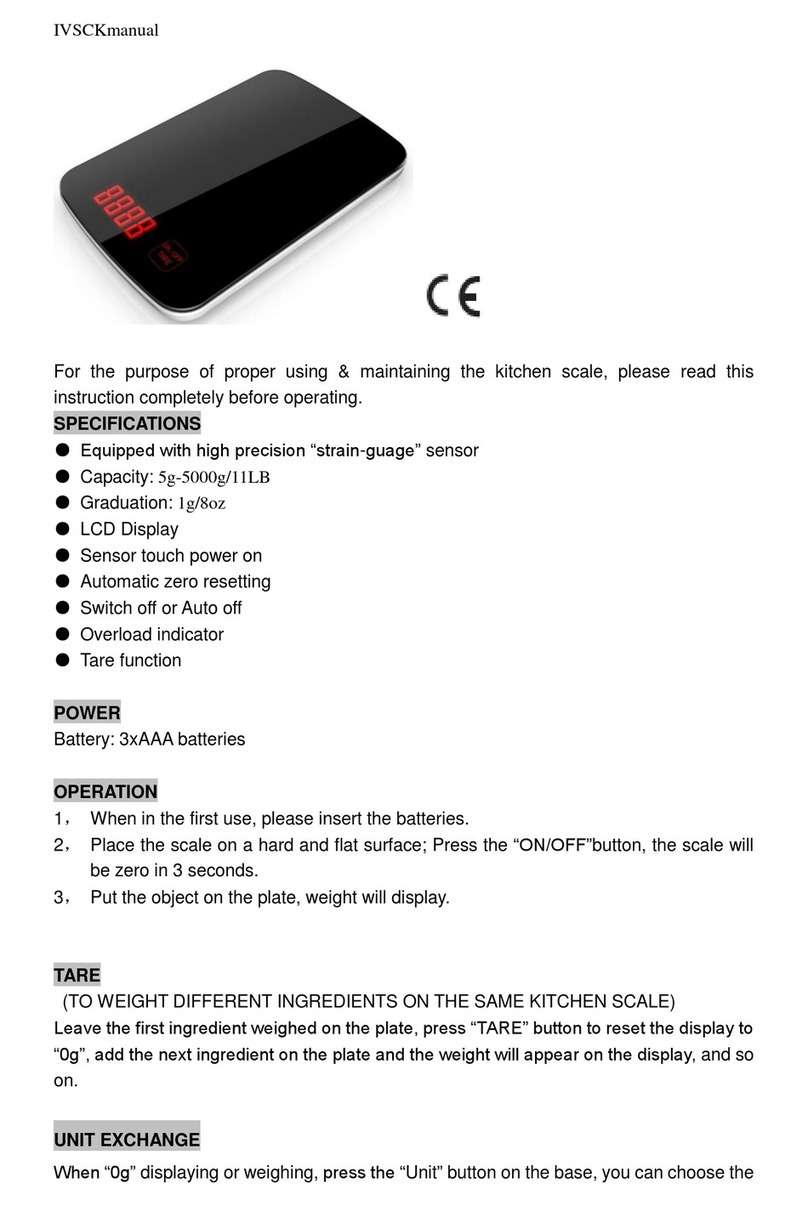
Belter Health Measurement and Analysis Technology
Belter Health Measurement and Analysis Technology IVSCK manual

cecotec
cecotec Surface Precision 9400 Full Healthy instruction manual

OHAUS
OHAUS Pioneer PX85 instruction manual

Sartorius
Sartorius Cubis Series user manual

G3 Ferrari
G3 Ferrari Winny manual
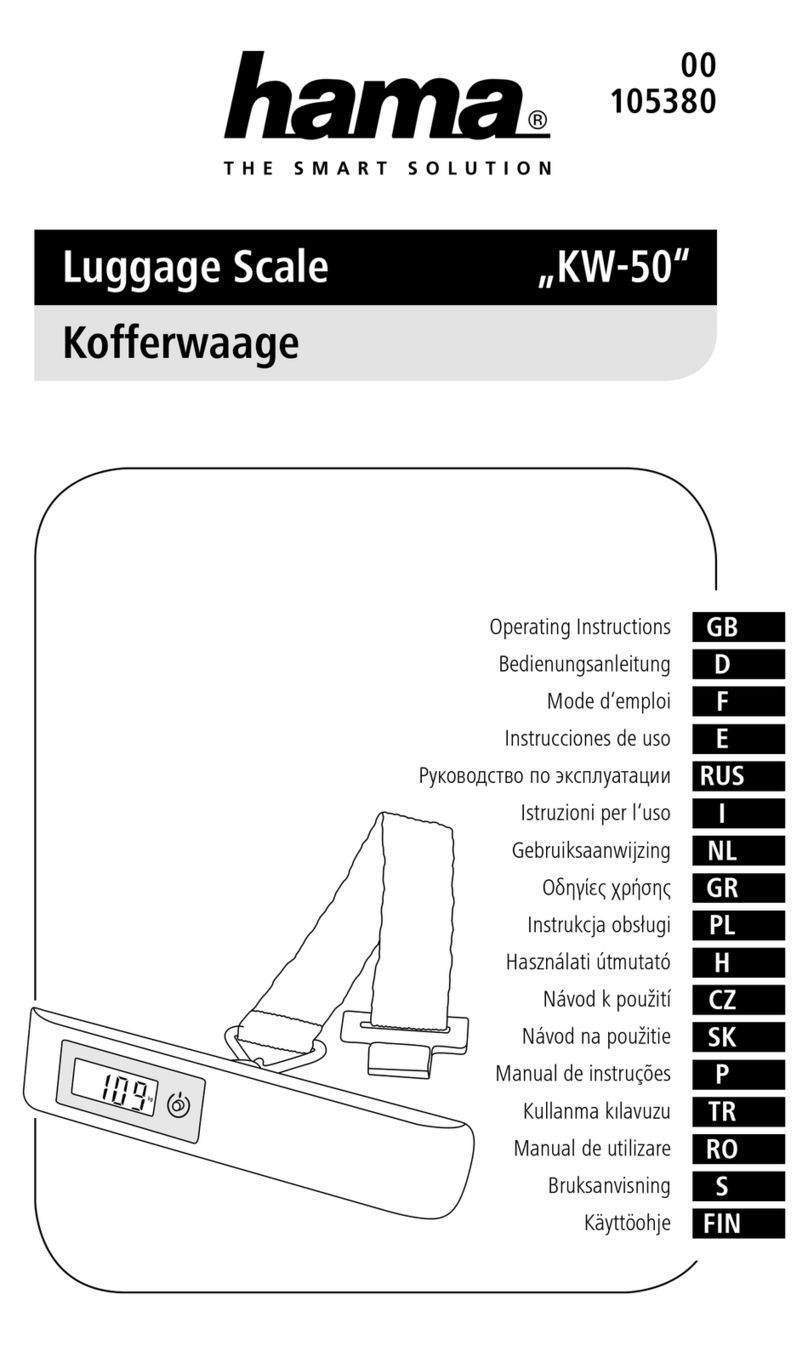
Hama
Hama KW-50 operating instructions