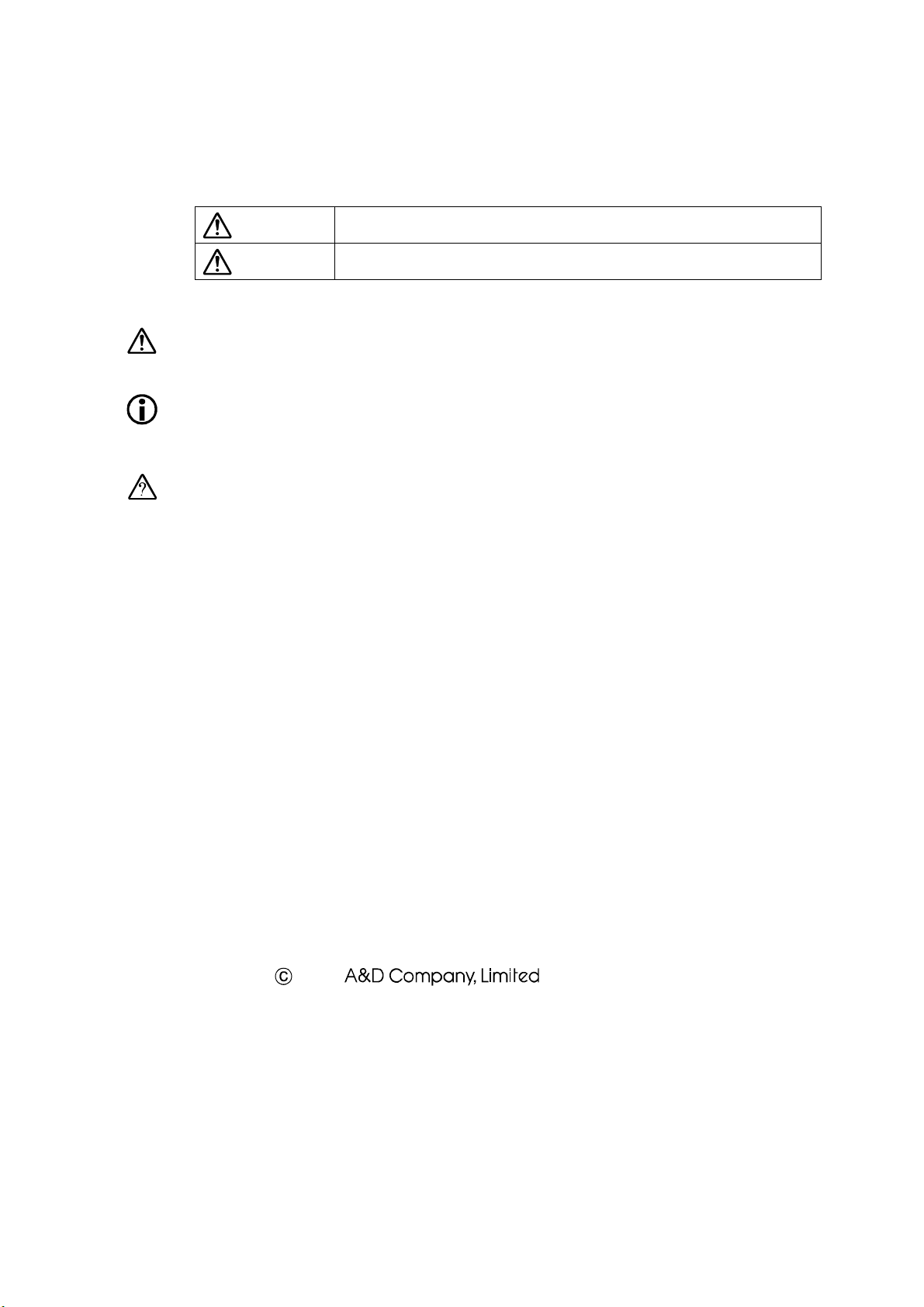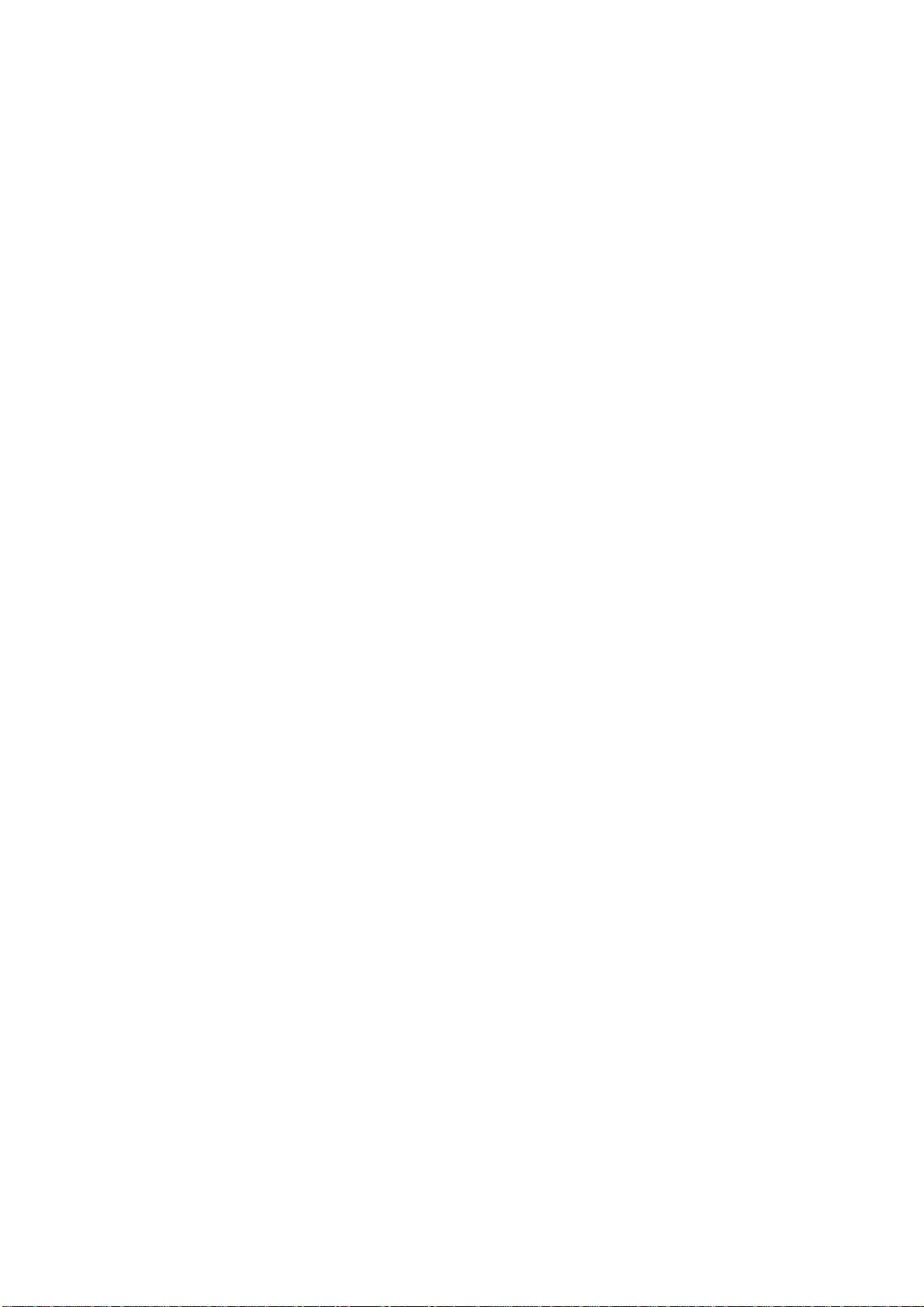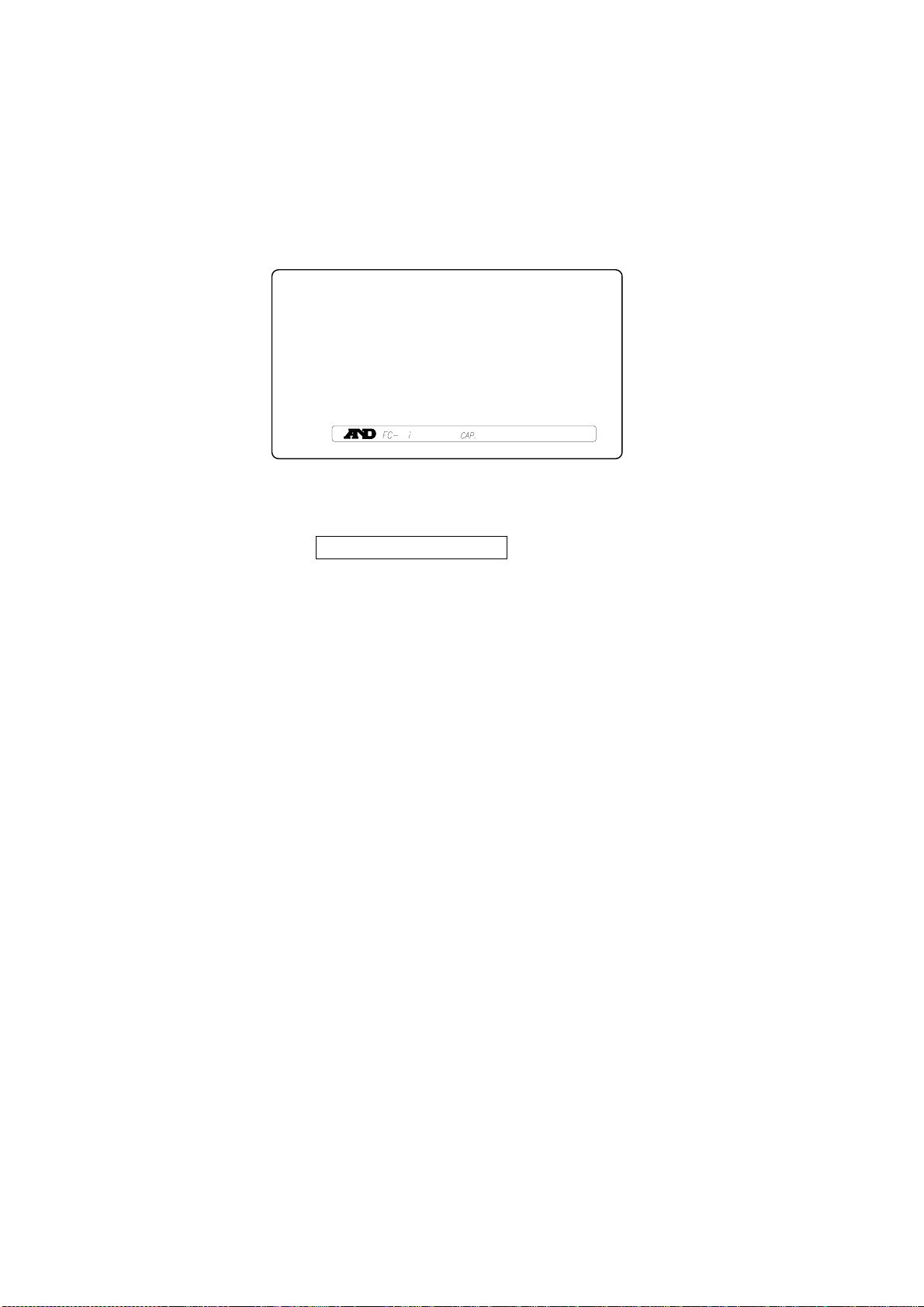1
Contents
1. INTRODUCTION..............................................................................................................3
1-1. Unpacking..................................................................................................................3
1-2. Setting Up Your Scale................................................................................................3
1-3. Standby and Operating Mode ....................................................................................5
1-4. Simple Operation Mode .............................................................................................5
1-5. kg or lb Weighing Units ..............................................................................................5
1-6. Last Unit Weight Used Feature..................................................................................6
Front Panel Overview ........................................................................................................7
2. BASIC OPERATIONS......................................................................................................8
2-1. Basic Operations .......................................................................................................8
2-2. To Start Counting .....................................................................................................10
2-3. Unit Weight By Samples ..........................................................................................11
2-4. Unit Weight By KEYBOARD ....................................................................................15
2-5. Unit Weight By ID Number.......................................................................................16
3. ENTERING A TARE WEIGHT .......................................................................................17
3-1. Using the KEYBOARD TARE Key ...........................................................................17
3-2. To Clear TARE .........................................................................................................18
4. STORE UNIT WEIGHT..................................................................................................19
4-1. Store Unit Weight by ID Numbers ............................................................................19
4-2. Clearing A Stored Unit Weight..................................................................................20
4-3. Store Item Code by ID Number................................................................................21
4-4. Unit Weight, Tare, Comparator Limits & Total Count Stored .............................................23
5. USING THE M+ MEMORY.............................................................................................24
5-1. The M+ Memory Function ........................................................................................24
5-2. Viewing the M+ Total................................................................................................25
5-3. Clearing the M+ Total...............................................................................................25
5-4. The M- Function.......................................................................................................25
6. COMPARATOR FUNCTION..........................................................................................26
7. TIME AND DATE FUNCTION........................................................................................28
8. CALIBRATION...............................................................................................................29
8-1. Calibration Procedure Using a Weight.....................................................................29
8-2. Gravity Compensation .............................................................................................31
9. F-FUNCTION PARAMETERS .......................................................................................32
9-1. To Change or View F-Function Settings...................................................................32
9-2. F-Functions..............................................................................................................33
10. ACAI FUNCTION.........................................................................................................40
10-1. ACAI Automatic Counting Accuracy Improvement.............................................40