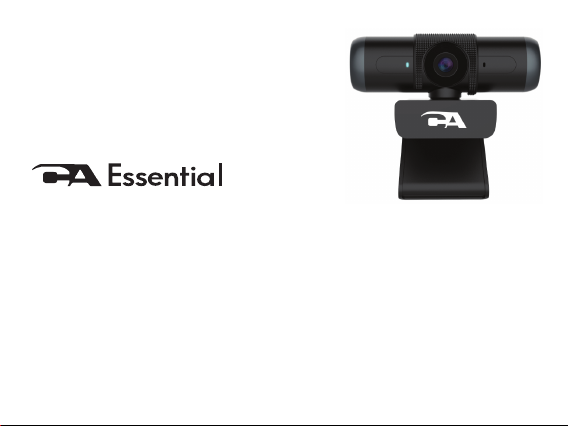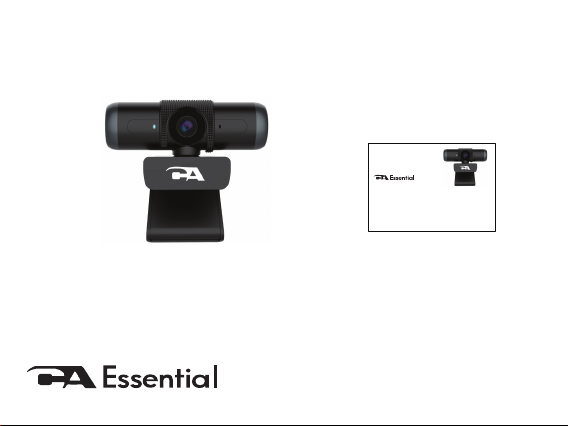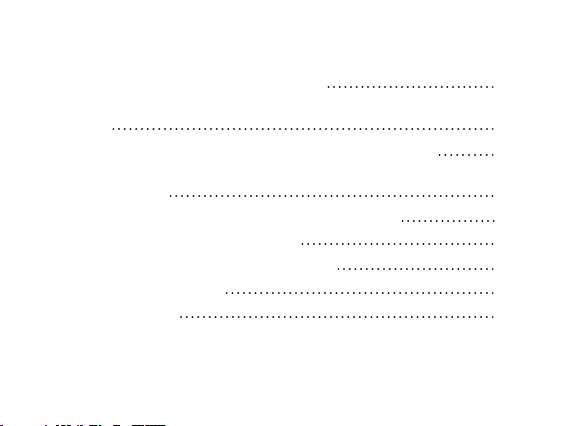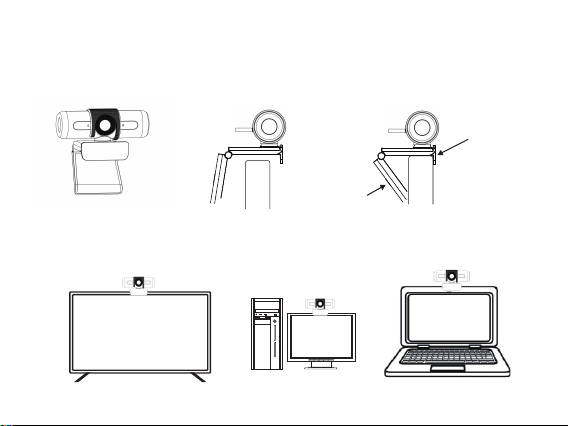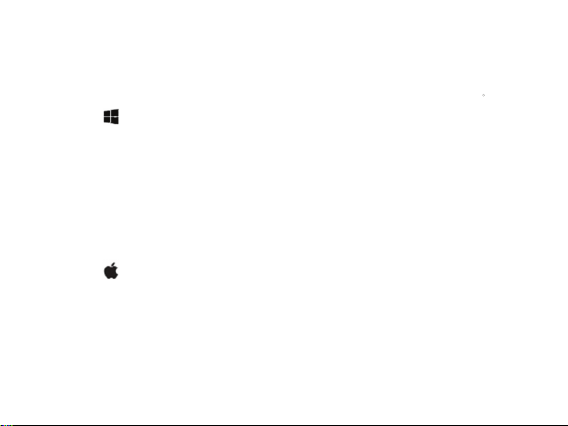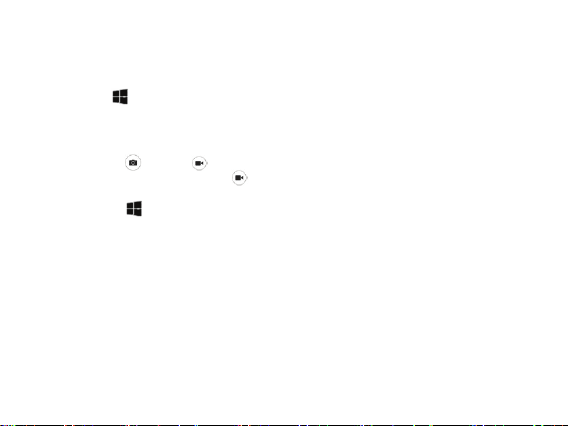Page 6
Using Applications on Your Mac Computer
Photo Booth Application - Allows you to preview the webcam image, capture still frames
and video clips.
Note: You will need to enable the webcam in the Mac OS security settings, refer to
instrucitons on page 2.
- Select the Finder button, select ‘Applications’ and then select ‘Photo Booth’
- At the top of the screen, select “Camera’ in the Photo Booth application menu and select
‘CA Essential Webcam 1080HD-AF’ from the list of options.
- To capture images from the webcam, select the red camera icon.
- To switch to video mode, select the film strip button in the bottom left corner of the
application. The red camera icon will change to a video icon .
QuickTime Player - Allows you to easily create video recordings that use the ful webcam
resolution.
Note: You will need to enable the webcam in the Mac OS security settings, refer to
instrucitons on page 2.
- Select the Finder button, select ‘Applications’ and then select ‘QuickTime Player’
- Select ‘File’ and then select ‘New Movie Recording’.
- To select the webcam input, select the small downward facing arrow next to the round
record button .
- Select the record button to capture video.