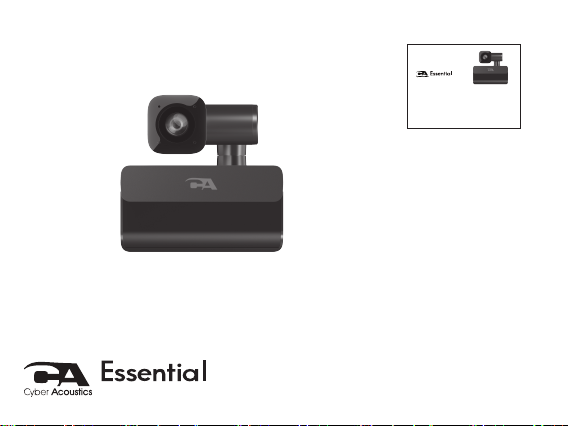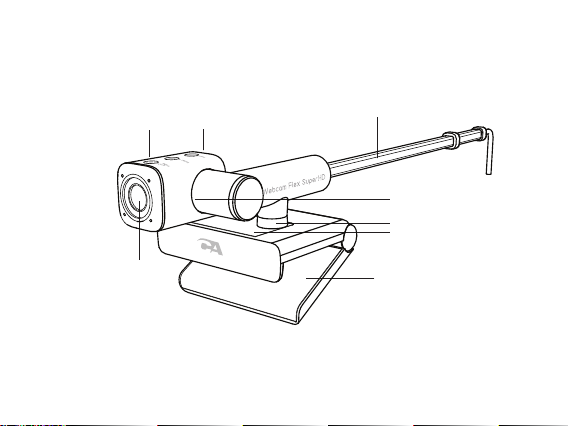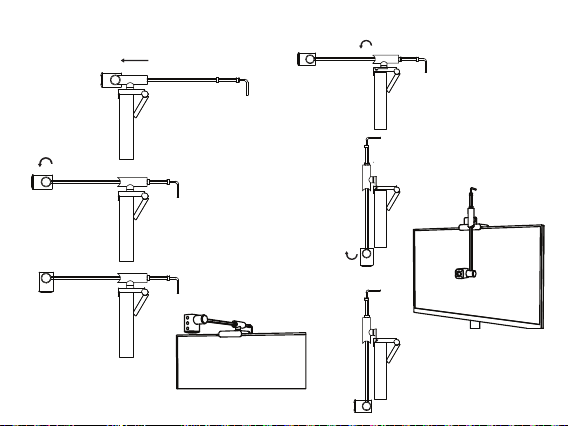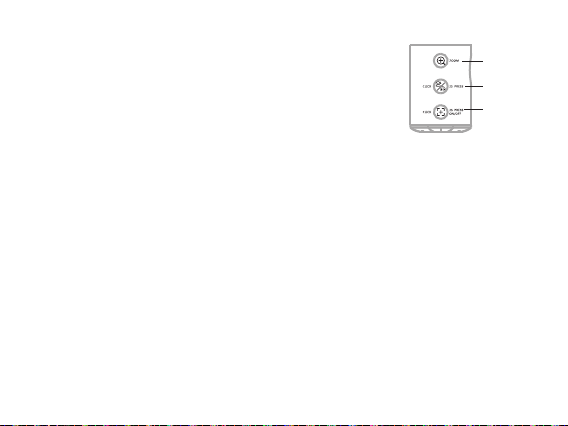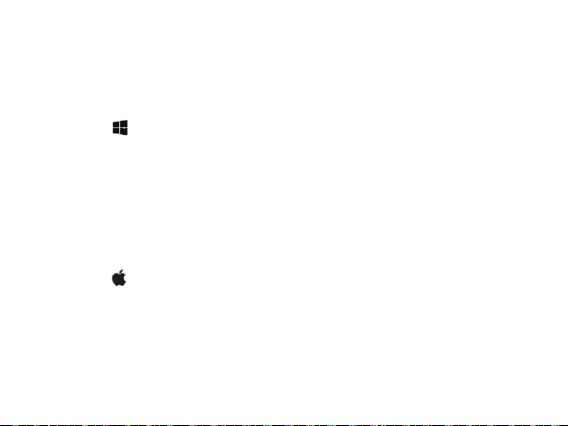Page 5
Button Functions
Zoom Buon
Image Buon
Focus Button
The Webcam Flex features three dierent buttons that control the focus and orientation
functions of the camera. These buttons ensure your viewers
properly see what you are sharing.
Zoom Button - This button controls the ve available levels of
zoom to enable proper framing of your subject matter.
- Press the button once to increase the level of zoom. This can be
repeated four more times.
- When the zoom reaches the highest level, the next press of the Zoom Button will return
the Webcam Flex to the full image.
Image Button - This button controls image rotating and mirroring functions for Table View
mode. Please note that the default settings may cause the image seen by your audience to
be upside down, and in some situations your application may also mirror the image in a
horizontal direction, so the left side of the image will be seen on the right, and the right side
will be seen on the left. The image button corrects both of these functions.
To rotate an image:
- Press the Image Button once to rotate the image 180 degrees so it is seen in the proper
orientation by your audience.
- When returning to Center View or Traditional View, press the button again to rotate the
image back to the previous orientation.