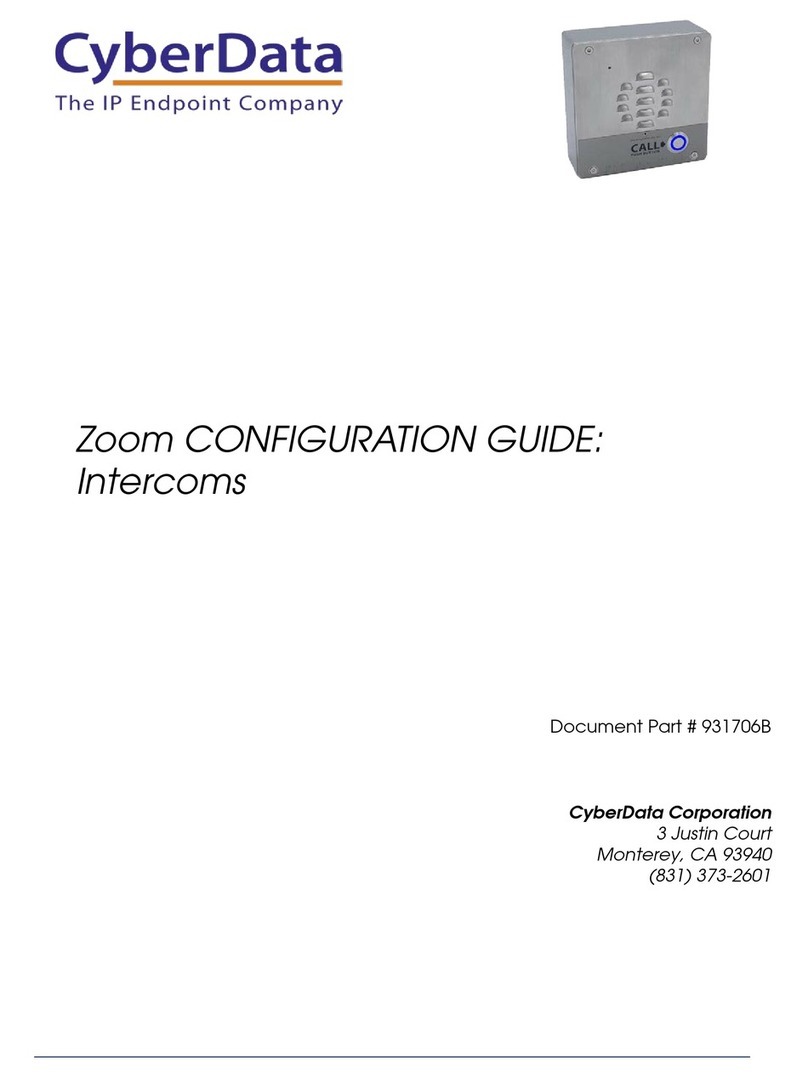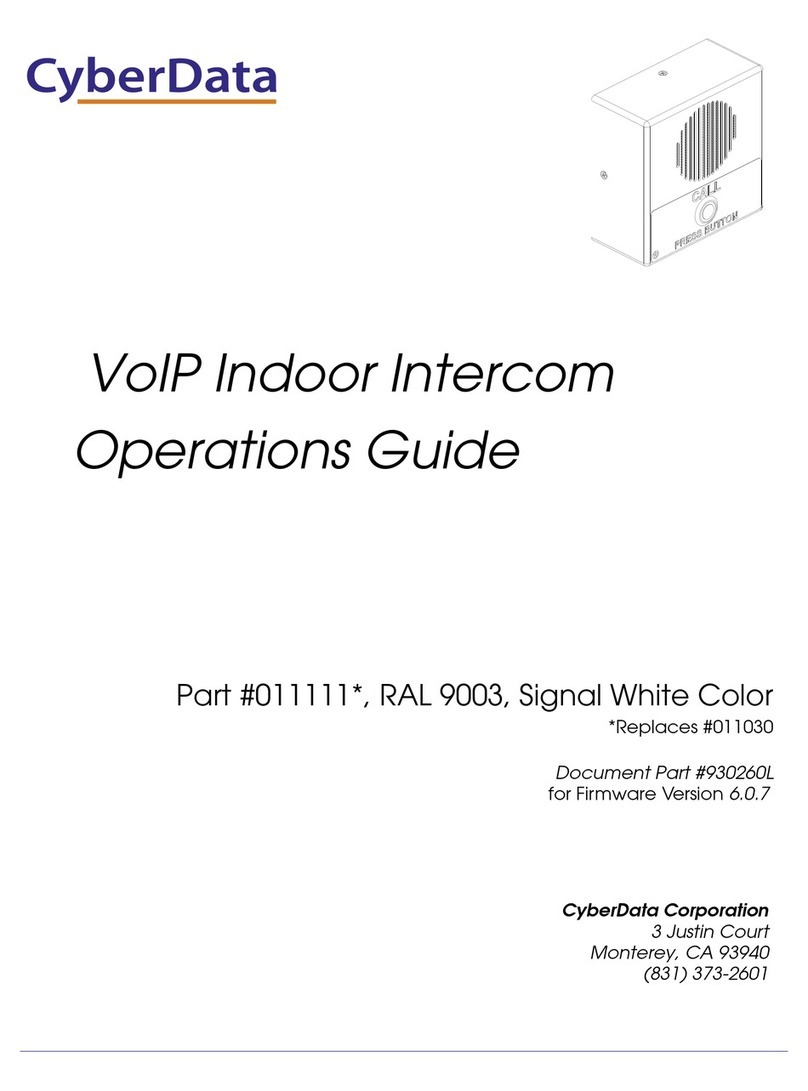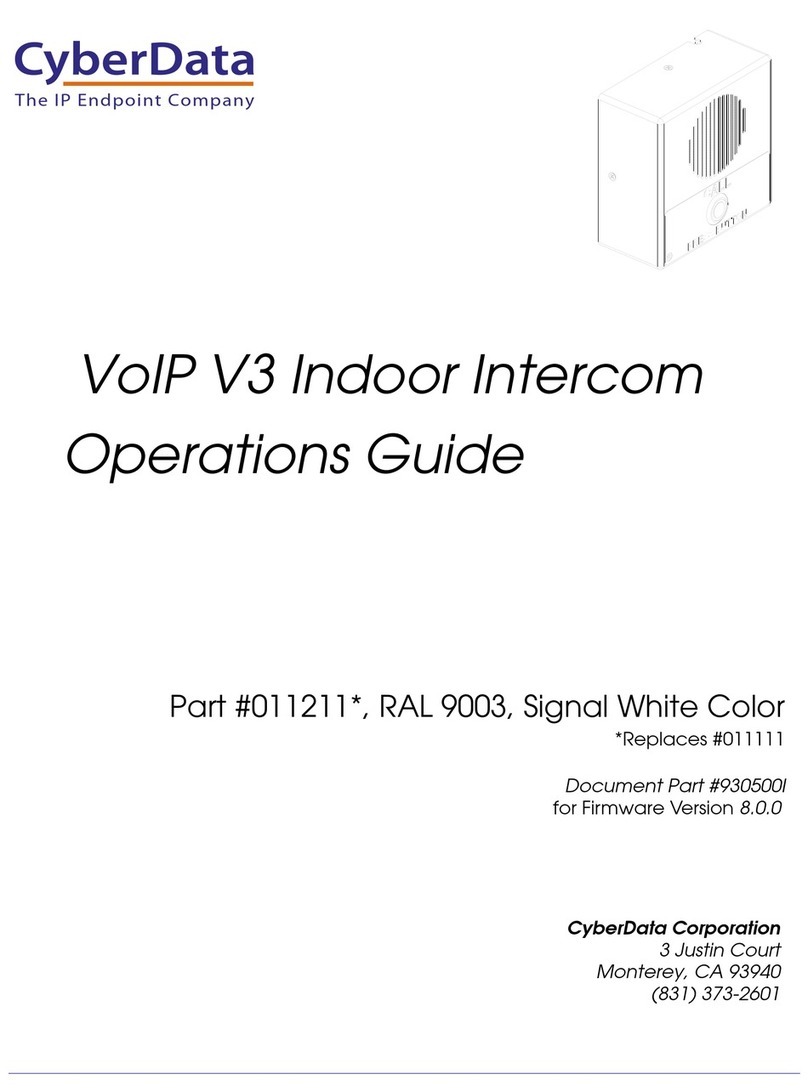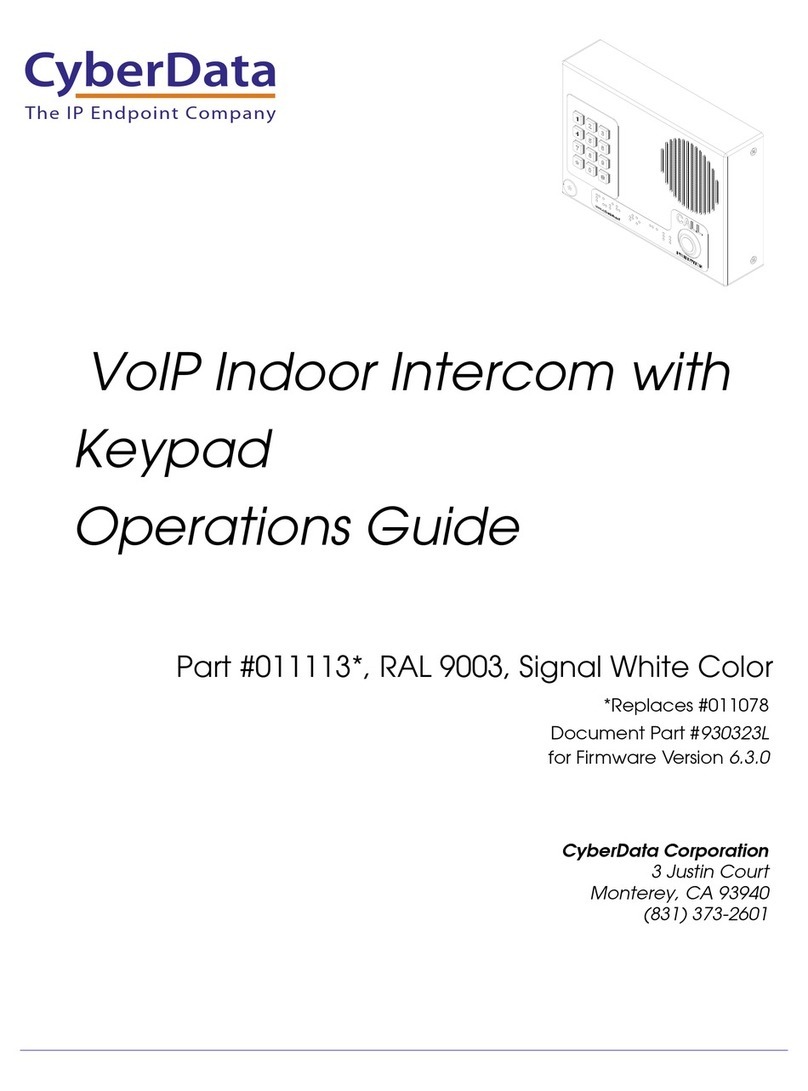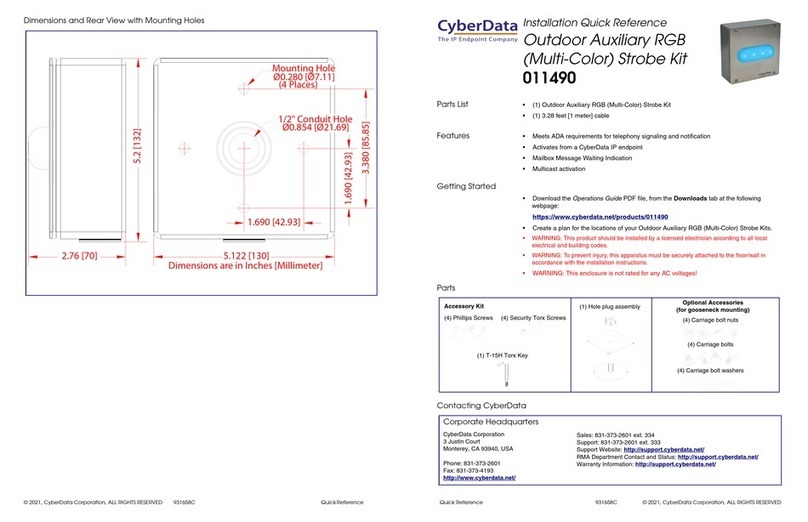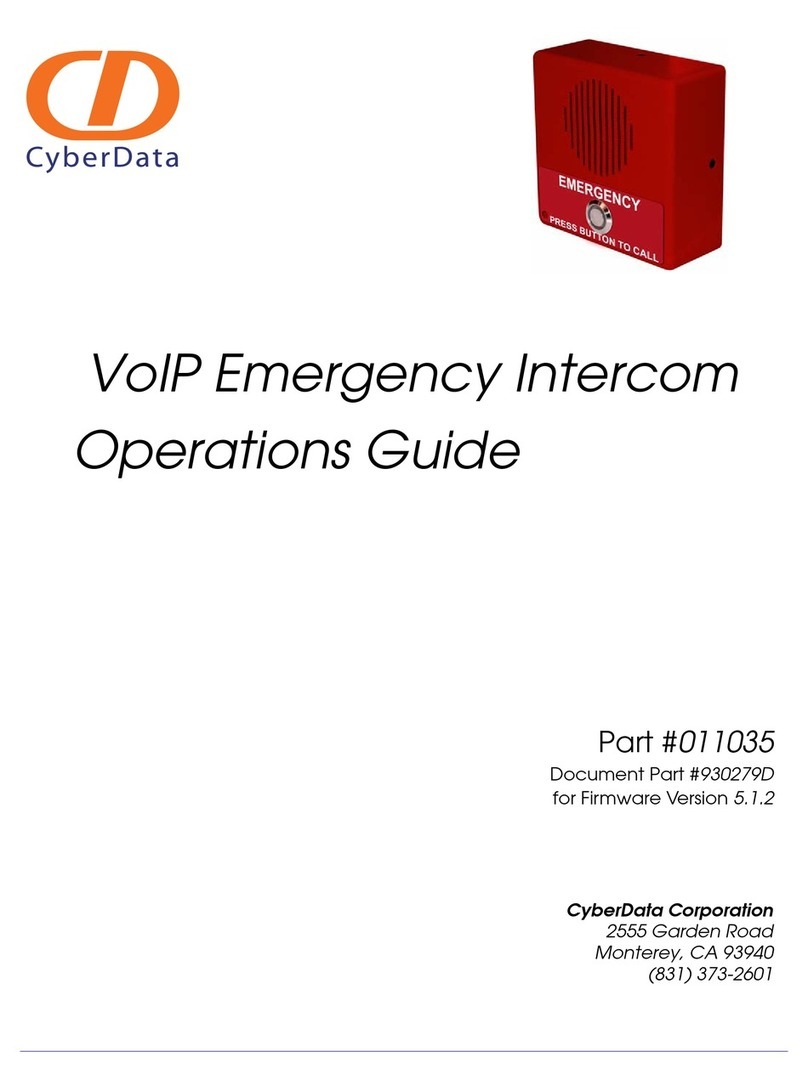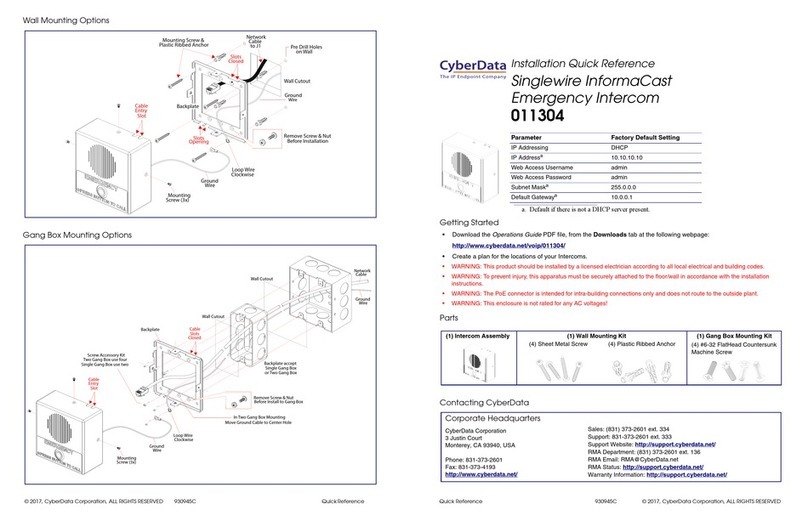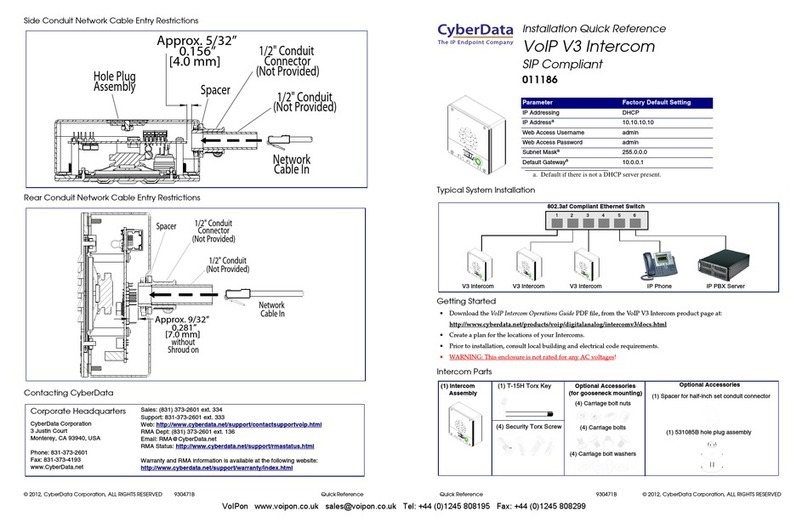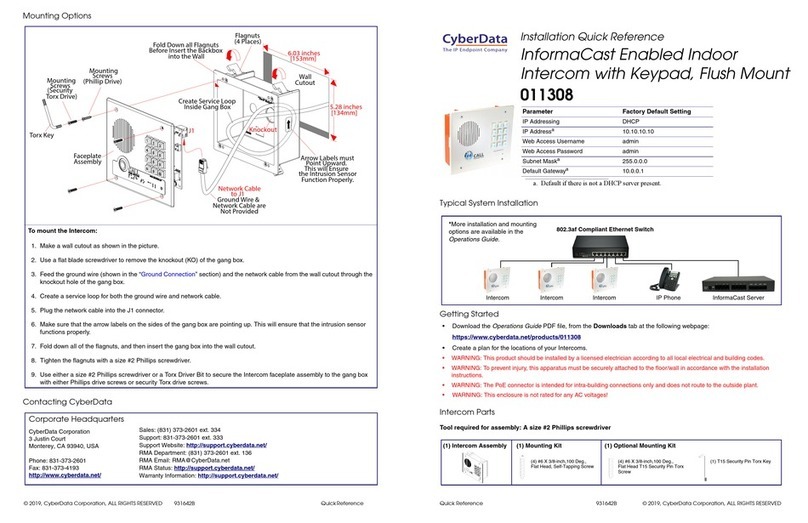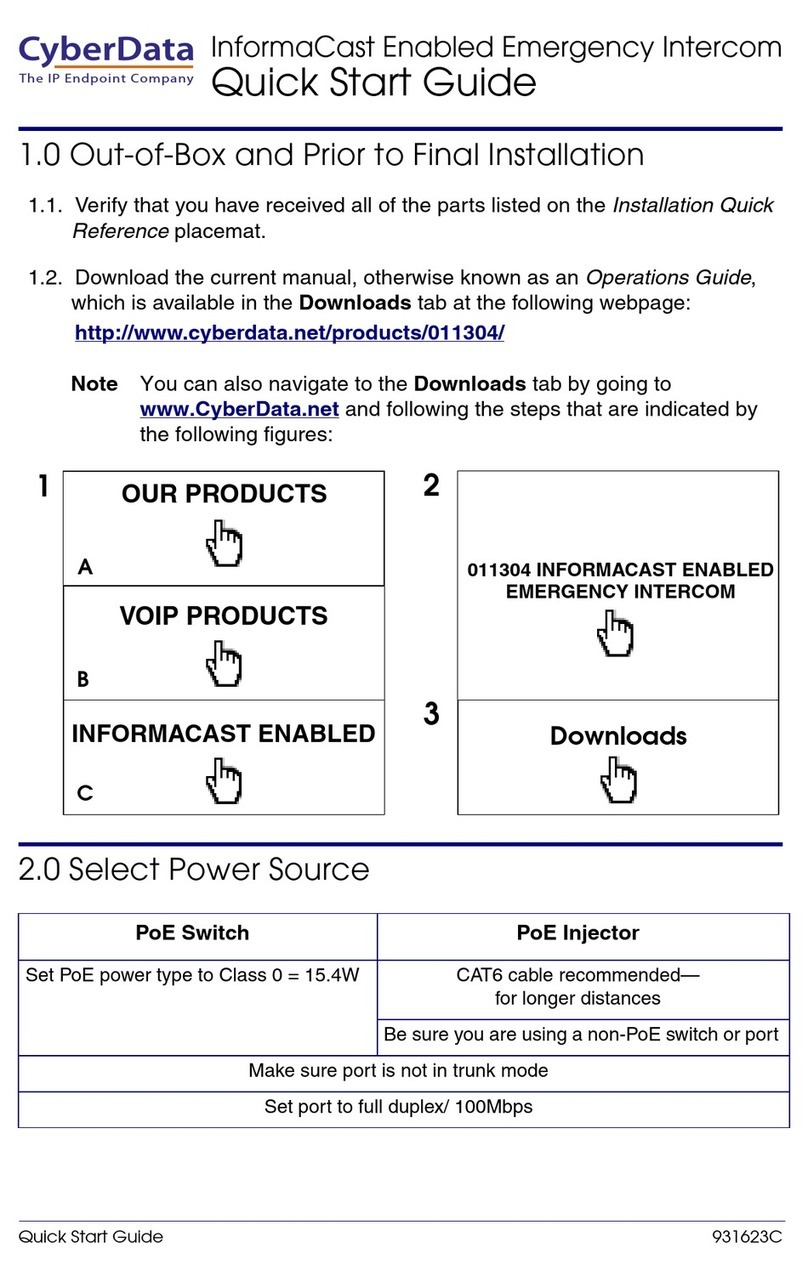Quick Reference 930806J © 2017, CyberData Corporation, ALL RIGHTS RESERVED© 2017, CyberData Corporation, ALL RIGHTS RESERVED 930806J Quick Reference
Connecting the Intercom (Service Loop Routing)
Securing the Intercom
Contacting CyberData
(Not Provided)
Network Cable
Creates Service Loop
Route Cable(s) inside Gang Box to
Faceplate &
PCB Assembly
Screw (6x)
Faceplate Mounting
J1
#8 Nut
(to Ground Lug)
Inside Gang Box
(Not Provided)
Ground Cable
Creates Service Loop
Route Cable(s) inside Gang Box to
Ground Lug
Faceplate &
PCB Assembly
Screw (6x)
Faceplate Mounting
Ground Cable Installation Network Cable Installation
Torx Key
Torx Screws
3-Gang Box
Faceplate &
PCB Assembly
Screw (6x)
Faceplate Mounting
Caution
Equipment Hazard: Do not use an electric
or power screwdriver to fasten the face plate
and PCB assembly to the gang box. To prevent
over-torque damage to the gasket, do not apply
more than 10 inch-pounds force. Over-torquing
will cause the gasket to tear, risk moisture intrusion,
and effectively void the manufacturer's warranty.
Note: To mount the intercom, use methods
compliant with local electrical codes.
Note: More installation and mounting
information is illustrated in the Operations Guide.
Network cable
and ground wire
(Not Provided)
Custom Enclosure
Sales: (831) 373-2601 ext. 334
Support: 831-373-2601 ext. 333
Support Website: http://support.cyberdata.net/
RMA Department: (831) 373-2601 ext. 136
RMA Status: http://support.cyberdata.net/
Warranty Information: http://support.cyberdata.net/
Corporate Headquarters
CyberData Corporation
3 Justin Court
Monterey, CA 93940, USA
Phone: 831-373-2601
Fax: 831-373-4193
http://www.cyberdata.net/
Typical System Installation
Getting Started
• Download the Operations Guide PDF file, from the Downloads tab at the following webpage:
http://www.cyberdata.net/voip/011214/
• Create a plan for the locations of your devices.
• WARNING: This product should be installed by a licensed electrician according to all local electrical and building codes.
• WARNING: To prevent injury, this apparatus must be securely attached to the floor/wall in accordance with the installation
instructions.
• WARNING: The PoE connector is intended for intra-building connections only and does not route to the outside plant.
• WARNING: This enclosure is not rated for any AC voltages!
Intercom Parts
Parameter Factory Default Setting
IP Addressing DHCP
IP Addressa10.10.10.10
Web Access Username admin
Web Access Password admin
Subnet Maska255.0.0.0
Default Gatewaya10.0.0.1
a. Default if there is not a DHCP server present.
802.3af Compliant Ethernet Switch
Intercom IP Phone IP PBX ServerIntercom Intercom
*More installation and mounting
options are available in the
Operations Guide.
Accessories
Spacer for Half-inch Set Screw Connector
531085B Hole Plug Assembly
Accessory Kit Security Torx MS
Accessory Kit
Carriage Bolt Bolts
Carriage Bolt Nuts
Carriage Bolt Washers
Mounting Component Security Torx Key
(1) Intercom Assembly
Installation Quick Reference
SIP Outdoor Intercom with Keypad
SIP Compliant
011214