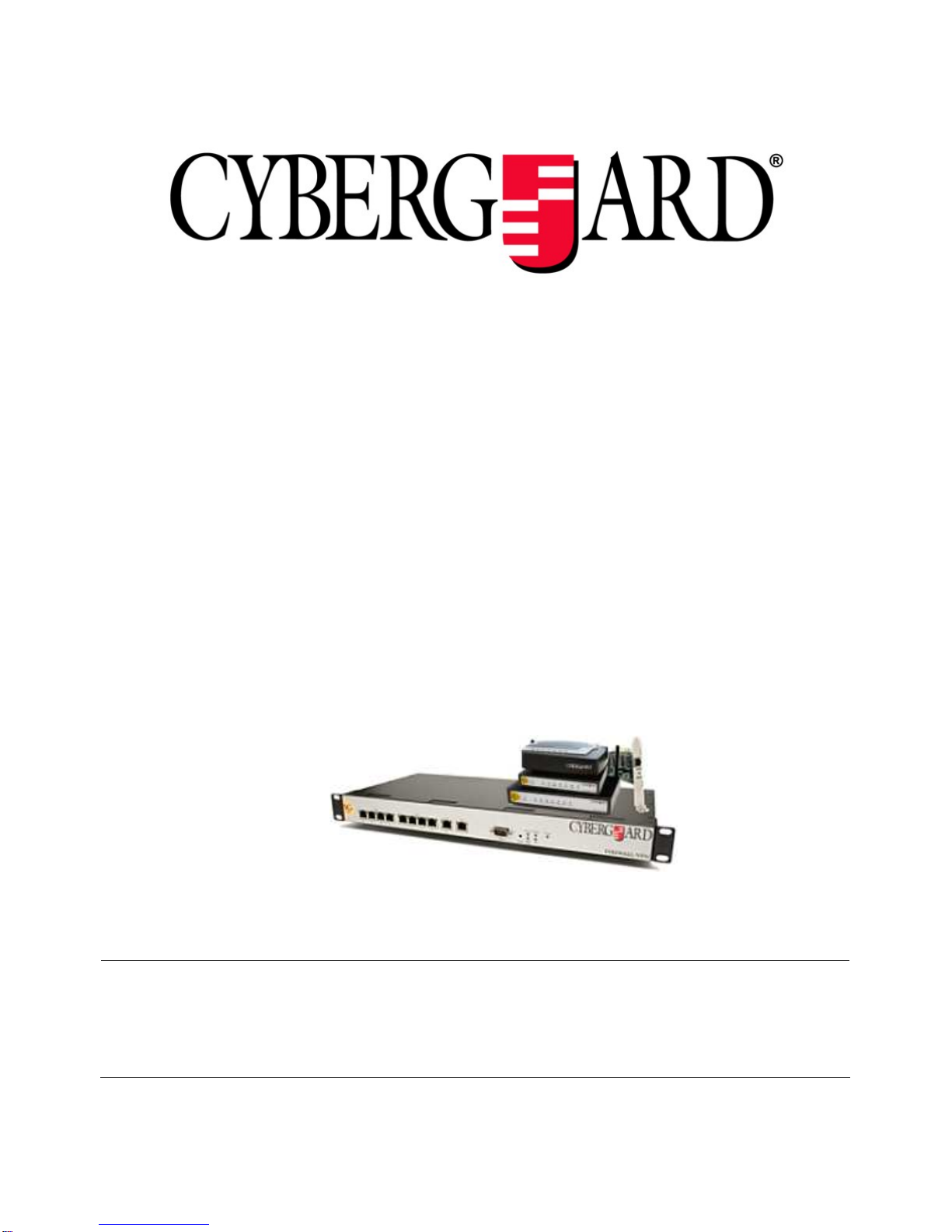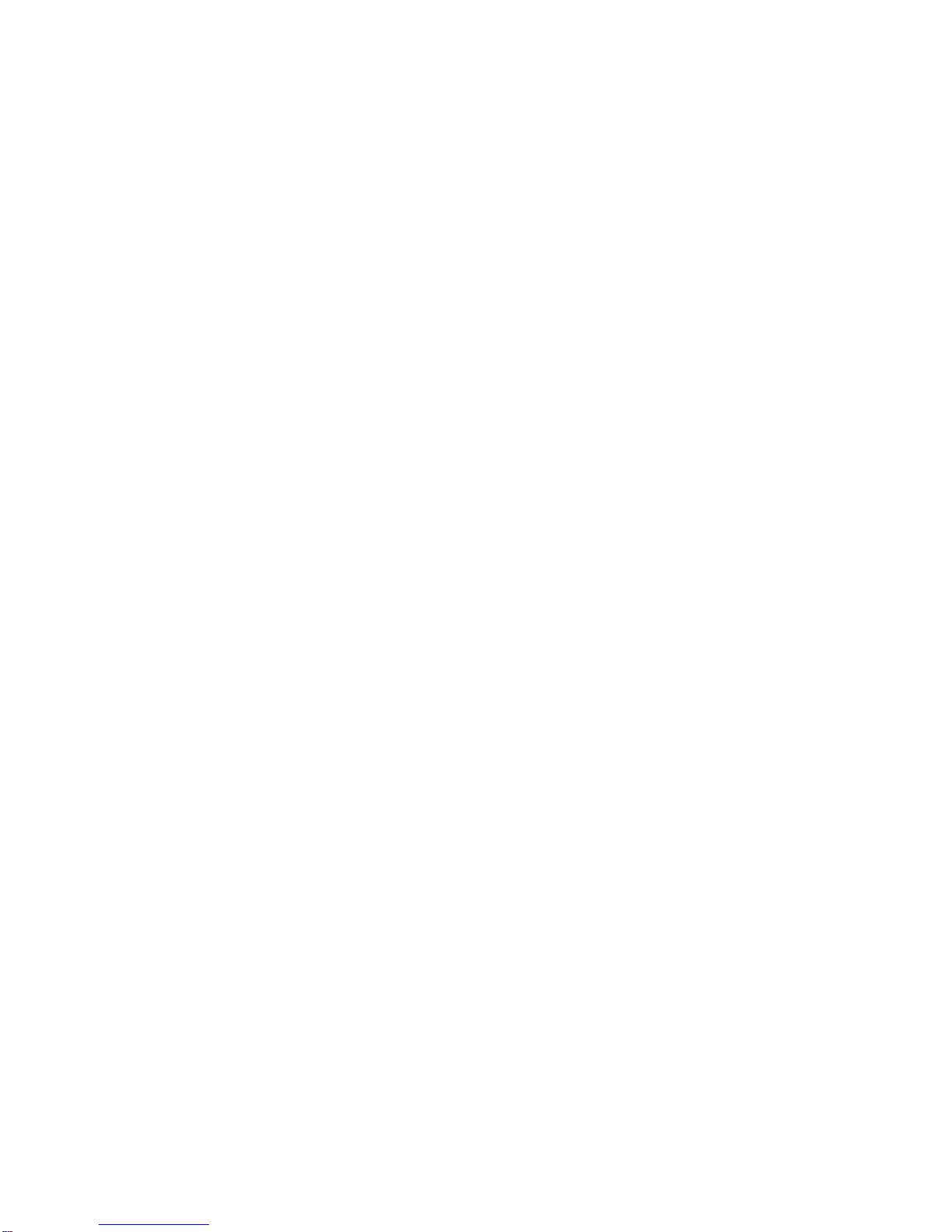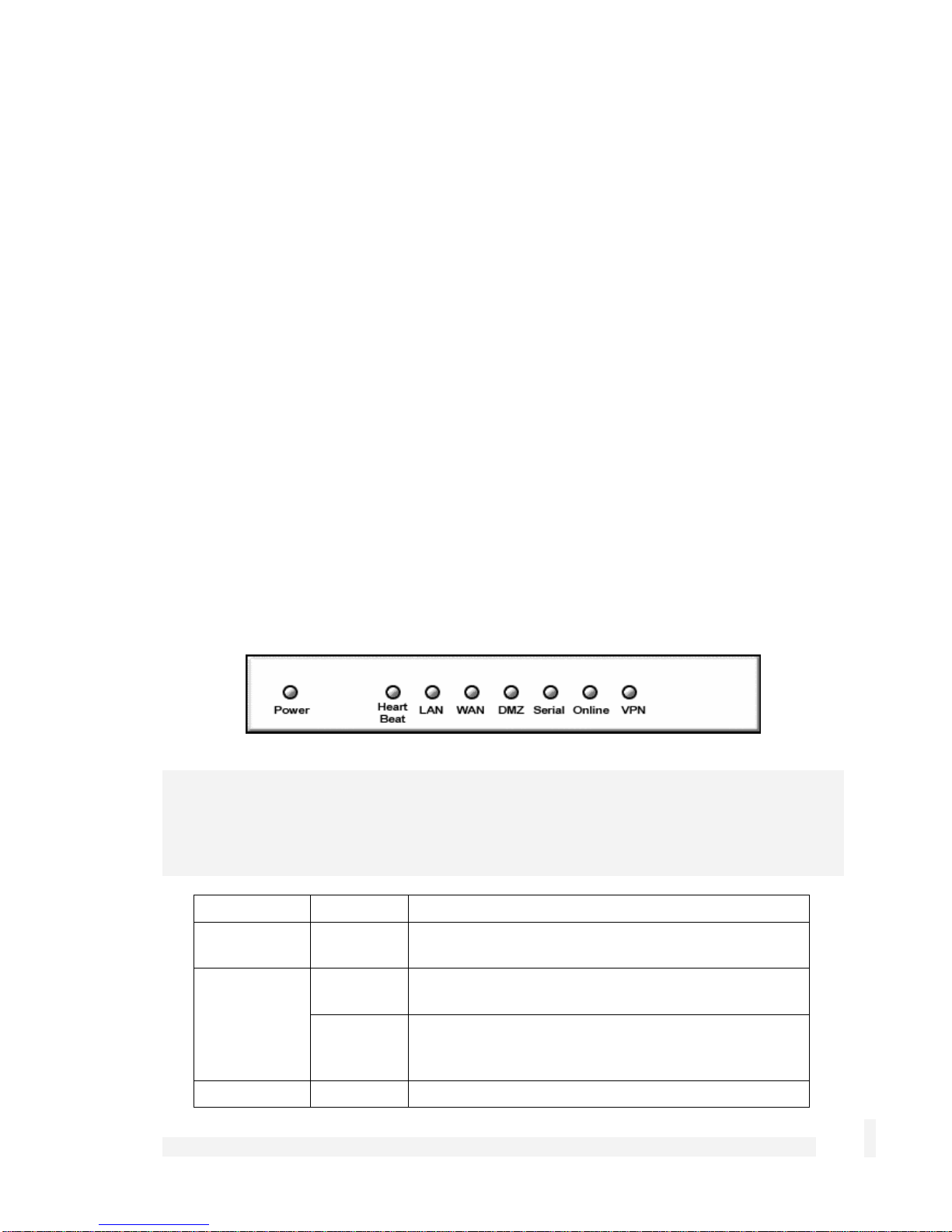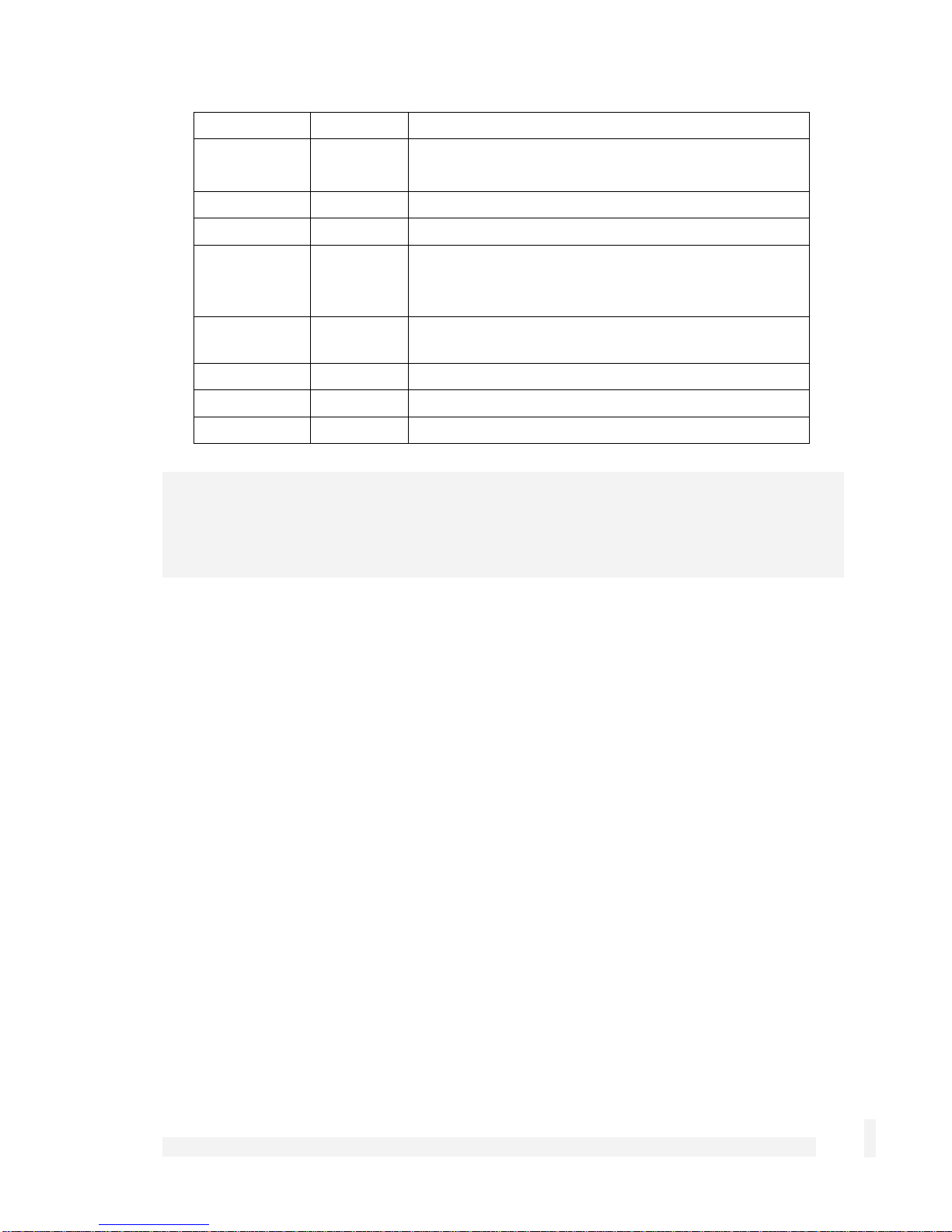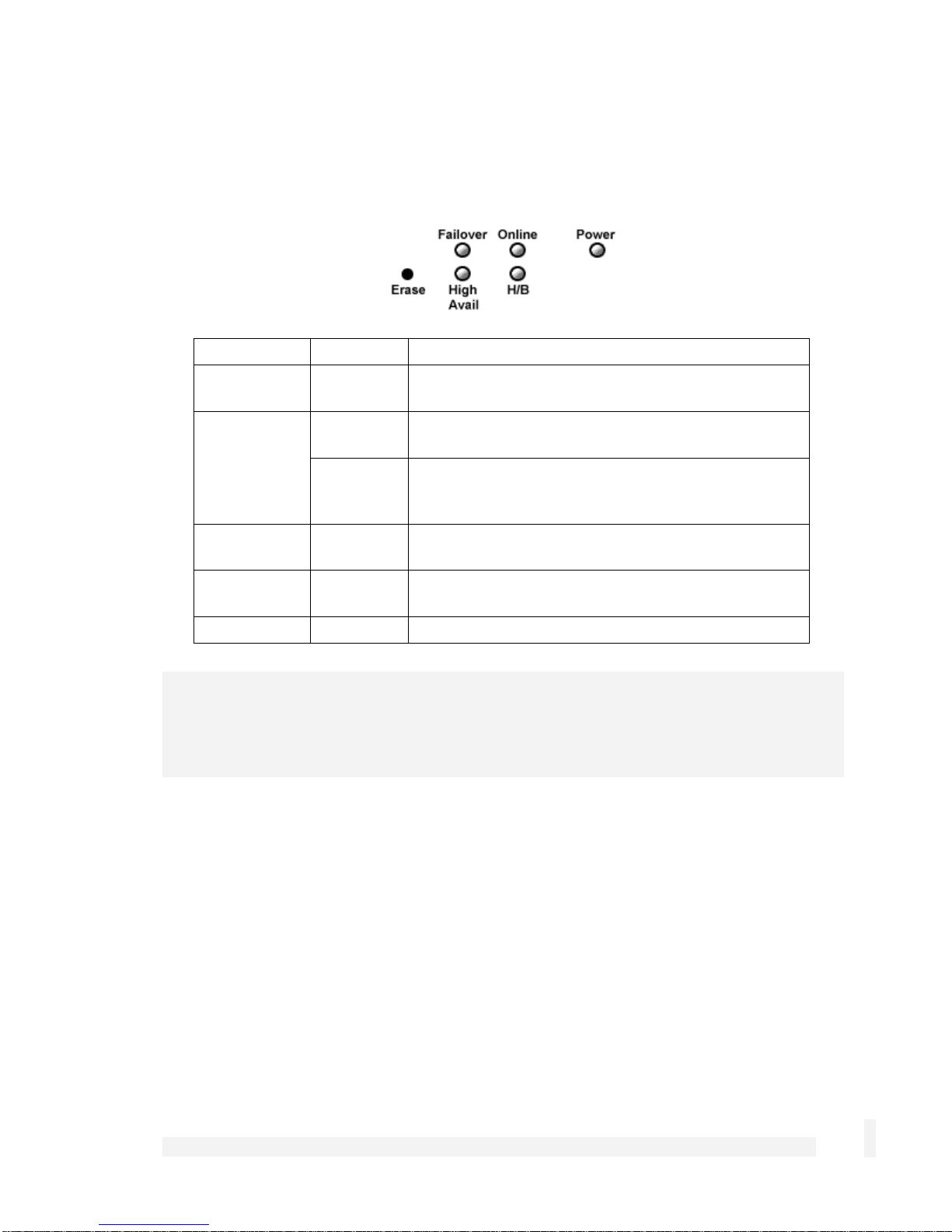DHCP Server.....................................................................................................111
Web Cache........................................................................................................116
QoS Traffic Shaping ..........................................................................................123
IPv6....................................................................................................................125
4. Firewall..................................................................................................126
Incoming Access................................................................................................126
Web Server........................................................................................................128
Customizing the Firewall....................................................................................130
Definitions..........................................................................................................131
Packet Filtering..................................................................................................134
Network Address Translation (NAT)..................................................................137
Connection Tracking..........................................................................................149
Intrusion Detection.............................................................................................150
Basic Intrusion Detection and Blocking (IDB)....................................................151
Advanced Intrusion Detection and Prevention (Snort and IPS).........................154
Access Control and Content Filtering ................................................................157
Antivirus.............................................................................................................169
5. Virtual Private Networking...................................................................180
PPTP and L2TP.................................................................................................181
PPTP VPN Server .............................................................................................181
L2TP VPN Server ..............................................................................................189
PPTP and L2TP VPN Client ..............................................................................196
IPSec.................................................................................................................198
Set Up the Branch Office...................................................................................199
Configuring the Headquarters............................................................................211
Tunnel List.........................................................................................................214
NAT Traversal Support......................................................................................217
Dynamic DNS Support.......................................................................................217
Certificate Management.....................................................................................217
IPSec Troubleshooting ......................................................................................222
Port Tunnels ......................................................................................................225
6. USB........................................................................................................229
USB Mass Storage Devices ..............................................................................229
USB Printers......................................................................................................236