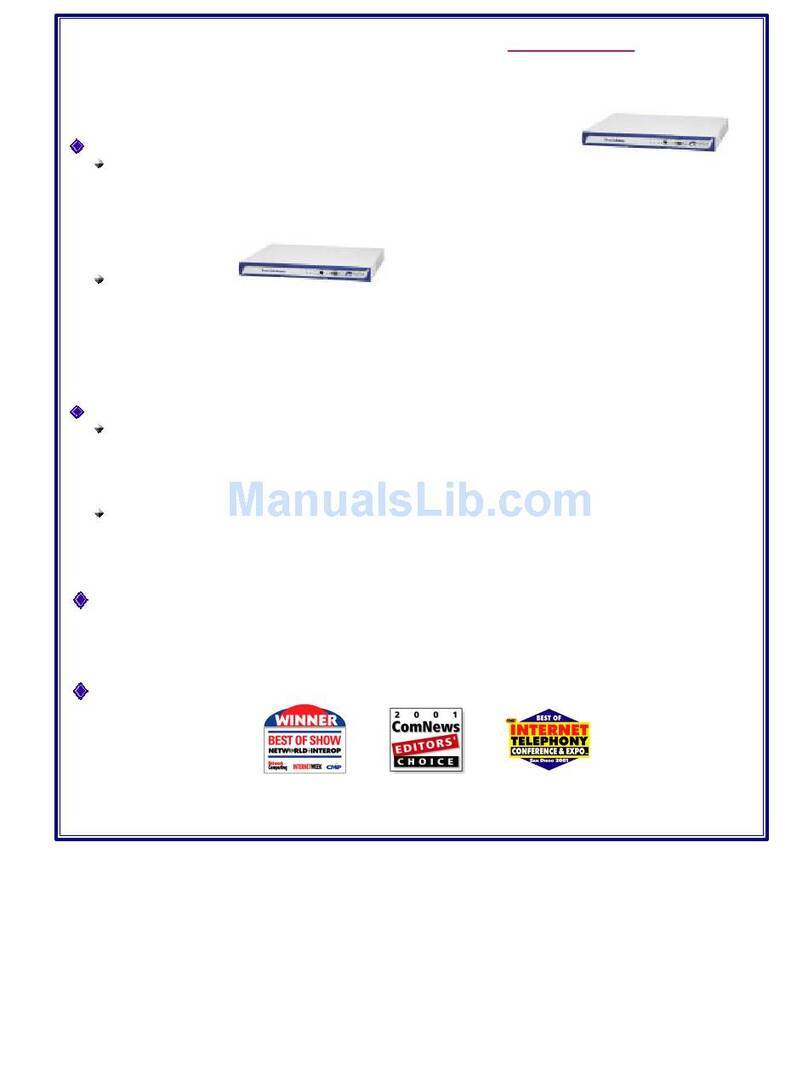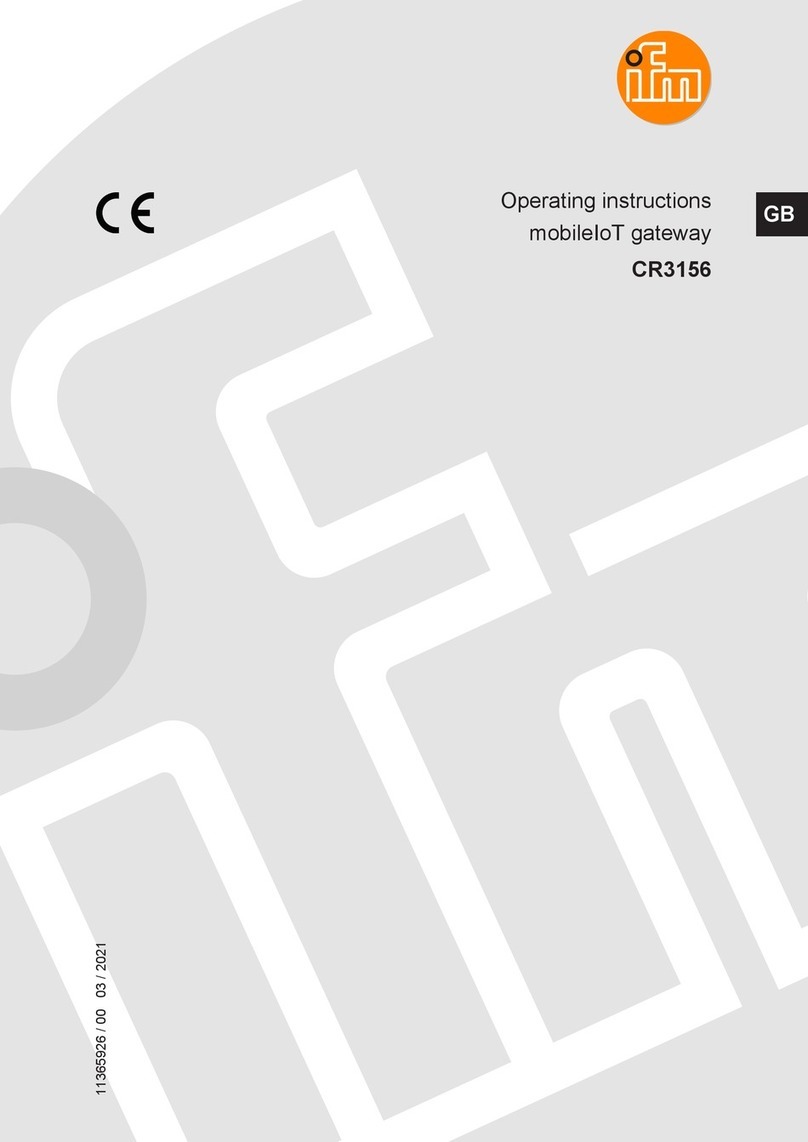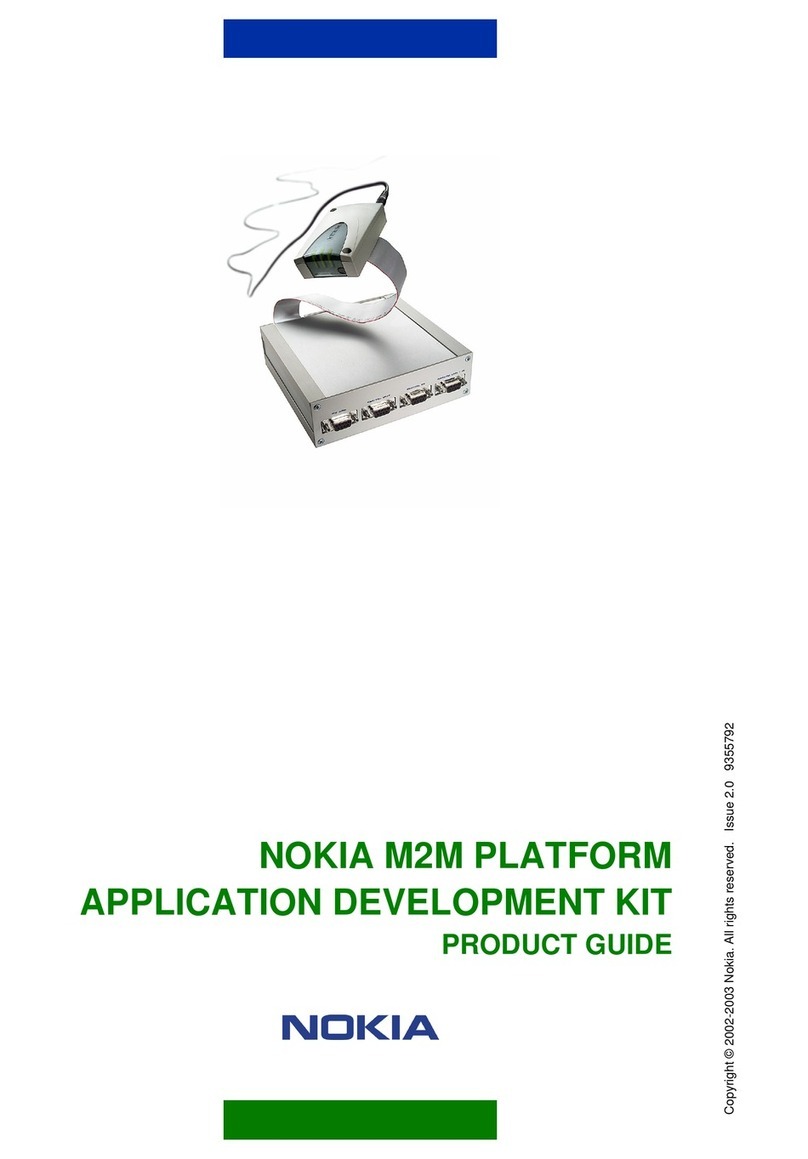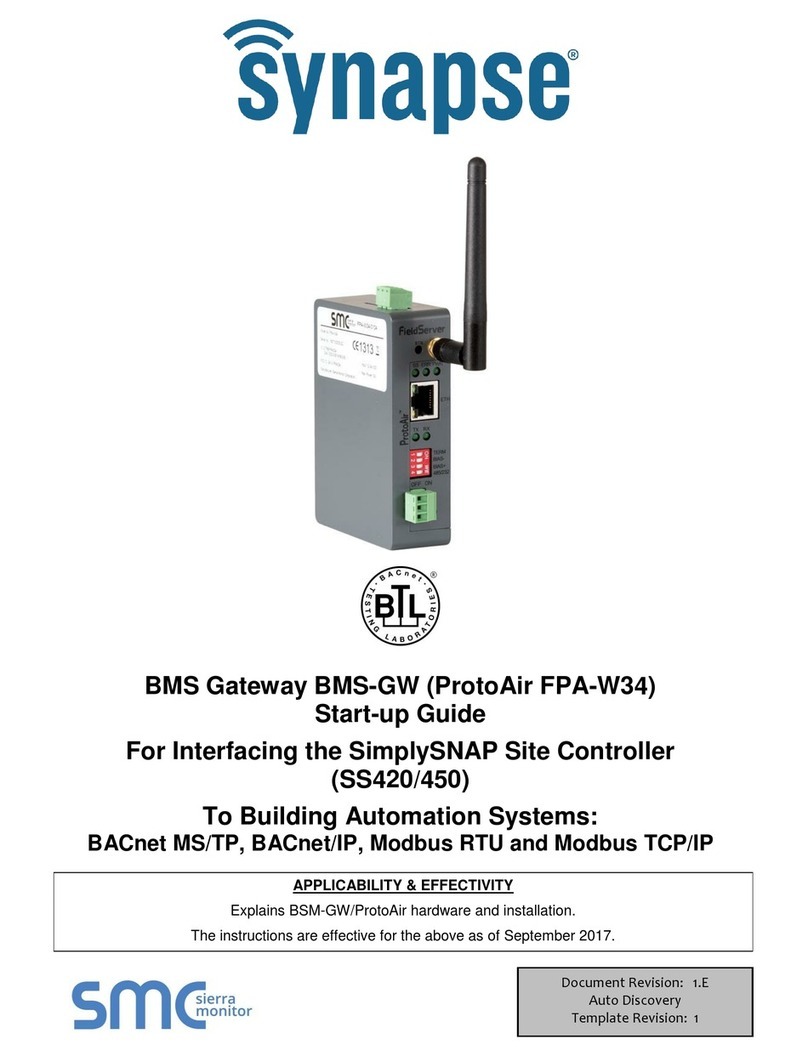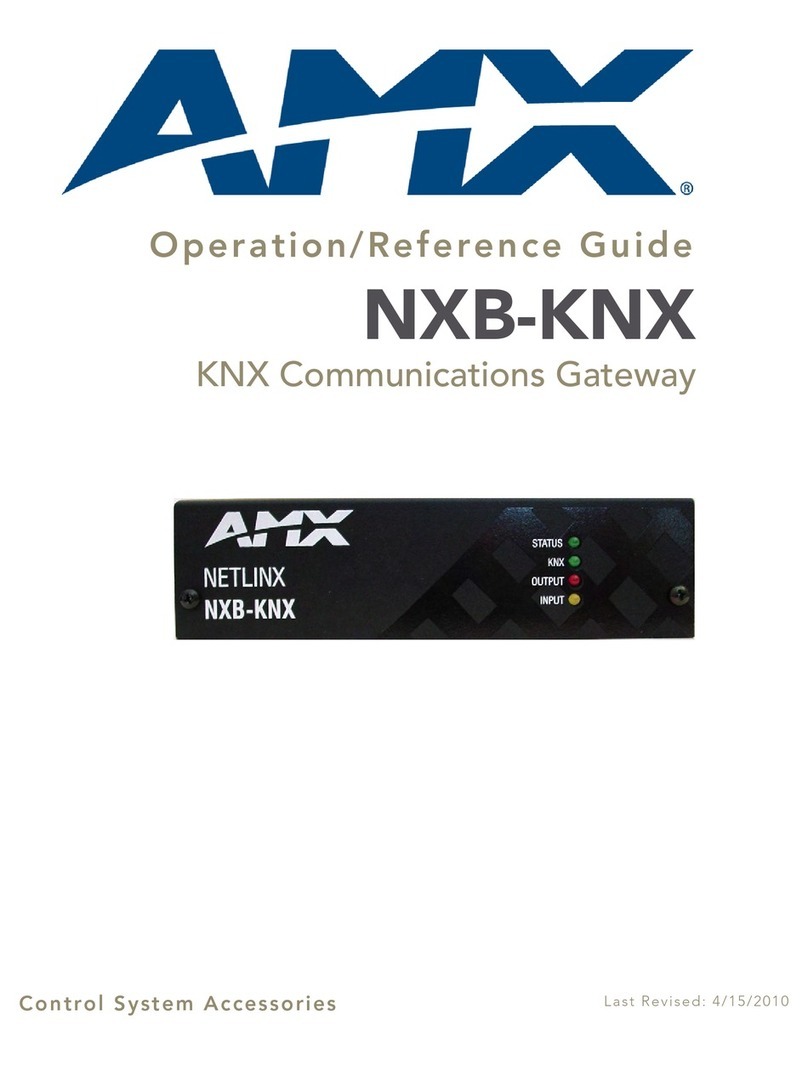Incept H3-I Instruction manual

S A V E S : T I M E
INCEPT
Quick User Guide for Quick User Guide for
Fingerprint Terminal
AC/ DC Adaptor (5 V Output)
Rechargeable Lithium-Ion Polymer Battery
CD: It consists of Software and User Manuals
Quick User guide
S A V E S : T I M E
INCEPT
Desktop styled
Keep it on the table like a desktop. It is portable and works like a USB
device.
Power Connection
Use Adaptor to connect to Power Supply. USB connector wire is an
accessory whose one end is connected at the bottom part of device
back and the USB end is connected either to adaptor or PC.
The battery is rechargeable and gets charged when connected either
to power supply through Adaptor or to PC. The battery is needed if
there is no power supply for up to 3 hours.
Desktop styled
Power Connection
How to InstallHow to Install
Don't do any connections with Power On. Take care to switch on
power only after mounting is done and connections complete.
Follow appropriate standard instructions for all electrical
connections. Contact our helpline if you have problems with
standard connectivity.
Do not use any twisted-pair wires as power wires. Use only
specialized convertors and cables as and when needed. If a long
distance is between power and device, you mustn't use the other
cords to replace. You should consider the voltage attenuation
which may be caused by too long distance when selecting a power
cord.
The Green Signal on the terminal keeps on lighting periodically,
which shows the system is in Power On mode and safe.
Safety WarningsSafety Warnings
Explore more using our “H3-I User Manual” and “Attendance
Management Software User Manual” present on the CD, along with
other documentations available with the Package. Call our Support
section or Service Partner (whichever suitable) for any assistance in
installation or operation.
Explore more using our “H3-I User Manual” and “Attendance
Management Software User Manual” present on the CD, along with
other documentations available with the Package. Call our Support
section or Service Partner (whichever suitable) for any assistance in
installation or operation.
w w w . i n c e p t o n l i n e . c o m
H3-I
Follow the buttons under “Maintenance Options” and “Employee
Schedule” on the left hand side in order, to completely set up
the Attendance rules.
View Real Time Attendance using “Search/ Print” icon on the
top, while use “Attendance” icon to do manual punching or log
modifications.
Software is interactive and icons are self explanatory for most
of the cases.
Information about the operation of the software can be known
through “Help” icon at the top or Software User Manual (part of
the CD).
Basic Operational flow
Open Software -> Use ID registered on device to create new user ->
Add more employee information -> Add Attendance/ Shift/ Time
rules -> Connect to Device (also use 'Device Management' for
features like time syncing) -> Create/ View/ Export/ Modify Reports
and logs
Software “Attendance Management Program” (our launch version):
Packing ListPacking List
" Post your feedback at " www.inceptonline.com

Date and Time
Scheduling ringing of Bell:
TimeSet Scheduled: enter time OR press DelUser to switch
off Bell OK
Note format of Date on display is YY-MM-DD, while modifiying time
setting format is YYYY-MM-DD
Testing
Press 6 four times and press 'Time Set'. You'll be guided through the
Automatic Testing process
Connection to PC
The Operation of terminal is incomplete until the administrator
connects the terminal to a PC and accesses the software to see
detailed reports.
Wiring:
Use the Accessory wire provided to connect its one end to the back of
the terminal and the other end can be connected to the Adaptor for
Power Supply or Directly to PC through the USB Port.
Operating the Software:
Device Connection
Install the Software using CD. Software can be opened and the
following steps applied (If Device list does not show 'USB'
Communication Type):
Device (icon on top) Add -> Select 'Communication
Type' as USB (and name as 'H3') -> Save -> Select this option on main
page and Click 'Connect' -> Device Connection shown -> Use
buttons 'Download Attendance Logs', 'Upload User Info' and others to
communicate with the device
Date and Time
Testing
Connection to PC
Wiring:
Operating the Software:
YY-MM-DD
S A V E S : T I M E
INCEPT
1 2 3
456
78 9
0ESC
Del U er
s
ro
En ll FP
S t
Time e
W/C
P ard
ut
O /
IN /
OK
KeypadKeypad
Escape or Exit to the Previous directory or Initial
Interface
Enroll New User fingerprint after selecting this
key, the system guides you further
Use this to enroll new user Password or change
earlier password
Deletes user (DelUser -> Enter ID -> OK)
including admin; Also used to switch off bell
Set the Time, or Set Alarm for bell ring at
Scheduled time
OK/Enter/Save: Confirmation for saving changes
or entering new data
Check-In button (press before checking in to
activate Check-In mode), also use as Navigation
key to go Up or Previous
Check-Out button (press before checking out to
activate Check-Out mode), also use as Navigation
key to go Down or Next
Power Button: Switch ON and OFF (press more
than 3 seconds to Off)
Digit keys to enter ID or Password or change
number related settings
KeyKey PurposePurpose
ESC
EnrollFP
PW/Card
DelUser
TimeSet
OK
IN/
OUT/
Numbers(0-9)
How to Start
After Power Connection (using either battery or adaptor): In order to
start registering the fingerprint, you need to remove the protection
film on the fingerprint sensor. All the Keys on the keypad are
equipped enough to guide you through the basic process of how to
start operations.
Basic Operations
Register employee
EnrollFP OK Enter User ID (use number keys) OK
Press Finger 3 times and OK to enroll
Register Administrator: User ID as 8888 means Administrator is
enrolled. Administrator permission (press Finger or press password
keys, as valid) is needed for all changes/ enrolment after an
administrator is created.
Similarly for Password Registration
The system provides Fingerprint OR Password protection/
identification/ verification
Start Attendance Management
Simply press finger on the reading screen and verification will be
done. Attendance will be managed. Check-In or Check-out can be
selected before pressing finger (see 'Keypad' section). Explore
different functions of the terminal using different features on the
keypad. The terminal is interactive and extremely easy to operate-
Read our User Manual in CD for further details.
How to Start
Basic Operations
Register employee
Register Administrator:
Start Attendance Management
8888
Operating the TerminalOperating the Terminal