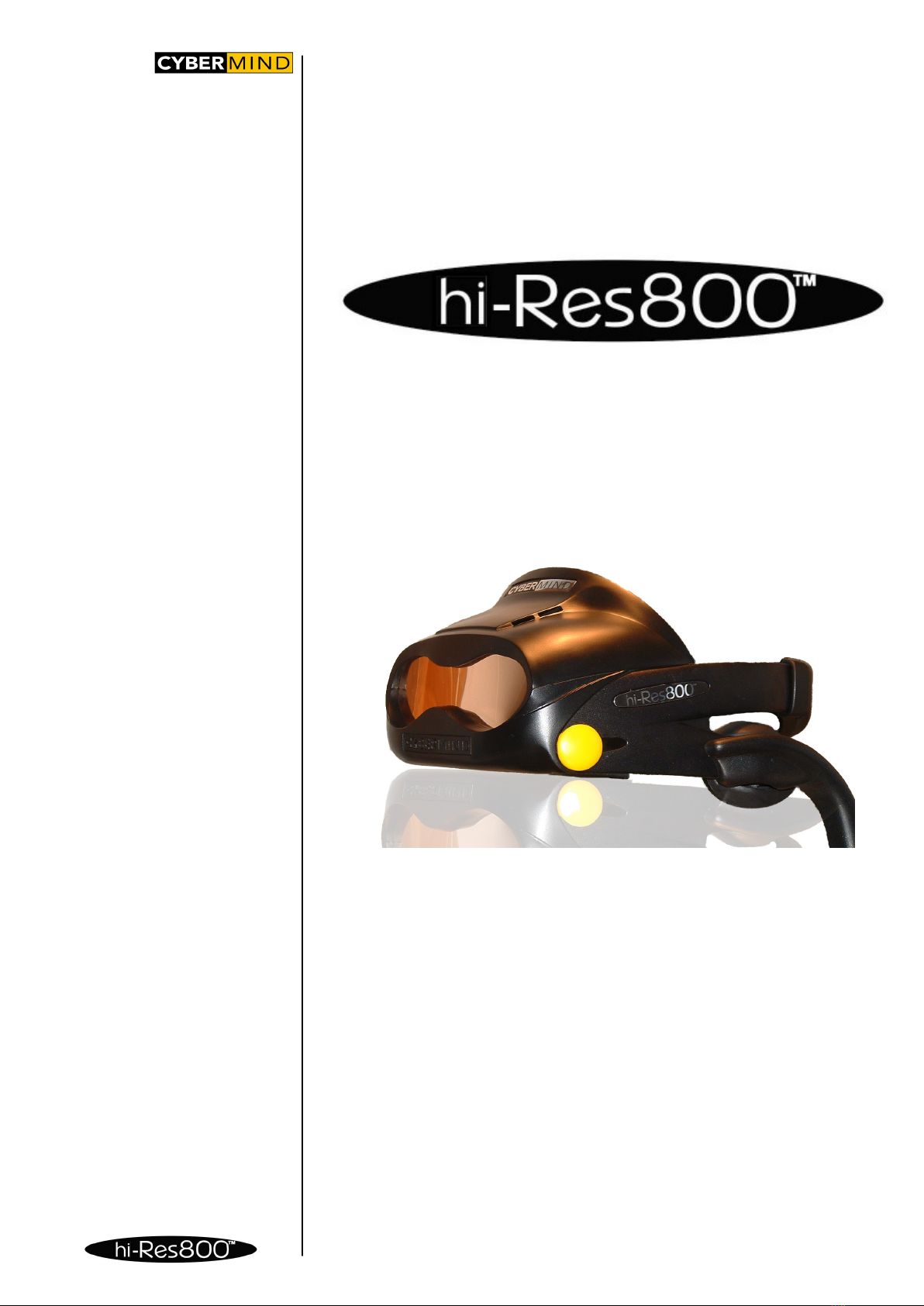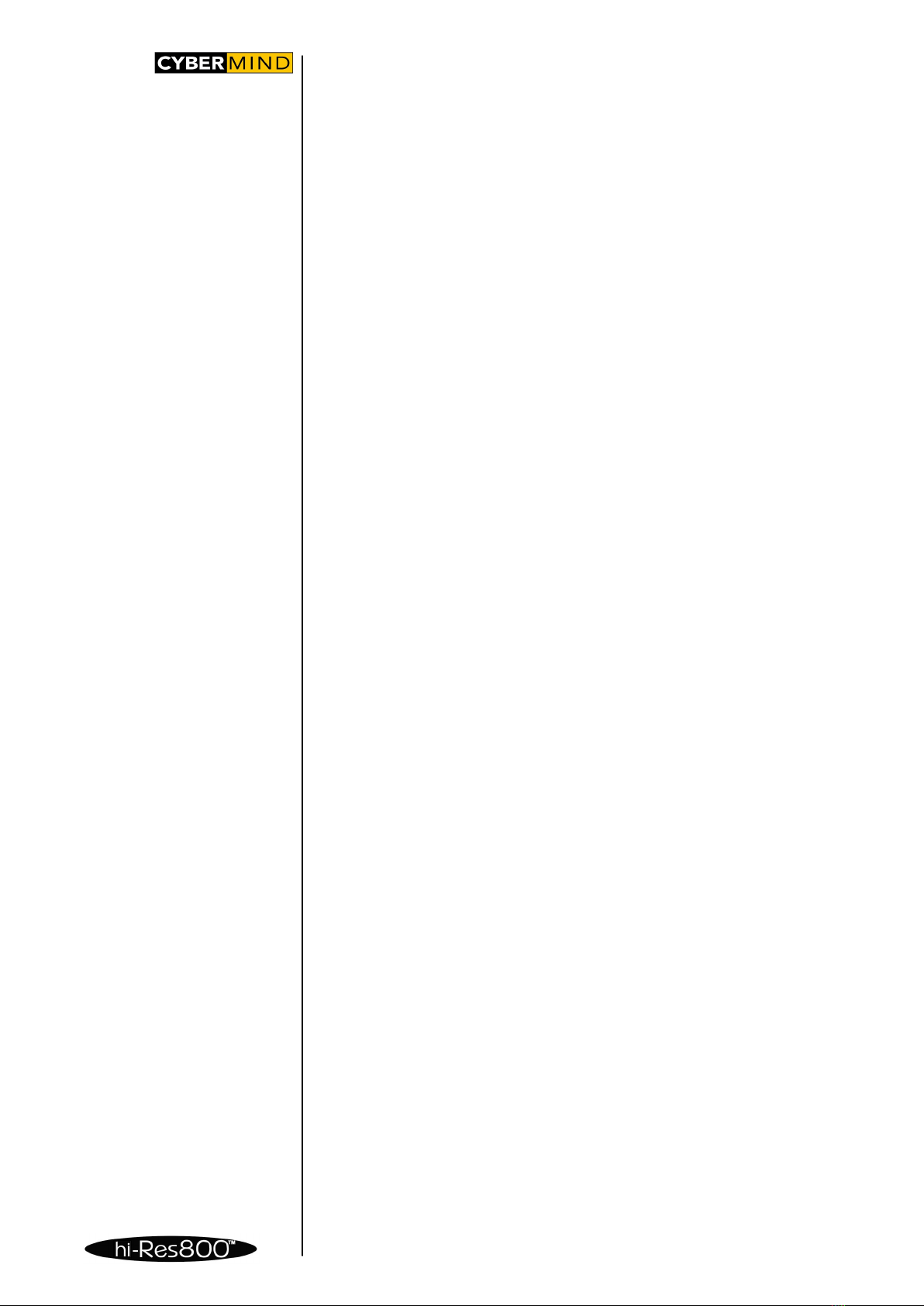SAFETY
INSTRUCTIONS
TECHNICAL MANUAL
1.1 USE RESTRICTIONS
WARNING: It is not recommended for use by Children AGE 15 or Younger.
This product is designed for adult use. The eyes of children are still developing and
may be adversely affected by use of this product, and it may cause eye fatigue, eye
damage, or loss of visual functions. In addition, this product may not be adjusted to
fit a child’s head.
WARNING: Eye Disease/Eye Injury/Glaucoma.
If you have been diagnosed with or are susceptible to eye disease, eye injury, or
glaucoma, consult your doctor before use and do not use without your doctors
approval. Use of this product by individuals with conditions such as glaucoma may
cause conditions to worsen.
Caution: Heart Disease/High Blood Pressure.
If you have a history of heart disease or high blood pressure, consult your doctor
before use and do not use without your doctor’s approval. Use of this product
allows the viewer to feel they are in the action, which may result in increased
anxiety or heart injury. If during viewing any increased anxiety is experienced, stop
using the product immediately and rest. If the symptoms persist after rest, consult
your doctor.
Caution: Seizures
If you have a history of temporary spasms, unconsciousness, or epileptic seizures
from light stimulation, consult your doctor before use and do not use without your
doctors approval. Use of this product by such individuals may cause spasms,
unconsciousness, or seizures, if you experience such symptoms during use, stop
using the product immediately and consult your doctor.
1.2 HEALTH CONCERNS
Warning: Eye Fatigue/Eye Damage/Loss of Visual Functions.
Misuse or overuse of this product may result in eye fatigue, eye damage, or loss of
visual functions. Stop using if you feel tired or experience headaches or discomfort.
Caution: Sickness/Headache/Nausea.
If during use you experience any of the following symptoms, stop using this product
immediately and rest. These symptoms may indicate that you are misusing or
overusing the product or that you should not use the product for health reasons. If
the following symptoms persist after rest, consult your doctor
- sore eyes, eye fatigue, or double vision
- headache
- inability to focus on the screen
- nausea or motion sickness
- stiff or sore shoulders or neck
After two hours continual use we recommend you take a break of minimum 15
minutes to prevent eye fatigue or eye damage.
Caution: Motion Sickness from Viewing Programmes.
Some viewers may experience motion sickness, headache, or nausea from viewing
movies or video programmes, especially those with intense action and movement.
If you feel any of these symptoms, stop using the product immediately. To avoid
personal injury to others, do not drive a car or motorcycle, nor do anything that
requires concentration until the symptoms disappear.
Caution Motion Sickness from External Motion.
Do not use this product while subject to external motion - for example, as a
passenger in a car. Use of this product under these conditions may cause motion
sickness.
Caution: Accidents.
Do not use this product while walking, skating, bicycling, operating a motor vehicle
or other power equipment, or while engaged in any other similar activities. Use of
this product under these conditions may result in an accident, injury, or death to
yourself or others.
4