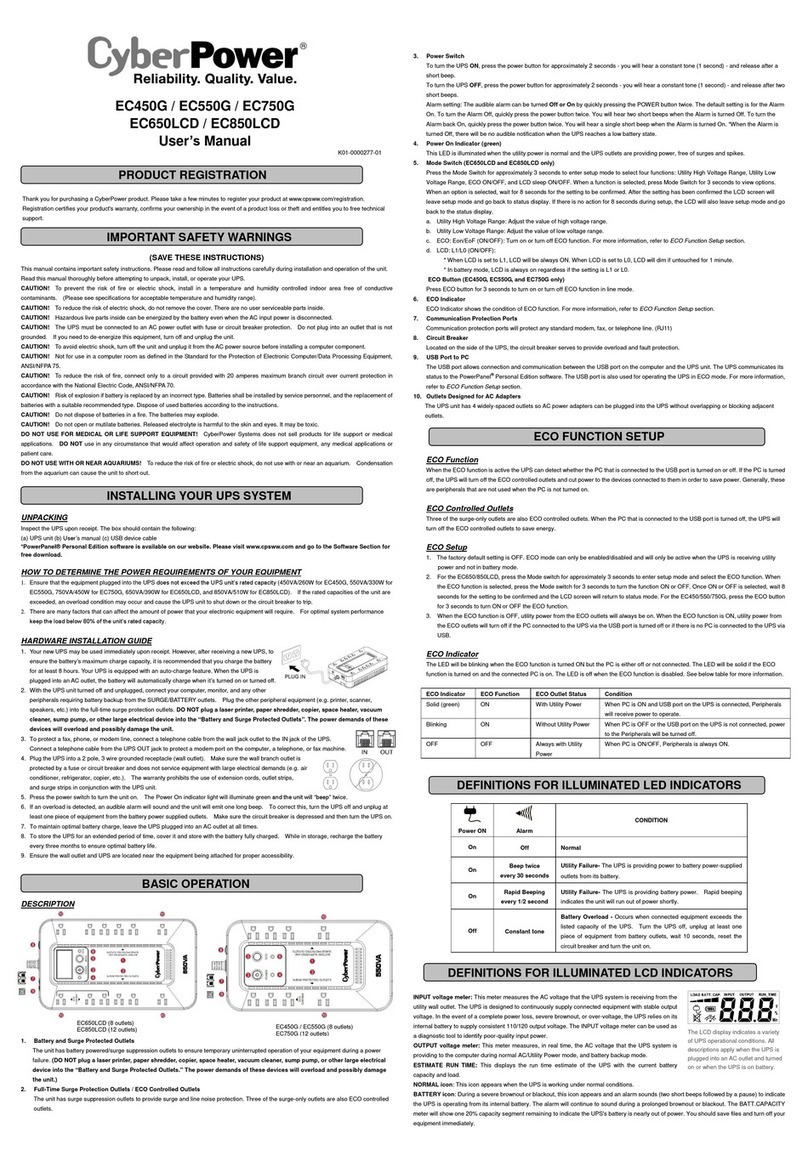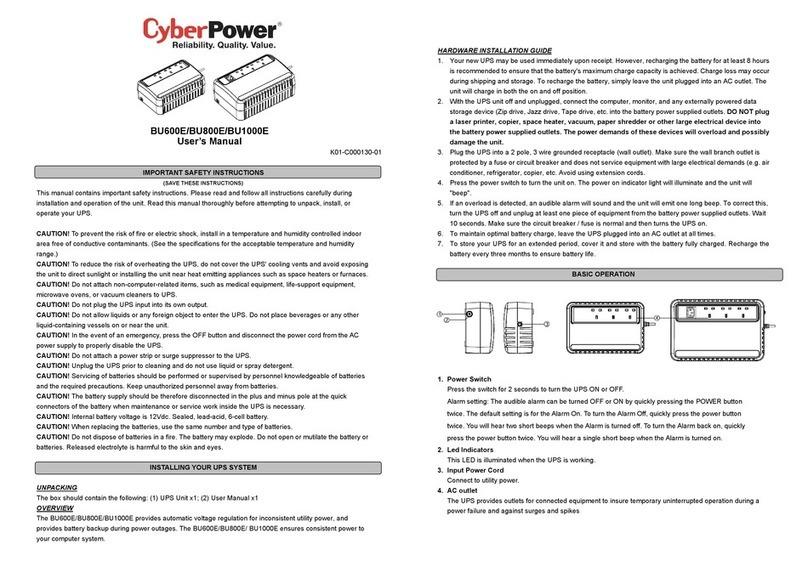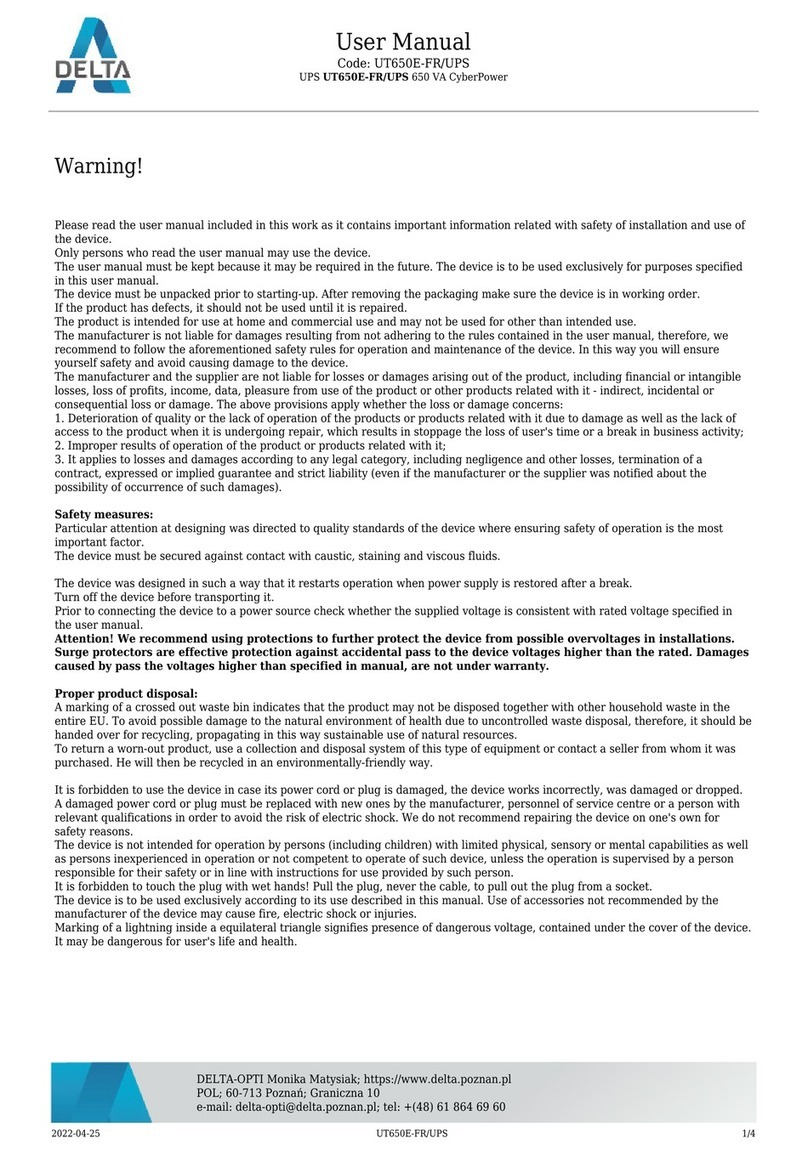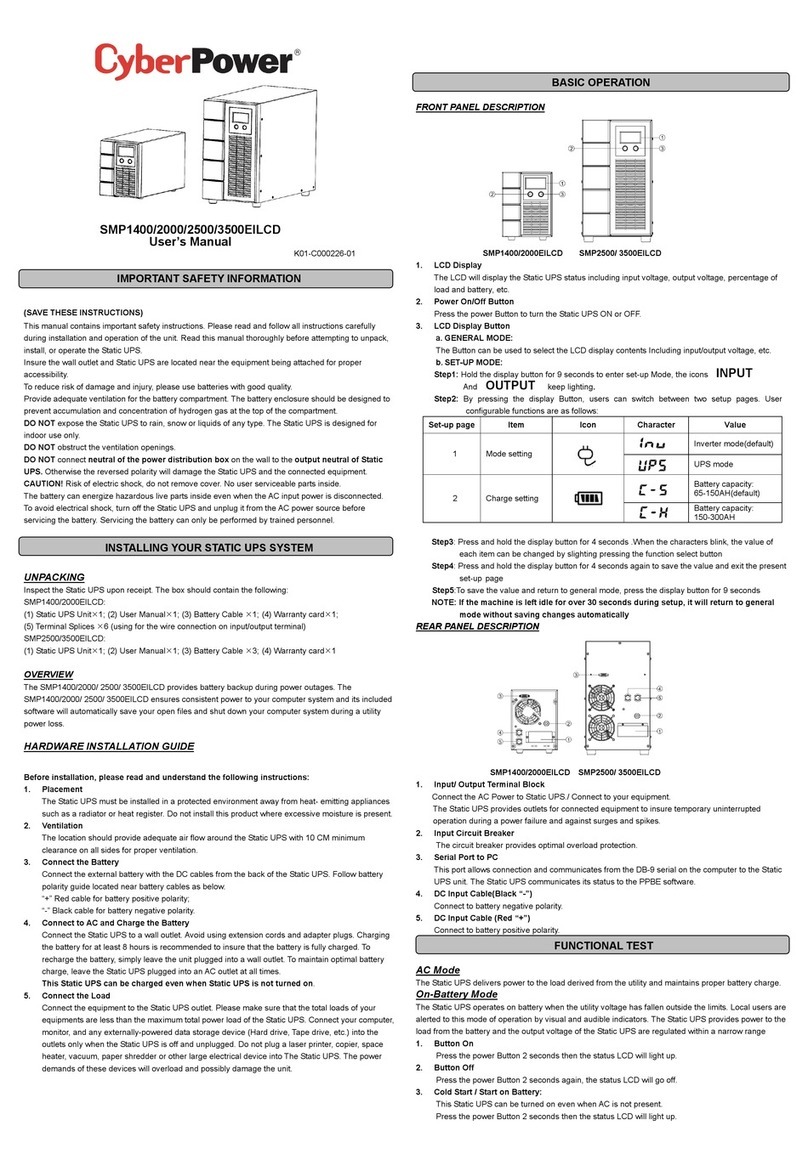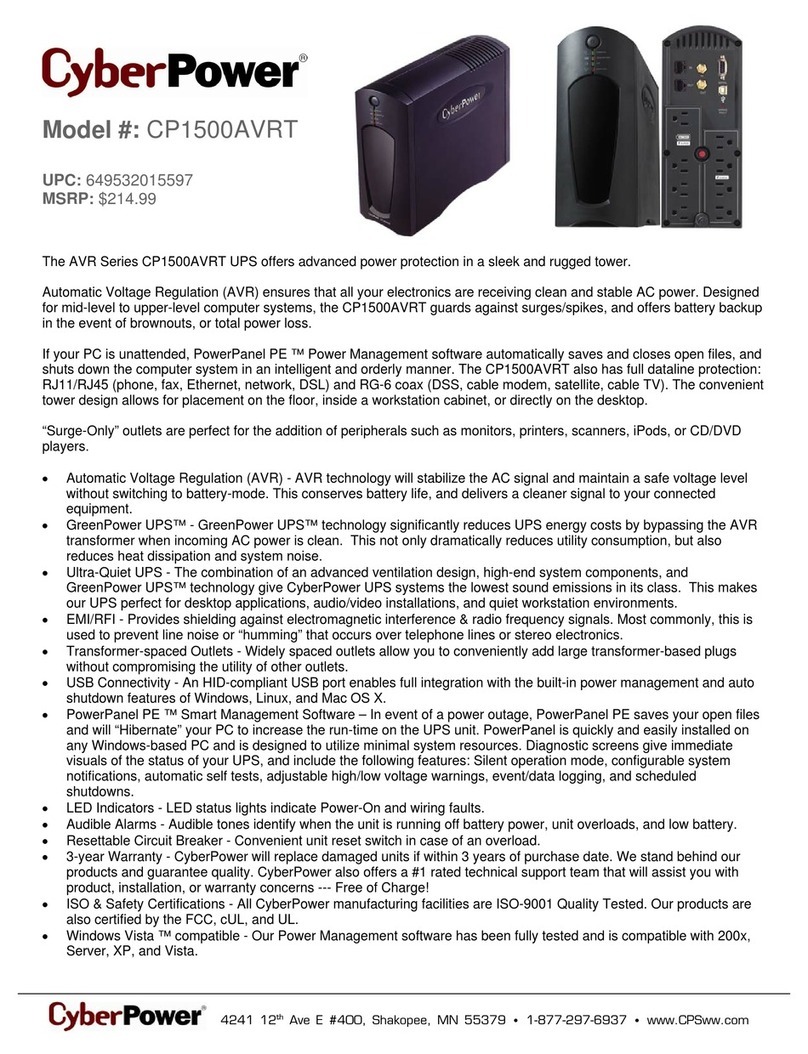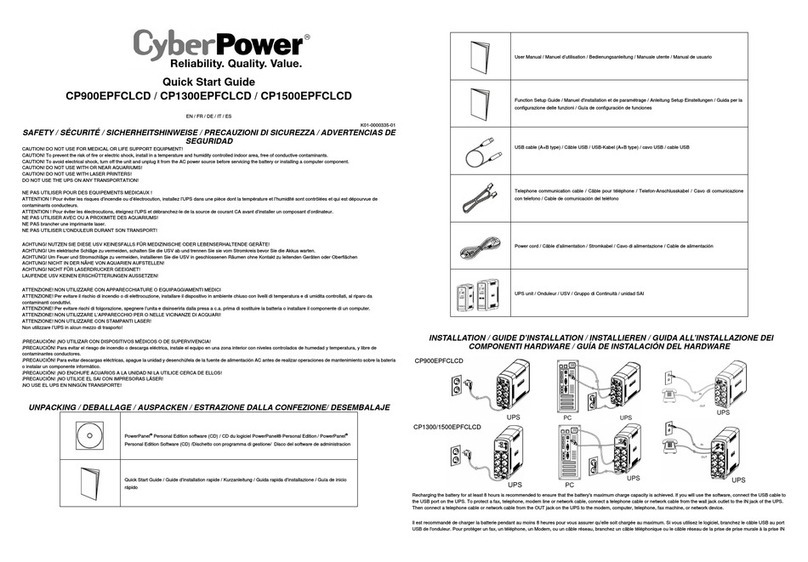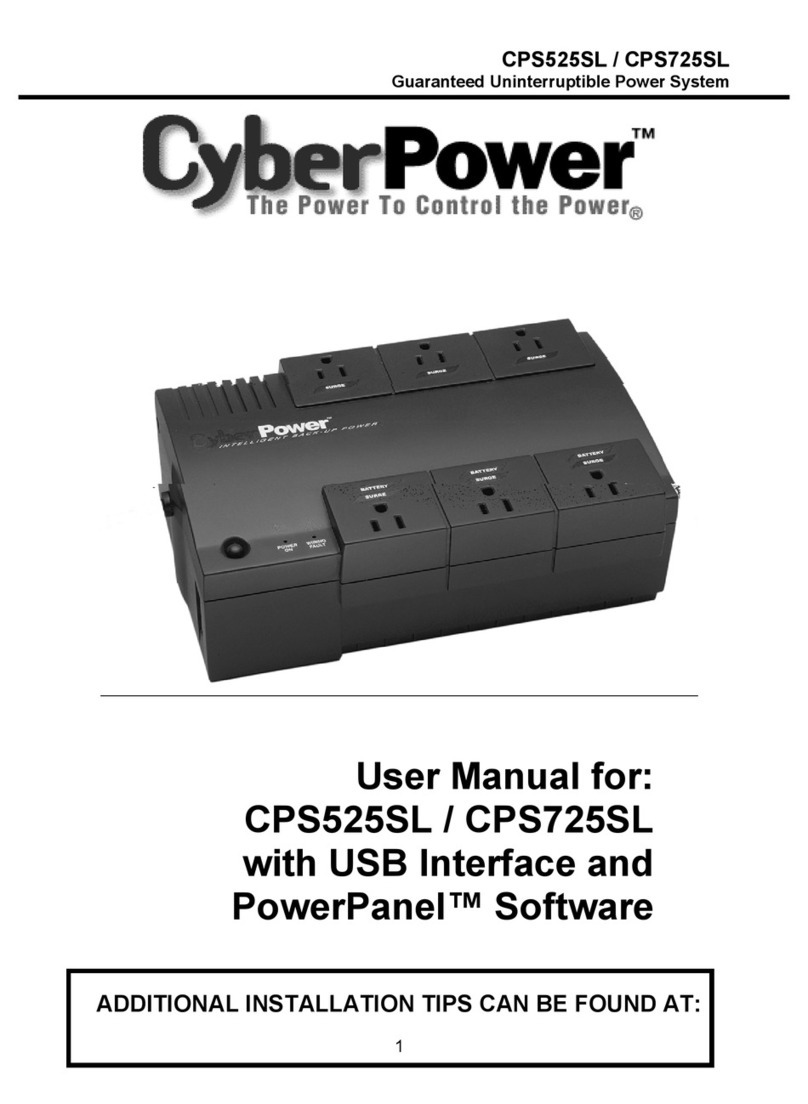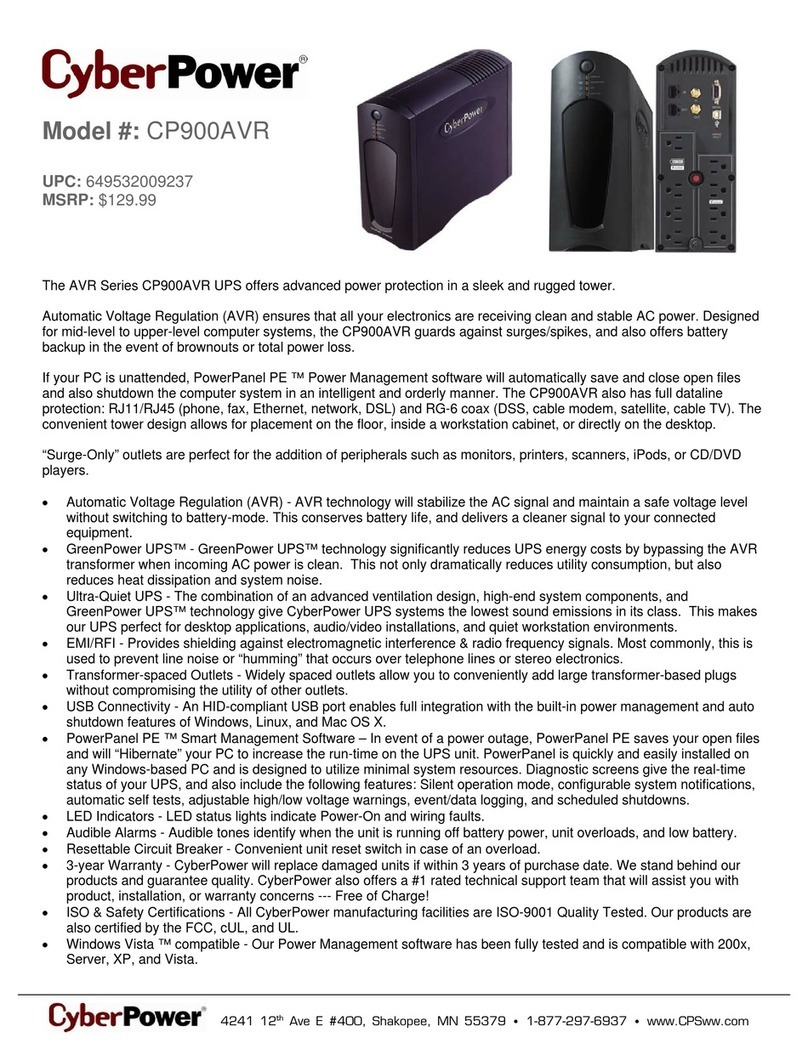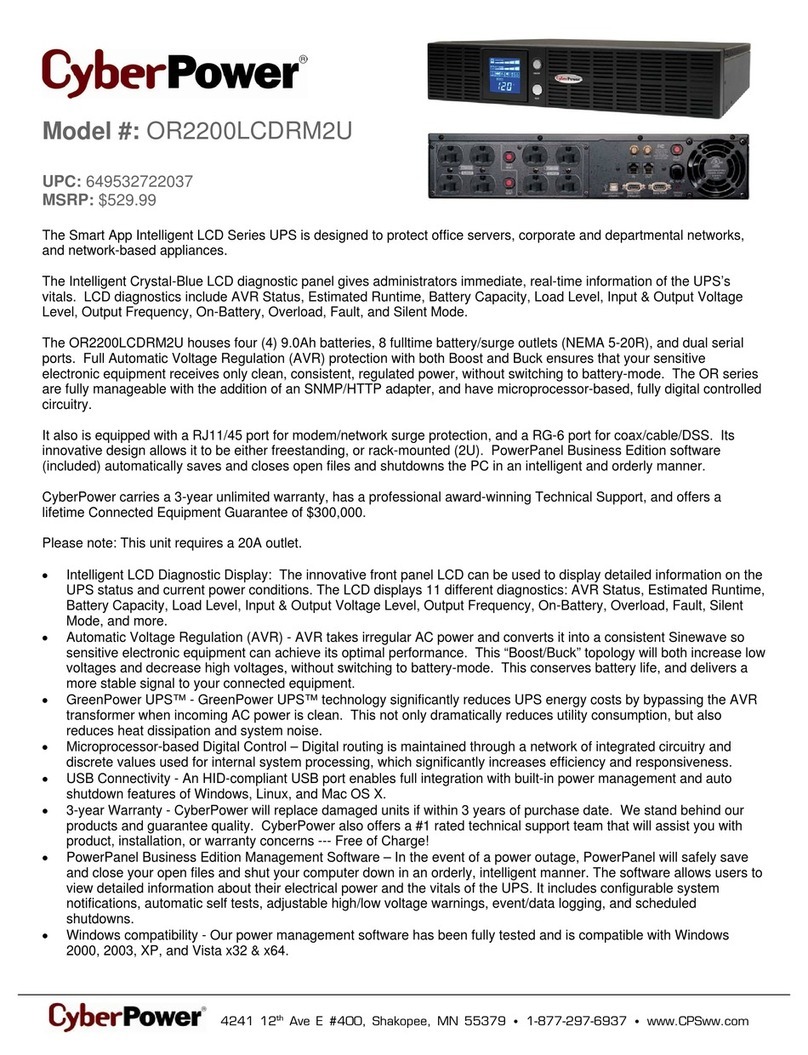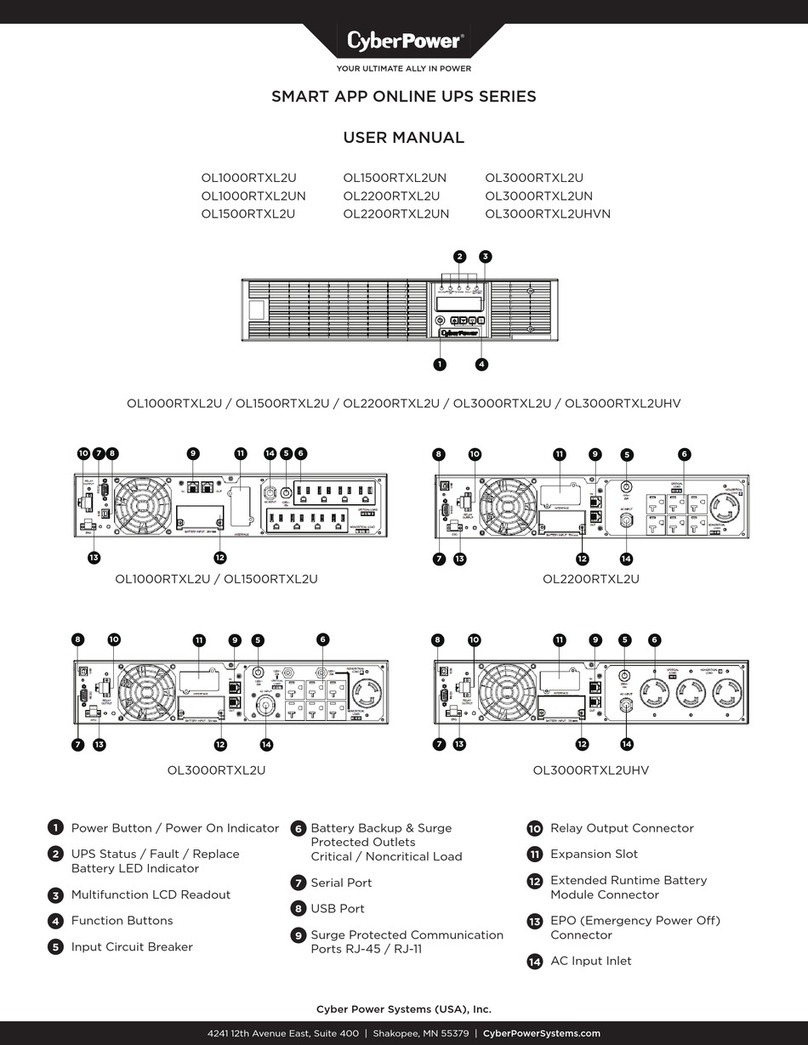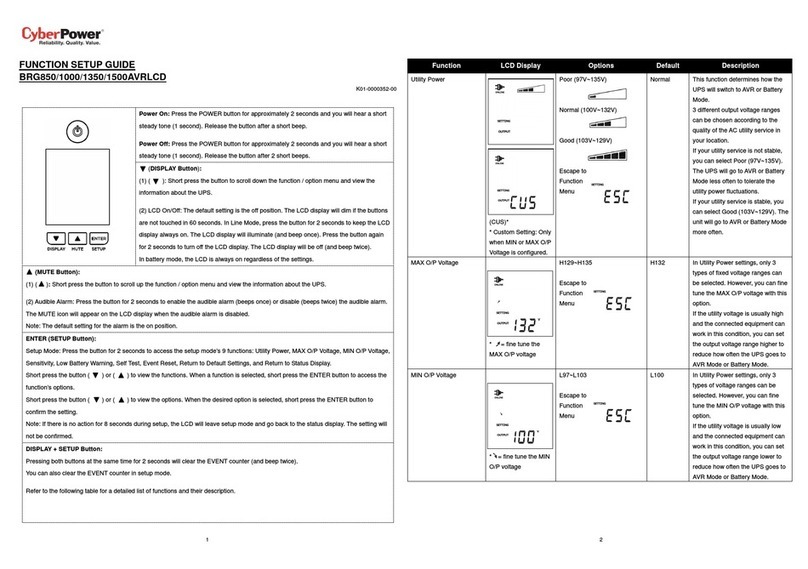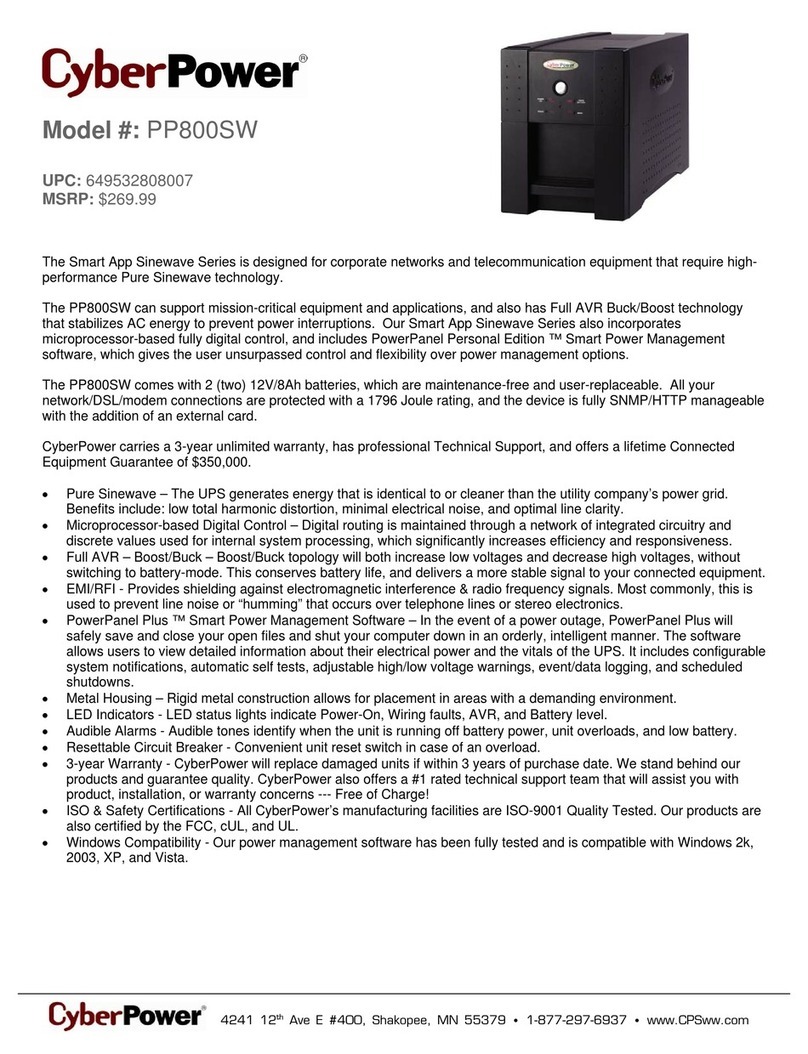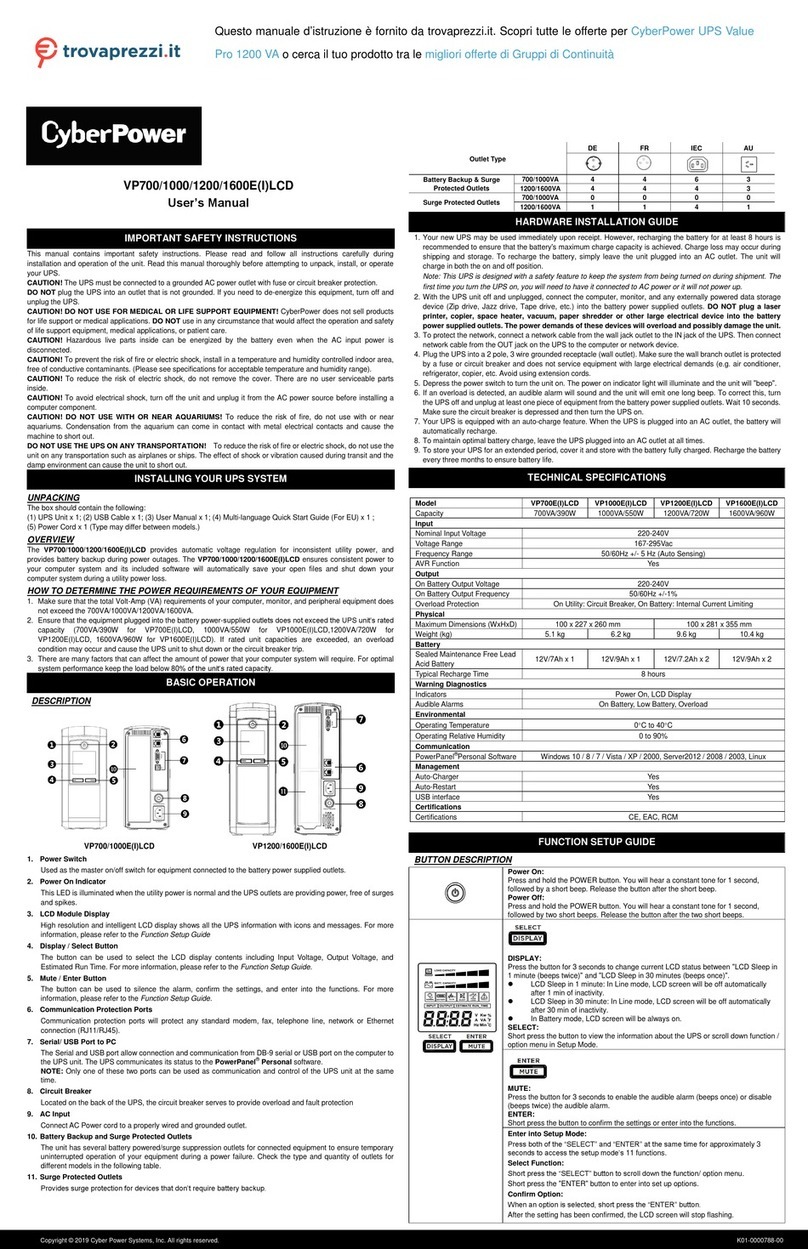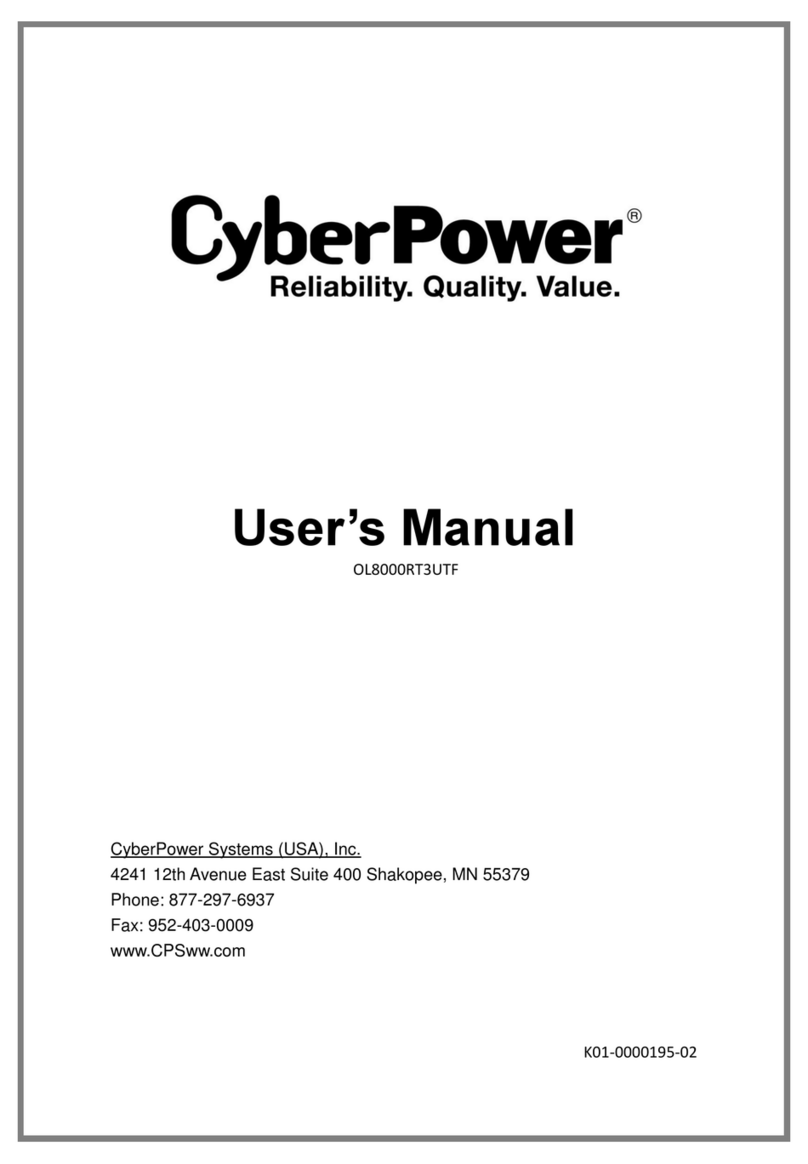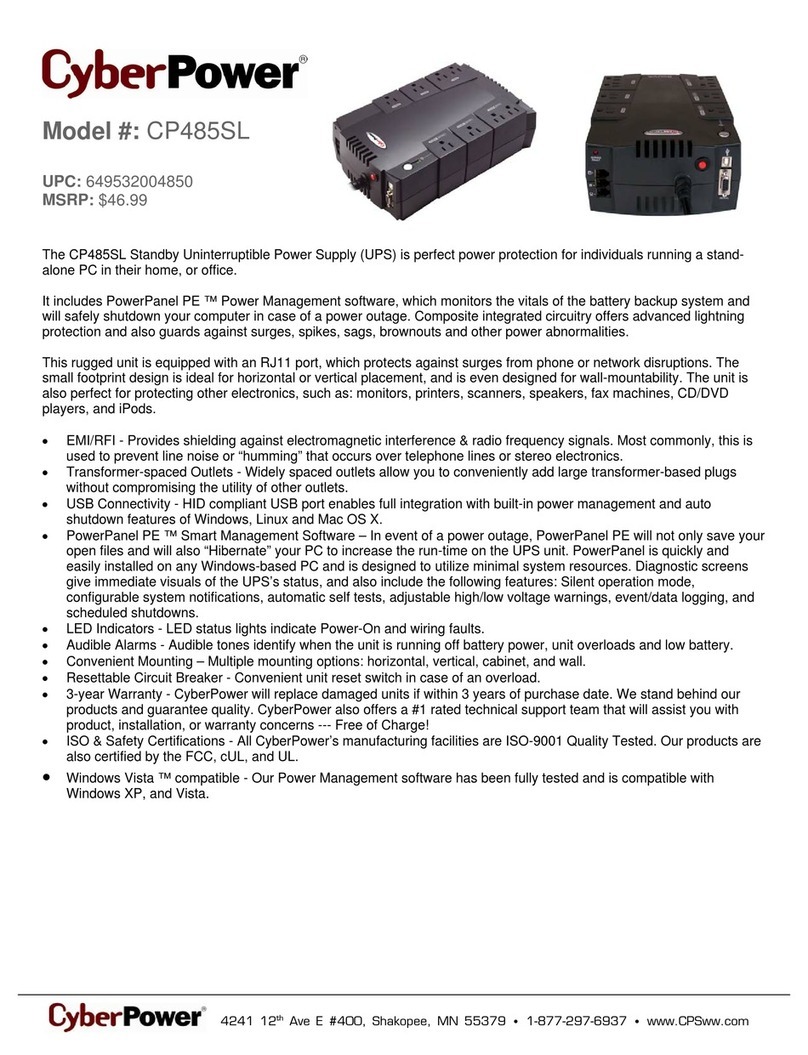CP1200EIPFCLCD / CP1350EPFCLCD / CP1600EPFCLCD
User’s Manual
K01-0001037-01
Thank you for purchasing a CyberPower product. Please take a few minutes to register your product at
www.cyberpower.com/product-registration. Registration certifies your product's warranty, confirms your
ownership in the event of a product loss or theft and entitles you to free technical support. Register your
product now to receive the benefits of CyberPower ownership.
(SAVE THESE INSTRUCTIONS)
This manual contains important safety instructions. Please read and follow all instructions carefully during
installation and operation of the unit. Read this manual thoroughly before attempting to unpack, install, or
operate your UPS.
CAUTION! To prevent the risk of fire or electric shock, install in a temperature and humidity controlled
indoor area free of conductive contaminants. (Please see specifications for acceptable temperature and
humidity range).
CAUTION! To reduce the risk of electric shock, do not remove the cover except to service the battery. Turn
off and unplug the unit before servicing the batteries. There are no user serviceable parts inside except for
the battery.
CAUTION! Hazardous live parts inside can be energized by the battery even when the AC input power is
disconnected.
CAUTION! The UPS must be connected to an AC power outlet with fuse or circuit breaker protection. Do
not plug into an outlet that is not grounded. If you need to de-energize this equipment, turn off and unplug
the unit.
CAUTION! To avoid electric shock, turn off the unit and unplug it from the AC power source before
servicing the battery or installing a computer component.
CAUTION! DO NOT USE FOR MEDICAL OR LIFE SUPPORT EQUIPMENT! DO NOT use in any
circumstance that would affect the operation and safety of life support equipment, medical applications, or
patient care.
CAUTION! DO NOT USE WITH OR NEAR AQUARIUMS! To reduce the risk of fire or electric shock, do not
use with or near an aquarium. Condensation from the aquarium can cause the unit to short out.
CAUTION! DO NOT USE THE UPS ON ANY TRANSPORTATION! To reduce the risk of fire or electric
shock, do not use the unit on any transportation such as airplanes or ships. The effect of shock or vibration
caused during transit and the damp environment can cause the unit to short out.
CAUTION! The output cable should not exceed 10m in length.
UNPACKING
Inspect the UPS upon receipt. The box should contain the following: (a) UPS unit (b) User’s manual (c) USB
A+B type cable (d) Function Setup Guide (e) Power Cord (Type and quantity may differ from models.)
*PowerPanel Personal/Business software is available on our website. Please visit www.cyberpower.com and
go to the Software Section for free download. (Differences between personal and business, please refer to
the downloaded website.)
SUPPORTS ACTIVE PFC POWER SUPPLIES
This CyberPower UPS system delivers sine wave output, which is ideal for seamless operation of computers
using high efficiency switching power supplies with Active Power Factor Correction (Active PFC), home
entertainment systems, and other sensitive electronics.
OVERVIEW
The CP1200EIPFCLCD / CP1350EPFCLCD / CP1600EPFCLCD provides complete power protection from
utility power that is not always consistent. The CP1200EIPFCLCD / CP1350EPFCLCD / CP1600EPFCLCD
features 405 Joules of surge protection.The unit provides long lasting battery backup during power outages
with maintenance free batteries. The CP1200EIPFCLCD / CP1350EPFCLCD / CP1600EPFCLCD ensures
consistent power to your computer system and includes software that will automatically save your open files
and shutdown your computer system during a utility power loss.
SYSTEM BLOCK DIAGRAM
AUTOMATIC VOLTAGE REGULATOR
The CP1200EIPFCLCD / CP1350EPFCLCD / CP1600EPFCLCD uses Automatic Voltage Regulation (AVR) to
stabilize inconsistent utility power voltage to levels that are safe for connected equipment. AVR safeguards
hardware and important data files by automatically increasing low utility power to a consistent and safe
output voltage while preserving battery power for outages.
DETERMINE THE POWER REQUIREMENTS OF YOUR EQUIPMENT
1. Ensure that the equipment plugged into the outlet does not exceed the UPS unit’s rated capacity. If
the rated capacities of the unit are exceeded, an overload condition may occur and cause the UPS unit
to shut down or the circuit breaker to trip.
2. There are many factors that can affect the amount of power that your computer system will require.
It is suggested that the load placed on the battery outlets not exceed 80% of the unit’s capacity.
HARDWARE INSTALLATION GUIDE
1. Your new UPS may be used immediately upon receipt. However, after receiving a new UPS, to ensure
the battery’s maximum charge capacity, it is recommended that you charge the battery for at least 8
hours. Your UPS is equipped with an auto-charge feature. When the UPS is plugged into an AC outlet,
the battery will automatically charge whether the UPS is turned on or off. Note: This UPS is designed
with a safety feature to keep the system from being turned on during shipment. The first time you turn
the UPS on, you will need to have it connected to AC power or it will not power up.
2. With the UPS unit turned off and unplugged, connect your computer, monitor, and any other
peripherals requiring battery backup into the battery power supplied outlets. DO NOT plug a laser
printer, paper shredder, copier, space heater, vacuum, sump pump or other large electrical devices
into the “Battery and Surge Protected Outlets”. The power demands of these devices may overload
and damage the unit.
3. Plug the UPS into a 2 pole, 3 wire grounded receptacle (wall outlet). Make sure the wall branch outlet
is protected by a fuse or circuit breaker and does not service equipment with large electrical demands
(e.g. air conditioner, copier, etc…). The warranty prohibits the use of extension cords, outlet strips, and
surge strips.
4. Press the power switch to turn the unit on. The Power On indicator light will illuminate and the unit will
“beep”. If an overload is detected, an audible alarm will sound and the unit will emit one long beep. To
correct this, turn the UPS off and unplug at least one piece of equipment from the battery power
supplied outlets. Make sure the circuit breaker is depressed and then turn the UPS on.
5. To maintain optimal battery charge, leave the UPS plugged into an AC outlet at all times.
6. To store the UPS for an extended period, cover it and store with the battery fully charged. While in
storage, recharge the battery every three months to ensure battery life.
7. Ensure the wall outlet and UPS are located near the equipment being attached for proper
accessibility.
1. Power Switch: Used as the master on/off switch for
equipment connected to the battery power supplied
outlets.
2. Power On Indicator: This LED is illuminated when
the utility power is normal and the UPS outlets are
providing power, free of surges and spikes.
3. LCD Module Display: High resolution and intelligent
LCD display shows all the UPS information using
icons and messages. For more information please
review the “Definitions for Illuminated LCD Indicators”
section below.
4. Down/Display Button: The button can be used to
select the LCD display contents including Input
Voltage, Output Voltage, and Estimated Run Time.
Short press the button to scroll down the function
menu. Pressing the button for 2 seconds will keep
the LCD display always on or turn the LCD display off
while in AC/Utility power mode. For more information about the Down/Display Button, please refer to
the Function Setup Guide.
5. Up/Mute Button: Short press the button to scroll up the function menu. Holding the button for more
than 2 seconds will silence the alarm. For more information about the Up/Mute Button, please refer to
the Function Setup Guide.
6. Enter/Setup Button: Press the button for 2 seconds to enter the setup menu and then select the
functions for configuration. For more information about the Enter/Setup Button, please refer to the
Function Setup Guide.
7. USB Charging Ports (except for CP1200EIPFCLCD): The USB charging ports (Type A and Type C)
provide power output with battery backup.
CP1350EPFCLCD:
•USB-A Output: 5Vdc, 2.4A Max
•USB-C Output: 5Vdc, 2.4A Max
•To t a l O u t p u t : 5 V d c , 4 A M a x
CP1600EPFCLCD:
•USB-A Output: 5Vdc, 2.4A Max
•USB-C Output: 5Vdc, 2.5A Max
9Vdc, 2A Max
15Vdc, 2A Max
•To t a l O u t p u t : 3 0 W M a x
8. SNMP/HTTP Network Slot: Remove the cover panel to install an optional RMCARD provides remote
monitoring and management of your UPS over a network.
9. Communication Protection Ports (RJ45): Bi-directional communication ports provide surge
protection to a 10/100/1000 Ethernet connection.
10. Circuit Breaker: Located on the back of the UPS, the circuit breaker serves to provide overload and
fault protection.
11. USB Port to PC
The USB communication port allows communication between the USB port on the computer and the
UPS unit.
DB9 Port
This port is used for connecting between the UPS and equipment designed to operate with a dry
contact closure.
12. Battery and Surge Protected Outlets: The unit has 6 battery powered/surge suppression outlets for
connected equipment to ensure temporary uninterrupted operation of your equipment during a
power failure. (DO NOT plug a laser printer, paper shredder, copier, space heater, vacuum, sump pump
or other large electrical devices into the “Battery and Surge Protected Outlets”. The power demands
of these devices may overload and damage the unit.)
13. AC Input: Connect the AC Power cord to a properly wired and grounded outlet.
Read and follow the important safety instructions before servicing the batteries. When replacing batteries,
replace with the same number of the following battery: CyberPower / RBP0146 for the CP1200EIPFCLCD and
CP1350EPFCLCD, CyberPower / RBP0142 for the CP1600EPFCLCD.
CAUTION! RISK OF EXPLOSION IF BATTERY IS REPLACED BY AN INCORRECT TYPE. DISPOSE OF USED
BATTERIES ACCORDING TO LOCAL REGULATIONS.
CAUTION! Risk of Energy Hazard, 24 V, maximum 9 Ampere-hour battery. Before replacing batteries,
remove conductive jewelry such as chains, wrist watches, and rings. High energy conducted through these
materials could cause severe burns.
CAUTION! Do not dispose of batteries in a fire. The batteries may explode.
CAUTION! Do not open or mutilate batteries. Released material is harmful to the skin and eyes. It may be
toxic.
CAUTION! Failed batteries can reach temperatures that exceed the burn thresholds for touchable surfaces.
CAUTION! A battery can present a risk of electrical shock and high short circuit current. The following
precautions should be observed when working on batteries:
(1) Remove watches rings, or other metal objects.
(2) Use tools with insulated handles.
(3) Wear rubber gloves and boots.
(4) Do not lay tools or metal parts on top of batteries.
(5) Determine if battery is inadvertently grounded. If inadvertently grounded, remove source
from ground. CONTACT WITH ANY PART OF A GROUNDED BATTERY CAN RESULT IN
ELECTRICAL SHOCK. The likelihood of such shock can be reduced if such grounds are removed
during installation and maintenance (applicable to equipment and remote battery supplies not
having a grounded supply circuit).
BATTERY REPLACEMENT PROCEDURE
1. Turn the UPS on its side.
2. Remove the front panel retaining screws located on the bottom of the UPS.
3. Slide the front panel completely off of the unit.
4. Remove the fixed stand from the upper battery.
5. Remove the batteries from the compartment.
6. Disconnect the battery wires from the batteries.
7. Replace with a new battery into the upper compartment. Connect the yellow wire to the battery’s
black terminal and the red wire to the battery's red terminal. Next, insert a new battery into the lower
compartment. Connect the yellow wire to the red battery terminal and the black wire to the battery's
black terminal.
8. Put the batteries back into the compartment and reattached the fixed stand. Slide back the front
panel and tighten the retaining screws.
9. Recharge the UPS for 8-16 hours to fully charge the battery.
REMINDER: Batteries are considered HAZARDOUS WASTE and must be disposed of properly. Most
retailers that sell lead-acid batteries collect used batteries for recycling, as required by local regulations.
Input Output
Surge
Suppressor AV R
Charger
AC / DC Battery Inverter
Normal Mode
Battery Mode
Outlet
Type
Quantity 6 2 4 2 4
PRODUCT REGISTRATION
IMPORTANT SAFETY INSTRUCTIONS
INSTALLING YOUR UPS SYSTEM
BASIC OPERATION
BATTERY REPLACEMENT
1
2
4 5 6
8
10
9
3
7
11
13
1212