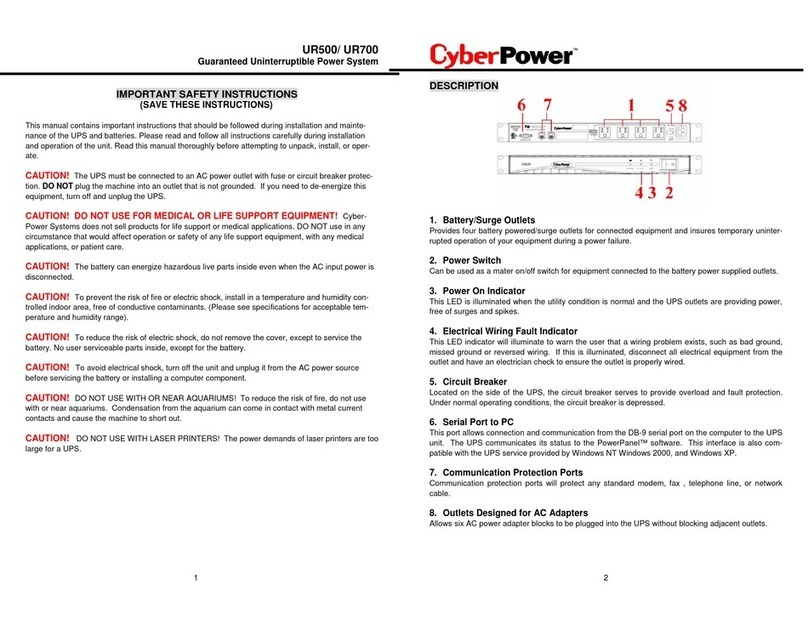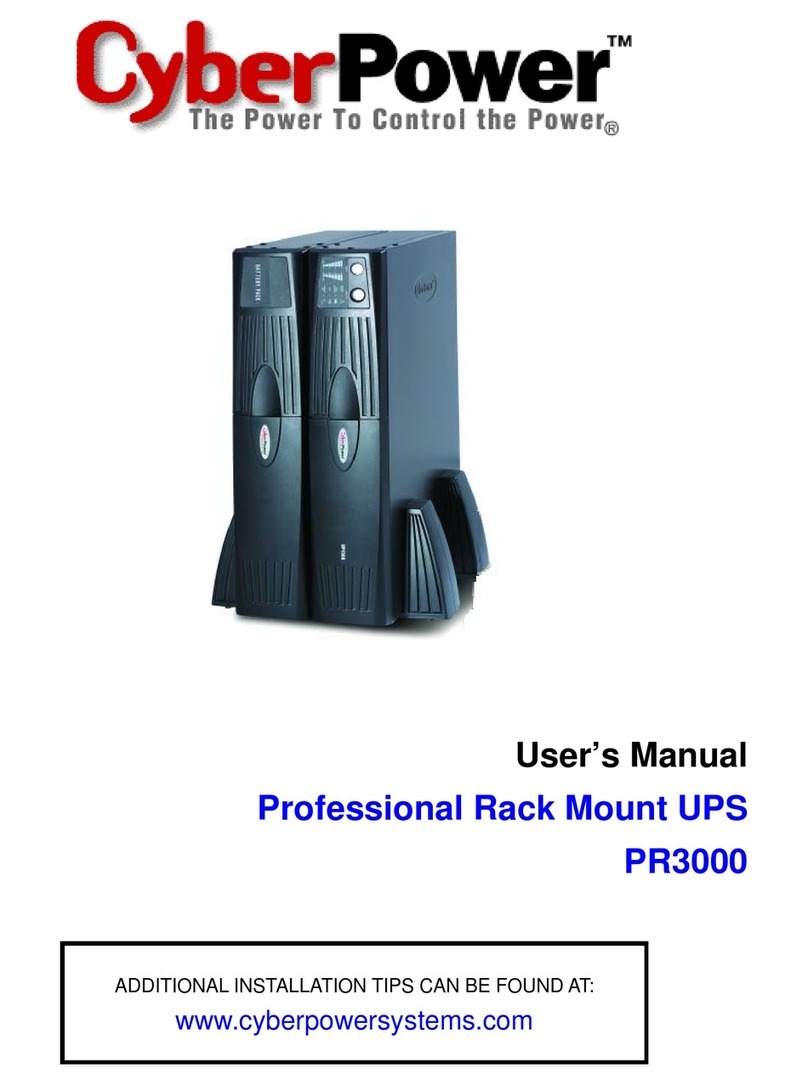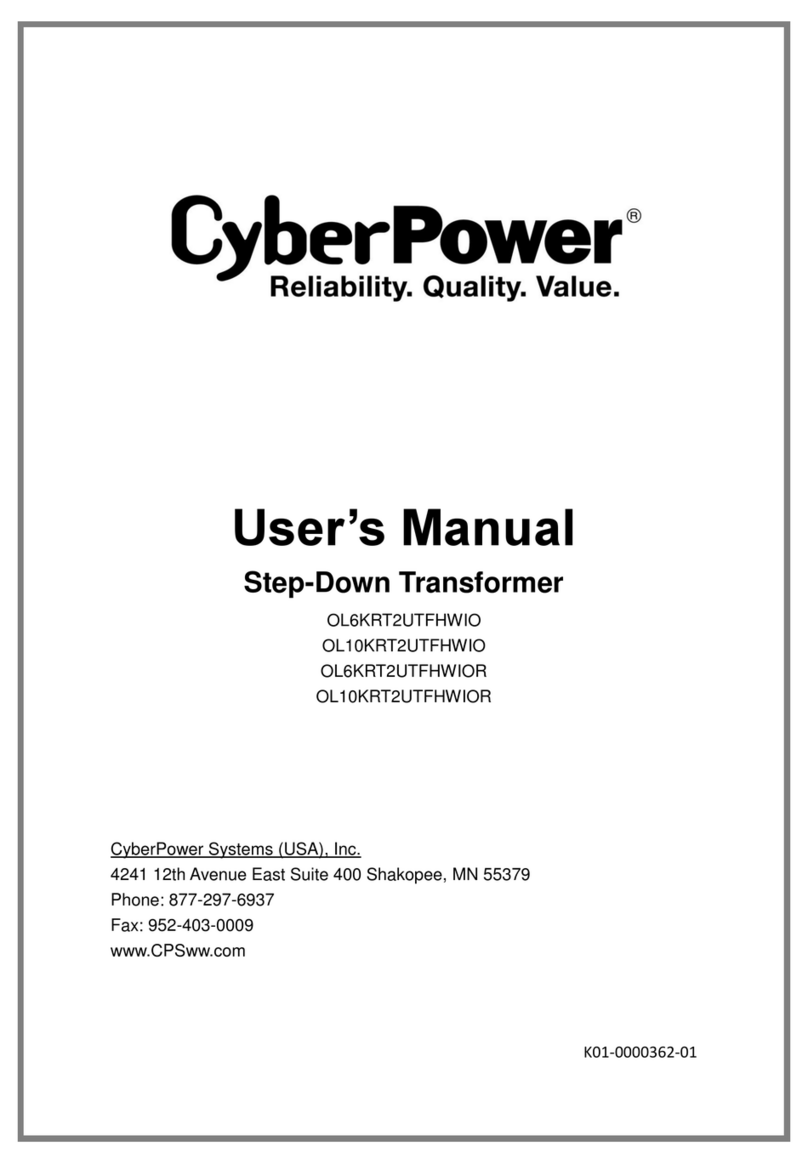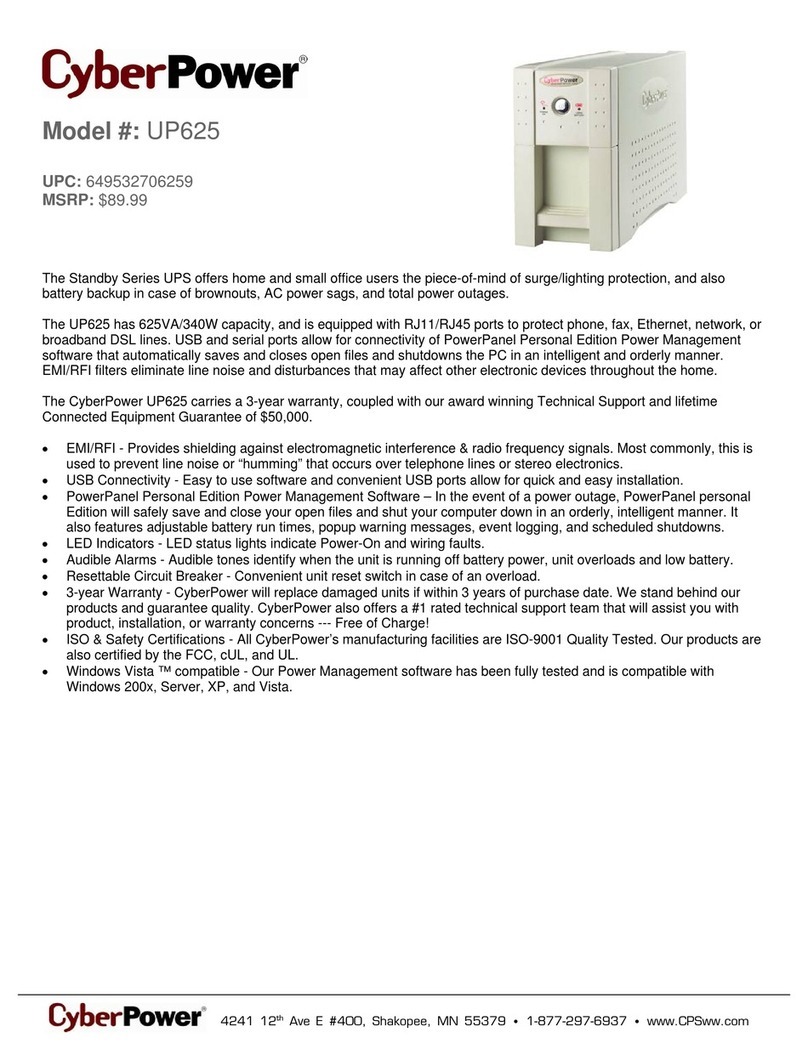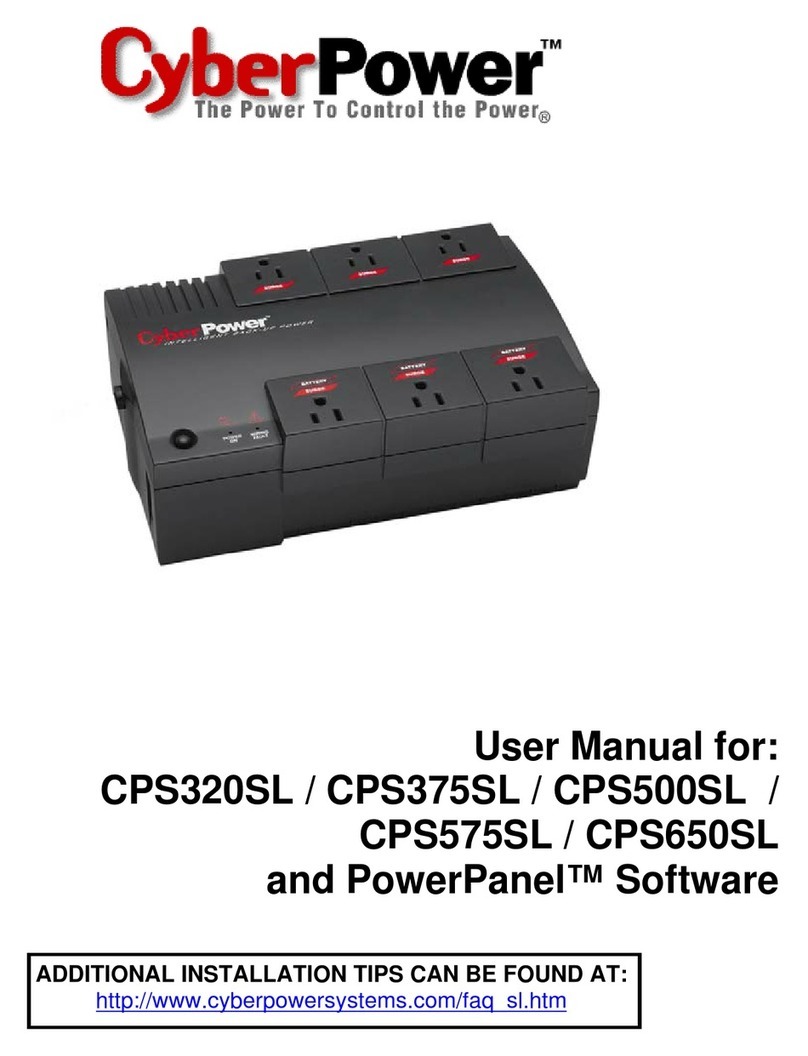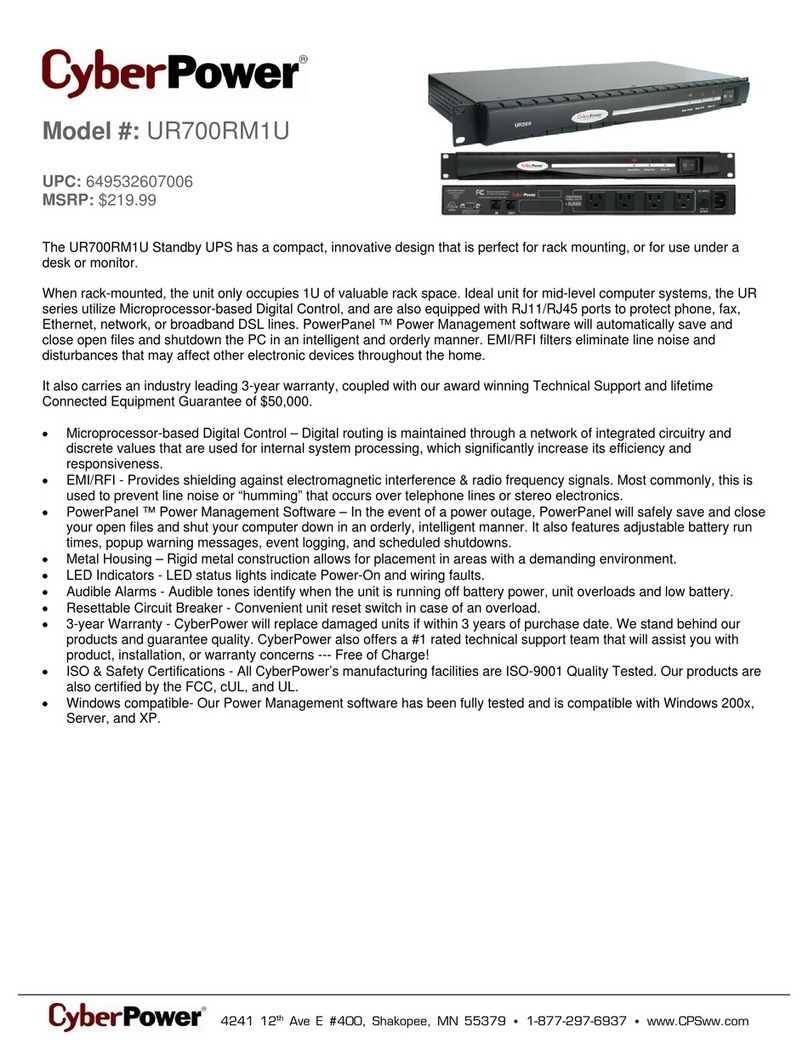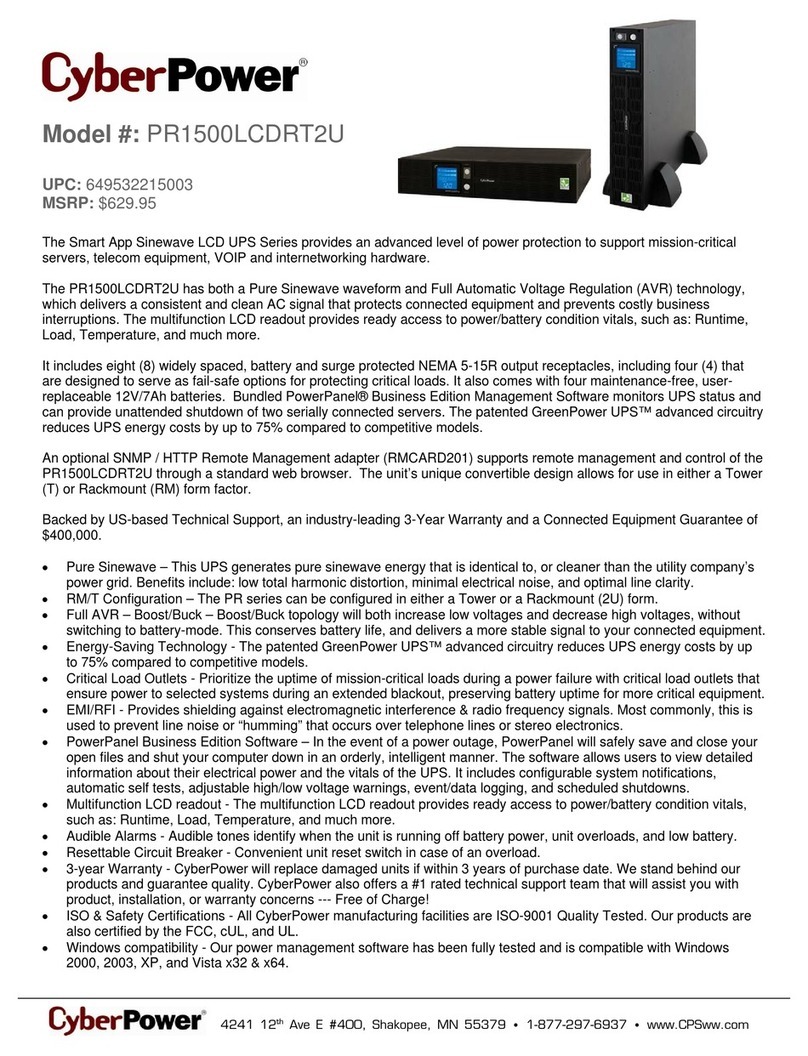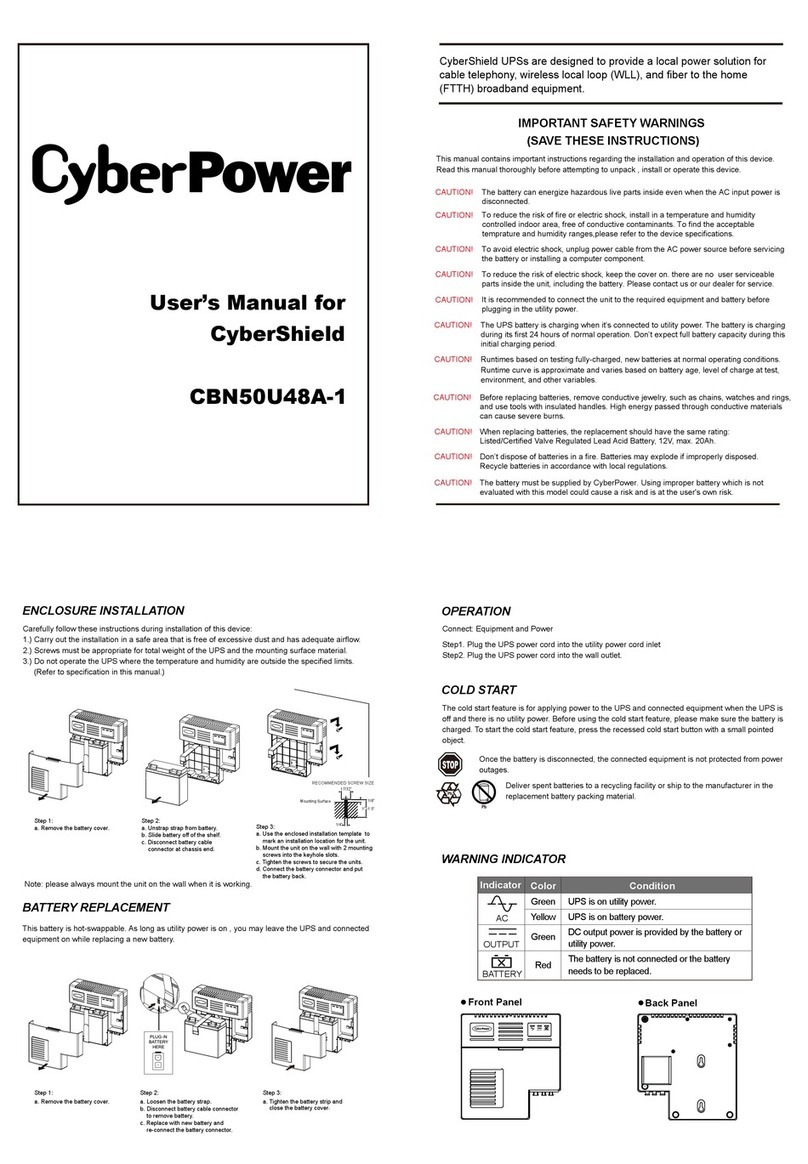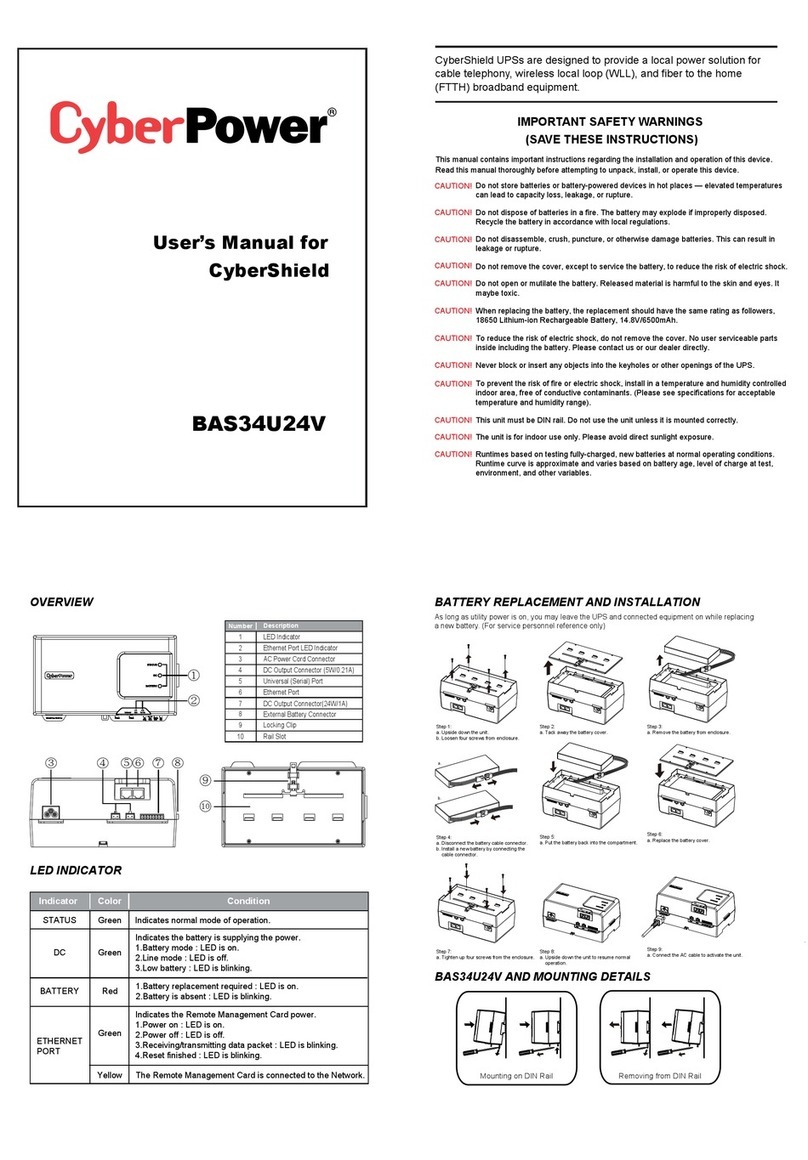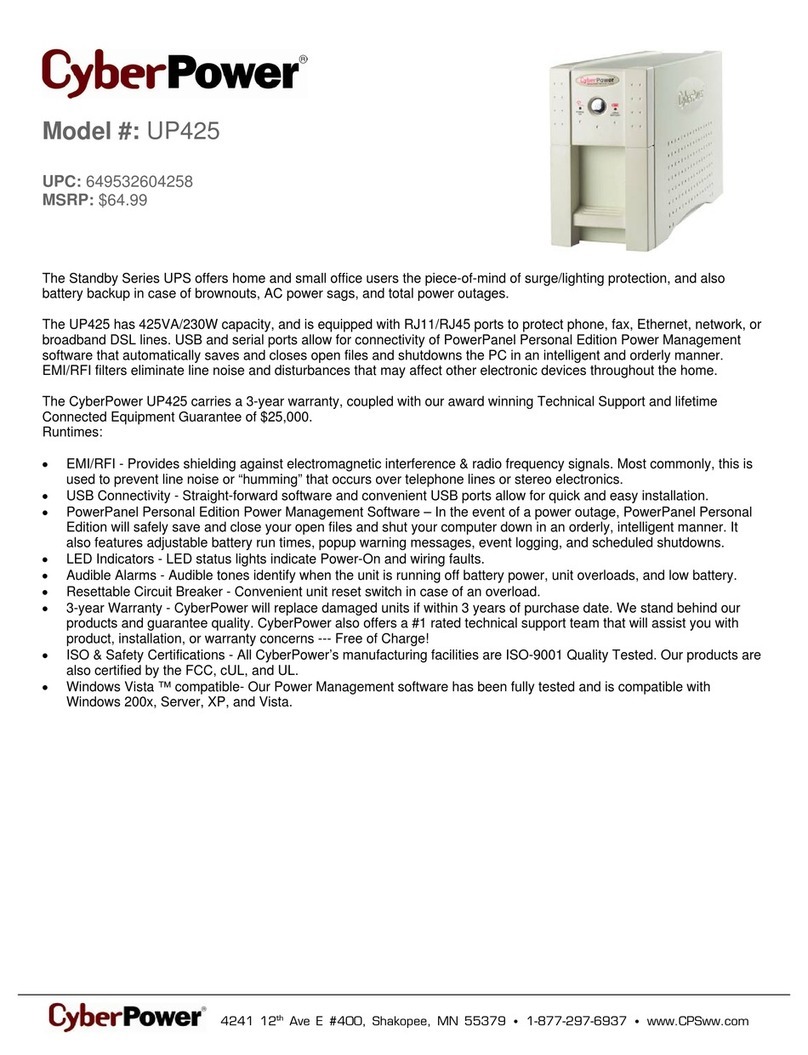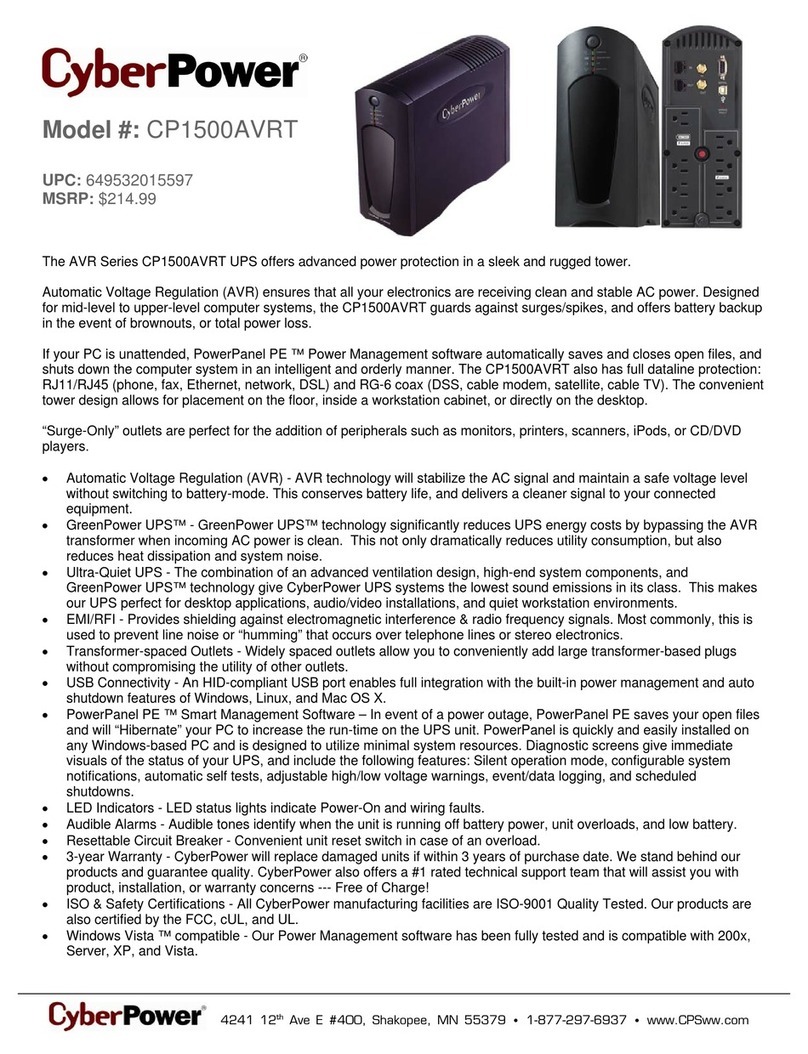Menu
In order to better supply power to the connected equipment, it is recommended to check settings in this menu
before you start using your UPS.
Item Default Option Description
© Cyber Power Systems (USA), Inc.© Cyber Power Systems (USA), Inc.
32
Utility Quality Normal
* Low (97V to 144V)
* Normal (100V to 139V)
* High (103V to 135V)
* Escape to Function Menu
Select the voltage quality of the input utility power.
If Good is selected, the UPS will go to battery
mode more often to supply the cleanest power to
connected devices.
If Poor is selected, the UPS will tolerate more power
fluctuations and go to battery mode less often.
* Customized
“Customized” shows up when Maximum/Minimum
Output Voltage has been adjusted in Advanced
Setup Menu or through software.
High Transfer Voltage
*k= fine tune
the MAX O/P voltage
139 V * 135 V to 144 V
* Escape to Function Menu
In Utility Quality settings, only 3 types of fixed
voltage ranges can be chosen. However, you can
fine tune the MAX O/P voltage in this function.
If the utility voltage is usually high, and the
connected equipment can work in this condition, set
the output voltage range higher to reduce the UPS
from going to Battery Mode as often.
Low Transfer Voltage
*m = fine tune
the MIN O/P voltage
100 V * 97 V to 103 V
* Escape to Function Menu
In Utility Quality settings, only 3 types of fixed
voltage ranges can be chosen. However, you can
fine tune the MAX O/P voltage in this function.
If the utility voltage is usually high, and the
connected equipment can work in this condition,
you can set the output voltage range higher to
reduce the UPS from going to Battery Mode
as often.
Sensitivity Normal
* Normal
* Medium
* Low
If the connected equipment can tolerate more
power events (example: unstable power often
associated with stormy weather), select Low
Sensitivity. The UPS will go to Battery Mode less
often. If the connected equipment is more sensitive
to power events, select High Sensitivity. The UPS
will go to Battery Mode more often.
Low Battery Warning 5 min * 5 min
* Escape to Function Menu
The audible alarm will sound and the “ON BATT.”
icon will flash when the remaining runtime is less
than the value selected.
Self-Test
Battery Test No Action * Yes
* Escape to Function Menu
In Line Mode, if Yes is selected, the UPS will perform
a self-test.
Menu
Item Default Option Description
Non-Critical Load No Action
* Non-Critical Load Disable
* 20% to 100%
* Escape to Function Menu
Redundant equipment should be connected to the
NCL outlets to be powered o early in order to save
additional battery runtime for the “Critical Load” to
safely shutdown.
When battery capacity drops below the selected
conditional value, the non-critical bank will turn o
immediately.
Buzzer b.on
* Buzzer on
* Buzzer o (mute)
* Escape to Function Menu
“b.on” (Buzzer On): audible alarms are enabled.
“b.oF” (Buzzer o): audible alarms are disabled. If
b.oF is selected, the unit will mute all alarms except
for fault or overload condition.
LCD Sleep L.on
* LCD Sleep is on
* LCD Sleep is o
* Escape to Function Menu
“L.on” (LCD Sleep is on): In Line Mode, LCD screen
will turn o automatically after 1 min of inactivity; in
Battery Mode, LCD screen is always on.
“L.oF” (LCD sleep is o): LCD screen is always on.
Event Reset No Action * Yes
* Escape to Function Menu
This meter records the number of power outages.
If Yes is selected, the EVENT counter will be cleared.
E01 : Charger fault (OverCharge)
E02 : Charger fault (No Charge)
E11 : Battery Fault
E21 : Output short
E22 : Overload
Back to
Default Settings No Action * Yes
* Escape to Function Menu
If Yes is selected, the UPS will be restored to the
factory default settings.
Return to Status Display Press the DISPLAY Button for approximately
3 seconds to go back to the Status Display.