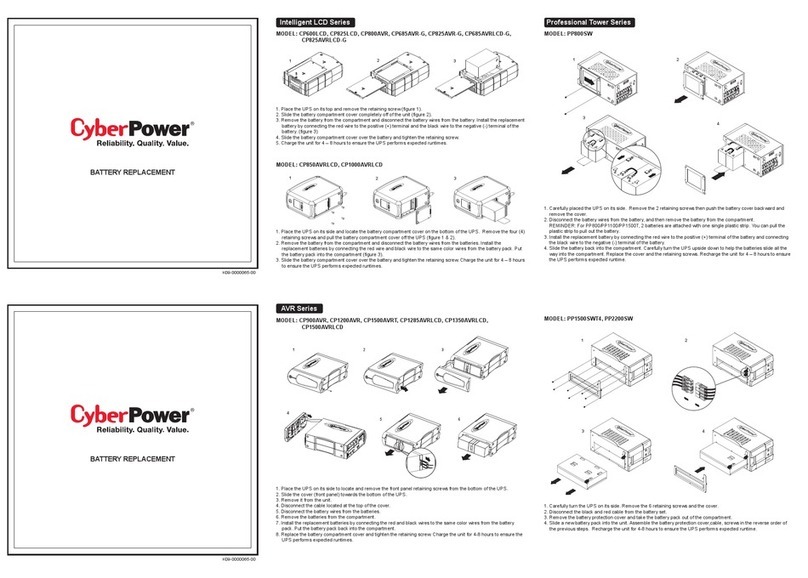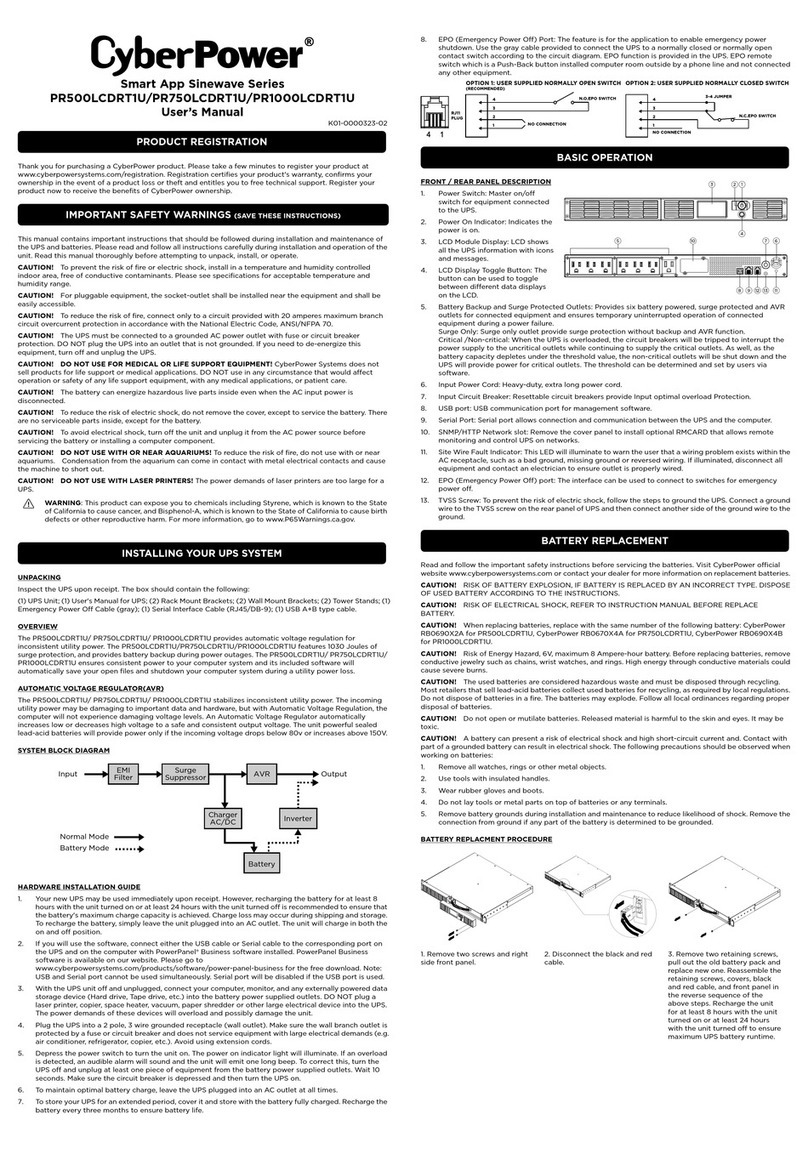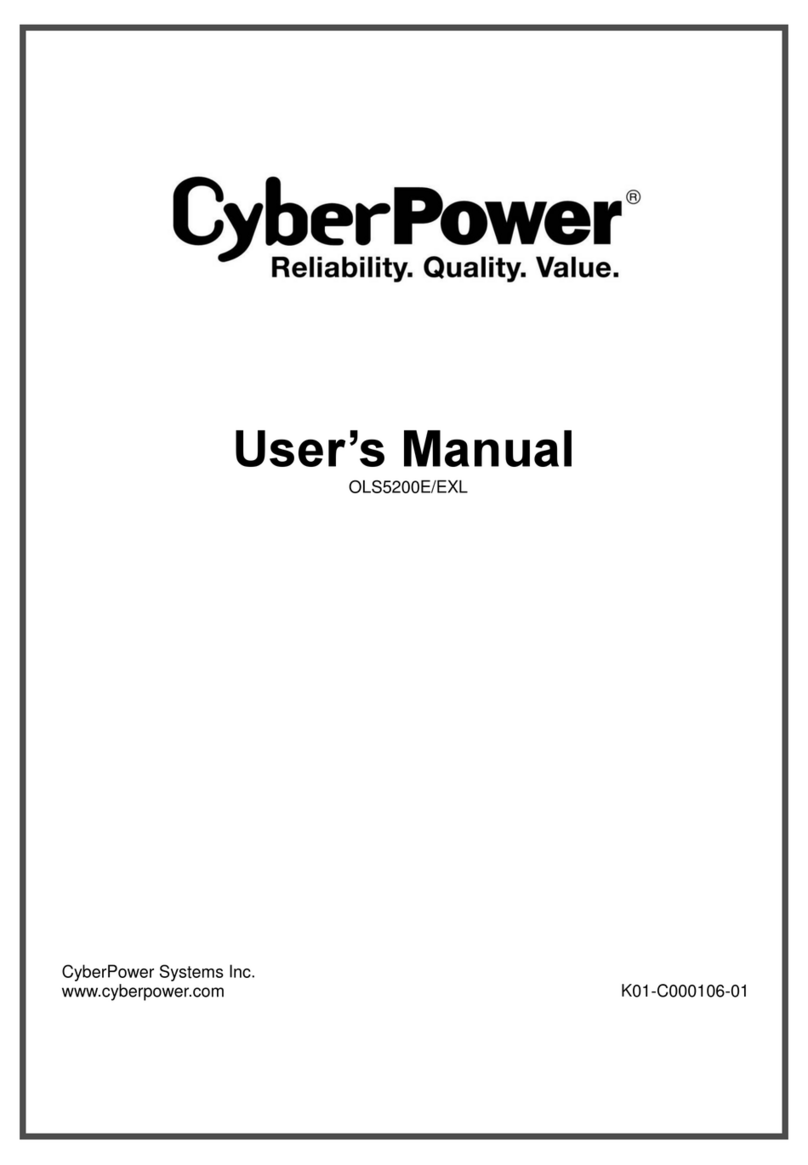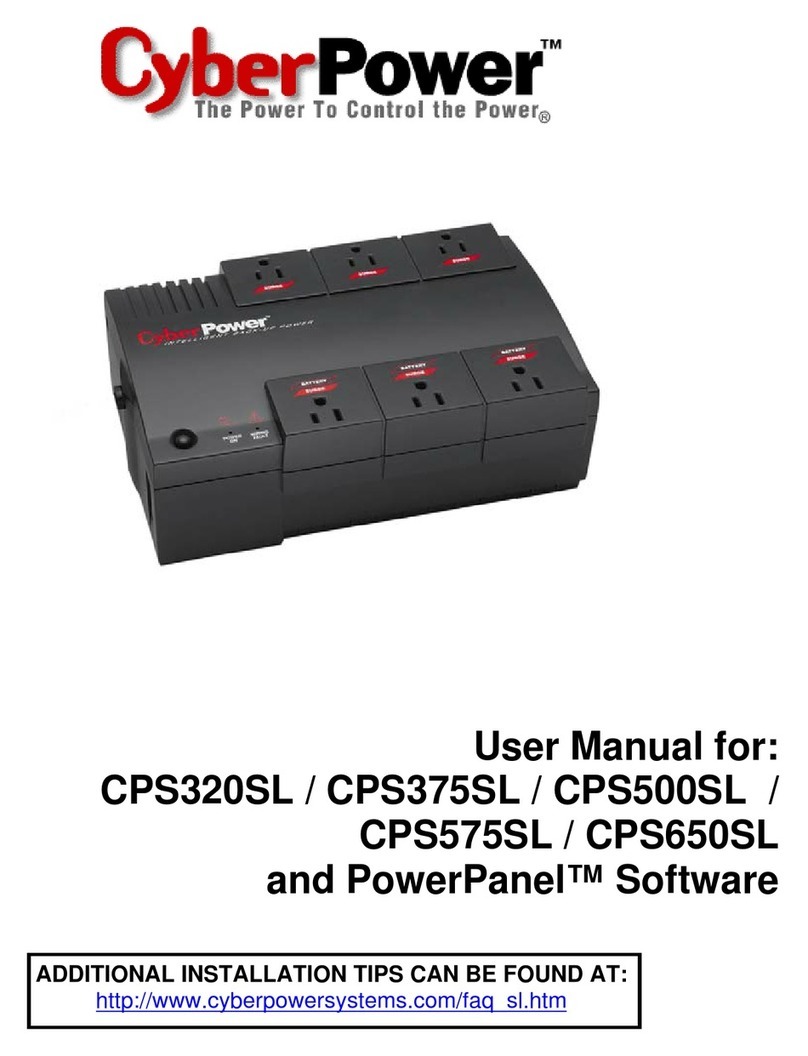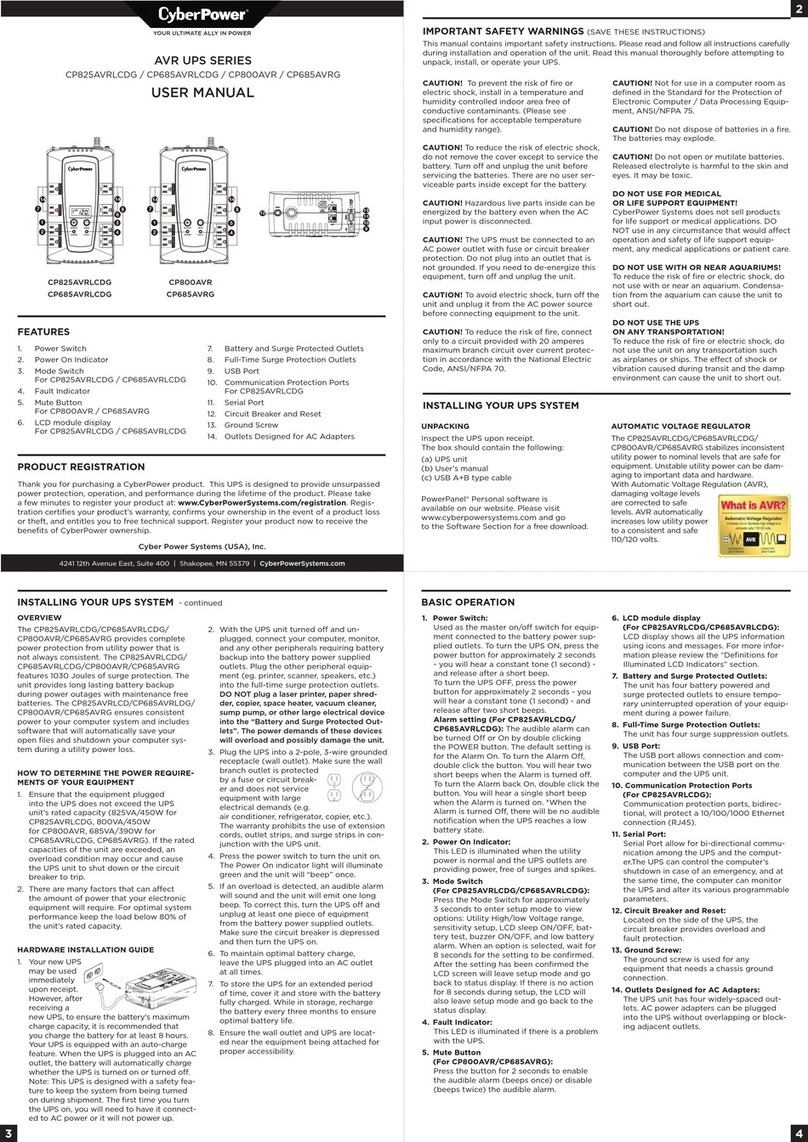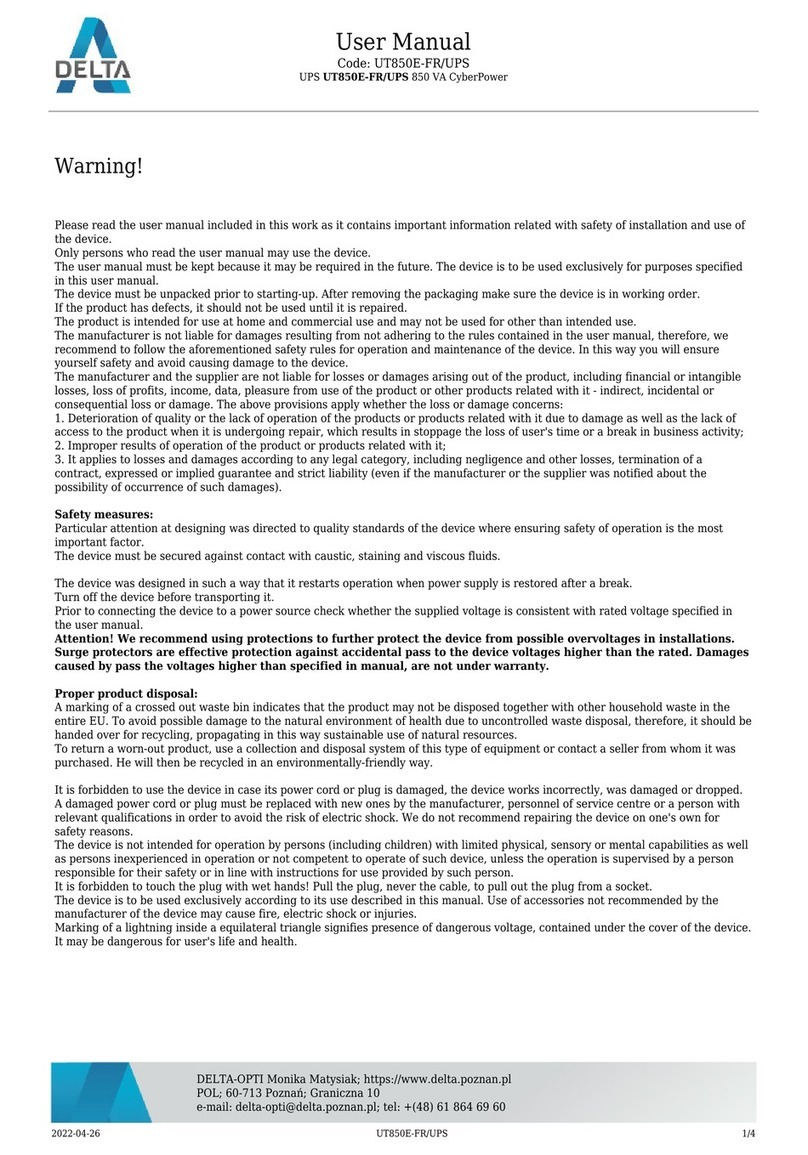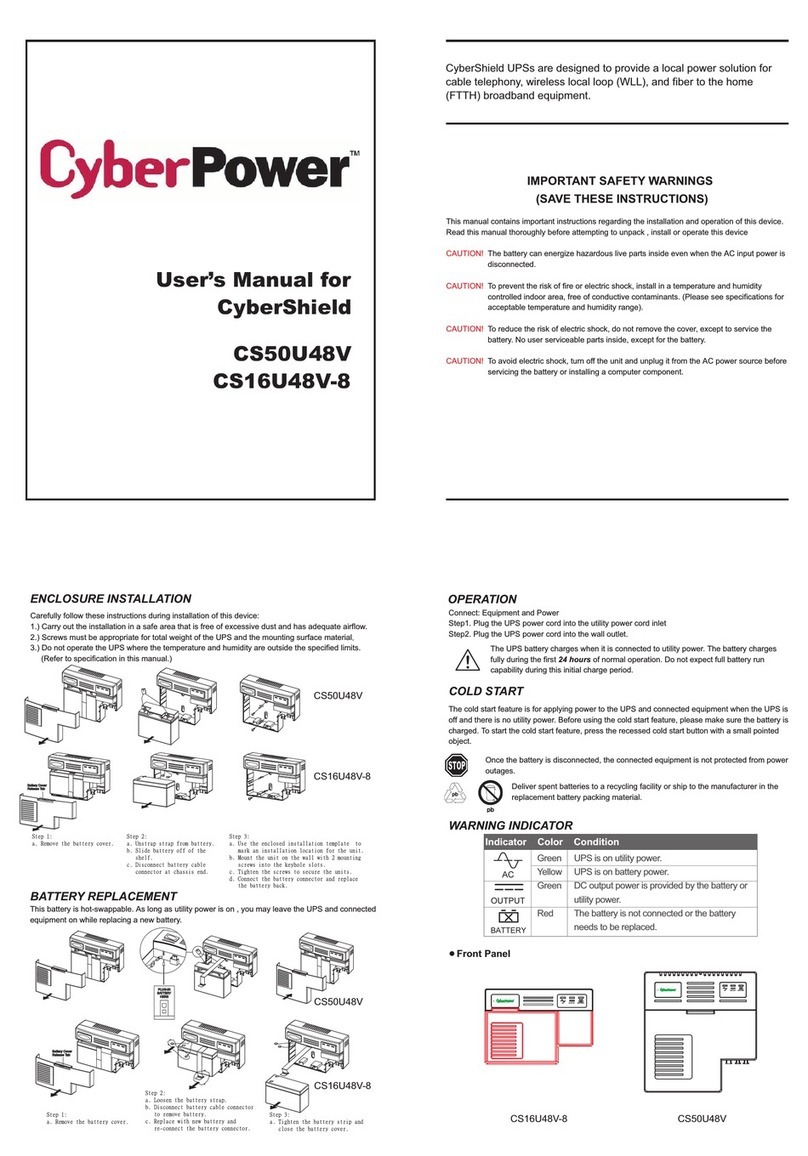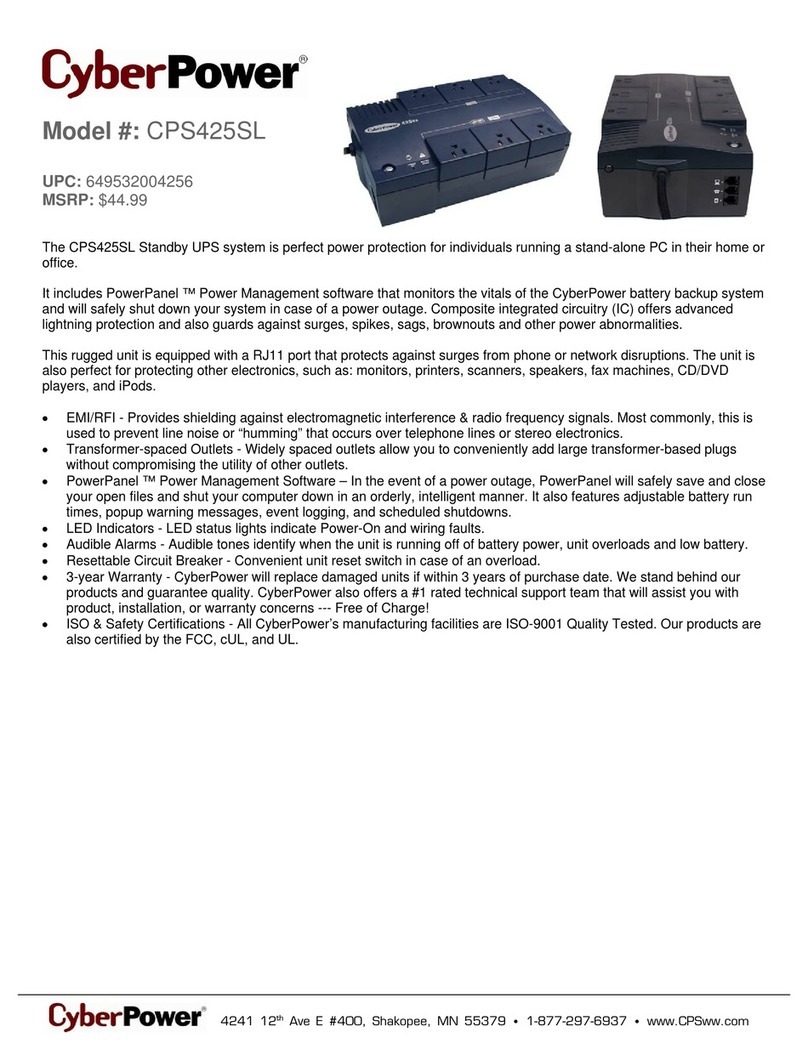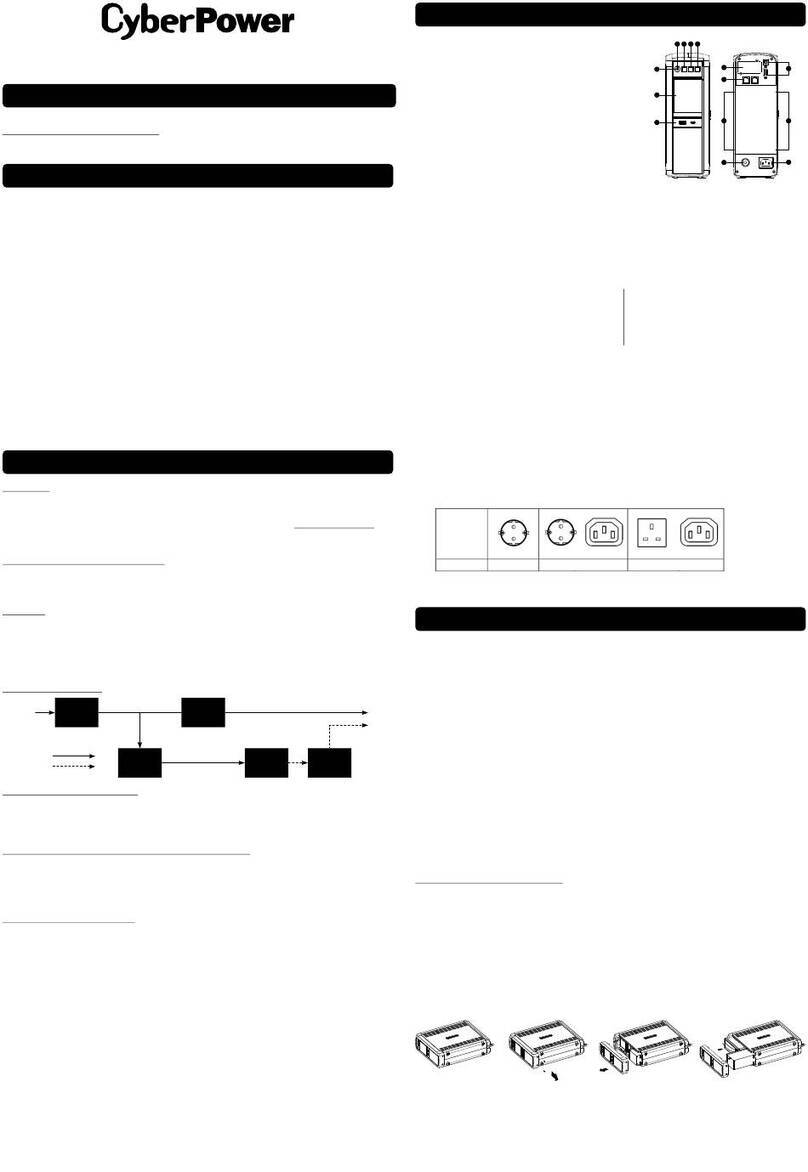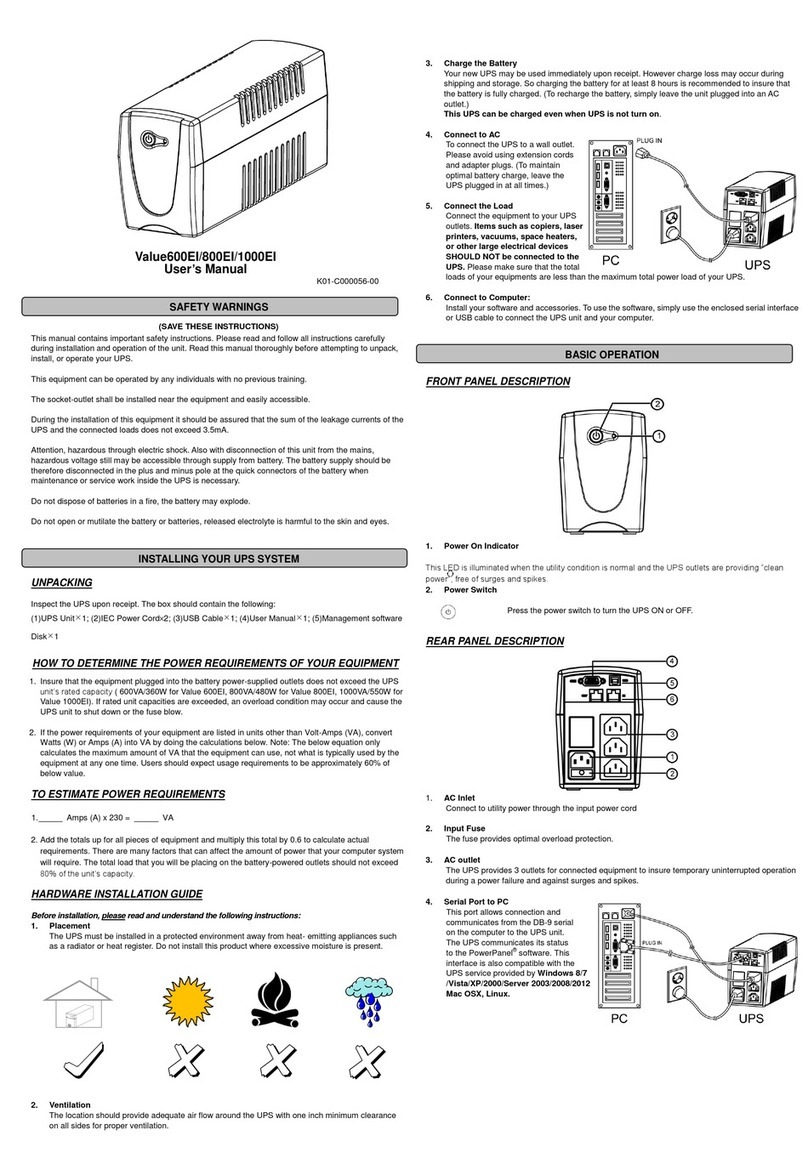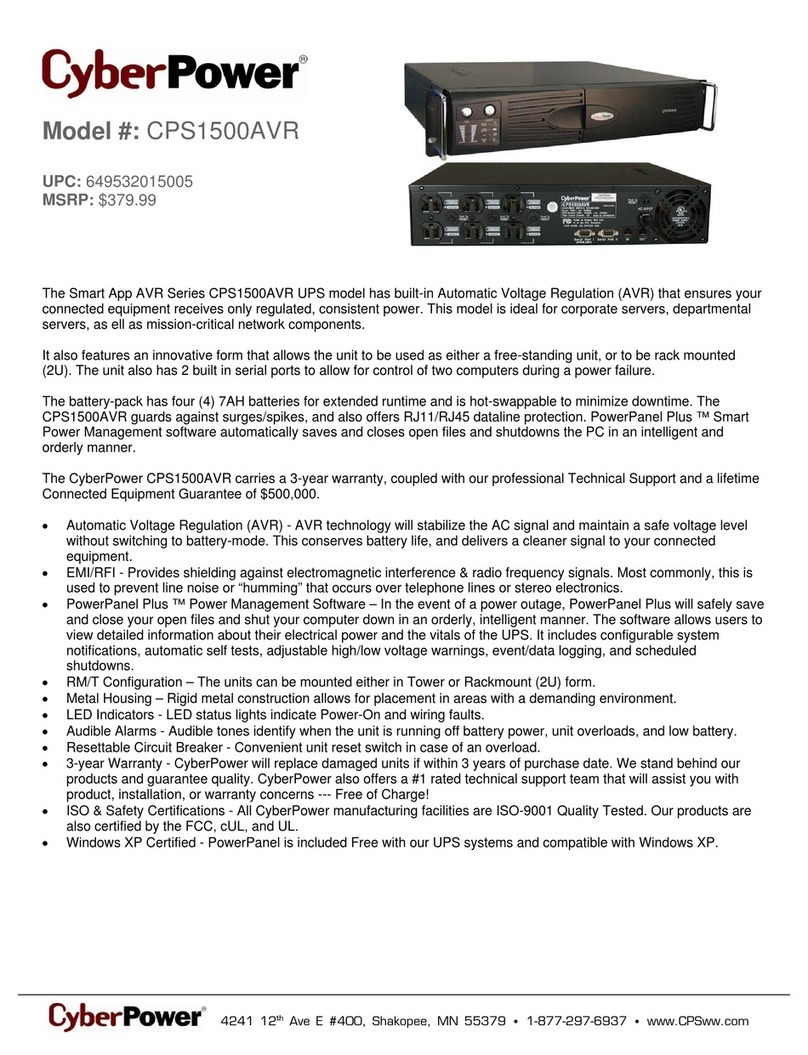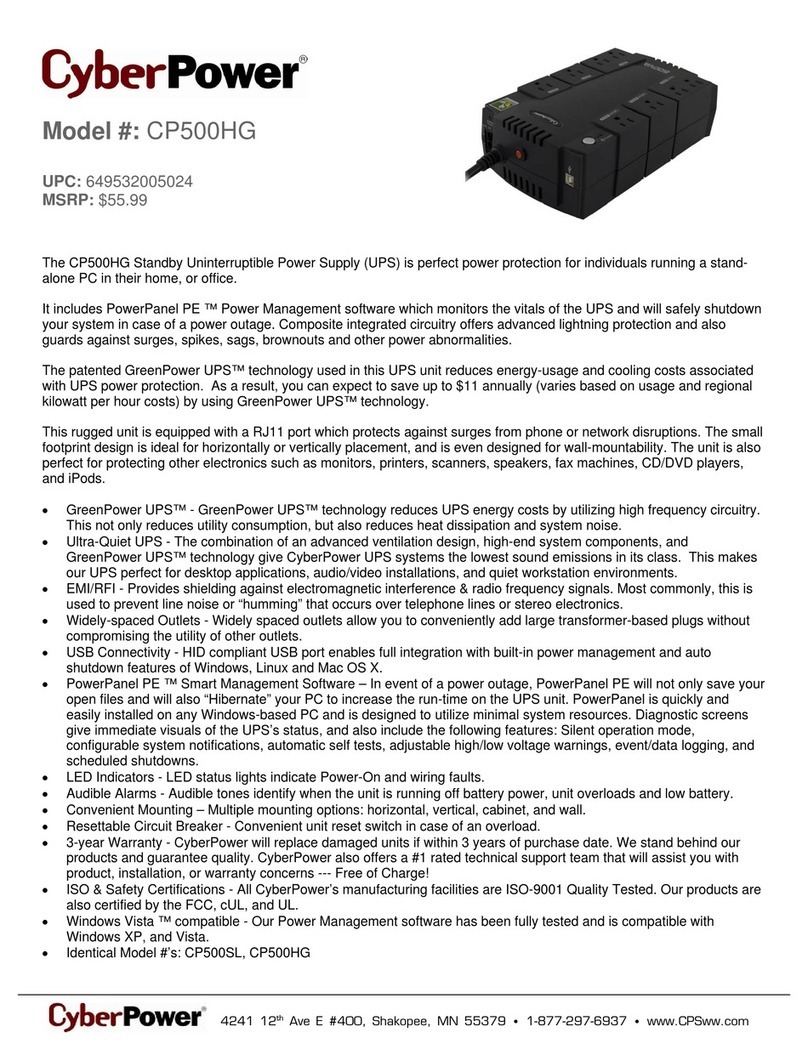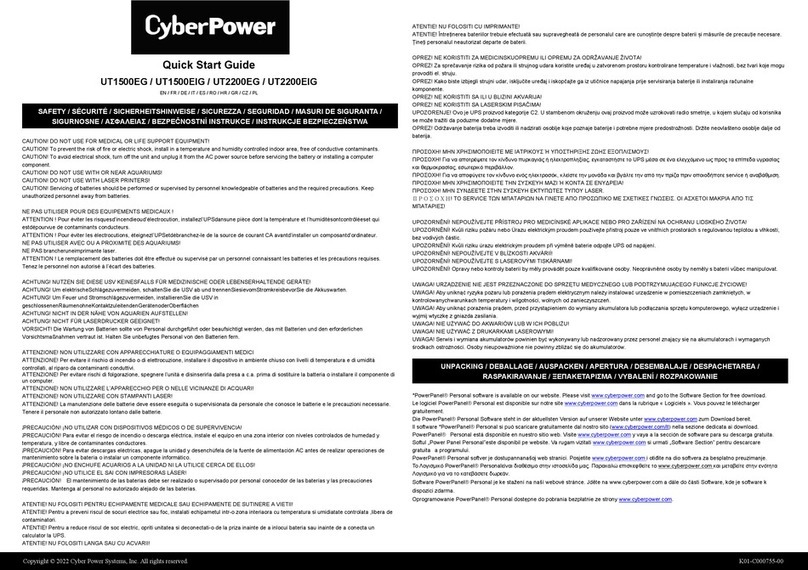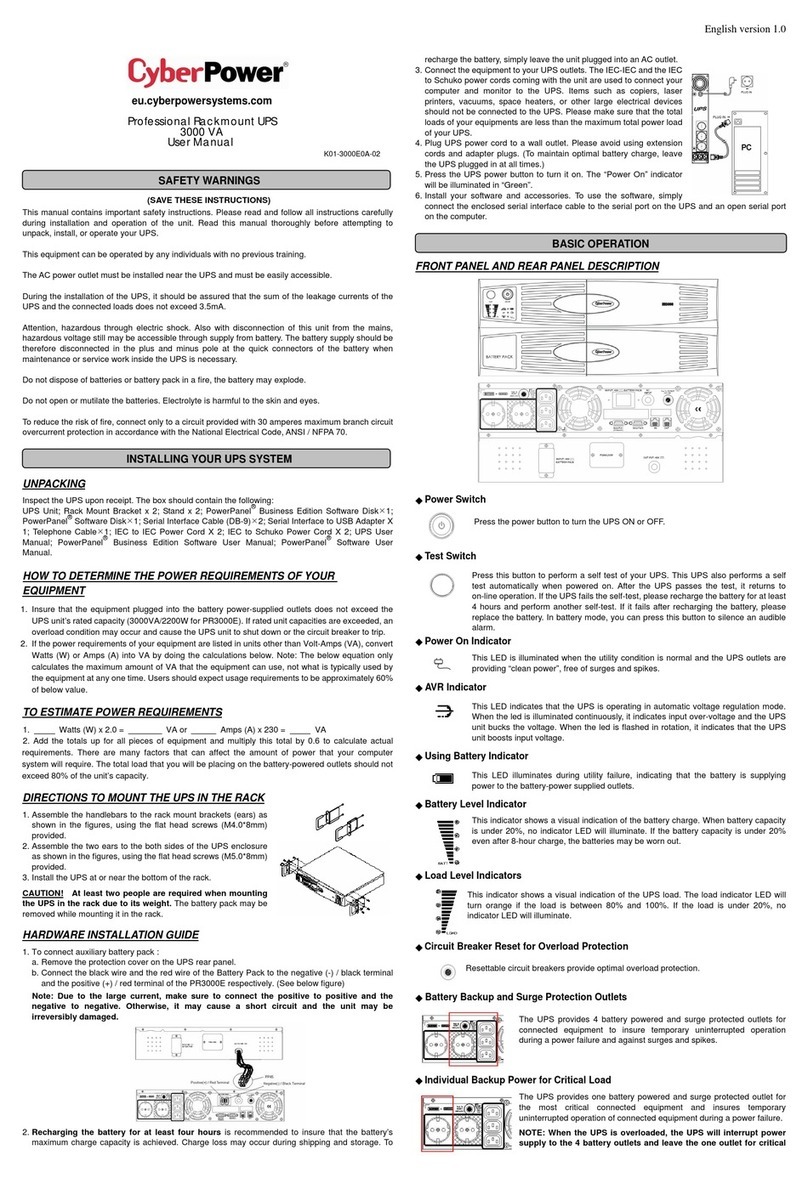LIMITED WARRANTY AND CONNECTED E
General Mode
a. Press the “Display-Toggle” button to check the UPS status:
b. Press and hold the Display-toggle button for 4 seconds:
If the machine is in the Battery Mode with active alarm, it will become silent.
If the machine is in the Line Mode, a self- diagnostic test will take place.
c. If the Display-toggle button remains untouched for over 30 seconds, the
LCD backlight will turn off automatically.
Set-up Mode
Step 1: The machine enters Set-Up Mode after holding the Display toggle for 10 seconds. Icon 3,4,5,6,7,8 lights to indicate Set-Up Mode.
Step 2: By pressing the Display toggle, users can switch between setup functions. User configurable functions are as follows:
a. Delay Time: The time delay between switching from Battery Mode to Line Mode. There are 9 different settings. The default
setting is 0 minutes.
b. Battery Pack Numbers: This function provides the estimated UPS runtime using various numbers of battery packs. The default
setting is 0.
c. Static Frequency Tolerance: There are 6 settings. The default setting is +/-6%.Functional description: The setting may be
adjusted to the quality of the electricity in use
d. Slew rate: also called Dynamic Frequency Tolerance. The fault value is 4%. Functional Description: “Slew Rate” indicates
the tolerance of a device in accepting frequency variance. The lower “Slew Rate” results in less tolerance but better protection
for the connected loads.
e. Battery Shutdown Voltage: This function adjusts the UPS shutdown point according to the battery voltage.
The settable items are sorted by unit as in the following table:
Step 3: Press and hold the toggle for 4 seconds. When the icons blink, the value of
each item can be changed by slightly pressing the toggle.
Step 4: To save the value and return to general mode, press and hold the toggle for
4 seconds.
Note: If the machine is left idle for over 30 seconds during setup, it will turn
off the backlight and return to general mode automatically.
Note: If user wants to return to general mode without saving changes, there are two methods:
1. Wait for the backlight to turn off
2. Press and hold the “Display” toggle for 10 seconds
Problem Possible Cause Solution
Outlet do not provide power
to equipment
Circuit breaker has tripped
due to an overload.
Turn the UPS off and unplug at least one piece of equipment.
Wait 10 seconds, reset the circuit breaker by depressing the
button, and then turn the UPS on.
Batteries are discharged Recharge the unit for at least 4 hours
Unit has been damaged by a
surge or spike.
Contact CyberPower Systems about replacement batteries at
Uncritical outlets have
turned off automatically
due to an overload
Push the toggle button to make the uncritical outlets turn on.
The UPS does not perform
expected runtime.
Battery not fully charged. Recharge the battery by leaving the UPS plugged in.
Battery is degraded Contact CyberPower Systems about replacement batteries at
The UPS will not turn on.
The on/off switch is designed
to prevent damage by rapidly
turning it off and on.
Turn the UPS off. Wait 10 seconds and then turn the
UPS on.
The unit is not connected to
an AC outlet. The unit must be connected to a 110/120v outlet.
The battery is worn out. Contact CyberPower Systems about replacement batteries at
PowerPanel®Personal
Edition is inactive
The serial cable or USB cable
is not connected.
Connect the cable to the UPS unit. You must use the cable that
came with the unit.
The cable is connected to the
wrong port. Try another port of your computer
The unit is not providing
battery power.
Shutdown your computer and turn the UPS off. Wait 10
seconds and turn the UPS back on. This should reset
the unit.
The serial cable is not the
cable that was provided
with the unit.
You must use the cable included with the unit for the
software
Additional troubleshooting information can be found at www.cyberpowersystems.com/support.htm
Model PR750LCDRM1U PR1000LCDRM1U
Capacity(VA) 750 1000
Capacity(Watts) 560 750
Input
Input Voltage Range 80Vac-150Vac
Input Frequency Range 50/60Hz+/-3Hz(auto sensing)
Output
On Battery Output Voltage Pure Sine Wave at 120Vac+/-5%
On Battery Output Frequency 50/60Hz+/-0.1Hz
Transfer Time(Typical) 4 ms
Overload Protection On Utility: Circuit Breaker, On Battery: Internal Current Limiting
Surge Protection and Filtering
Lightning/Surge Protection Yes
Physical
Output Receptacles 6
Dimensions(in) 1U Rack, 17.25’’ x 19.5’’ x 1.75’’
Weight (lb) 38 40
Battery
Sealed Maintenance Free Lead
Acid Battery 6V/9.0AHX4
Hot Swappable Extemal Battery Yes
Warning Diagnostics
Indicators Power On, Wiring Fault, LCD Display (Using Battery, AVR, Load Level, Battery Level)
Audible Alarms On Battery, Low Battery, Overload
Environmental
Operating Temperature 32℉to 104℉( 0℃to40℃)
Operating Relative Humidity 0 to 95% Non-Condensing
Communication
PowerPanel ®Business Edition
Windows 98/ME/NT/2000/XP, Vista, Windows 7
Management
Self-Test Manual Self-Test
Auto-Charger/ Auto-Restart Yes
COM Interface True RS232 x1
Built-in USB Interface Yes
SNMP/ HTTP Network Slot Yes
Safety Approvals UL1778,
CSA C22.2 No. 107.3-05, FCC/Doc Class B
GreenPower UPS™
The CyberPower GreenPower UPS™ cuts UPS energy costs by up to 75% compared to the conventional UPS
circuits. Conventional UPS systems pass power through a transformer to provide normal output voltage to protected
devices. By contrast, the GreenPower UPS™ circuitry bypasses the transformer when utility power is normal,
significantly increasing the power efficiency of the UPS. As a result, a GreenPower UPS™ produces less heat and
uses less energy reducing energy costs.
When utility power is abnormal, the GreenPower UPS™ operates like a normal UPS. Since utility power operates
normally 88% of the time, the GreenPower UPS™ operates primarily in its cost-cutting bypass mode.
Read the following terms and conditions carefully before using the CyberPower PR750LCDRM1U/PR1000LCDRM1U (the "Product"). By using
the Product you consent to be bound by and become a party to the terms and conditions of this Limited Warranty and Connected Equipment
Guarantee (together referred to as this "Warranty"). If you do not agree to the terms and conditions of this Warranty, you should return the
Product for a full refund prior to using it.
Who is Providing this Warranty?
CyberPower Systems (USA), Inc. ("CyberPower") provides this Limited Warranty.
What Does This Warranty Cover?
This warranty covers defects in materials and workmanship in the Product under normal use and conditions. It also covers equipment that was
connected to the Product and damaged because of the failure of the Product.
What is the Period of Coverage?
This warranty covers the Product for three years and connected equipment for as long as you own the Product.
Who Is Covered?
This warranty only covers the original purchaser. Coverage ends if you sell or otherwise transfer the Product.
How Do You Get Service?
1. Call us at (877) 297-6937 or write to us at Cyber Power Systems (USA), Inc., 4241 12th Ave. E., STE 400, Shakopee, MN 55379 or send us an
e-mail message at claims@cpsww.com for instructions.
2. When you contact CyberPower, identify the Product, the Purchase Date, and the item(s) of Connected Equipment. Have information on all
applicable insurance or other resources of recovery/payment that are available to the Initial Customer and Request a Claim Number.
3. You must provide a dated Proof-of-Purchase receipt (or other proof of the original purchase) and provide a description of the defect.
4. Pack and ship the product with a dated Proof- of-Purchase receipt to CyberPower and, if requested, the item(s) of Connected Equipment, a
repair cost estimate for the damage to the Connected Equipment, and all claim forms that CyberPower provides to you. Show the Claim Number
on the shipping label or include it with the product. You must prepay all shipping costs, you are responsible for packaging and shipment, and you
must pay the cost of the repair estimate.
How Long Do I Have To Make A Claim?
All claims must be made within ten days of the occurrence.
What Will We Do To Correct Problems?
CyberPower will inspect and examine the Product.
If the Product is defective in material or workmanship, CyberPower will repair or replace it at CyberPower's expense, or, if CyberPower is unable
to or decides not to repair or replace the Product (if defective) within a reasonable time, CyberPower will refund to you the full purchase price you
paid for the Product (purchase receipt showing price paid is required).
If it appears that our Product failed to protect any equipment plugged into it, we will also send you forms for making your claim for the connected
equipment. We will repair or replace the equipment that was damaged because of the failure of our Product or pay you the fair market value
(NOT REPLACEMENT COST) of the equipment at of the time of the damage. We will use Orion Blue Book, or another a third-party valuation
guide, or eBay, craigslist, or other source to establish that amount. Our maximum liability is limited to $400,000 for
PR750LCDRM1U/PR1000LCDRM1U.
Who Pays For Shipping?
We pay when we send items to you; you pay when you send items to us.
What Are Some Things This Warranty Does Not Cover?
1. This Warranty does not cover any software that was damaged or needs to be replaced due to the failure of the Product or any data that is lost
as a result of the failure or the restoration of data or records, or the reinstallation of software.
2. This Warranty does not cover or apply to: misuse, modification, operation or storage outside environmental limits of the Product or the
equipment connected to it, nor for damage while in transit or in storage, nor if there has been improper operation or maintenance, or use with
items not designed or intended for use with the Product, such as laser printers, appliances, aquariums, medical or life support devices, etc.
What Other Limitations Apply?
1. This Warranty does not apply unless the Product and the equipment that was connected to it were connected to properly wired and grounded
outlets (including compliance with electrical and safety codes of the most current electrical code), without the use of any adapters or other
connectors.
2. The Product must have been plugged directly into the power source and the equipment connected to the Product must be directly connected
to the Product and not "daisy-chained" together in serial fashion with any extension cords, another Product or device similar to the Product, surge
suppressor, or power tap. Any such installation voids the Limited Warranty.
3. The Product and equipment connected to it must have been used properly in a suitable and proper environment and in conformance with any
license, instruction manual, or warnings provided with the Product and the equipment connected to it.
4. The Product must have been used at all times within the limitations on the Product's VA capacity.
What are the Limitations?
The sole and exclusive remedies of the Initial Customer are those provided by this Warranty.
The Product was designed to eliminate disrupting and damaging effects of momentary (less than 1ms) voltage spikes or impulses from lightning
or other power transients. If it can be shown that a voltage spike lasting longer than 1ms has occurred, the occurrence will be deemed outside
the rated capabilities of the Product and the Limited Warranty is void. CyberPower Does Not Cover or Undertake Any Liability in Any Event for
Any of the Following:
1. Loss of or damage to data, records, or software or the restoration of data or records, or the reinstallation of software.
2. Damage from causes other than AC Power Line Transients, spikes, or surges on properly installed, grounded and code-compliant 120 volt
power lines in the United States and Canada; transients, surges or spikes on standard telephone land lines, PBX telephone equipment lines or
Base 10T Ethernet lines, when properly installed and connected. (This exclusion applies, for example, to fluctuations in data transmission or
reception, by CATV or RF transmission or fluctuations, or by transients in such transmission.)
3. Damage from any circumstance described as excluded above with respect to the Product.
4. Damages from fire, flood, wind, rain, rising water, leakage or breakage of plumbing, abuse, misuse or alteration of either the product or the
Connected Equipment.
5. CyberPower excludes any liability for personal injury under the Limited Warranty and Connected Equipment Guarantee. CyberPower excludes
any liability for direct, indirect, special, incidental or consequential damages, whether for damage to or loss of property [EXCEPT FOR (AND
ONLY FOR) the specific limited agreement of CyberPower to provide certain warranty benefits regarding "Connected Equipment" under this
Warranty], loss of profits, business interruption, or loss of information or data. NOTE: Some States or Provinces do not allow the exclusion or
limitation of incidental or consequential damages, so the above limitation may not apply to you.
6. The Product is not for use in high-risk activities or with aquariums. The Product is not designed or intended for use in hazardous environments
requiring fail-safe performance, or for use in any circumstance in which the failure of the Product could lead directly to death, personal injury, or
severe physical or property damage, or that would affect operation or safety of any medical or life support device (collectively, "High Risk
Activities"). CyberPower expressly disclaims any express or implied warranty of fitness for High Risk Activities or with aquariums. CyberPower
does not authorize use of any Product in any High Risk Activities or with Aquariums. ANY SUCH USE IS IMPROPER AND IS A MISUSE OF THE
PRODUCT.
What is the Fine Print?
The application of the United Nations Convention of Contracts for the International Sale of Goods is expressly excluded.
CyberPower is the warrantor under this Limited Warranty.
For further information please feel free to contact CyberPower at Cyber Power Systems (USA), Inc. 4241 12th Ave E., STE 400, Shakopee, MN
55379; call us at (877) 297-6937; or send us an e-mail message at claims@cpsww.com.
FCC Notice
This device complies with part 15 of the FCC Rules. Operation is subject to the following two conditions: (1)This device
may not cause harmful interference, and (2) this device must accept any interference received, including interference that
may cause undesired operation.
WARNING!! This equipment has been tested and found to comply with the limits for a Class B Digital Device, pursuant to Part 15 of the FCC
Rules. These limits are designed to provide reasonable protection against harmful interference in residential installation. This equipment
generates, uses and can radiate radio frequency energy and, if not installed and used in accordance with the instructions, may cause harmful
interference to radio communications. However, there is no guarantee that interference will not occur in a particular installation. If this
equipment does cause harmful interference to radio or television reception, which can be determined by turning the equipment off and on, the
user is encouraged to try to correct the interference by one or more of the following measures: (1) Reorient or relocate the receiving antenna.
(2) Increase the separation between the equipment and receiver. (3) Connect the equipment into an outlet on a circuit different from that to
which the receiver is connected. (4) Consult the dealer or an experienced radio/TV technician for help. Any special accessories needed for
compliance must be specified in the instruction.
Items Unit
Input Voltage V
Output Voltage V
Load Capacity %
Battery Capacity %
Items Unit
Delay Time Min
Battery Pack Numbers A
Static Frequency Tolerance %
Slew Rate %
Battery Shutdown Voltage V
The Class B digital apparatus meets all requirements of the Canadian Interference-Causing Equipment Regulation.
Cet appareil numerique de la class B respecte toutes les exigencies du Reglement sur le materiel brouilleur du Canada