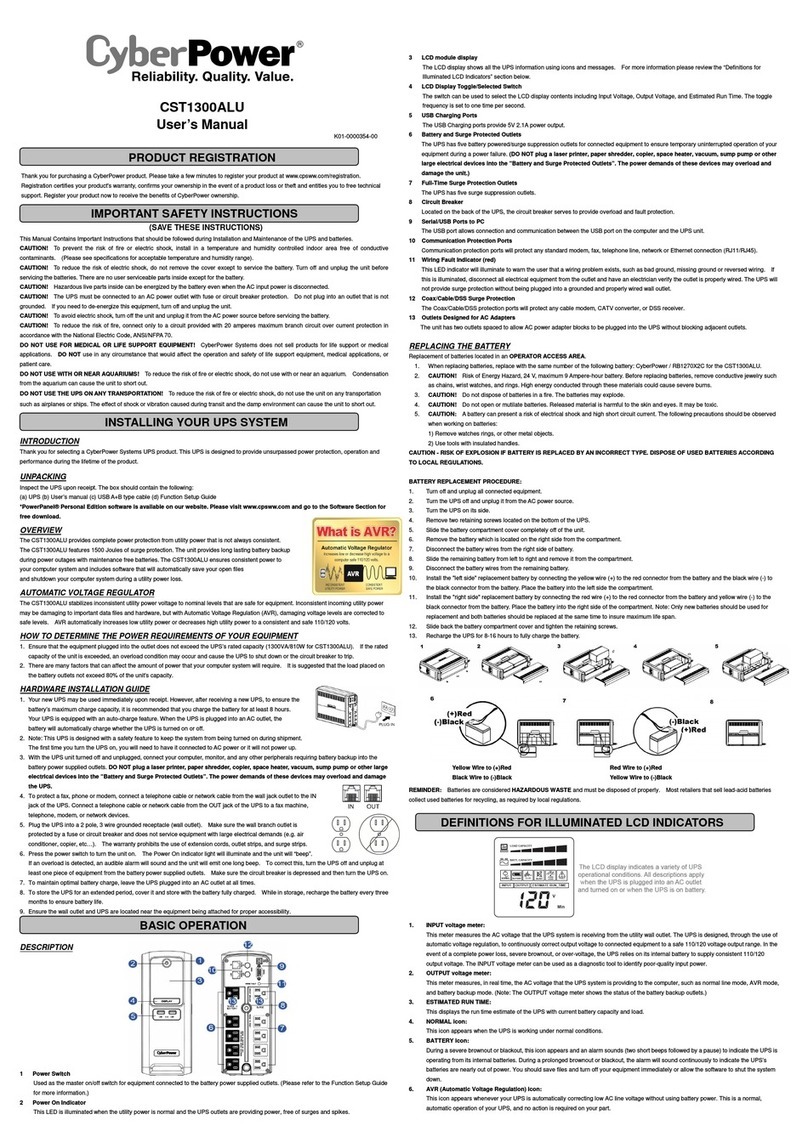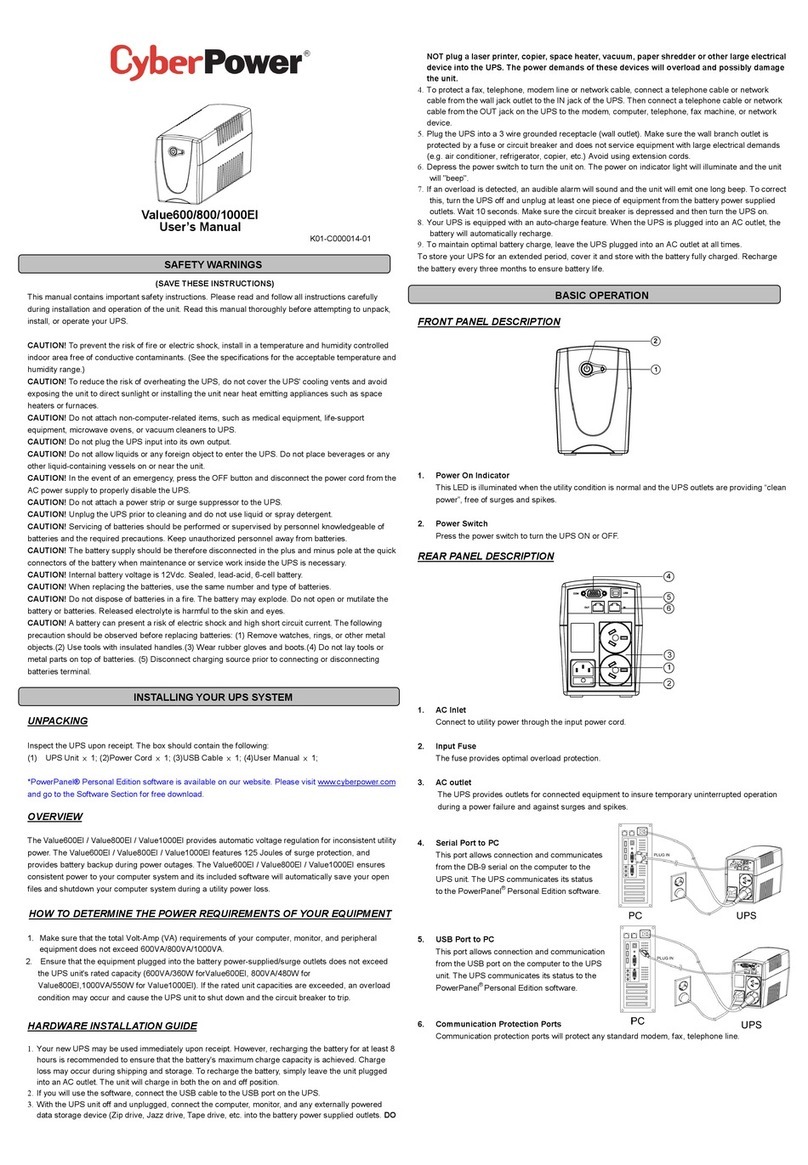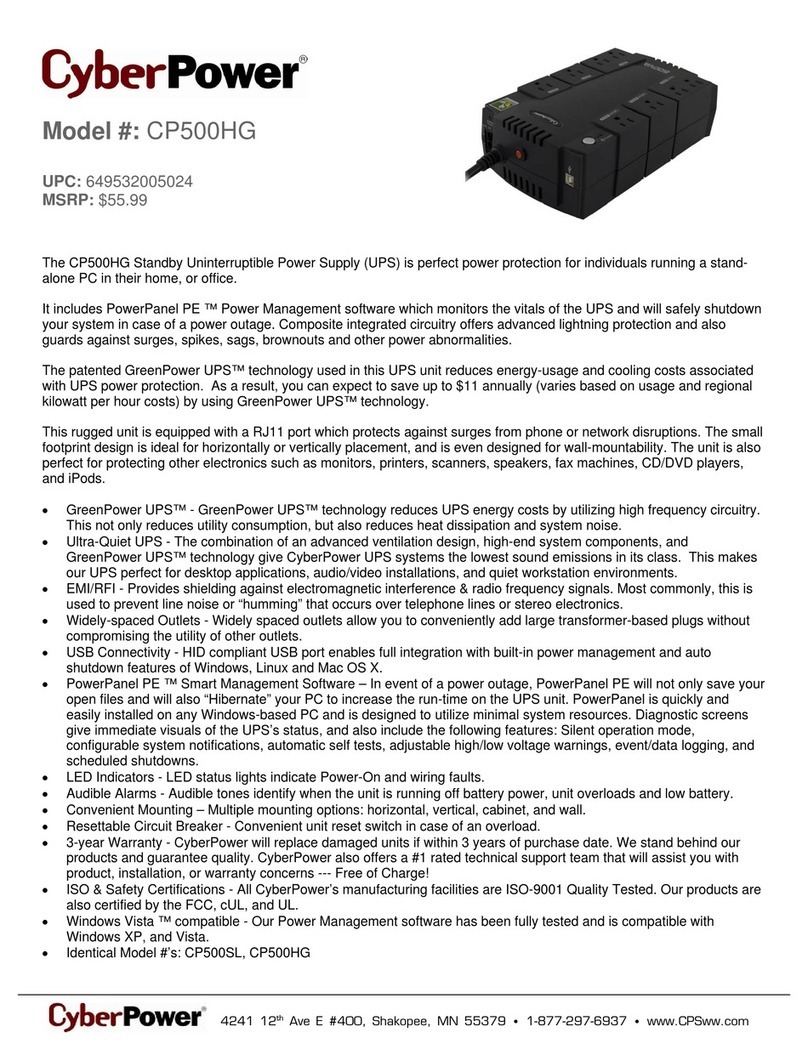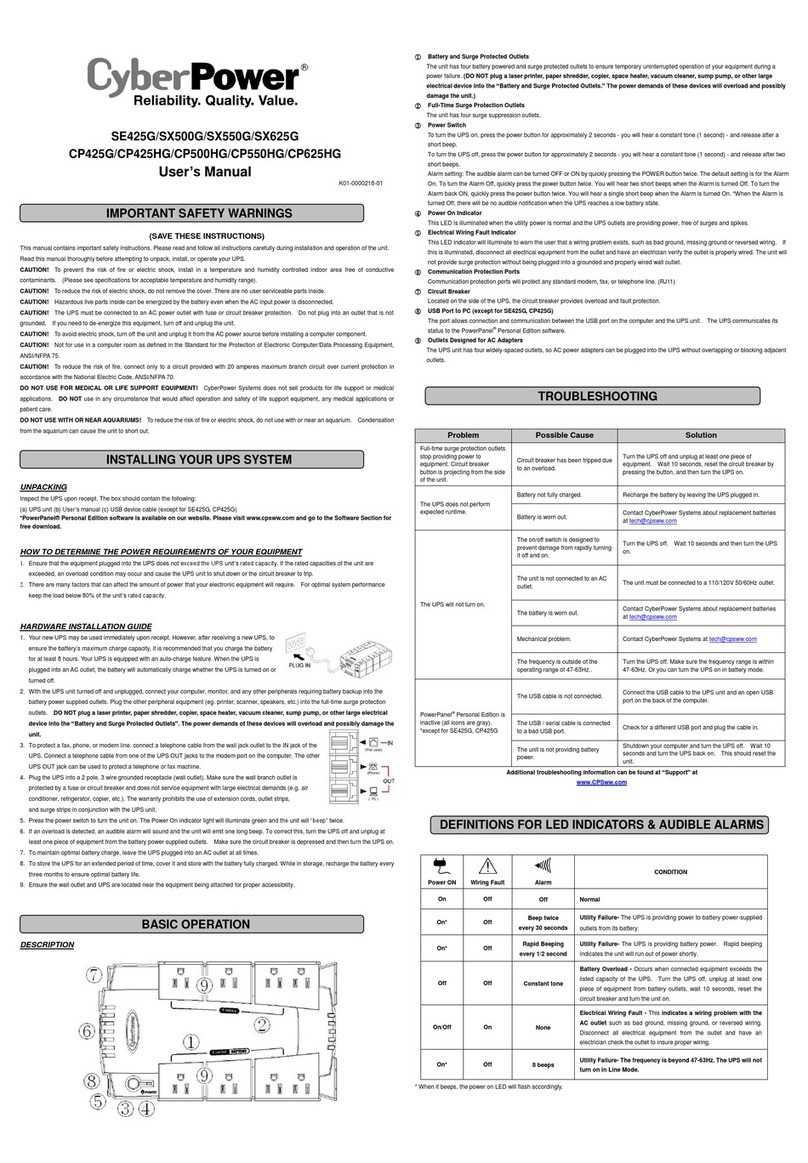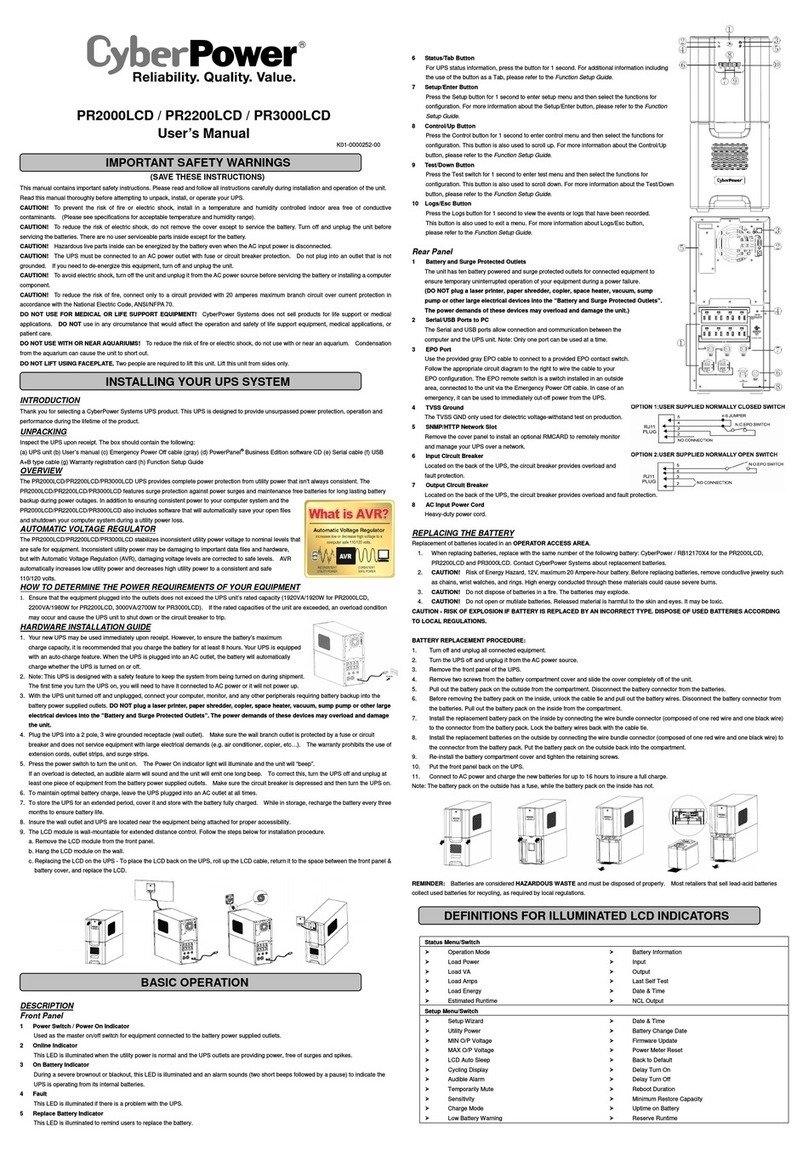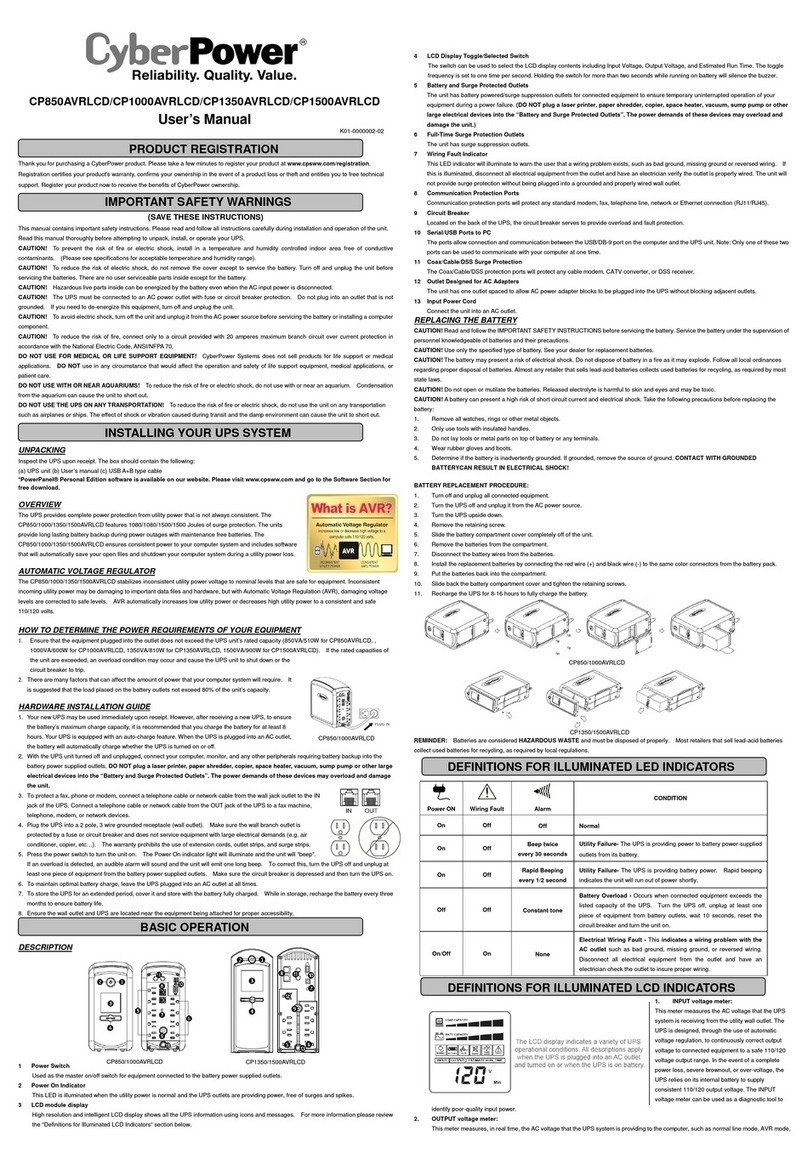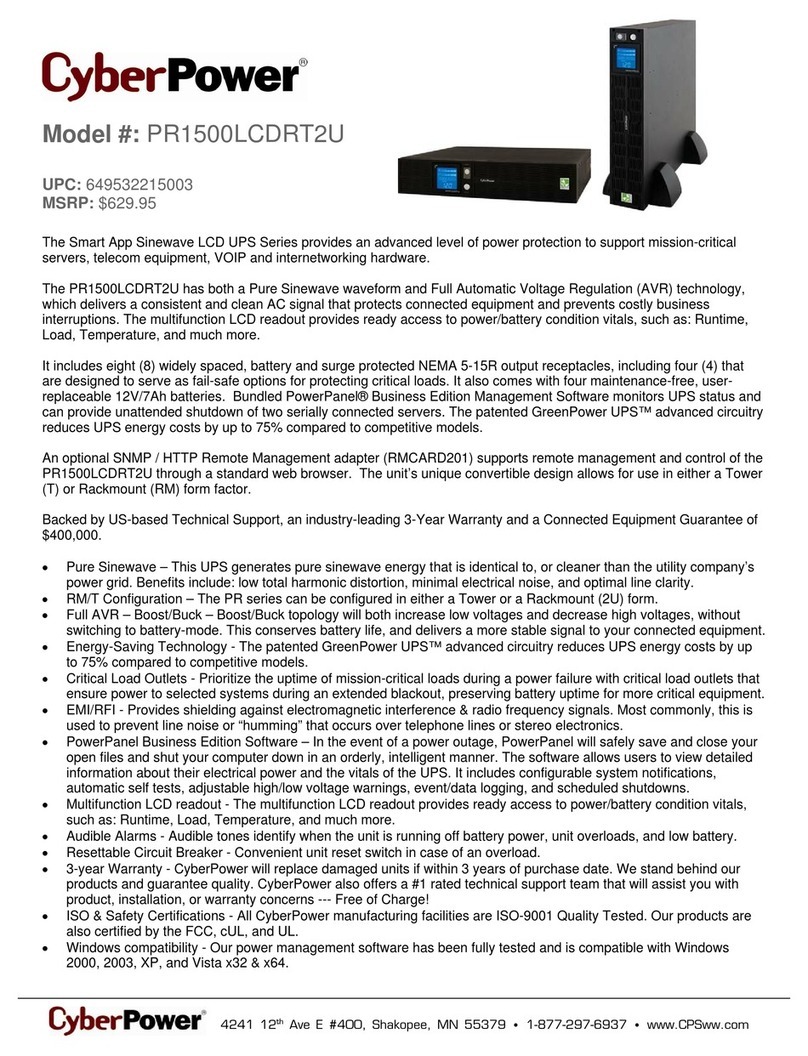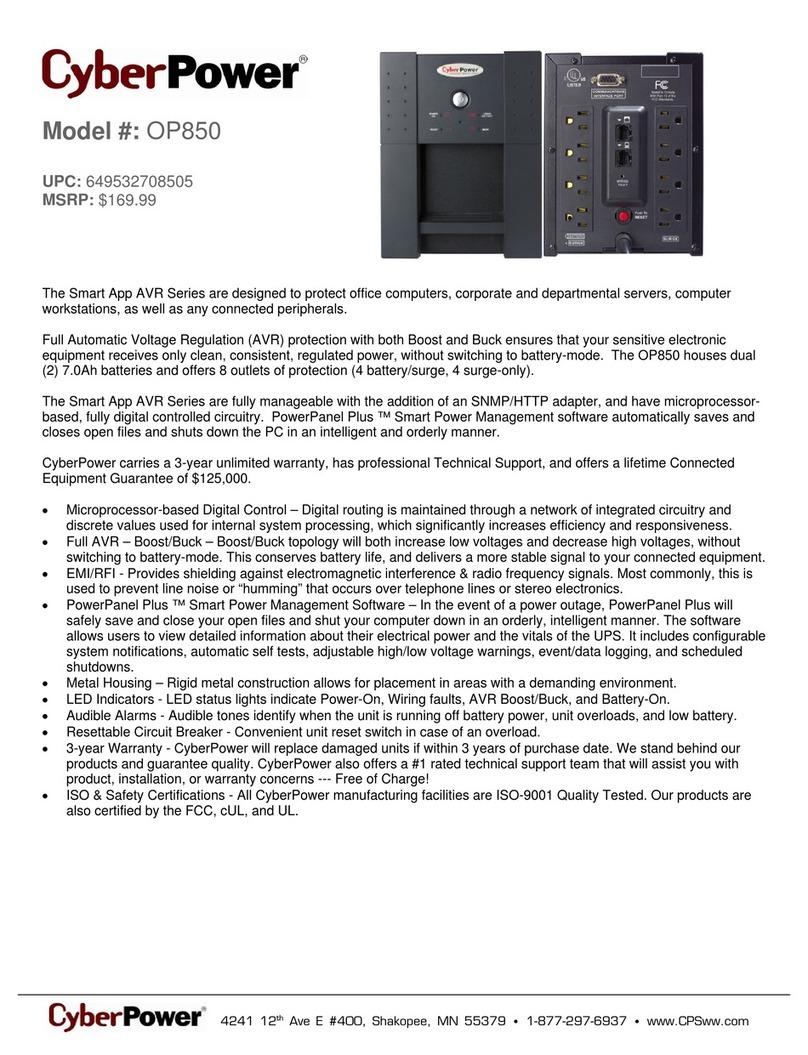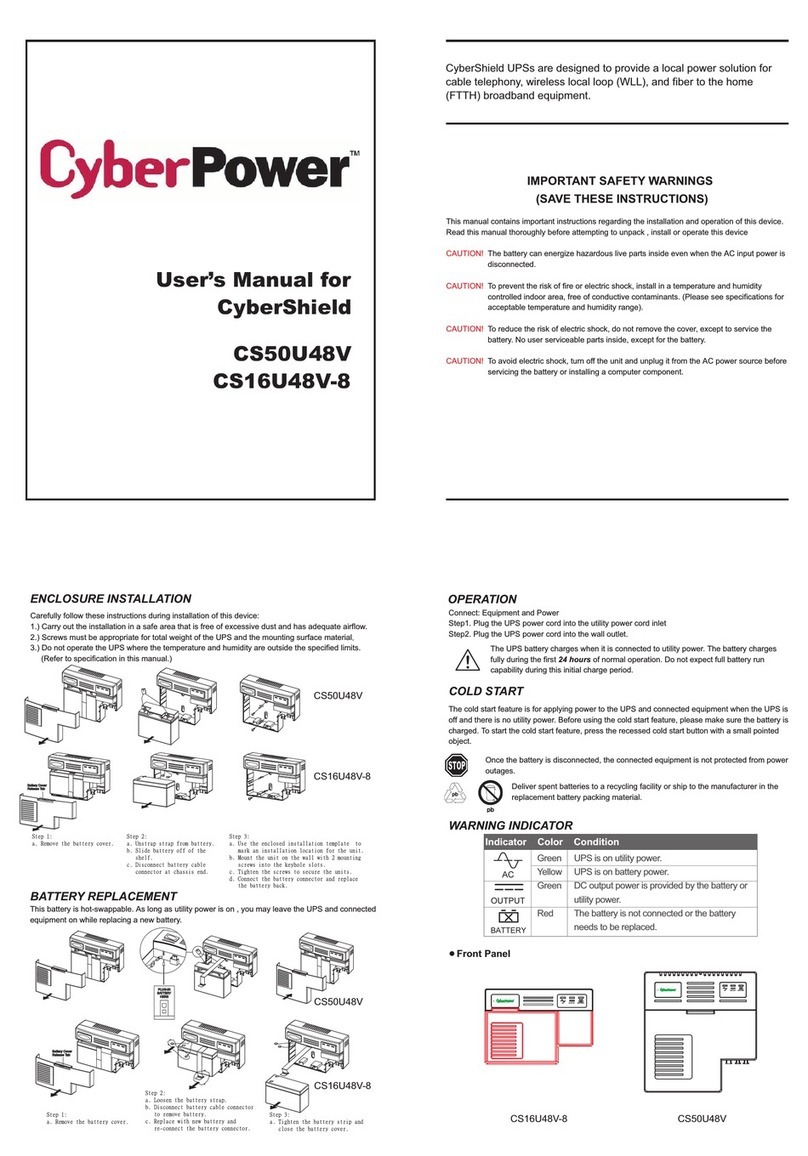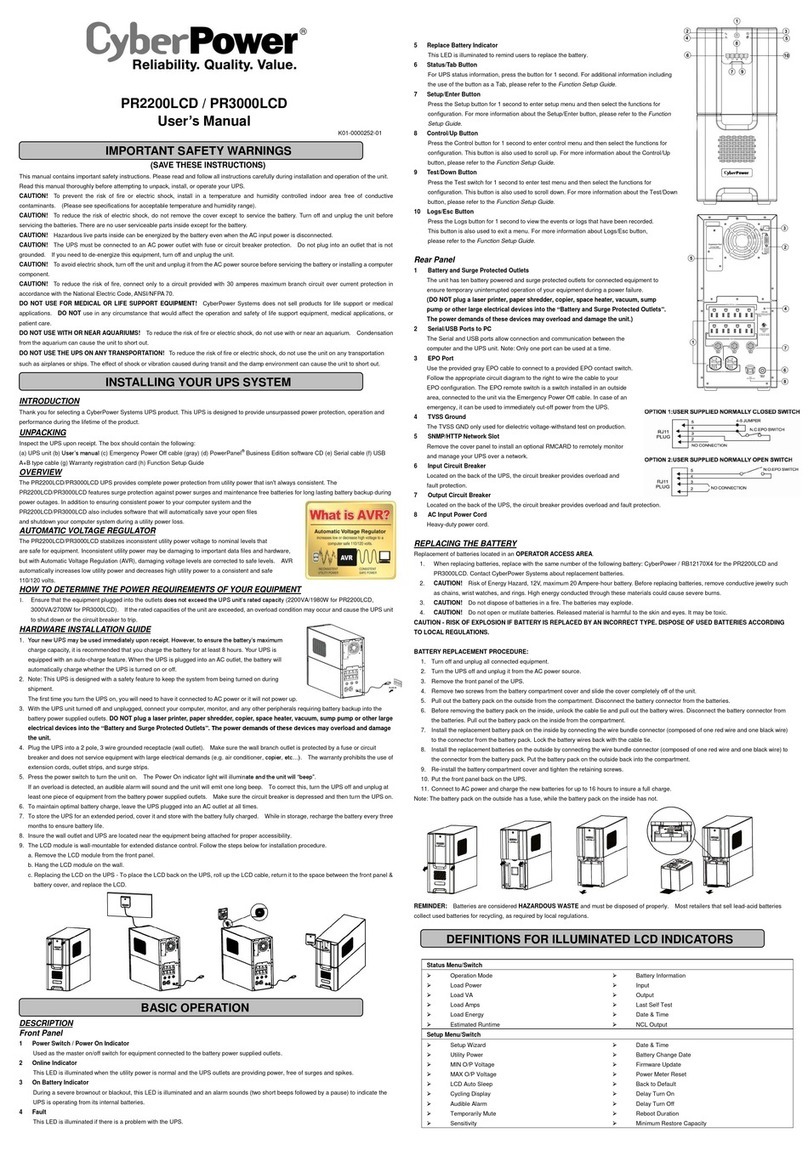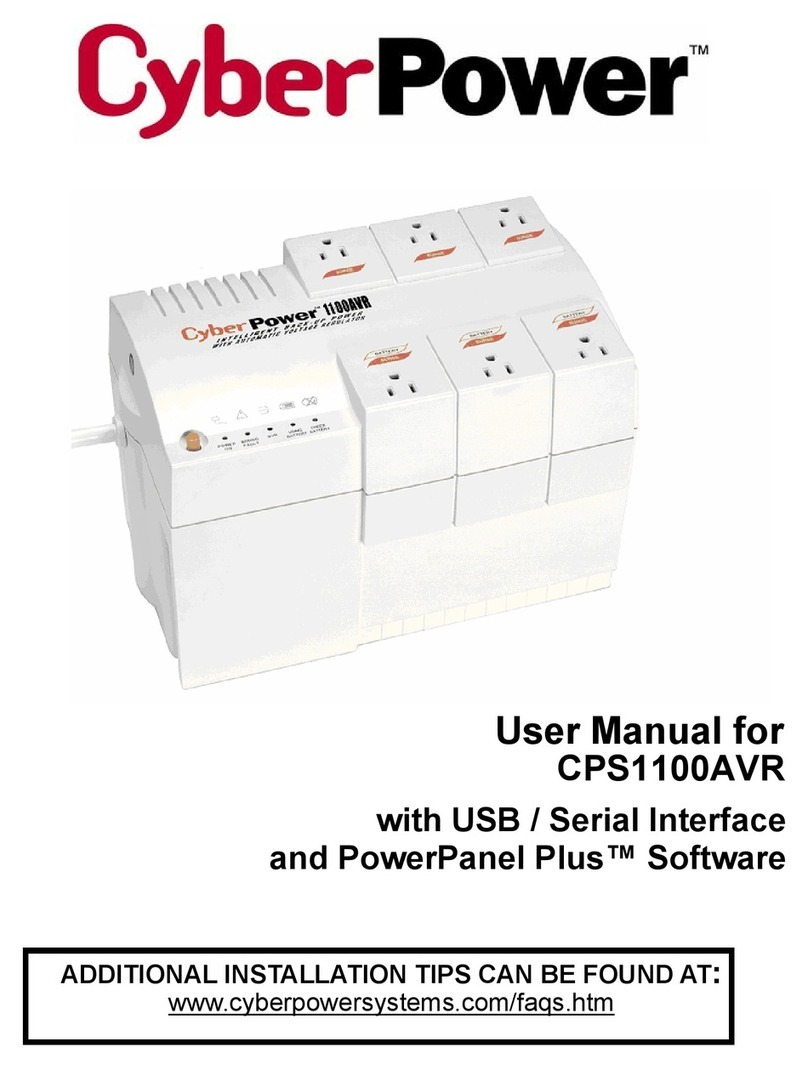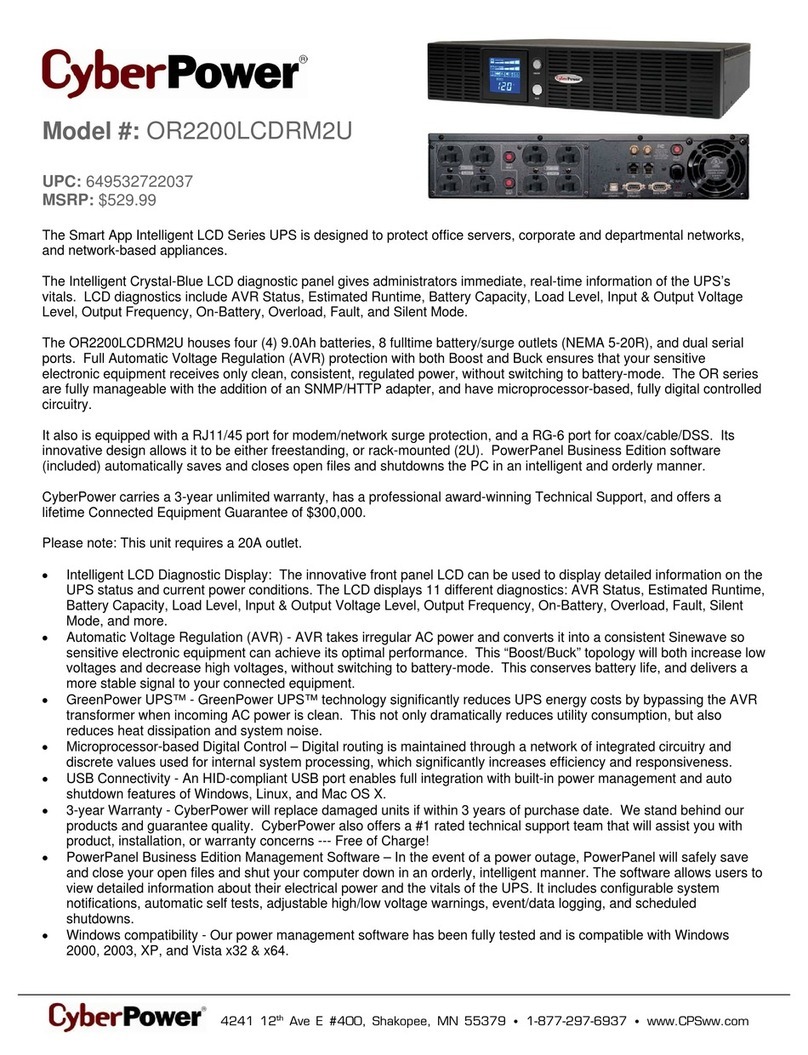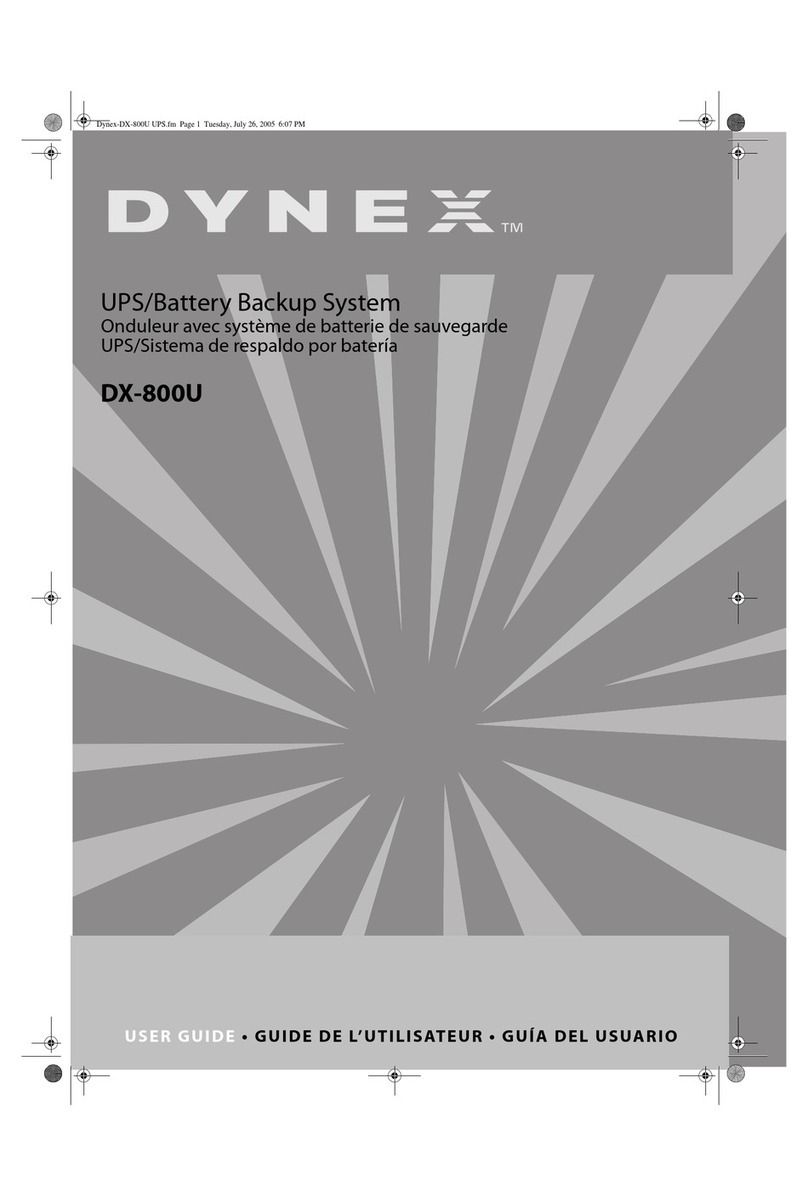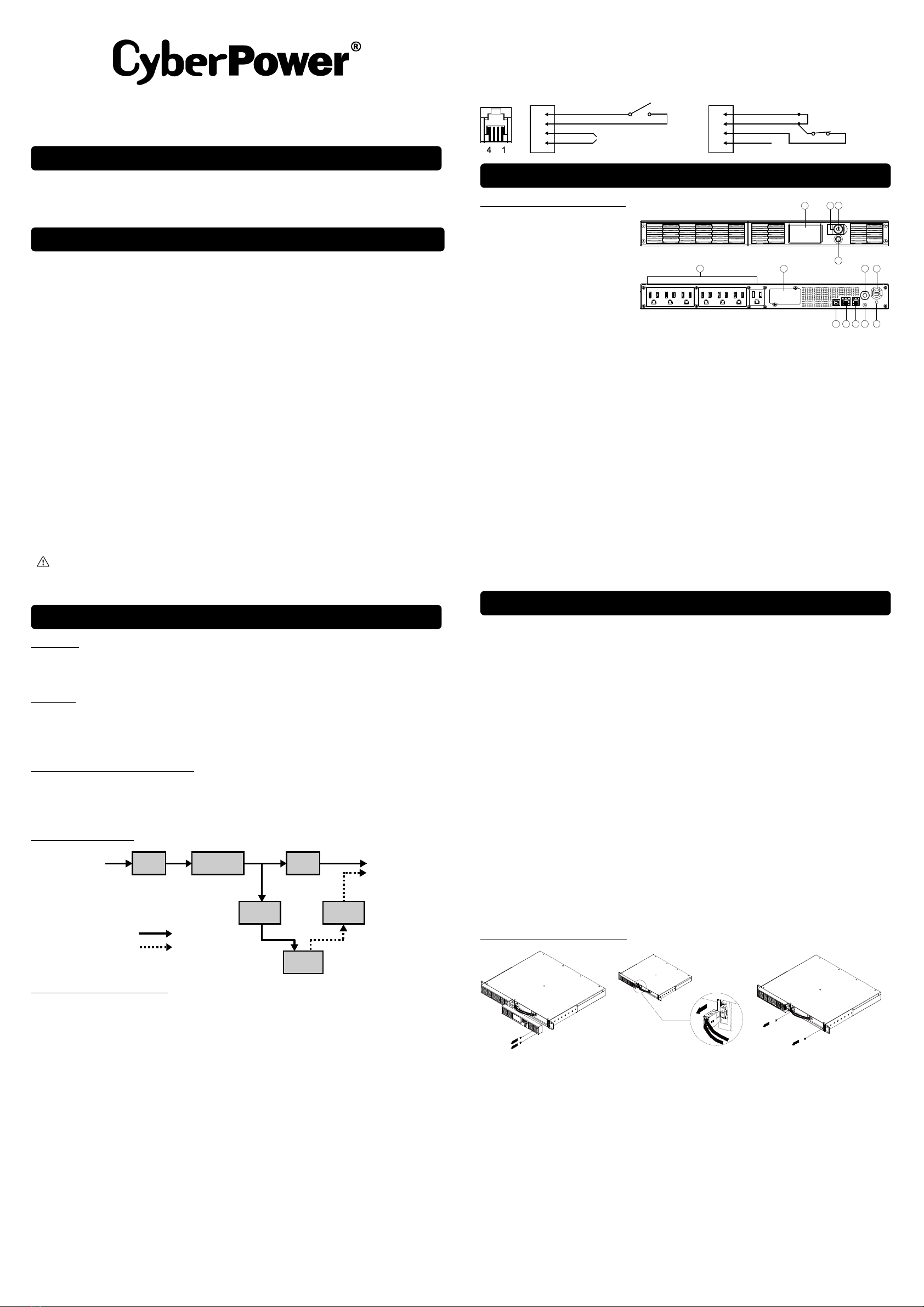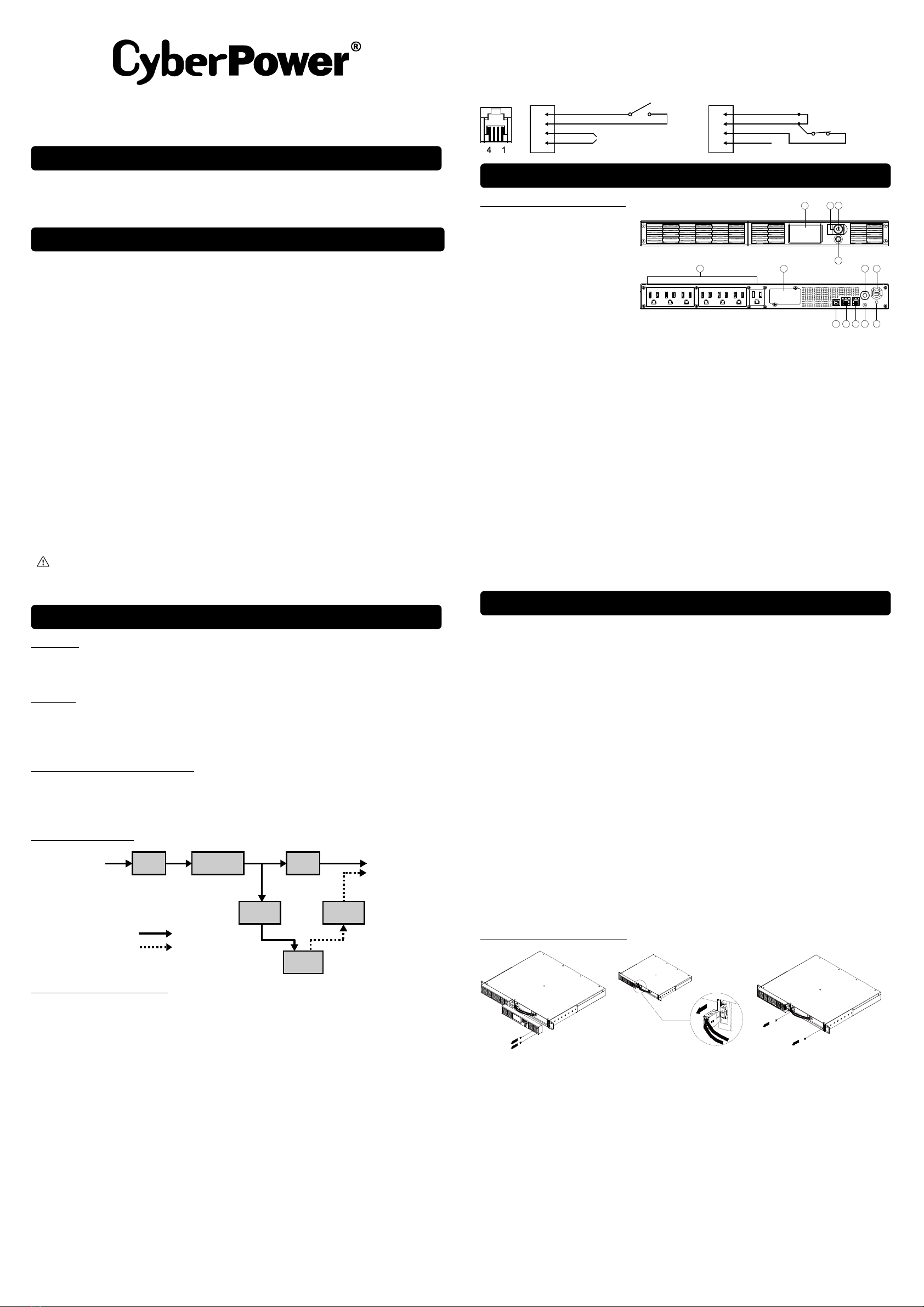
Smart App Sinewave Series
PR500LCDRT1U/PR750LCDRT1U/PR1000LCDRT1U
User’s Manual
K01-0000323-02
Thank you for purchasing a CyberPower product. Please take a few minutes to register your product at
www.cyberpowersystems.com/registration. Registration certifies your product's warranty, confirms your
ownership in the event of a product loss or theft and entitles you to free technical support. Register your
product now to receive the benefits of CyberPower ownership.
This manual contains important instructions that should be followed during installation and maintenance of
the UPS and batteries. Please read and follow all instructions carefully during installation and operation of the
unit. Read this manual thoroughly before attempting to unpack, install, or operate.
CAUTION! To prevent the risk of fire or electric shock, install in a temperature and humidity controlled
indoor area, free of conductive contaminants. Please see specifications for acceptable temperature and
humidity range.
CAUTION! For pluggable equipment, the socket-outlet shall be installed near the equipment and shall be
easily accessible.
CAUTION! To reduce the risk of fire, connect only to a circuit provided with 20 amperes maximum branch
circuit overcurrent protection in accordance with the National Electric Code, ANSI/NFPA 70.
CAUTION! The UPS must be connected to a grounded AC power outlet with fuse or circuit breaker
protection. DO NOT plug the UPS into an outlet that is not grounded. If you need to de-energize this
equipment, turn off and unplug the UPS.
CAUTION! DO NOT USE FOR MEDICAL OR LIFE SUPPORT EQUIPMENT! CyberPower Systems does not
sell products for life support or medical applications. DO NOT use in any circumstance that would affect
operation or safety of any life support equipment, with any medical applications, or patient care.
CAUTION! The battery can energize hazardous live parts inside even when the AC input power is
disconnected.
CAUTION! To reduce the risk of electric shock, do not remove the cover, except to service the battery. There
are no serviceable parts inside, except for the battery.
CAUTION! To avoid electrical shock, turn off the unit and unplug it from the AC power source before
servicing the battery or installing a computer component.
CAUTION! DO NOT USE WITH OR NEAR AQUARIUMS! To reduce the risk of fire, do not use with or near
aquariums. Condensation from the aquarium can come in contact with metal electrical contacts and cause
the machine to short out.
CAUTION! DO NOT USE WITH LASER PRINTERS! The power demands of laser printers are too large for a
UPS.
WARNING: This product can expose you to chemicals including Styrene, which is known to the State
of California to cause cancer, and Bisphenol-A, which is known to the State of California to cause birth
defects or other reproductive harm. For more information, go to www.P65Warnings.ca.gov.
UNPACKING
Inspect the UPS upon receipt. The box should contain the following:
(1) UPS Unit; (1) User's Manual for UPS; (2) Rack Mount Brackets; (2) Wall Mount Brackets; (2) Tower Stands; (1)
Emergency Power Off Cable (gray); (1) Serial Interface Cable (RJ45/DB-9); (1) USB A+B type cable.
OVERVIEW
The PR500LCDRT1U/ PR750LCDRT1U/ PR1000LCDRT1U provides automatic voltage regulation for
inconsistent utility power. The PR500LCDRT1U/PR750LCDRT1U/PR1000LCDRT1U features 1030 Joules of
surge protection, and provides battery backup during power outages. The PR500LCDRT1U/ PR750LCDRT1U/
PR1000LCDRT1U ensures consistent power to your computer system and its included software will
automatically save your open files and shutdown your computer system during a utility power loss.
AUTOMATIC VOLTAGE REGULATOR(AVR)
The PR500LCDRT1U/ PR750LCDRT1U/ PR1000LCDRT1U stabilizes inconsistent utility power. The incoming
utility power may be damaging to important data and hardware, but with Automatic Voltage Regulation, the
computer will not experience damaging voltage levels. An Automatic Voltage Regulator automatically
increases low or decreases high voltage to a safe and consistent output voltage. The unit powerful sealed
lead-acid batteries will provide power only if the incoming voltage drops below 80v or increases above 150V.
SYSTEM BLOCK DIAGRAM
HARDWARE INSTALLATION GUIDE
1. Your new UPS may be used immediately upon receipt. However, recharging the battery for at least 8
hours with the unit turned on or at least 24 hours with the unit turned off is recommended to ensure that
the battery's maximum charge capacity is achieved. Charge loss may occur during shipping and storage.
To recharge the battery, simply leave the unit plugged into an AC outlet. The unit will charge in both the
on and off position.
2. If you will use the software, connect either the USB cable or Serial cable to the corresponding port on
the UPS and on the computer with PowerPanel® Business software installed. PowerPanel Business
software is available on our website. Please go to
www.cyberpowersystems.com/products/software/power-panel-business for the free download. Note:
USB and Serial port cannot be used simultaneously. Serial port will be disabled if the USB port is used.
3. With the UPS unit off and unplugged, connect your computer, monitor, and any externally powered data
storage device (Hard drive, Tape drive, etc.) into the battery power supplied outlets. DO NOT plug a
laser printer, copier, space heater, vacuum, paper shredder or other large electrical device into the UPS.
The power demands of these devices will overload and possibly damage the unit.
4. Plug the UPS into a 2 pole, 3 wire grounded receptacle (wall outlet). Make sure the wall branch outlet is
protected by a fuse or circuit breaker and does not service equipment with large electrical demands (e.g.
air conditioner, refrigerator, copier, etc.). Avoid using extension cords.
5. Depress the power switch to turn the unit on. The power on indicator light will illuminate. If an overload
is detected, an audible alarm will sound and the unit will emit one long beep. To correct this, turn the
UPS off and unplug at least one piece of equipment from the battery power supplied outlets. Wait 10
seconds. Make sure the circuit breaker is depressed and then turn the UPS on.
6. To maintain optimal battery charge, leave the UPS plugged into an AC outlet at all times.
7. To store your UPS for an extended period, cover it and store with the battery fully charged. Recharge the
battery every three months to ensure battery life.
8. EPO (Emergency Power Off) Port: The feature is for the application to enable emergency power
shutdown. Use the gray cable provided to connect the UPS to a normally closed or normally open
contact switch according to the circuit diagram. EPO function is provided in the UPS. EPO remote
switch which is a Push-Back button installed computer room outside by a phone line and not connected
any other equipment.
FRONT / REAR PANEL DESCRIPTION
1. Power Switch: Master on/off
switch for equipment connected
to the UPS.
2. Power On Indicator: Indicates the
power is on.
3. LCD Module Display: LCD shows
all the UPS information with icons
and messages.
4. LCD Display Toggle Button: The
button can be used to toggle
between different data displays
on the LCD.
5. Battery Backup and Surge Protected Outlets: Provides six battery powered, surge protected and AVR
outlets for connected equipment and ensures temporary uninterrupted operation of connected
equipment during a power failure.
Surge Only: Surge only outlet provide surge protection without backup and AVR function.
Critical /Non-critical: When the UPS is overloaded, the circuit breakers will be tripped to interrupt the
power supply to the uncritical outlets while continuing to supply the critical outlets. As well, as the
battery capacity depletes under the threshold value, the non-critical outlets will be shut down and the
UPS will provide power for critical outlets. The threshold can be determined and set by users via
software.
6. Input Power Cord: Heavy-duty, extra long power cord.
7. Input Circuit Breaker: Resettable circuit breakers provide Input optimal overload Protection.
8. USB port: USB communication port for management software.
9. Serial Port: Serial port allows connection and communication between the UPS and the computer.
10. SNMP/HTTP Network slot: Remove the cover panel to install optional RMCARD that allows remote
monitoring and control UPS on networks.
11. Site Wire Fault Indicator: This LED will illuminate to warn the user that a wiring problem exists within the
AC receptacle, such as a bad ground, missing ground or reversed wiring. If illuminated, disconnect all
equipment and contact an electrician to ensure outlet is properly wired.
12. EPO (Emergency Power Off) port: The interface can be used to connect to switches for emergency
power off.
13. TVSS Screw: To prevent the risk of electric shock, follow the steps to ground the UPS. Connect a ground
wire to the TVSS screw on the rear panel of UPS and then connect another side of the ground wire to the
ground.
Read and follow the important safety instructions before servicing the batteries. Visit CyberPower official
website www.cyberpowersystems.com or contact your dealer for more information on replacement batteries.
CAUTION! RISK OF BATTERY EXPLOSION, IF BATTERY IS REPLACED BY AN INCORRECT TYPE. DISPOSE
OF USED BATTERY ACCORDING TO THE INSTRUCTIONS.
CAUTION! RISK OF ELECTRICAL SHOCK, REFER TO INSTRUCTION MANUAL BEFORE REPLACE
BATTERY.
CAUTION! When replacing batteries, replace with the same number of the following battery: CyberPower
RB0690X2A for PR500LCDRT1U, CyberPower RB0670X4A for PR750LCDRT1U, CyberPower RB0690X4B
for PR1000LCDRT1U.
CAUTION! Risk of Energy Hazard, 6V, maximum 8 Ampere-hour battery. Before replacing batteries, remove
conductive jewelry such as chains, wrist watches, and rings. High energy through conductive materials could
cause severe burns.
CAUTION! The used batteries are considered hazardous waste and must be disposed through recycling.
Most retailers that sell lead-acid batteries collect used batteries for recycling, as required by local regulations.
Do not dispose of batteries in a fire. The batteries may explode. Follow all local ordinances regarding proper
disposal of batteries.
CAUTION! Do not open or mutilate batteries. Released material is harmful to the skin and eyes. It may be
toxic.
CAUTION! A battery can present a risk of electrical shock and high short-circuit current and. Contact with
part of a grounded battery can result in electrical shock. The following precautions should be observed when
working on batteries:
1. Remove all watches, rings or other metal objects.
2. Use tools with insulated handles.
3. Wear rubber gloves and boots.
4. Do not lay tools or metal parts on top of batteries or any terminals.
5. Remove battery grounds during installation and maintenance to reduce likelihood of shock. Remove the
connection from ground if any part of the battery is determined to be grounded.
BATTERY REPLACMENT PROCEDURE
1. Remove two screws and right
side front panel.
2. Disconnect the black and red
cable.
3. Remove two retaining screws,
pull out the old battery pack and
replace new one. Reassemble the
retaining screws, covers, black
and red cable, and front panel in
the reverse sequence of the
above steps. Recharge the unit
for at least 8 hours with the unit
turned on or at least 24 hours
with the unit turned off to ensure
maximum UPS battery runtime.
Input EMI
Filter
Surge
Suppressor AVR
Charger
AC/DC Inverter
Output
Battery
Normal Mode
Battery Mode
1
2
3
43-4 JUMPER
N.C.EPO SWITCH
OPTION 2: USER SUPPLIED NORMAL
Y C
OSE
WI
CH
RJ11
PLUG
1
2
3
4
NO CONNECTION
N.O.EPO SWITCH
OPTION 1: USER SUPPLIED NORMAL
Y OPEN
WI
CH
(RECOMMENDED)
NO CONNECTION
PRODUCT REGISTRATION
IMPORTANT SAFETY WARNINGS (SAVE THESE INSTRUCTIONS)
INSTALLING YOUR UPS SYSTEM
BASIC OPERATION
BATTERY REPLACEMENT
10
5
21
7 6
3
11
4
12 1398