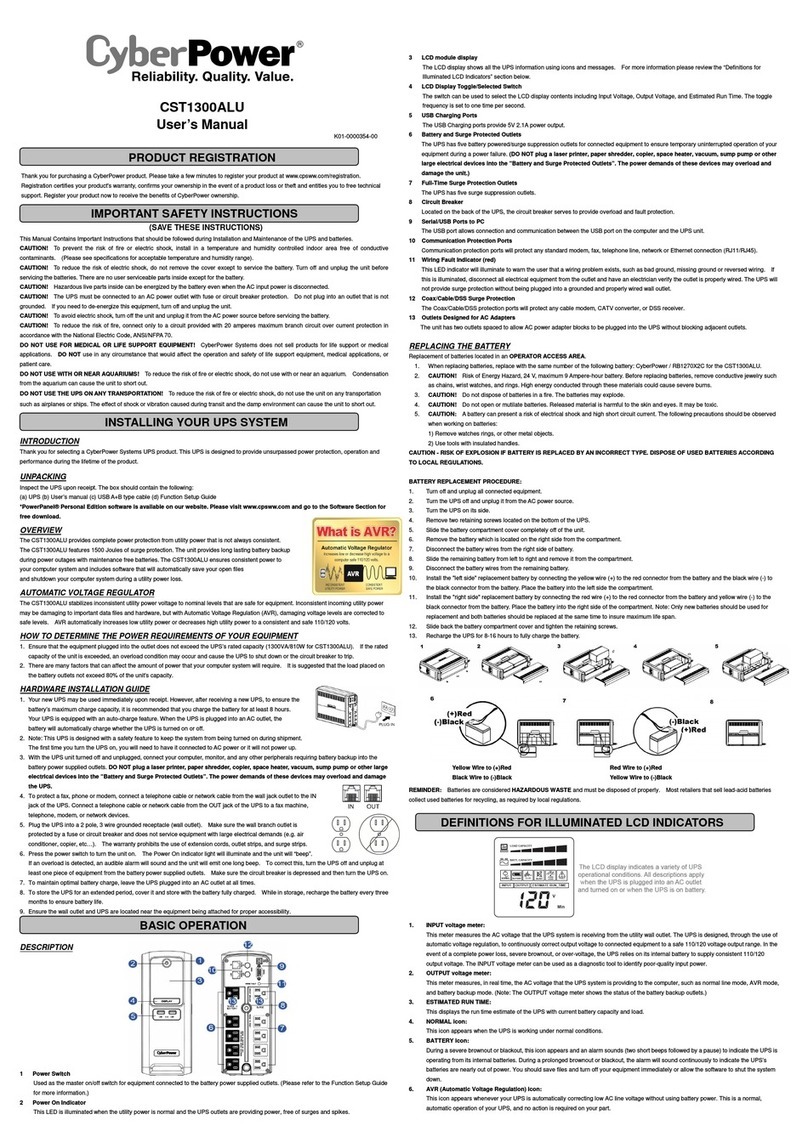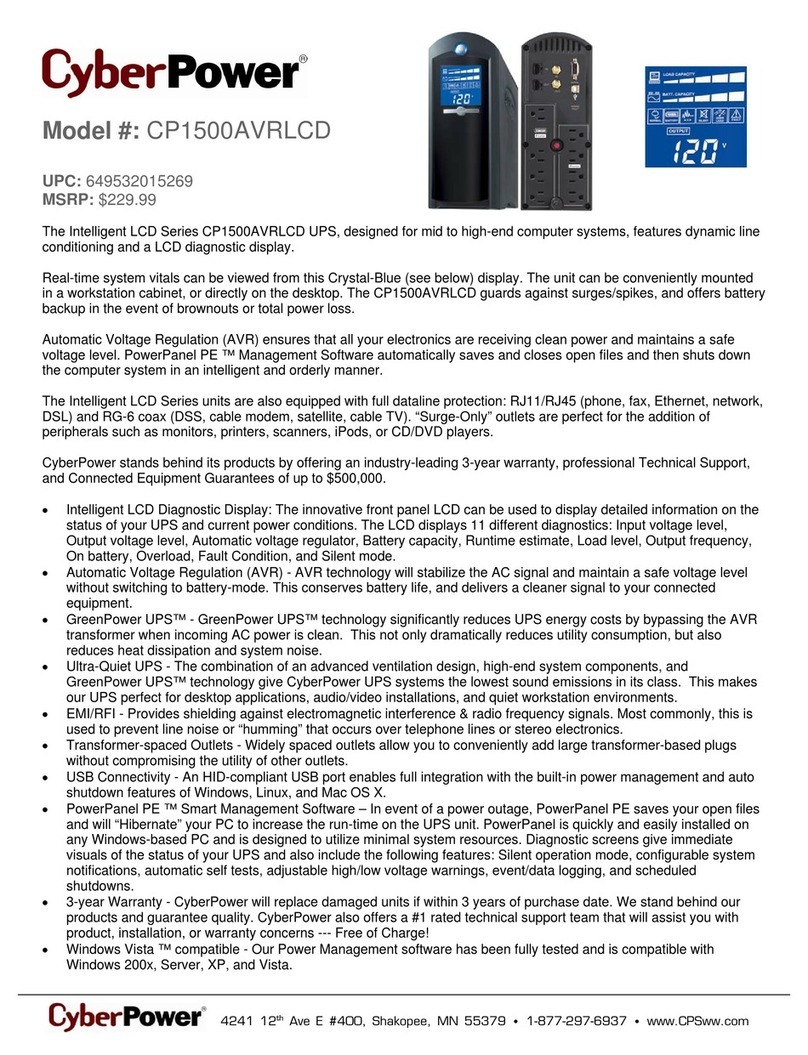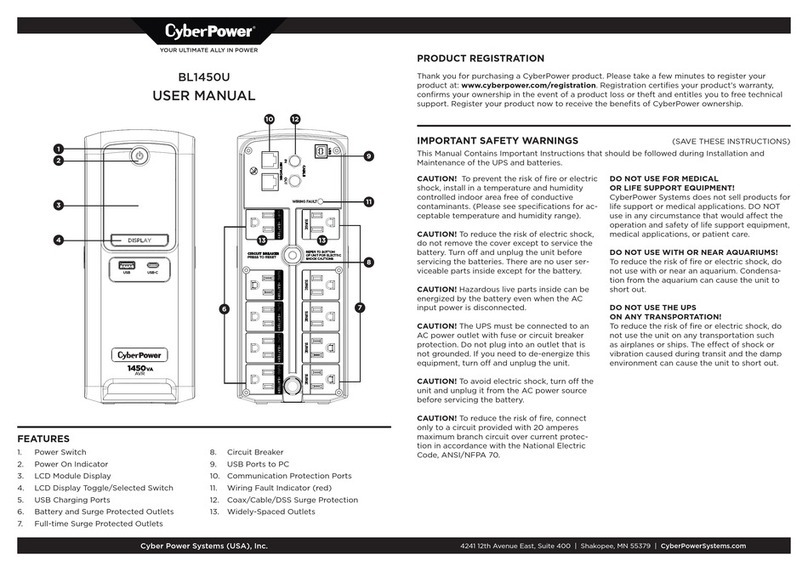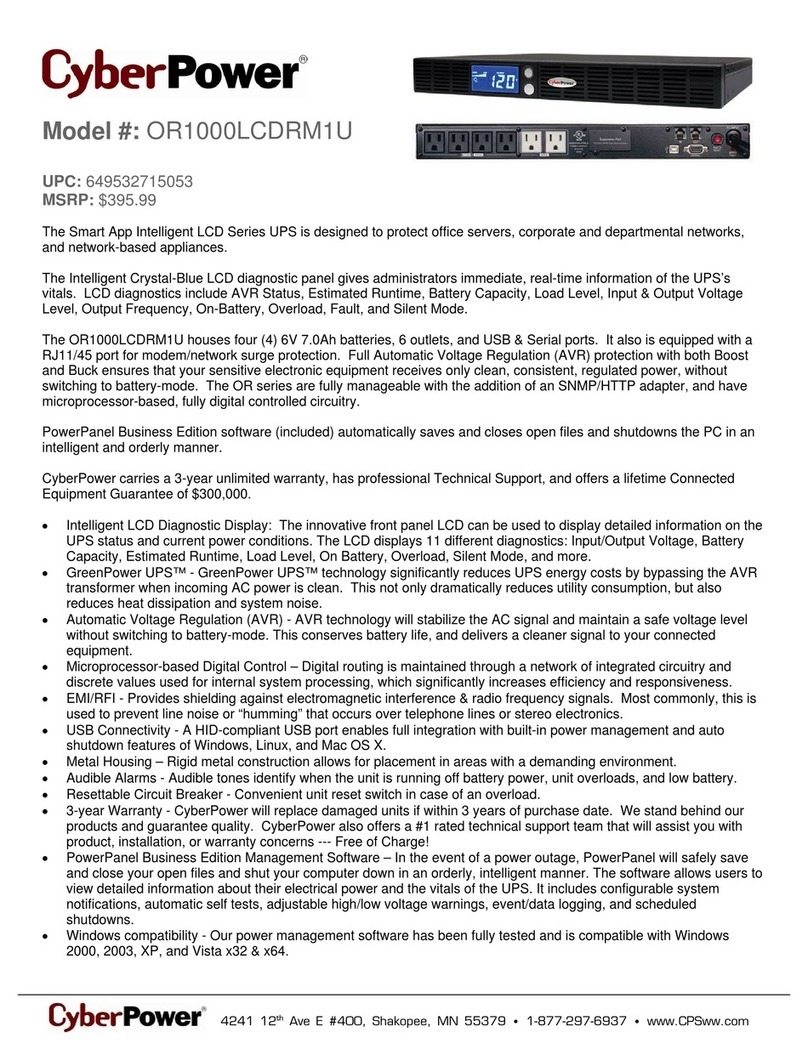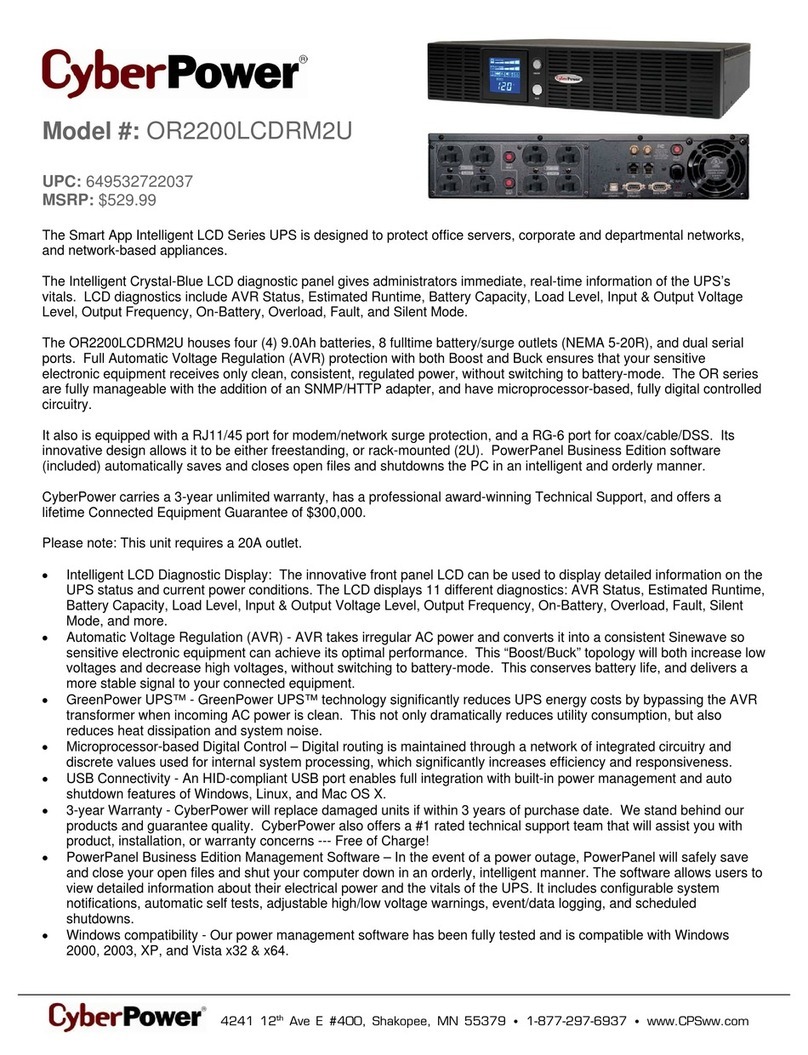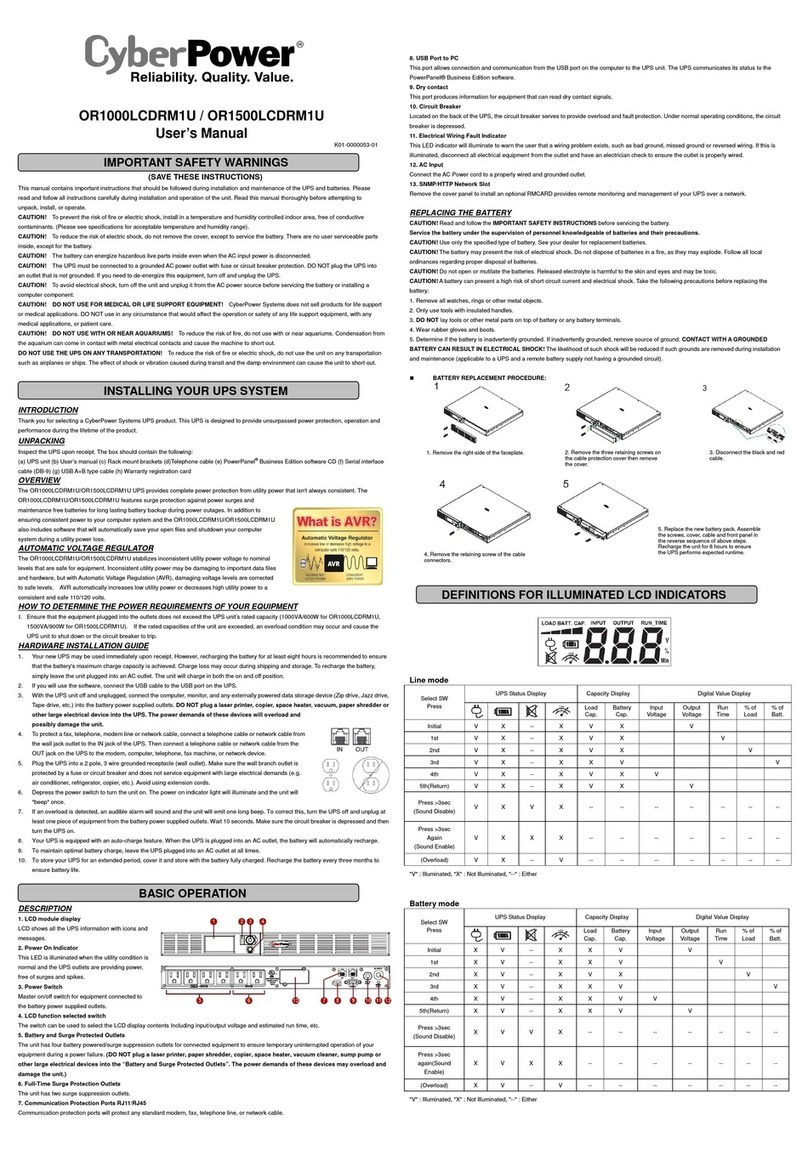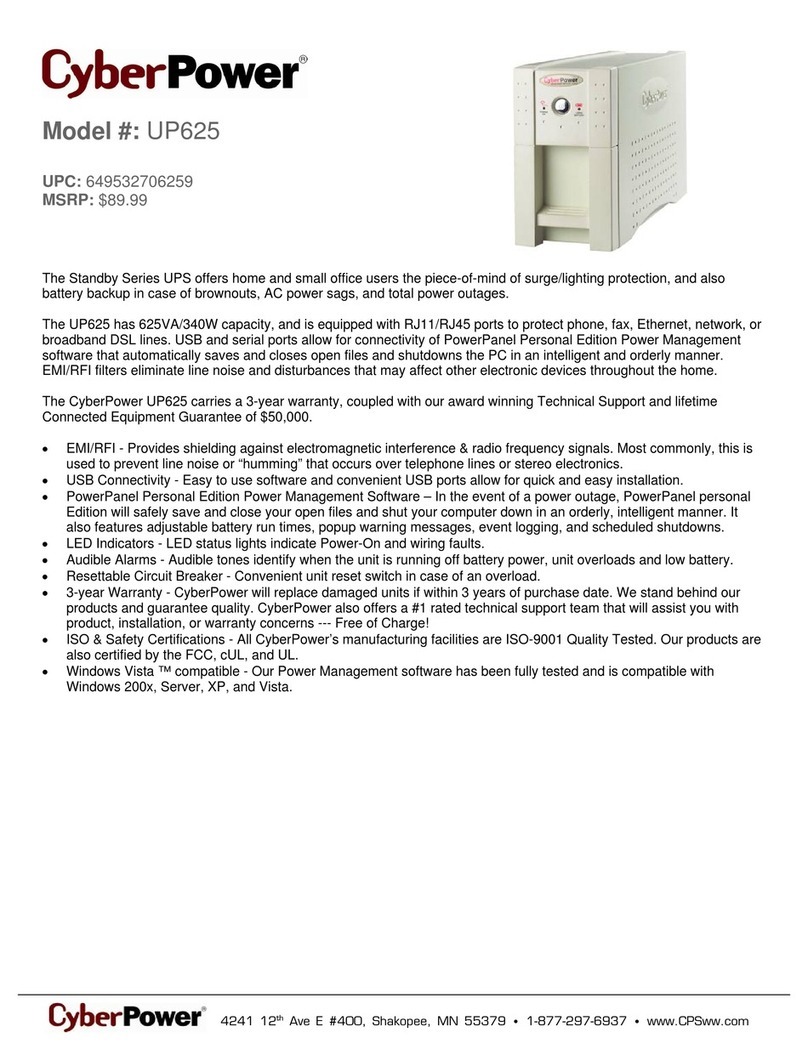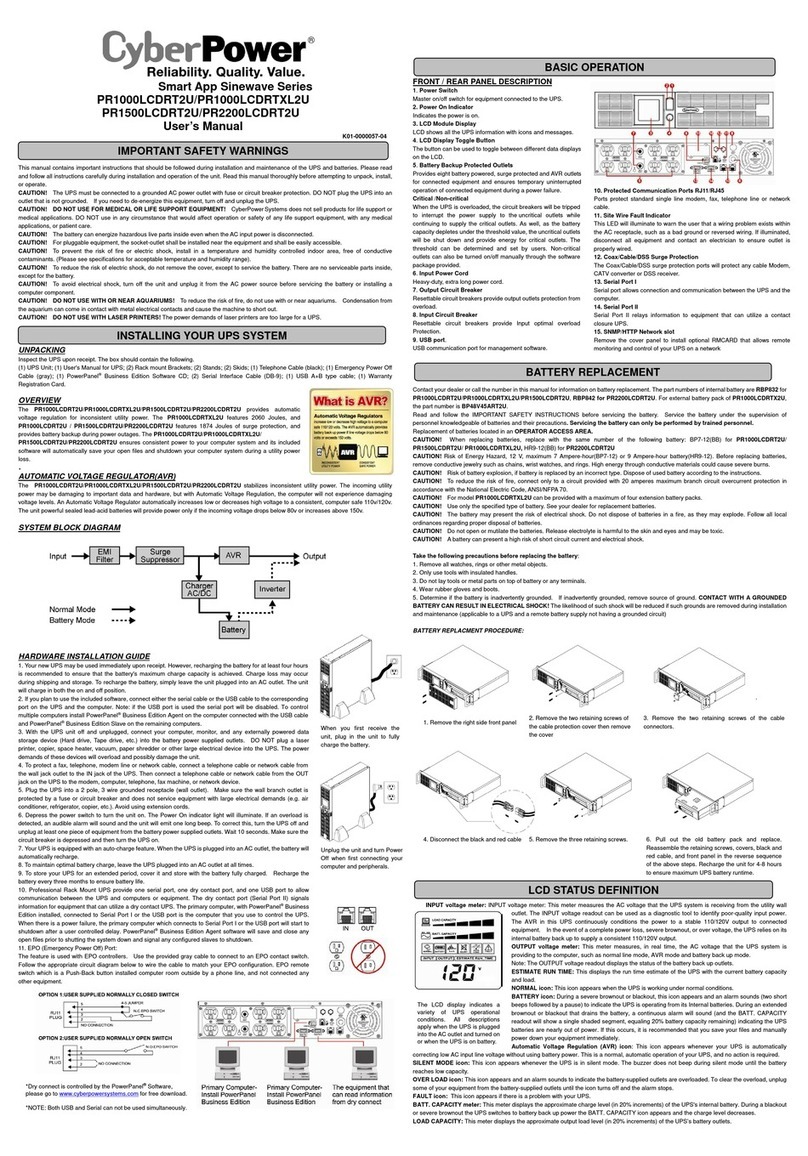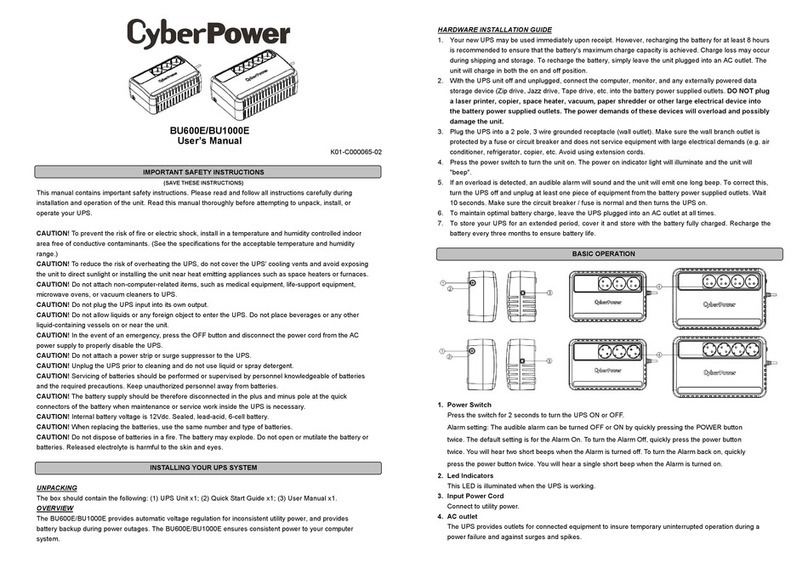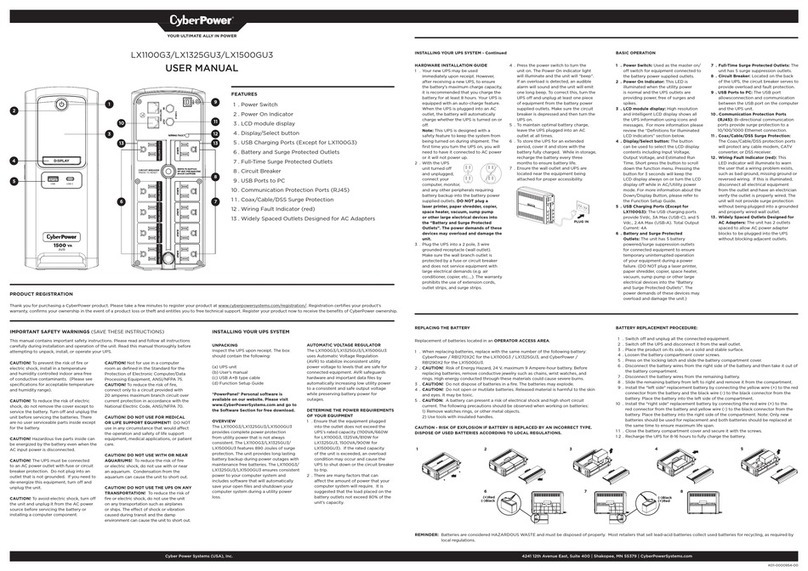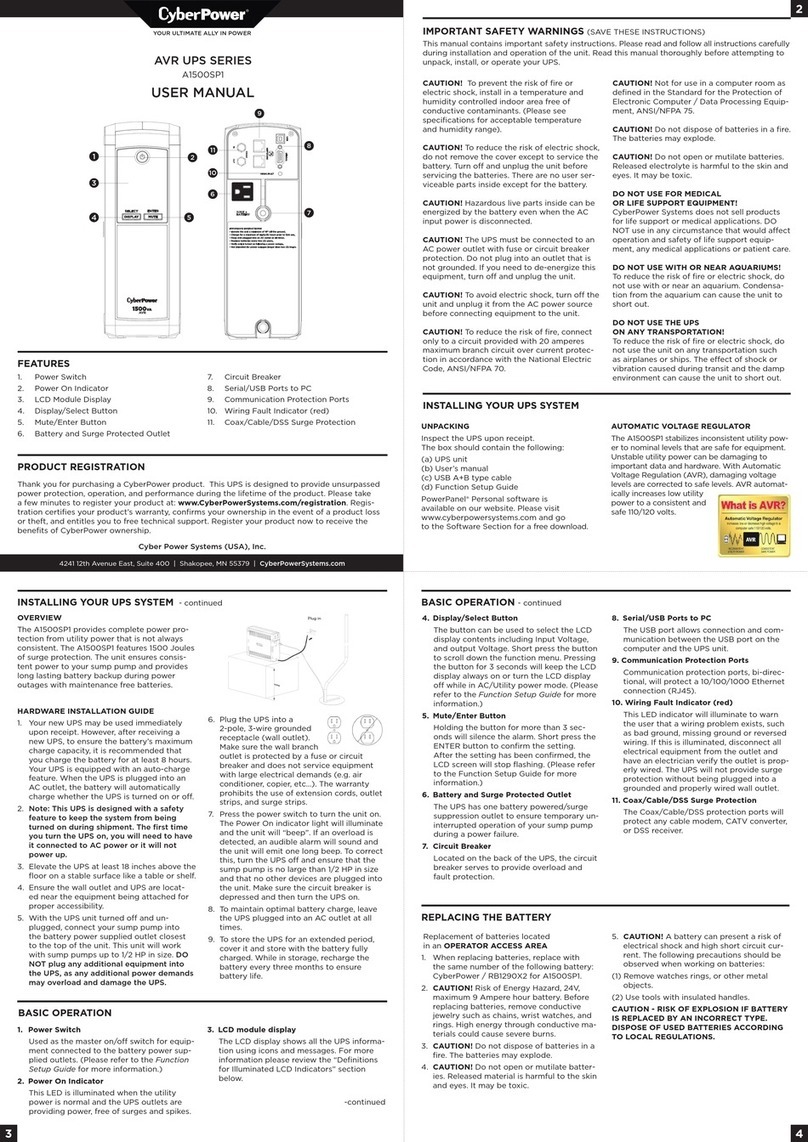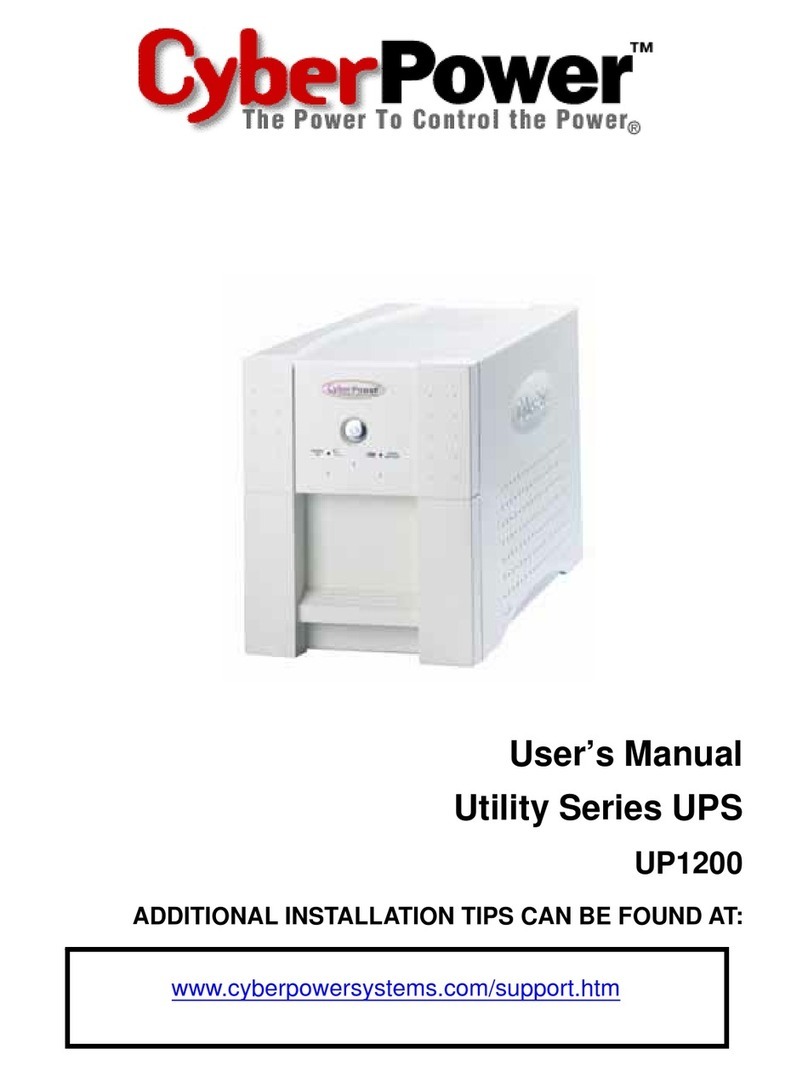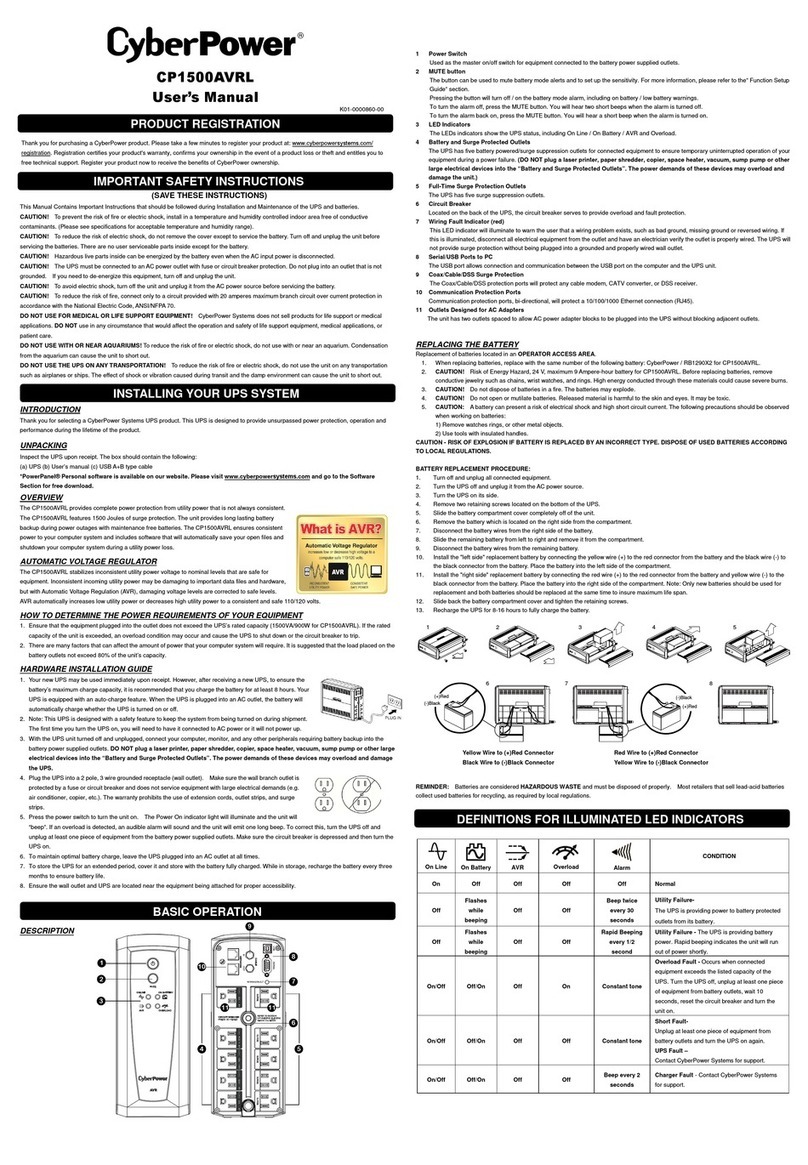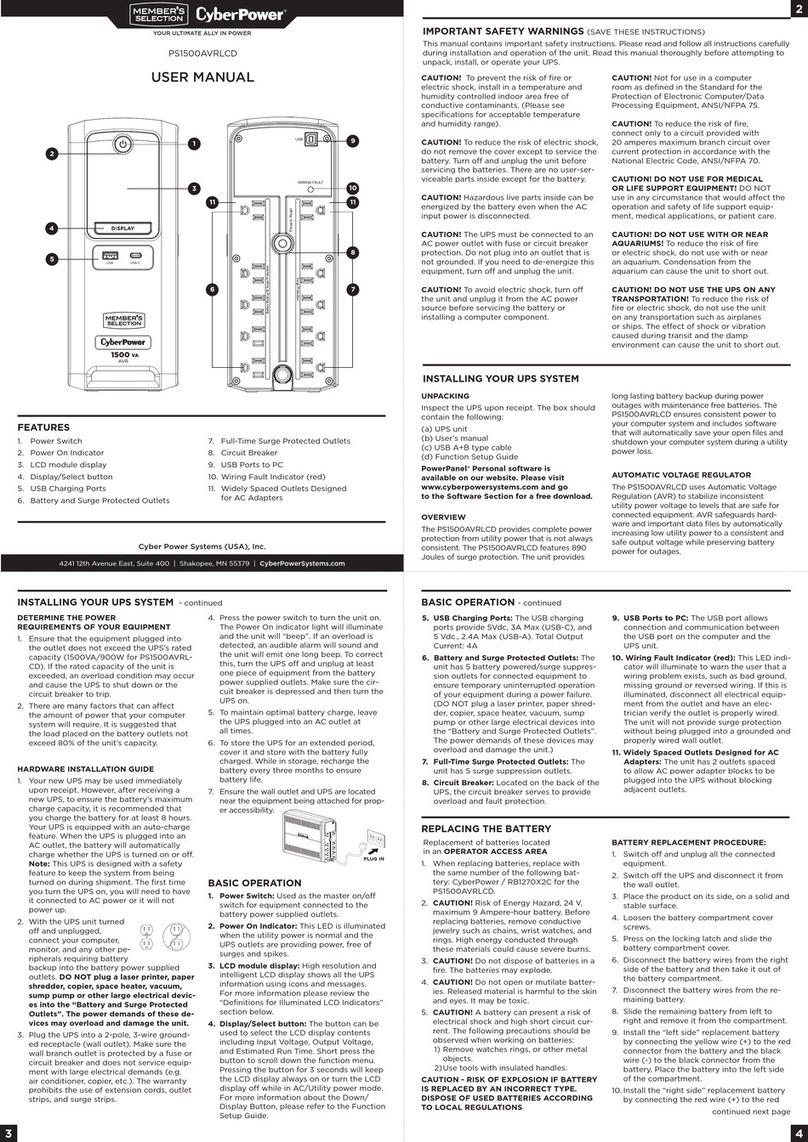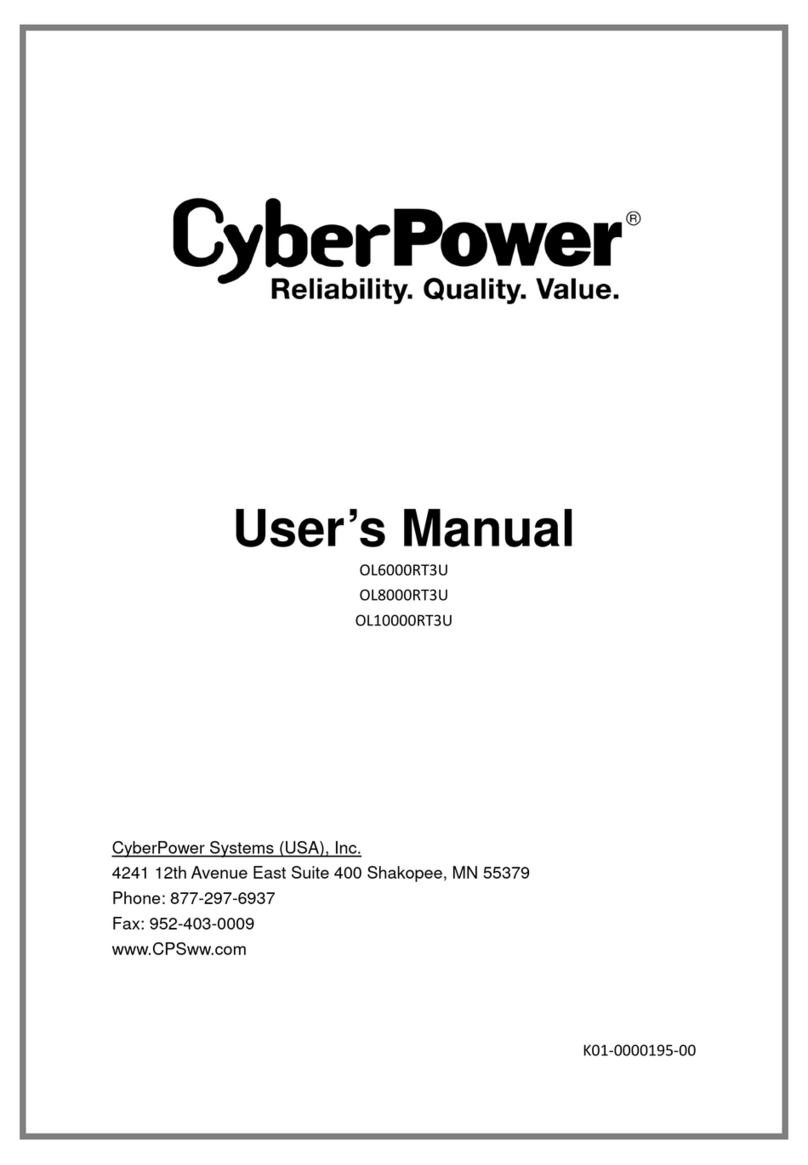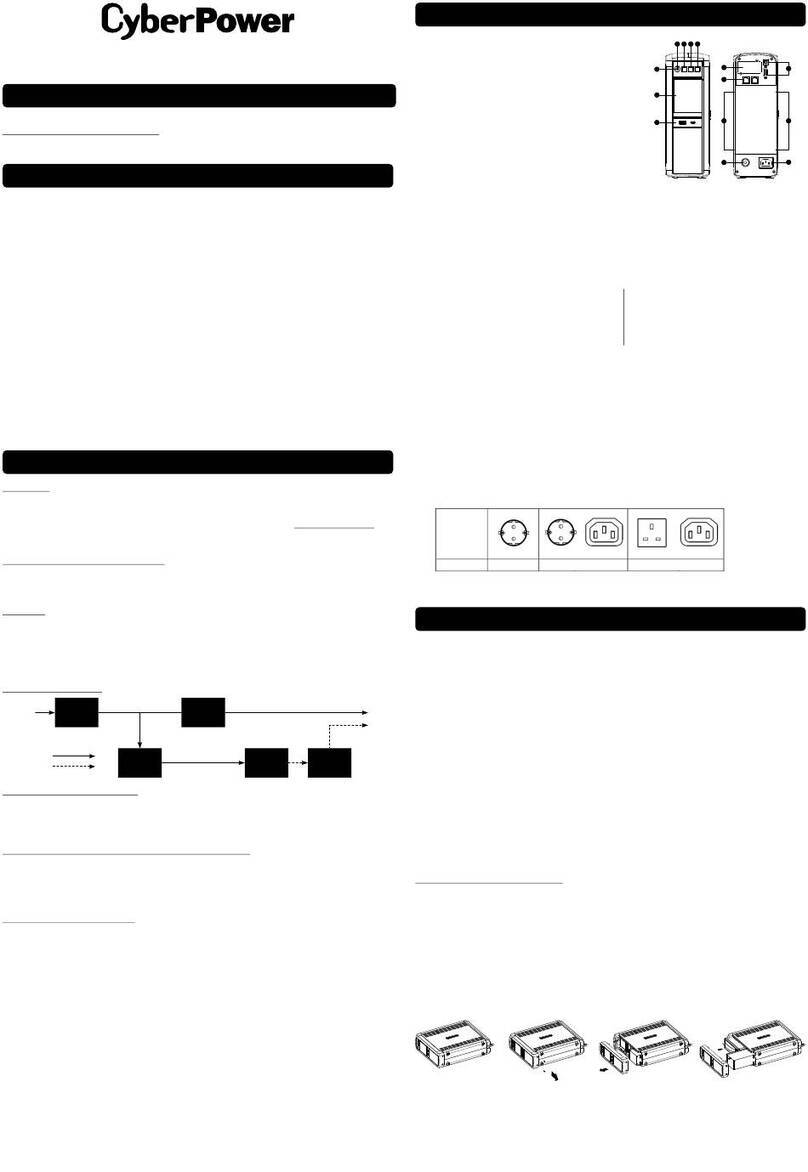SAFETY WARNINGS
(SAVE THESE INSTRUCTIONS)
This manual contains important safety instructions. Please read and follow all instructions carefully
during installation and operation of the unit. Read this manual thoroughly before attempting to unpack,
install, or operate your UPS.
CAUTION! To prevent the risk of fire or electric shock, install in a temperature and humidity controlled
indoor area free of conductive contaminants. (See the specifications for the acceptable temperature and
humidity range.)
CAUTION! To reduce the risk of overheating the UPS, do not cover the UPS' cooling vents and avoid
exposing the unit to direct sunlight or installing the unit near heat emitting appliances such as space
heaters or furnaces.
CAUTION! Do not attach non-computer-related items, such as medical equipment, life-support
equipment, microwave ovens, or vacuum cleaners to UPS.
CAUTION! Do not plug the UPS input into its own output.
CAUTION! Do not allow liquids or any foreign object to enter the UPS. Do not place beverages or any
other liquid-containing vessels on or near the unit.
CAUTION! In the event of an emergency, press the OFF button and disconnect the power cord from the
AC power supply to properly disable the UPS.
CAUTION! Do not attach a power strip or surge suppressor to the UPS.
CAUTION! Unplug the UPS prior to cleaning and do not use liquid or spray detergent.
CAUTION! Servicing of batteries should be performed or supervised by personnel knowledgeable of
batteries and the required precautions. Keep unauthorized personnel away from batteries.
CAUTION! The battery supply should be therefore disconnected in the plus and minus pole at the quick
connectors of the battery when maintenance or service work inside the UPS is necessary.
CAUTION! Internal battery voltage is 12Vdc. Sealed, lead-acid, 6-cell battery.
CAUTION! When replacing the batteries, use the same number and type of batteries.
CAUTION! Do not dispose of batteries in a fire. The battery may explode. Do not open or mutilate the
battery or batteries. Released electrolyte is harmful to the skin and eyes.
CAUTION! A battery can present a risk of electric shock and high short circuit current. The following
precaution should be observed before replacing batteries: (1) Remove watches, rings, or other metal
objects.(2) Use tools with insulated handles.(3) Wear rubber gloves and boots.(4) Do not lay tools or
metal parts on top of batteries. (5) Disconnect charging source prior to connecting or disconnecting
batteries terminal.
INSTALLING YOUR UPS SYSTEM
UNPACKING
Inspect the UPS upon receipt. The box should contain the following:
(1)UPS Unit1; (2)Power Cord1; (3)USB Cable1; (4)User Manual1; (5)Management Ssoftware
Disk1
HOW TO DETERMINE THE POWER REQUIREMENTS OF YOUR EQUIPMENT
1. Insure that the equipment plugged into the battery power-supplied outlets does not exceed the UPS
unit’s rated capacity (600VA/360W for Value600EI; 800VA/480W for Value800EI; 1000VA/550W for
Value1000EI). If rated unit capacities are exceeded, an overload condition may occur and cause the
UPS unit to shut down or the fuse blow.
2. If the power requirements of your equipment are listed in units other than Volt-Amps (VA), convert
Watts (W) or Amps (A) into VA by doing the calculations below. Note: The below equation only
calculates the maximum amount of VA that the equipment can use, not what is typically used by the
equipment at any one time. Users should expect usage requirements to be approximately 60% of
below value.
TO ESTIMATE POWER REQUIREMENTS
1. Amps (A) x 230 = VA
2. Add the totals up for all pieces of equipment and multiply this total by 0.6 to calculate actual
requirements. There are many factors that can affect the amount of power that your computer system
will require. The total load that you will be placing on the battery-powered outlets should not exceed
80% of the unit’s capacity.
HARDWARE INSTALLATION GUIDE
Before installation, please read and understand the following instructions:
1. Placement
The UPS must be installed in a protected environment away from heat- emitting appliances such
as a radiator or heat register. Do not install this product where excessive moisture is present.
2. Ventilation
The location should provide adequate air flow around the UPS with one inch minimum clearance
on all sides for proper ventilation.
3. Charge the Battery
Your new UPS may be used immediately upon receipt. However charge loss may occur during
shipping and storage. So charging the battery for at least 8 hours is recommended to insure that
the battery is fully charged. (To recharge the battery, simply leave the unit plugged into an AC
outlet.)
This UPS can be charged even when UPS is not turn on.
4. Connect to AC
Connect the UPS to a wall outlet. Please avoid
using extension cords and adapter plugs. (To
maintain optimal battery charge, leave the UPS
plugged in at all times.)
5. Connect the Load
Connect the equipment to your UPS outlets. Items
such as copiers, laser printers, vacuums, space
heaters, or other large electrical devices SHOULD
NOT be connected to the UPS. Please make sure
that the total loads of your equipments are less than
the maximum total power load of your UPS.
6. Connect to Computer:
Install your software and accessories. To use the software, simply use the enclosed serial interface
or USB cable to connect the UPS unit and your computer.
BASIC OPERATION
FRONT PANEL DESCRIPTION
1. Power On Indicator
This LED is illuminated when the utility condition is normal and the UPS outlets are providing “clean
power”, free of surges and spikes.
2. Power Switch
Press the power switch to turn the UPS ON or OFF.
REAR PANEL DESCRIPTION
1. AC Inlet
Connect to utility power through the input power cord.
2. Input Fuse
The fuse provides optimal overload protection.
3. AC outlet
The UPS provides outlets for connected equipment to insure temporary uninterrupted operation
during a power failure and against surges and spikes.