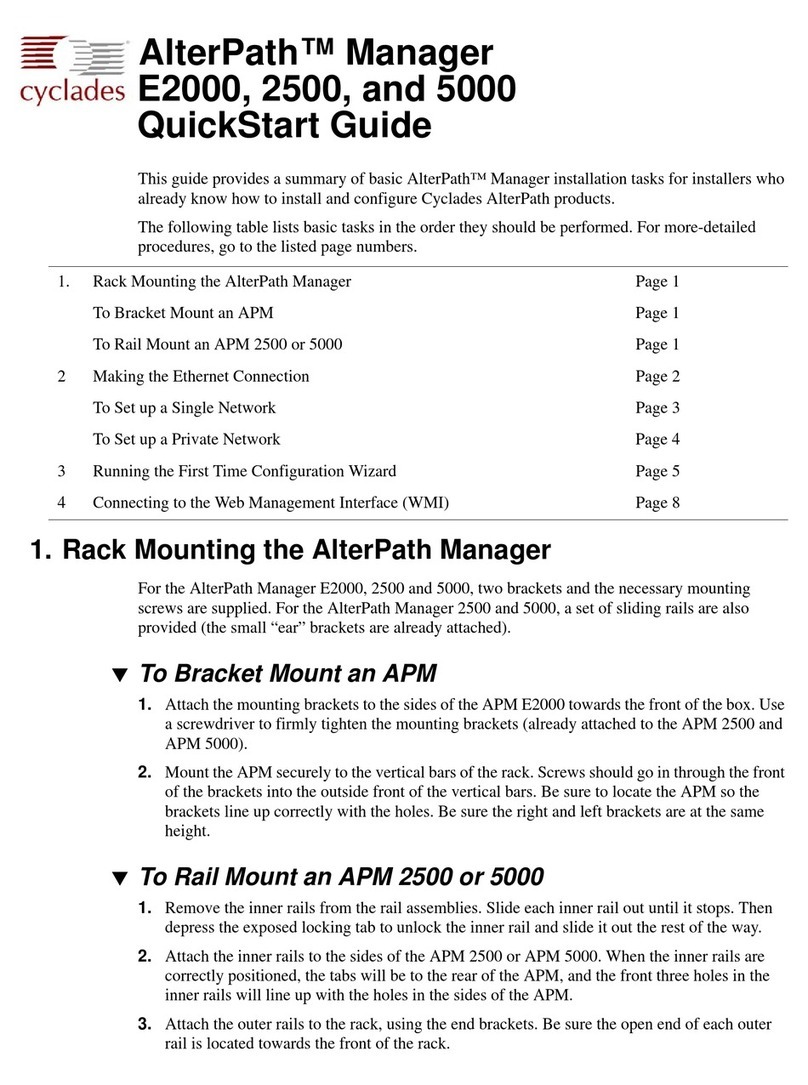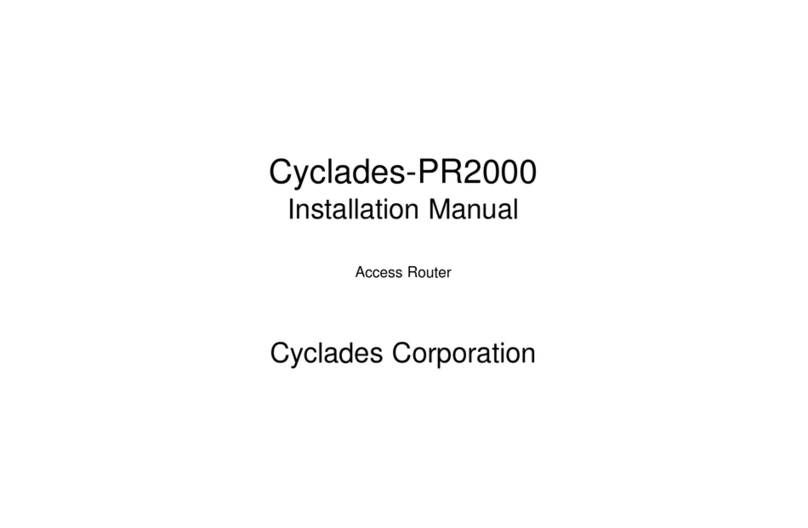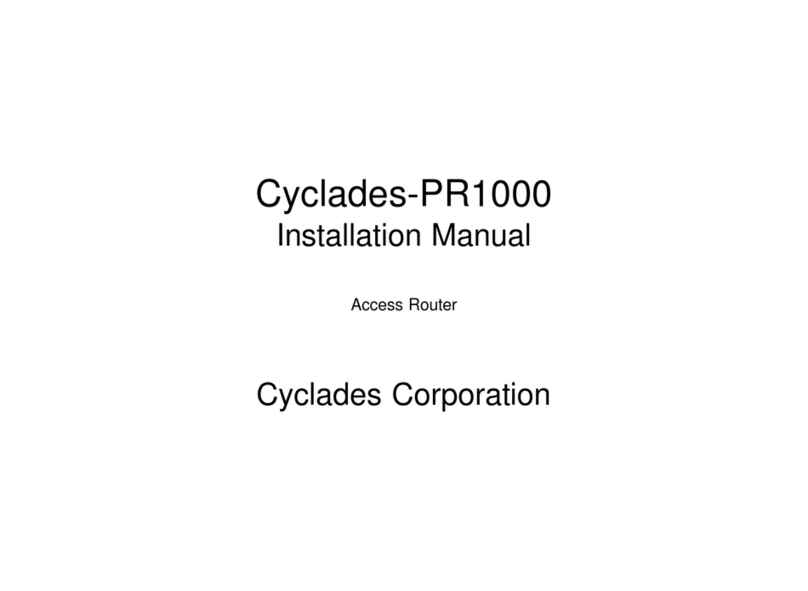Table of Contents
2PR2000 Installation Guide
4.5 Configuring the network protocol for WAN interfaces ...............................31
4.6 Configuring the routing protocol for the WAN interfaces...........................33
4.7 Configuring Traffic Control for the WAN interfaces...................................33
4.8 Managing and listing the WAN interface configuration..............................34
4.9 Troubleshooting the WAN Interfaces..........................................................34
5FINISHING THE ROUTER CONFIGURATION......................................................36
In this Chapter..........................................................................................................36
5.1 Configuring Static and Default Routes........................................................36
5.2 Customizing the PR2000 Menus and Prompts............................................37
5.3 Setting the real-time Clock..........................................................................37
5.4 Configuring the Host Table and DNS client ................................................37
5.5 Finishing IP configuration...........................................................................38
5.6 Finishing IPX configuration.........................................................................38
5.7 Where to go from here?...............................................................................39
6MANAGING THE PR2000....................................................................................40
In this Chapter..........................................................................................................40
6.1 Configuring Users .......................................................................................40
6.2 Updating the Firmware version in flash memory........................................41
6.3 The PR2000 Configuration Vector...............................................................42
6.4 Enabling Optional Software or Hardware....................................................43
6.5 Event Programming.....................................................................................43
6.6 Syslog..........................................................................................................45
6.7 Setting the Hardware Startup Options ........................................................45
7CONFIGURING NETWORK ADDRESS TRANSLATION......................................47
In this Chapter..........................................................................................................47
7.1 What is NAT?...............................................................................................47
7.2 Configuring NAT..........................................................................................48
8CONFIGURING PACKET AND SERVICE FILTERING .........................................50
In this Chapter..........................................................................................................50
8.1 What is Packet and Service Filtering? ........................................................50
8.2 Configuring Packet and Service Filtering ...................................................51
9SHARING NETWORK ADDRESSES OVER REMOTE LOCATIONS ....................55
In this Chapter..........................................................................................................55
9.1 Sub-netting versus IP bridging emulation ..................................................55
9.2 Configuring IP bridging...............................................................................56