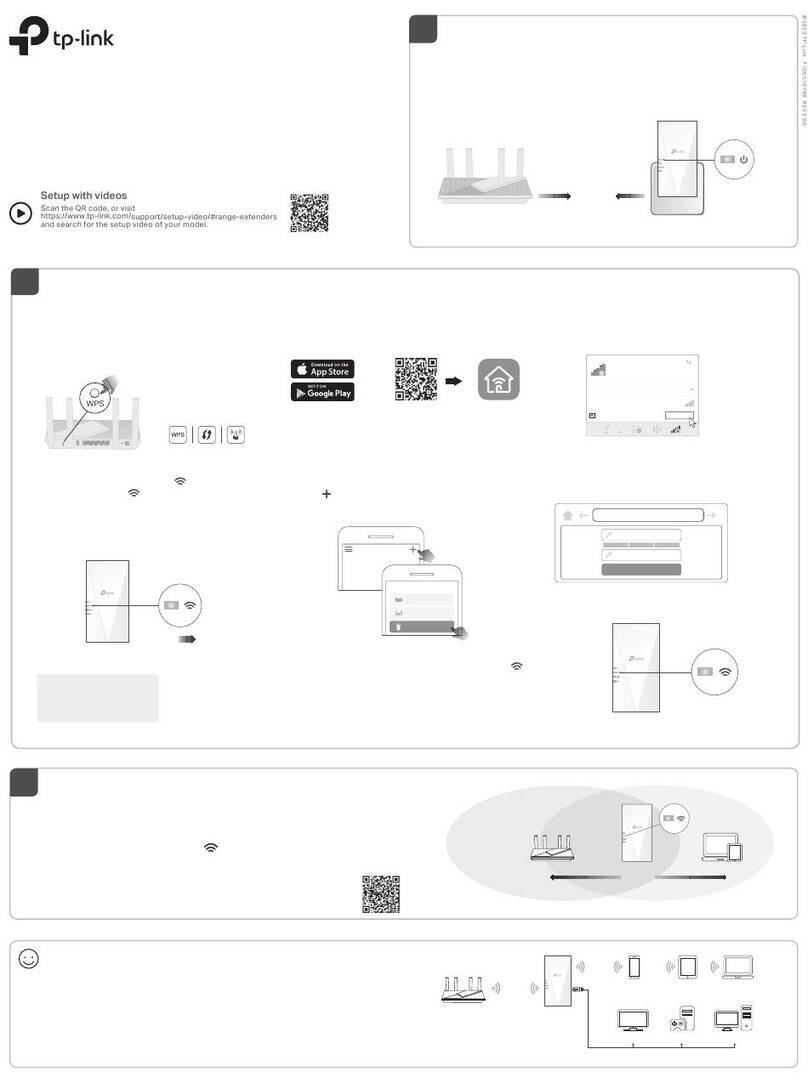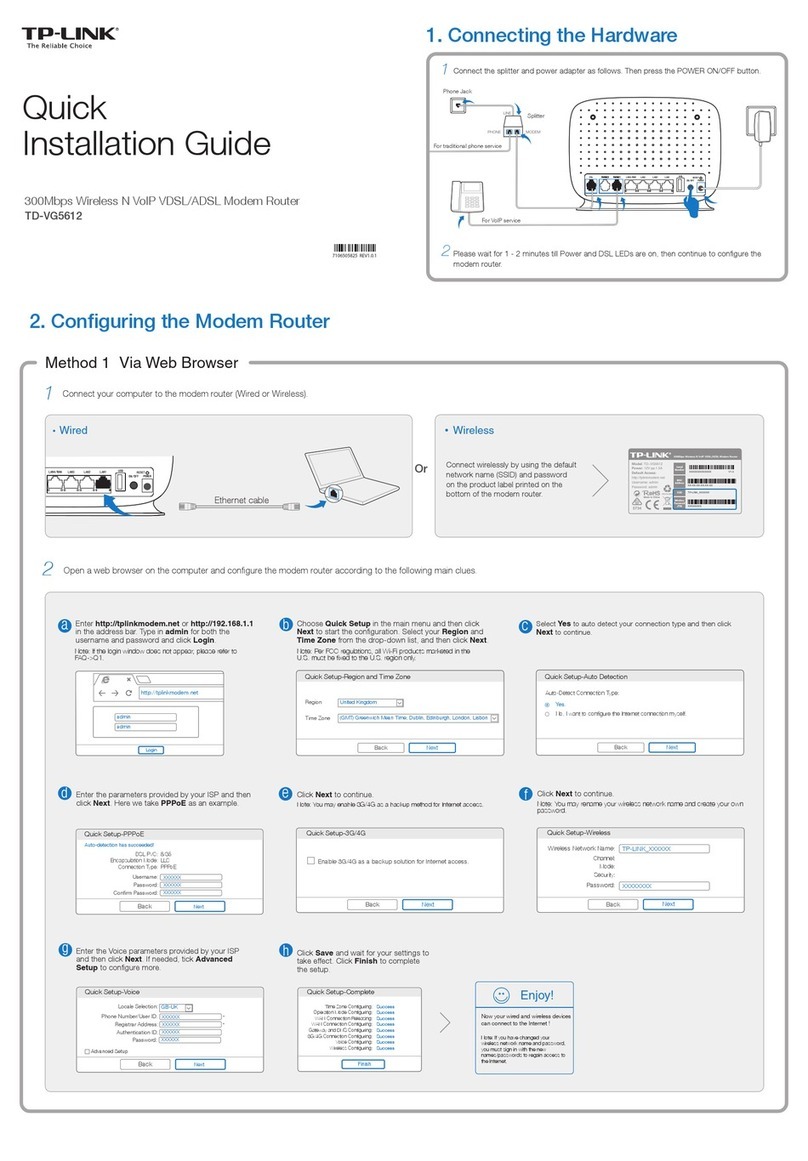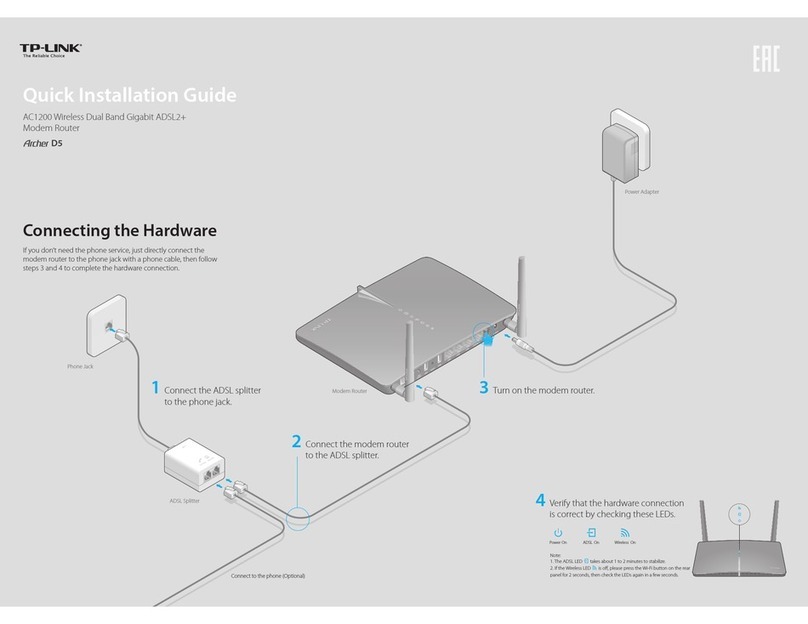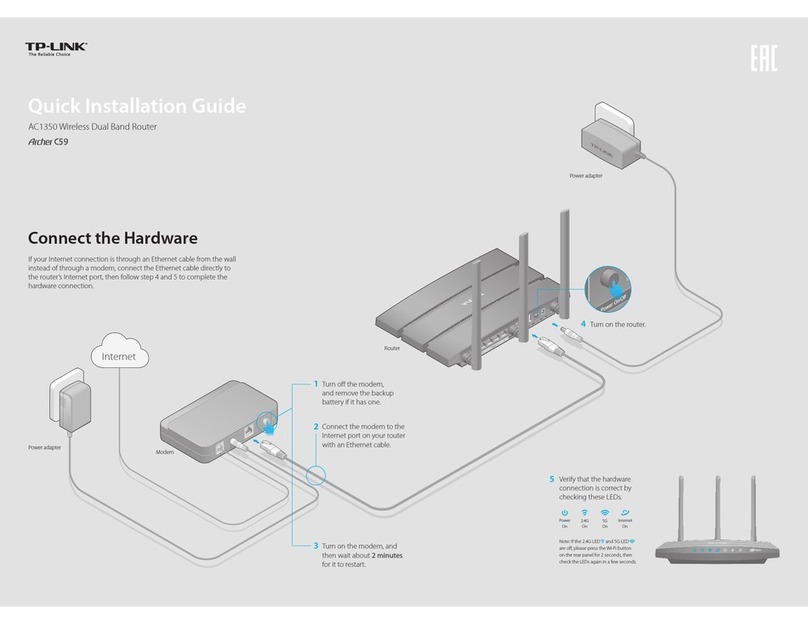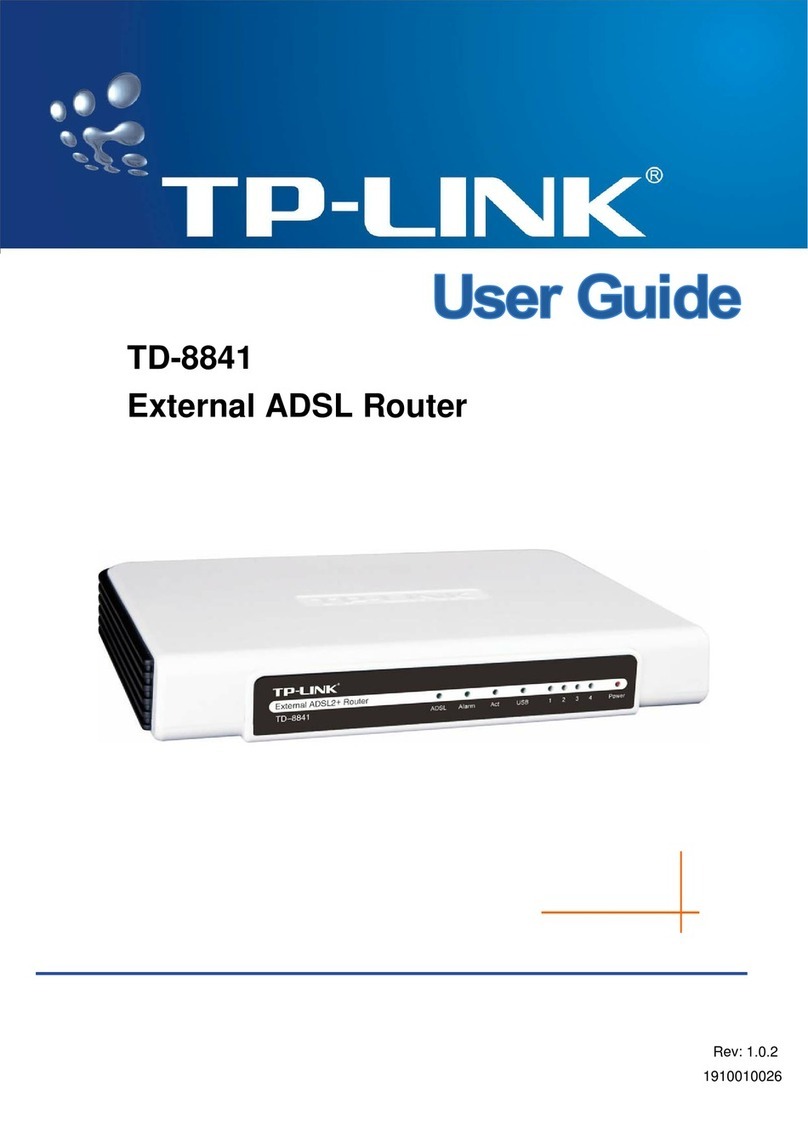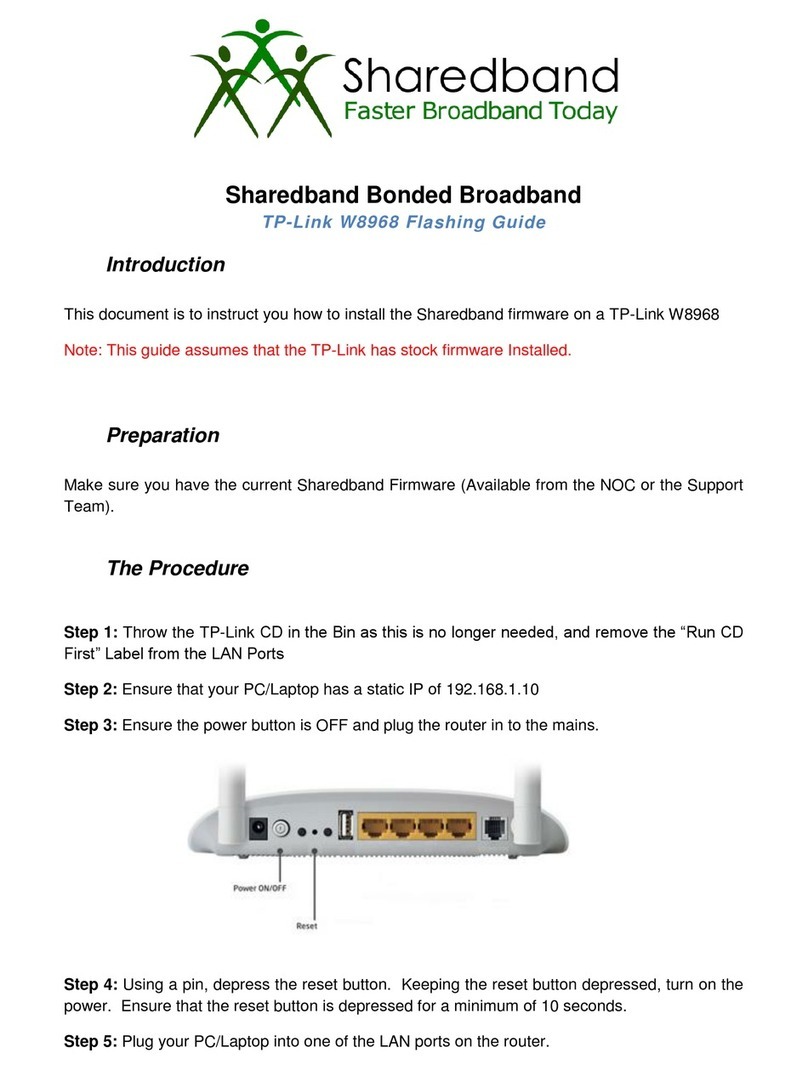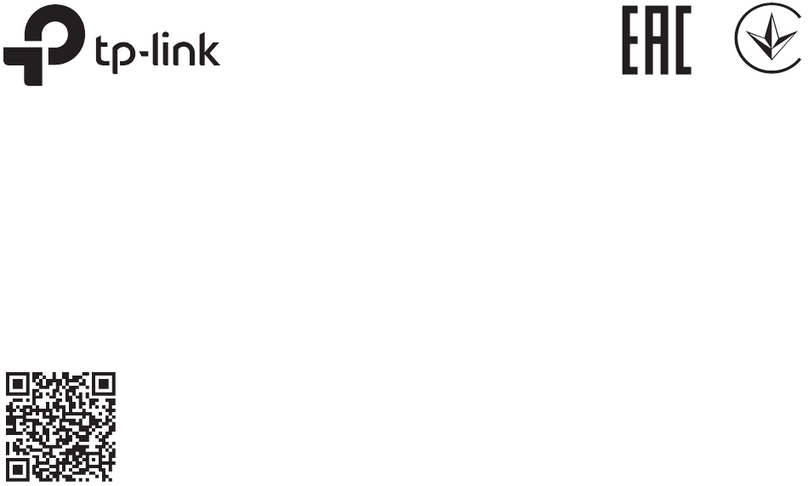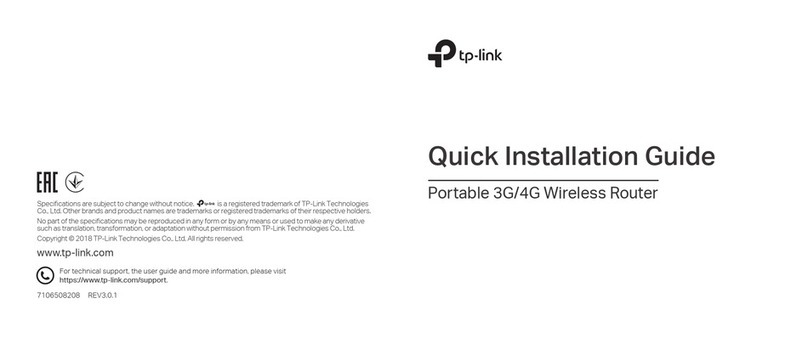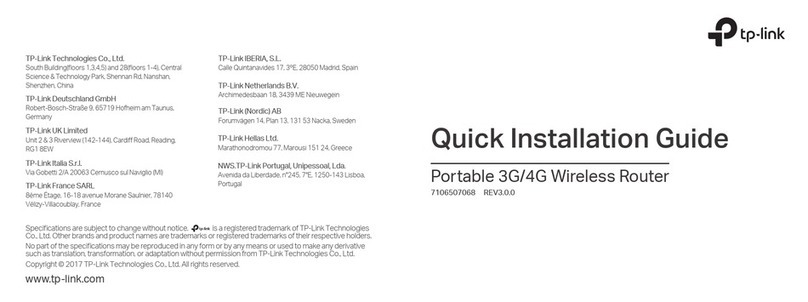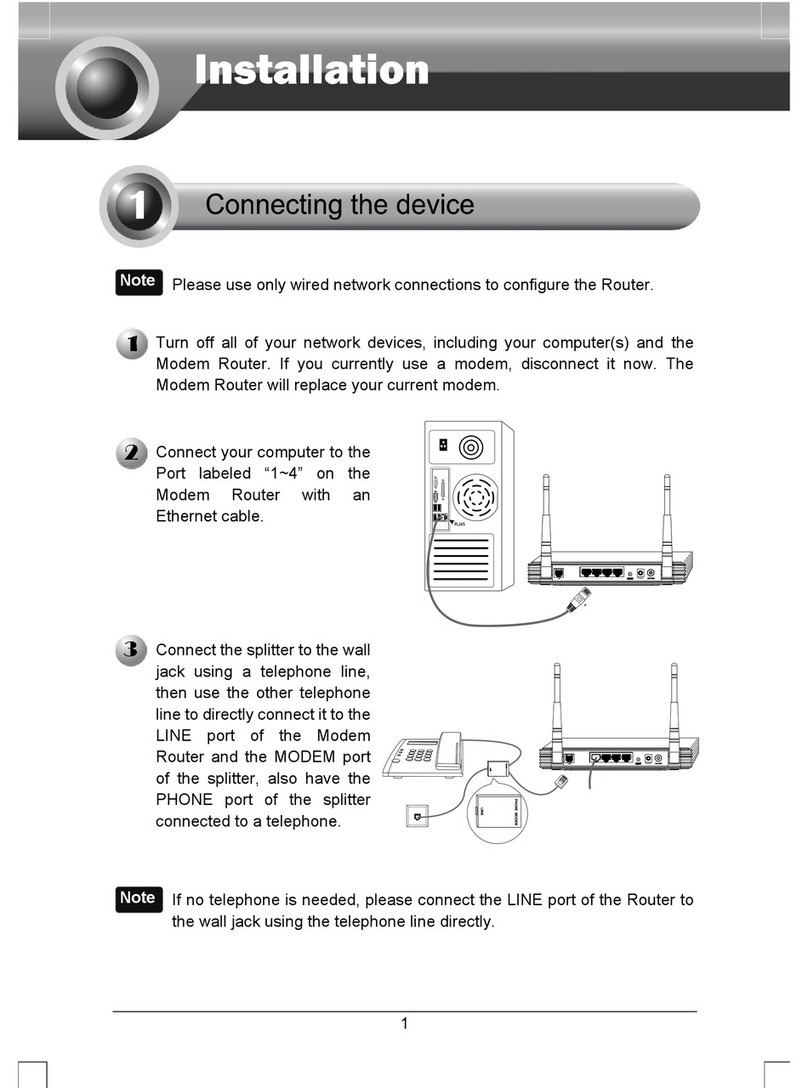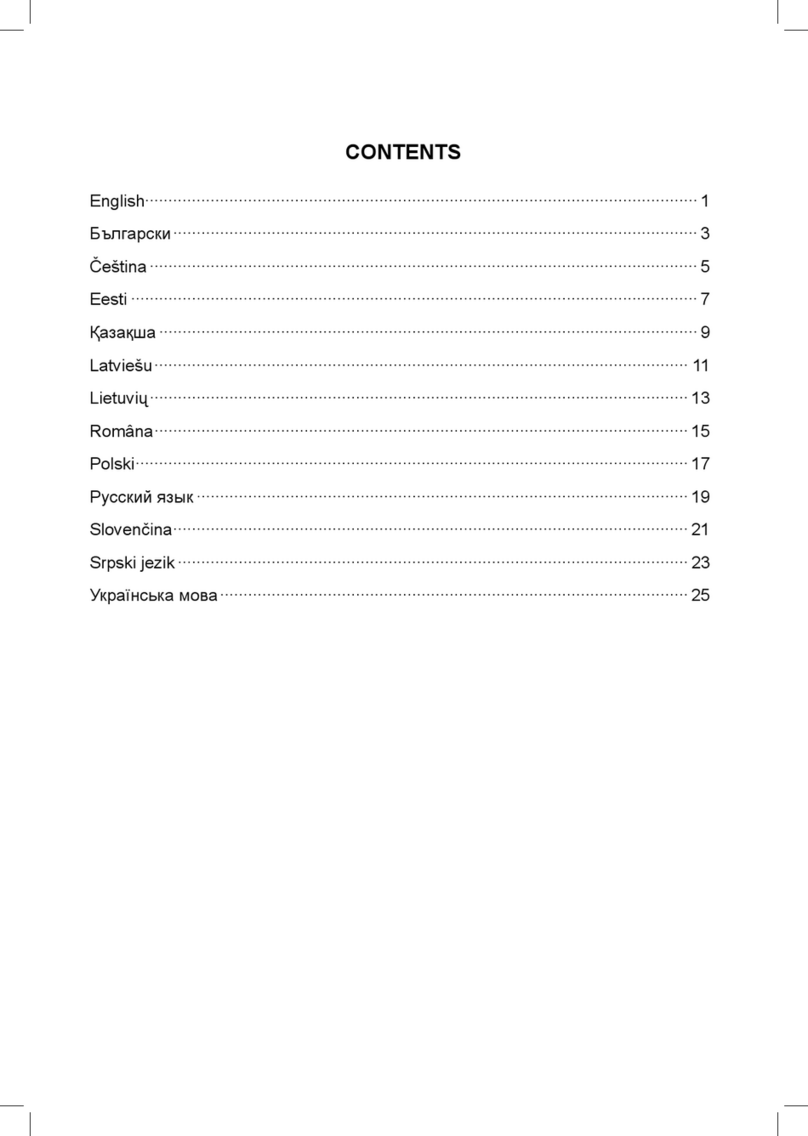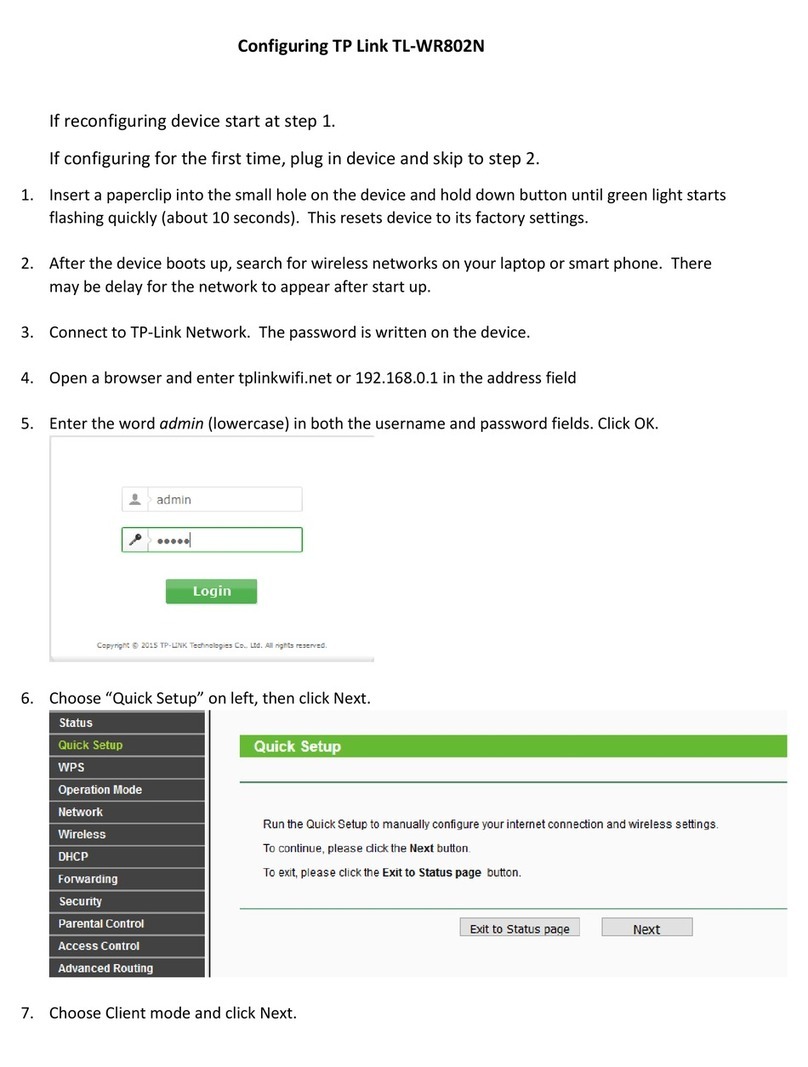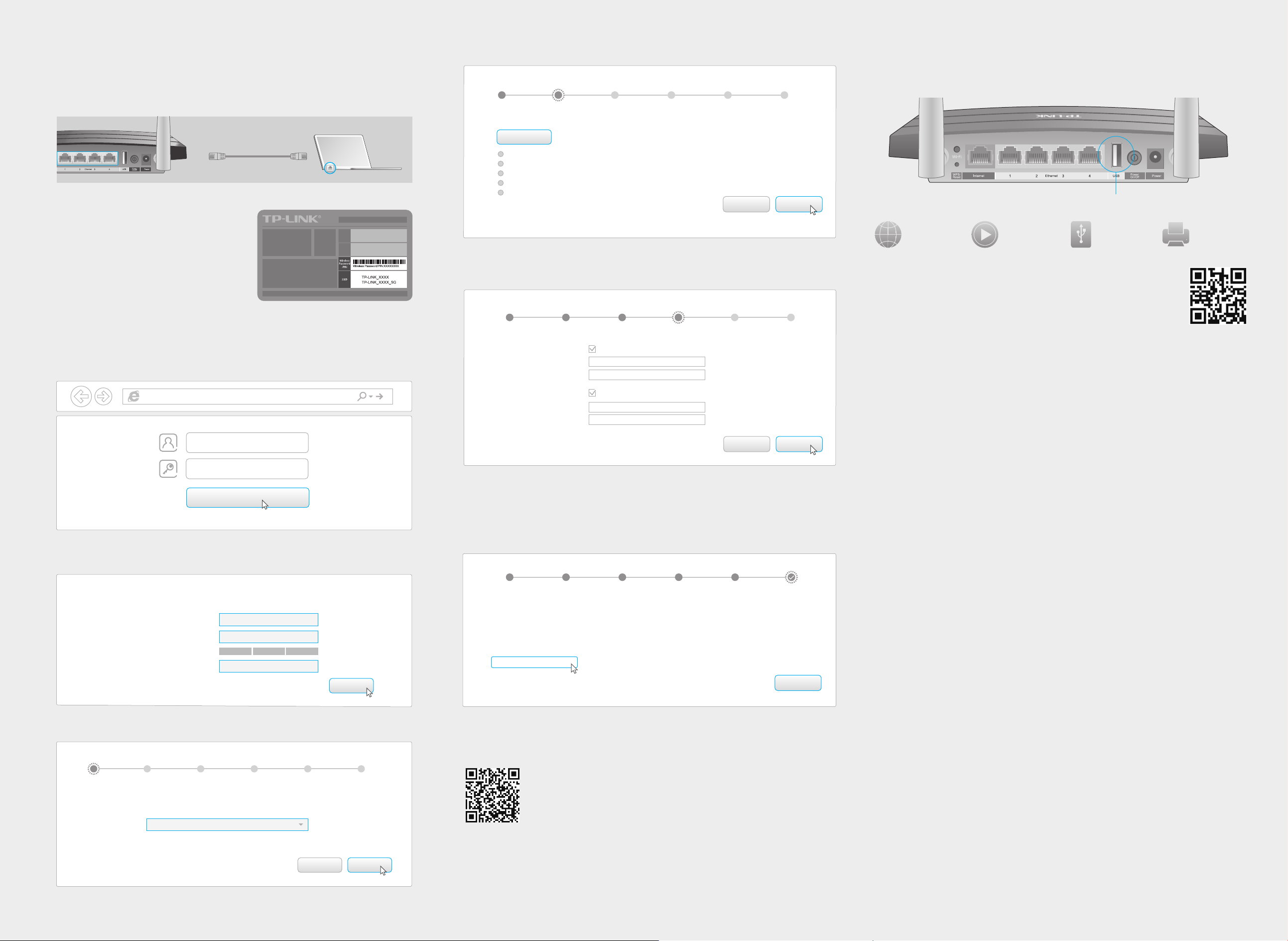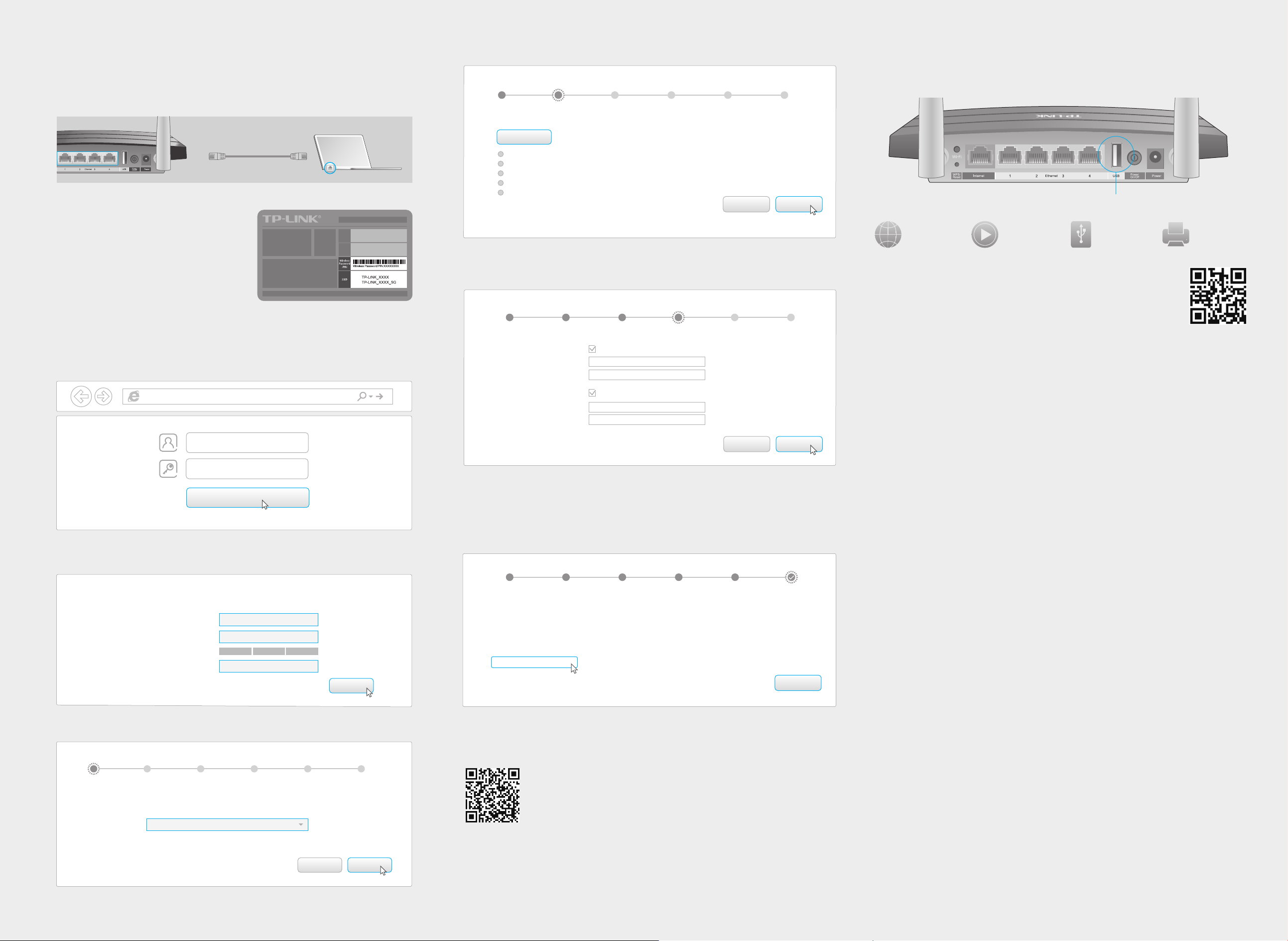
Configure the Router
FAQ (Frequently Asked Questions)
Q1. What can I do if the login page does not appear?
A1. If the computer is set to a static or fixed IP address, change the setting to obtain
an IP address automatically.
A2. Verify that http://tplinkwifi.net is correctly entered in the web browser.
Alternatively, enter http://192.168.0.1 or http://192.168.1.1 in the web browser
and press Enter.
A3. Use another web browser and try again.
A4. Reboot your router and try again.
A5. Disable then re-enable the network adapter being used.
Q2. What can I do if I cannot access the Internet?
A1. Check if the Internet is working properly by connecting a computer directly to
the modem using an Ethernet cable. If it is not, contact your Internet Service
Provider.
A2. Log in to the Web Management page of the router, and go to the Basic >
Network Map page to check whether the Internet IP address is valid or not. If it is,
please run the Quick Setup again; otherwise, recheck the hardware connection.
A3. For cable modem users, log in to the Web Management page of the router. Go to
Advanced > Network > Internet > MAC Clone, click Use Current Computer
MAC Address and click Save, then reboot both the modem and the router.
A4. Reboot your router and try again.
Q3. H
ow do I restore the router to its factory default settings
?
A1. W
h
ile the router is powered on, press and hold the WPS/Reset button on the
back until the Power LED starts blinking.
A2. Log in to the Web Management page of the router. Go to Advanced > System
tools > Backup & Restore, and click Factory Restore. The router will restore and
reboot automatically.
Q4.
What can I do if I forgot my web management password
?
A. Refer to FAQ > Q3 to reset the router, and then use the default admin (all
lowercase) for both username and password to log in.
Q5. What can I do if I forgot my wireless network password?
A1.
The factor
y default Wireless Password/PIN is printed on the product label of the
router.
A2. Log in to the router’s Web Management page, and go to Basic > Wireless to
obtain or reset your wireless password.
USB Features
Use the USB port for media sharing, storage sharing and printer sharing across your local
network. You can also setup an FTP server to access your files remotely through the Internet.
Remote Access
via FTP Server Media Sharing Local Storage
Sharing Printer Sharing
USB Port for Sharing
To learn more about the USB features, visit
http://www.tp-link.com/app/usb, or simply scan the QR code.
Wireless
Connect wirelessly by using the SSID
(network name) and Wireless Password
printed on the product label at the
bottom of the router.
1. Connect your computer to the router (Wired or Wireless)
Wired
©2016 TP-LINK
Ethernet cable
Turn o the Wi-Fi on your computer and connect the devices as shown below.
Enter http://tplinkwifi.net or http://192.168.0.1 in the address bar of a web
browser. Use admin for both username and password, and then click Login.
Note: If the login window does not appear, please refer to FAQ > Q1.
2. Configure the router using a web browser
A
http://tplinkwifi.net
admin
admin
Login
Select your time zone, and click Next.
C
Internet Connection Type
Time zone
Wireless Settings
Summary
Connection Test
Time zone: -Please Select-
Exit Next
Set up a new username and password, then click Confirm. Re-login using the new
credentials.
B
HighMiddleLow
New Username:
Set up a new username and password
Confirm
User_123
New Password:
●●●●●●●●
Confirm New Password:
●●●●●●●●
Select your Internet Connection Type, or click Auto Detect if you are unsure of
what your connection type is. Click Next and follow the instructions.
D
Auto Detect
Dynamic IP
Static IP
PPPoE
L2TP
PPTP
Back Next
Internet Connection Type
Time zone
Wireless Settings
Summary
Connection Test
Confirm your settings, and then click Save.
Test your Internet connection, then click Finish to quit the Quick Setup.
Use the default or change the wireless settings, and click Next.
Note: If you change the default SSID and password, write down the new wireless settings.
E
F
G
Internet Connection Type
Time zone
Wireless Settings
Summary
Connection Test
Wireless 2.4GHz:
Network Name(SSID):
Password:
TP-LINK_8815
12345670
Wireless 5GHz:
Network Name(SSID):
Password:
TP-LINK_8815_5G
12345670
Back Next
Enable Wireless Radio
Enable Wireless Radio
Internet Connection Type
Time zone
Wireless Settings
Summary
Connection Test
Congratulations!
You have completed the Quick Setup process.
Click Test Internet Connection below, then click Finish.
Finish
Test Internet Connection
To conveniently manage your network, scan the QR code to
download the Tether app on your mobile device.
Tether App
Note: For wireless devices, you may have to reconnect to the wireless network if you have changed the default
Network Name or Password in Step E.