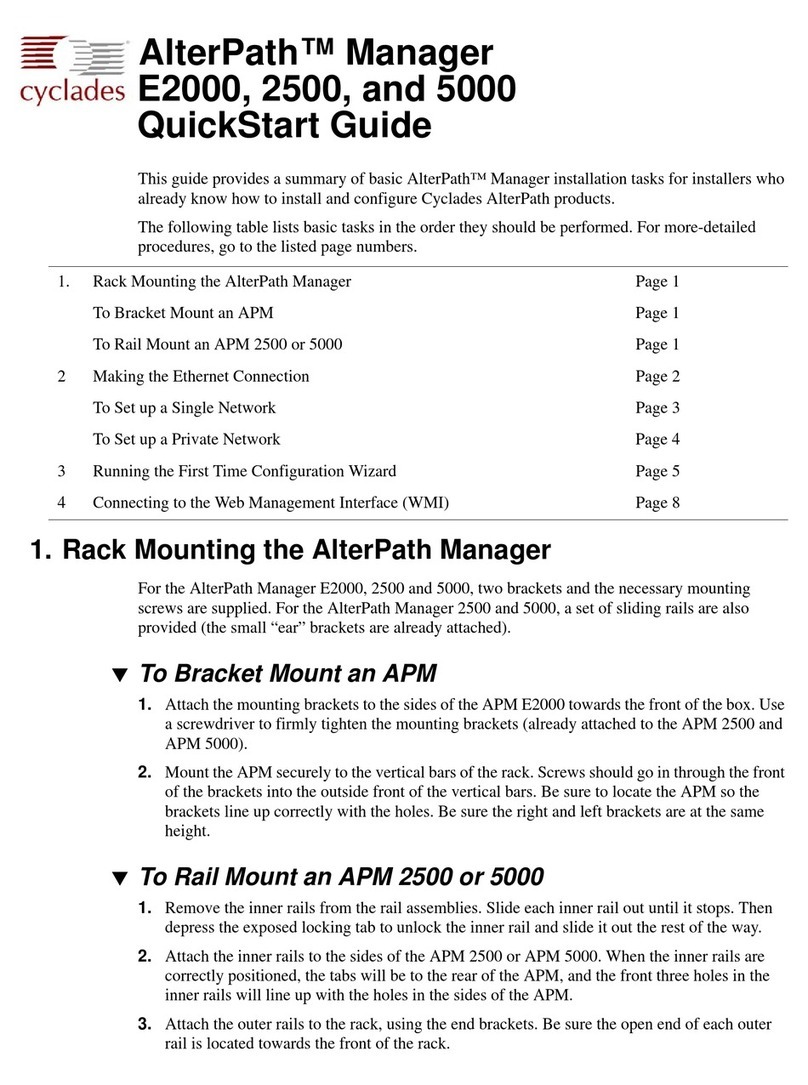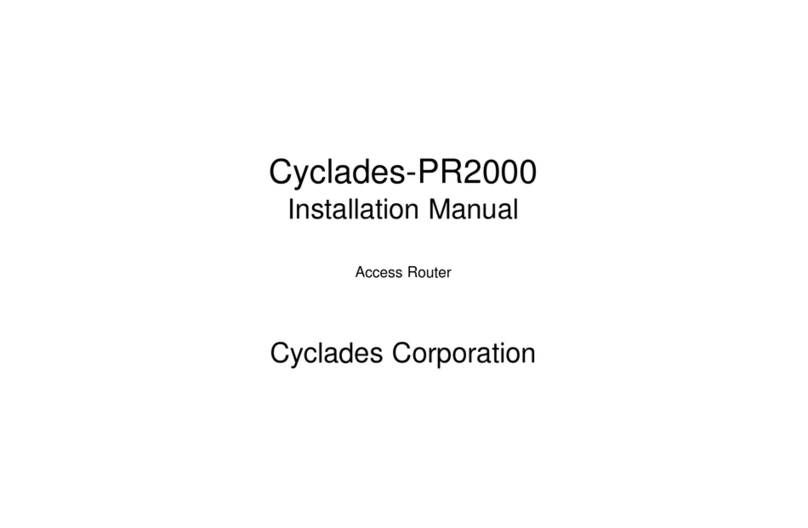Cyclades-PR1000
Table of Contents
CHAPTER 14 VIRTUAL PRIVATE NETWORK CONFIGURATION...............................................................104
APPENDIX A TROUBLESHOOTING.............................................................................................................109
What to Do if the Login Screen Does Not Appear When Using a Console. ................................................109
What to Do if the Router Does Not Work or Stops Working. ....................................................................... 110
Testing the Ethernet Interface ...................................................................................................................... 111
Testing the WAN Interface ........................................................................................................................... 112
APPENDIX B HARDWARE SPECIFICATIONS .............................................................................................114
General Specifications ................................................................................................................................. 114
External Interfaces ....................................................................................................................................... 115
The WAN Interface ................................................................................................................................... 115
The LAN Interface .................................................................................................................................... 115
The Console Interface .............................................................................................................................. 116
Cables .......................................................................................................................................................... 117
The Straight-Through Cable..................................................................................................................... 117
The DB-25 to M.34 Adapter ..................................................................................................................... 118
The X.21 Modem Cable ........................................................................................................................... 119
The Loop-Back Connector .......................................................................................................................120
APPENDIX C CONFIGURATION WITHOUT A CONSOLE ...........................................................................121
Requirements...............................................................................................................................................121
Procedure.....................................................................................................................................................121
INDEX ..............................................................................................................................................................122