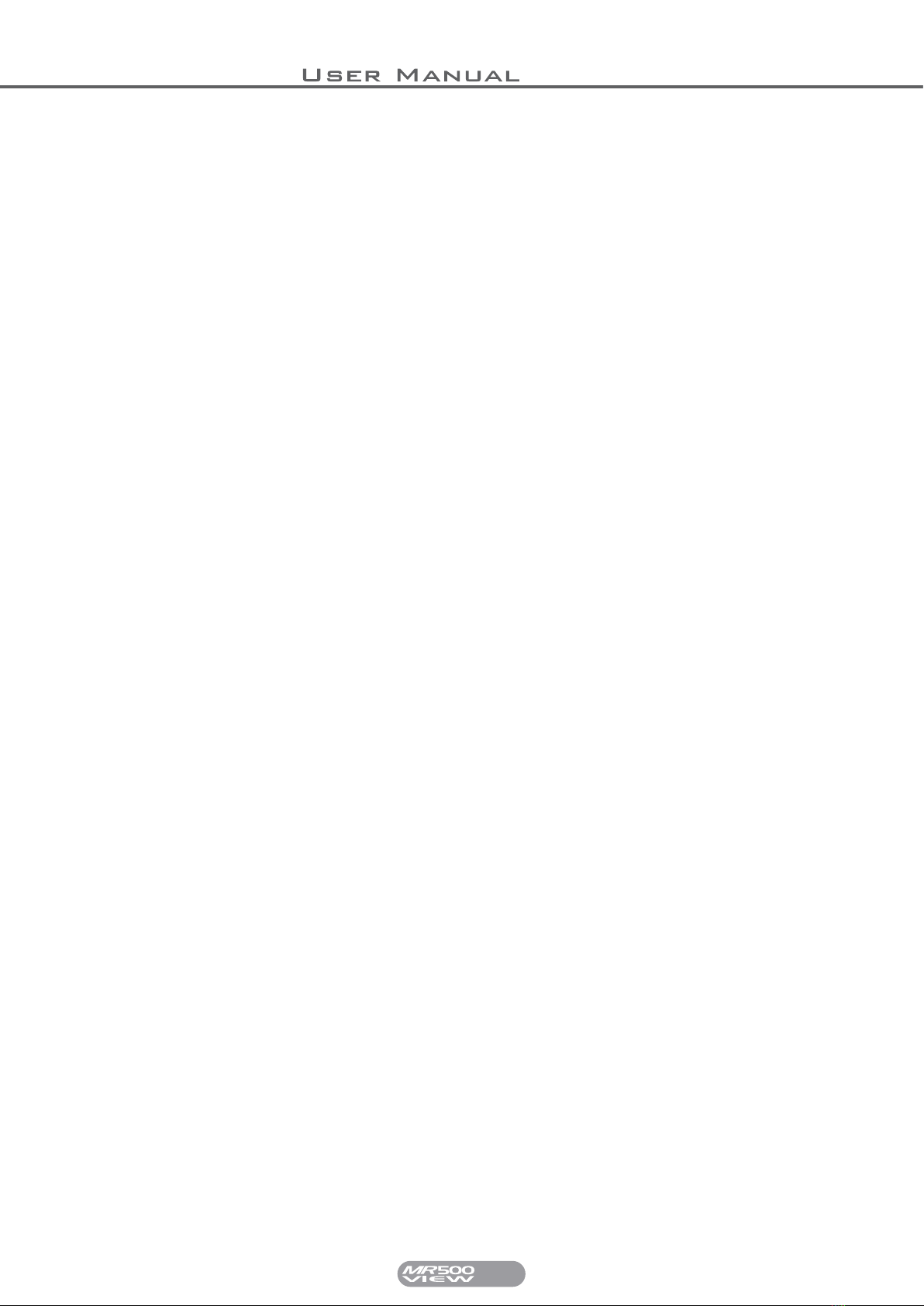6
MR500 View
The MR500 View ‘Info’ Menu..................................................................................................21
Info Menu Sequence...............................................................................................................................................21
Driver Log On / Off..................................................................................................................................................22
Time Options...........................................................................................................................................................23
Time Options Menu Sequence.........................................................................................................................23
Time..................................................................................................................................................................24
Date..................................................................................................................................................................25
Disable Feature.................................................................................................................................................26
Alarm Clock Feature.........................................................................................................................................28
Extended Disable Feature................................................................................................................................29
User Options............................................................................................................................................................30
User Options Menu Sequence..........................................................................................................................30
Display Brightness............................................................................................................................................31
Sounder Setting................................................................................................................................................32
Automatic Turn Off Feature..............................................................................................................................32
User PIN............................................................................................................................................................33
The User PIN Sub Menus.................................................................................................................................33
Comms Options................................................................................................................................................34
Comms Options Menu Sequence.....................................................................................................................34
Tariff And Software Information...............................................................................................................................35
Tariff And Software Info Menu Sequence.........................................................................................................35
Serial Number...................................................................................................................................................35
Software Information Sub-Menu.......................................................................................................................36
Tariff Code........................................................................................................................................................37
Next Tariff Code................................................................................................................................................37
Printer Code......................................................................................................................................................37
Vehicle Options.......................................................................................................................................................38
Vehicle Options Menu Sequence......................................................................................................................38
Calibration.........................................................................................................................................................39
Pulse Check......................................................................................................................................................40
Speedometer.....................................................................................................................................................41
Speed Alarms....................................................................................................................................................42
Viewing And Setting The Speed Alarms...........................................................................................................42
Totals Config...........................................................................................................................................................43