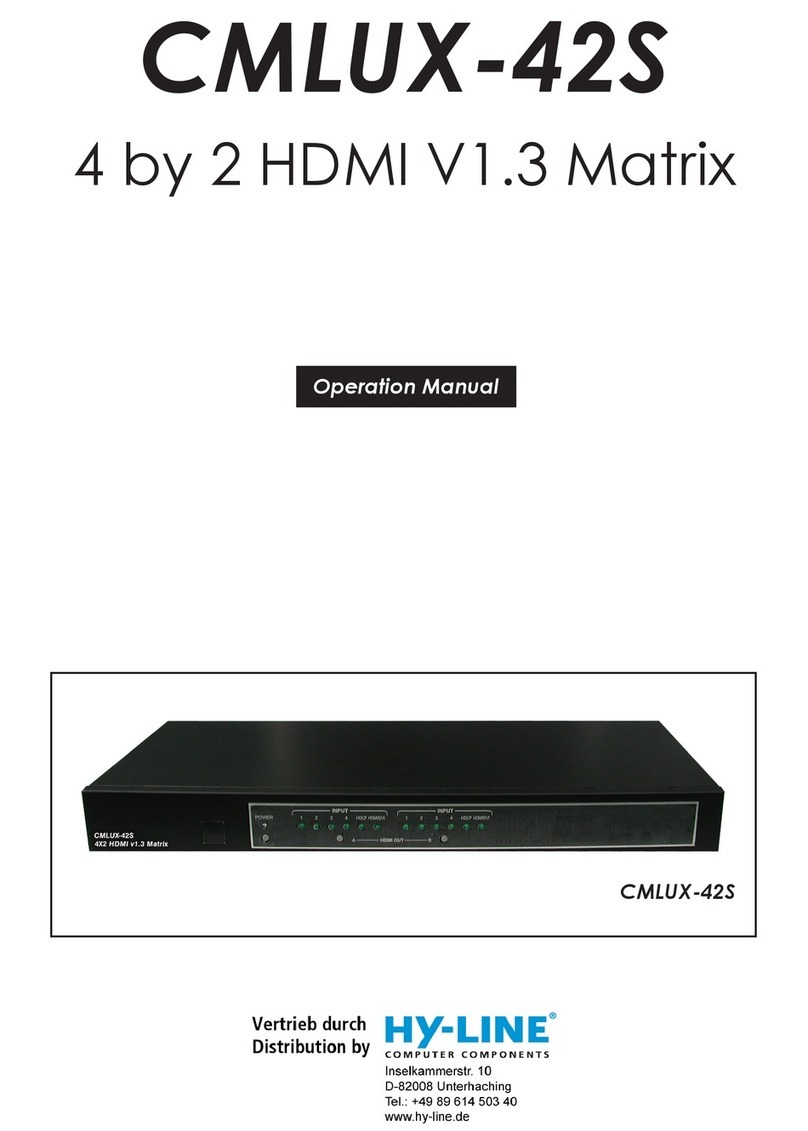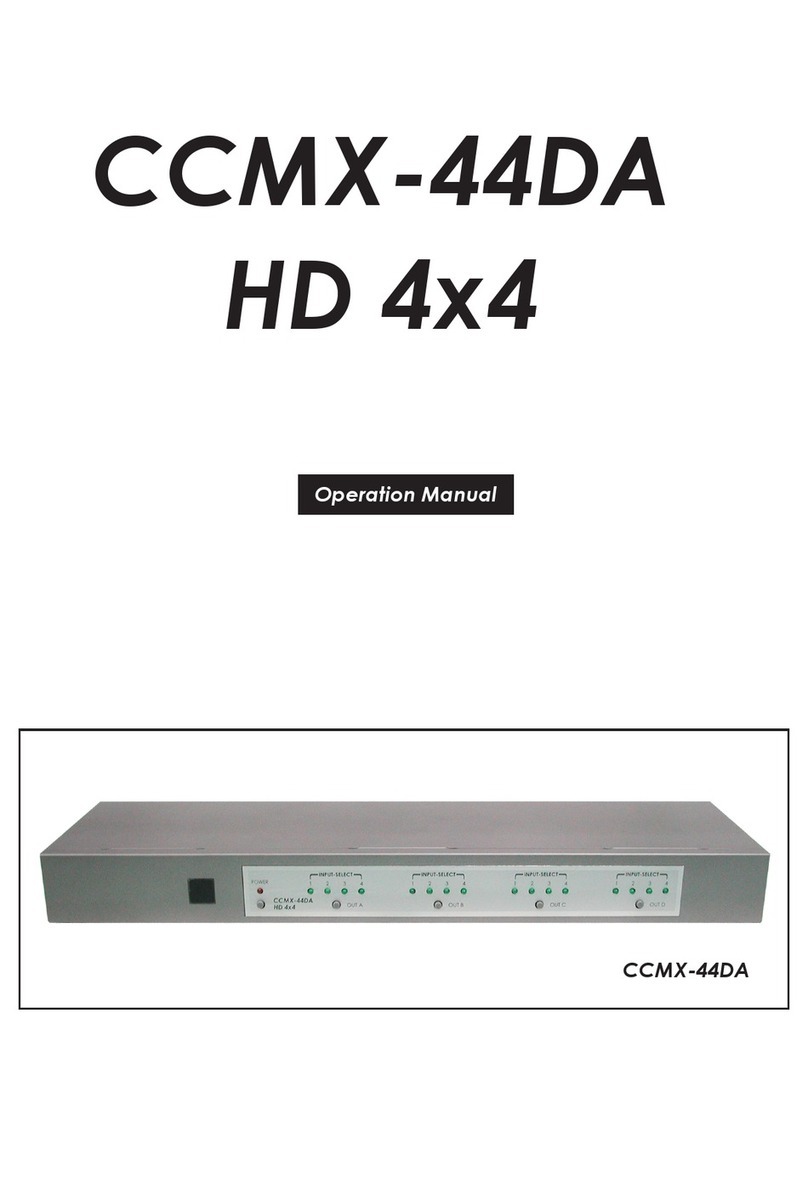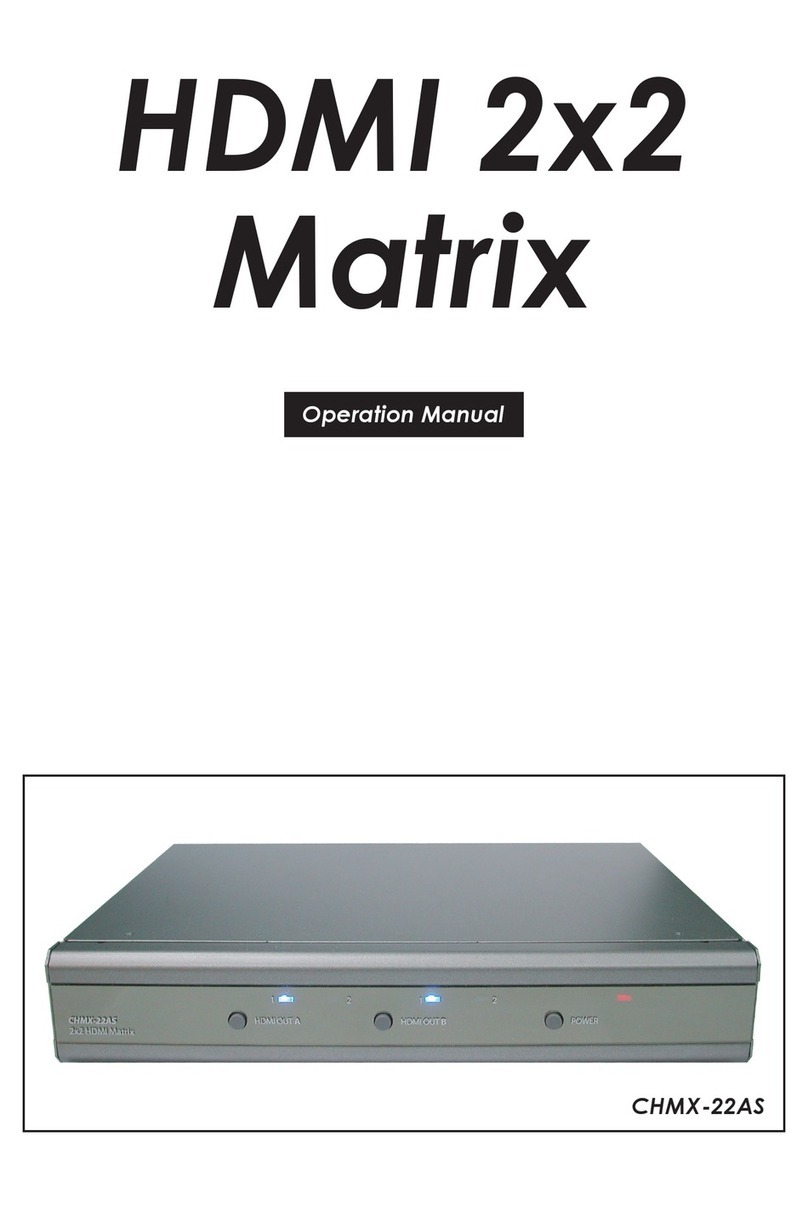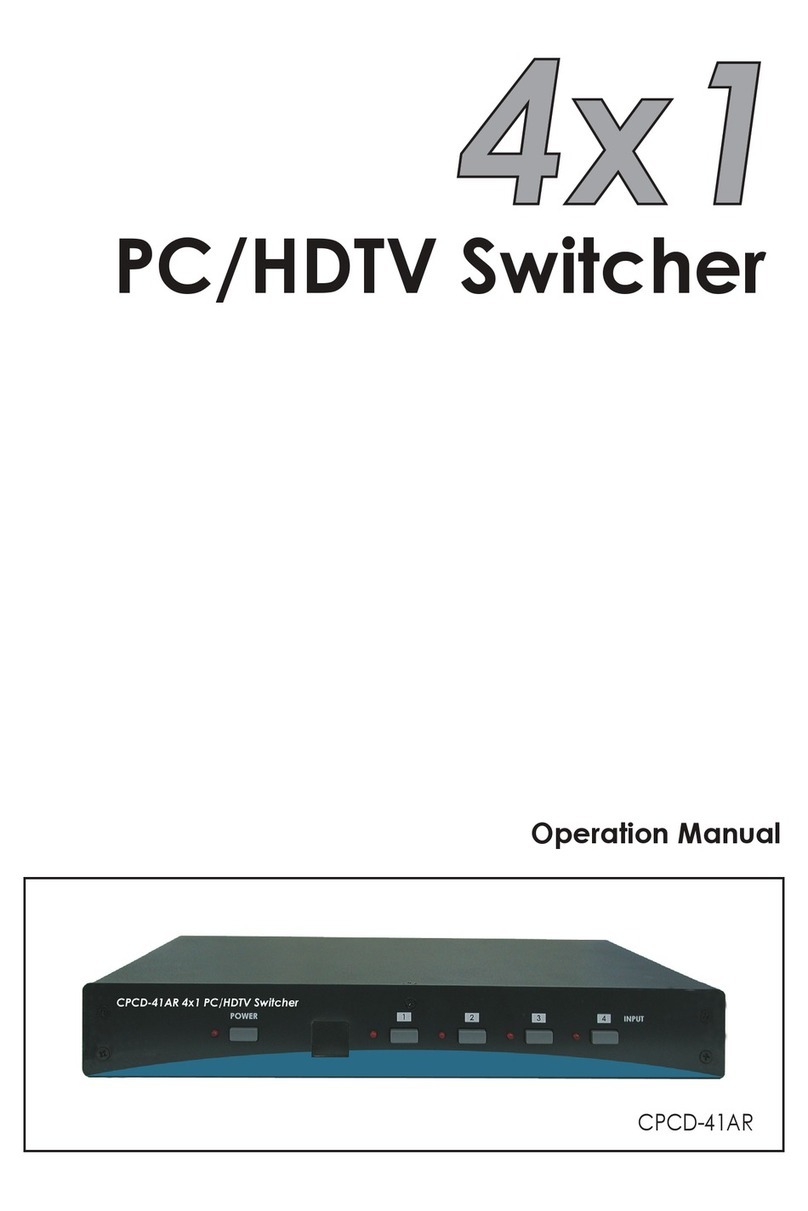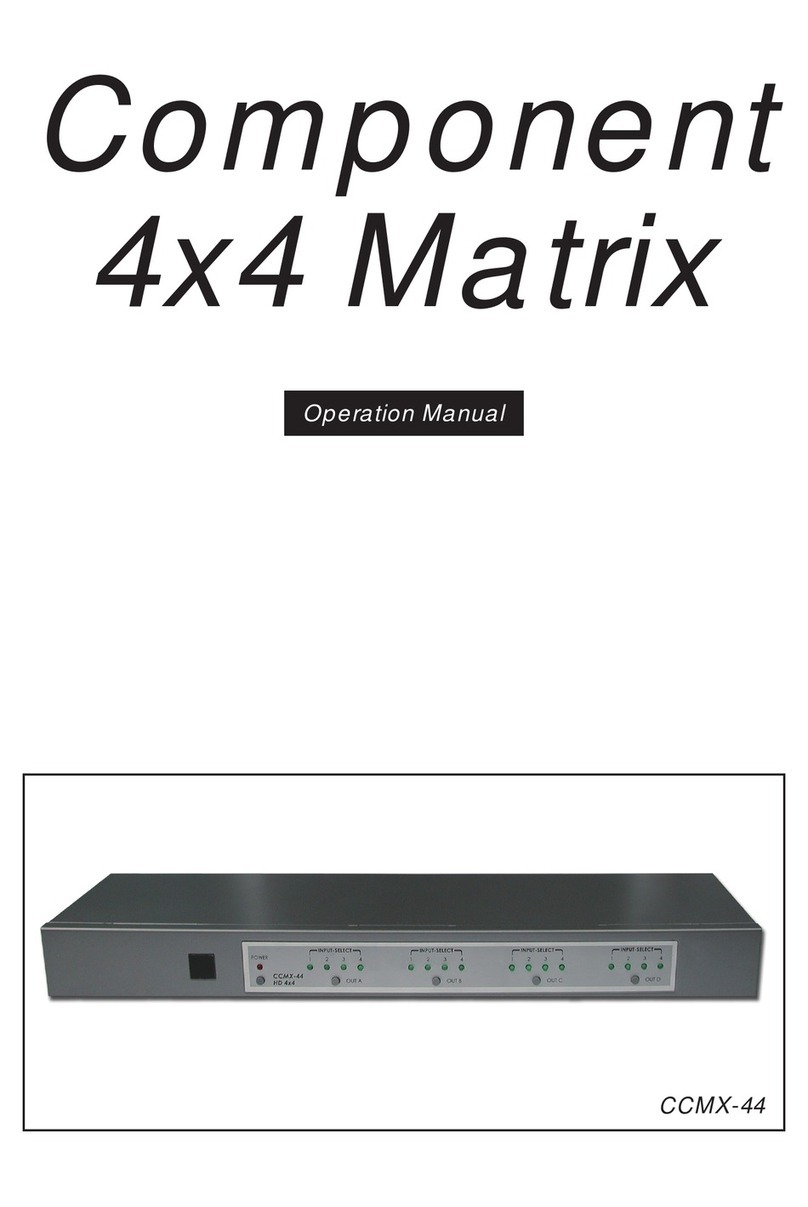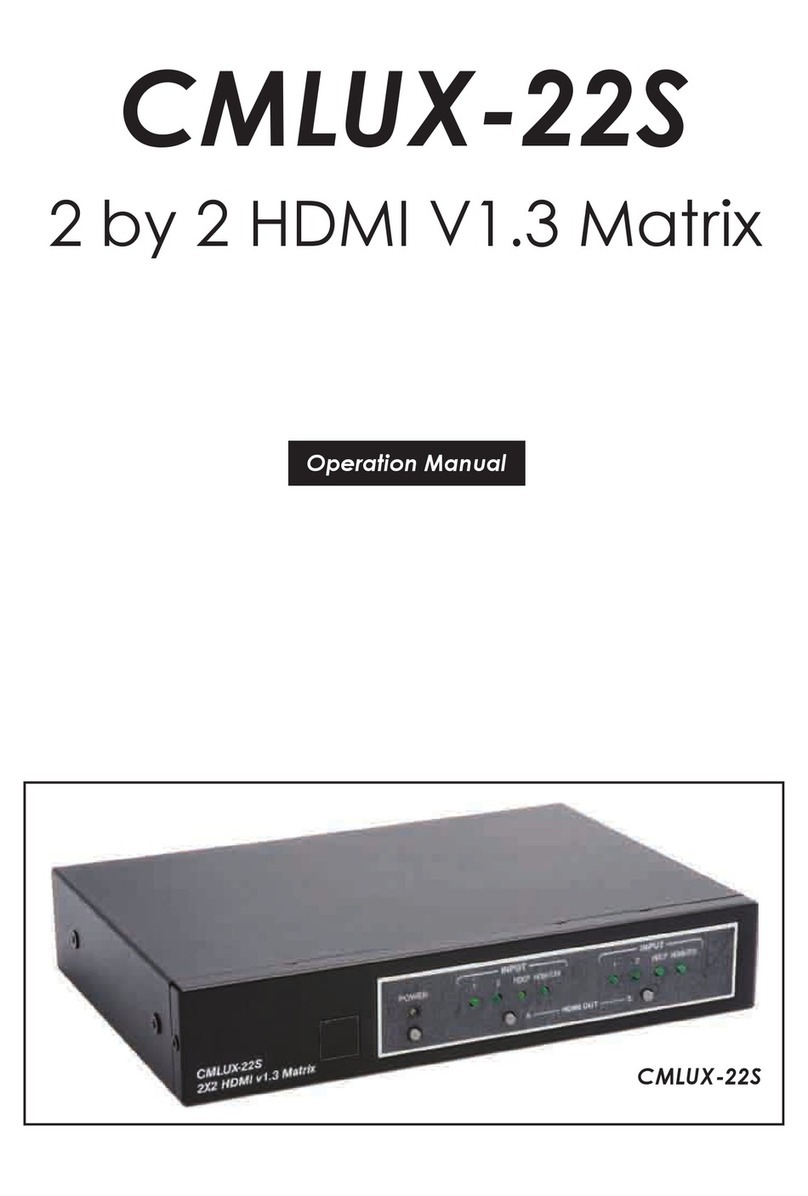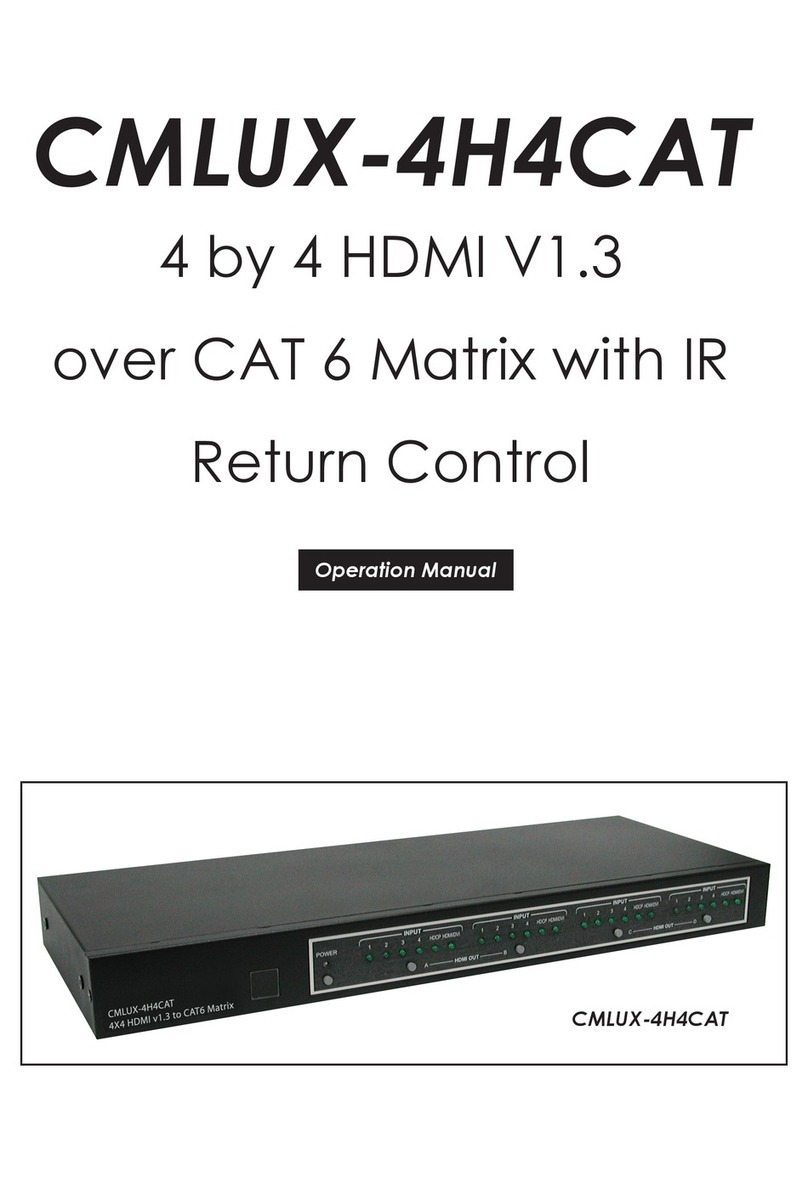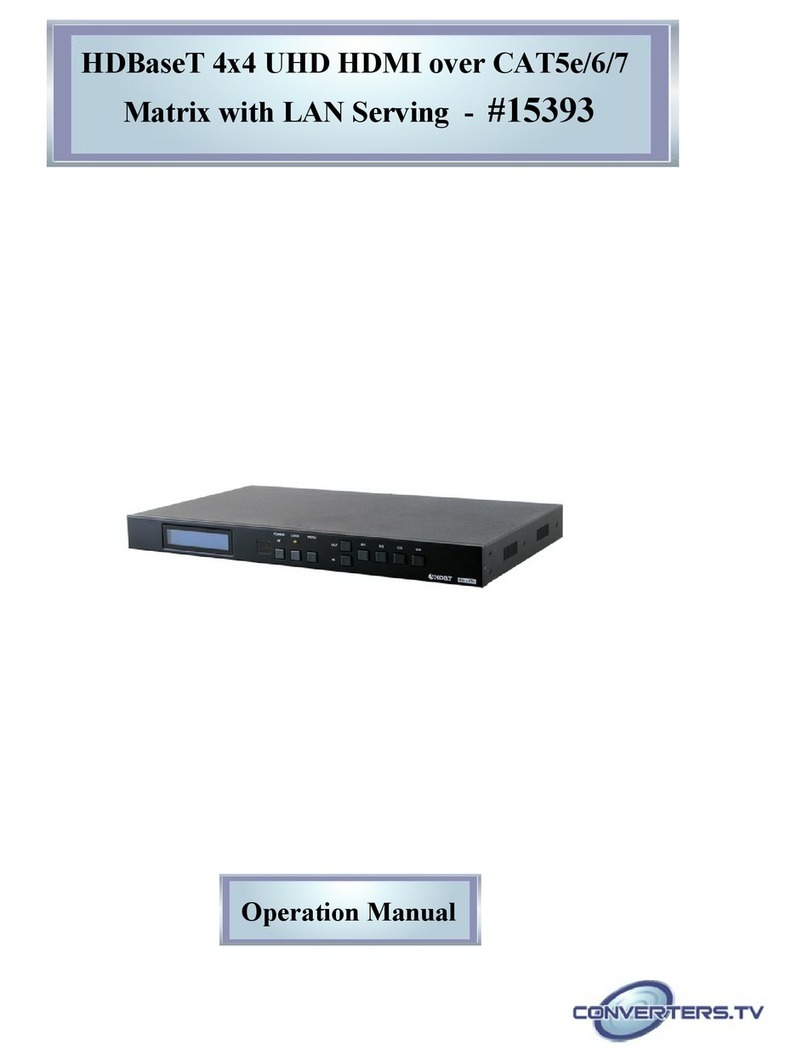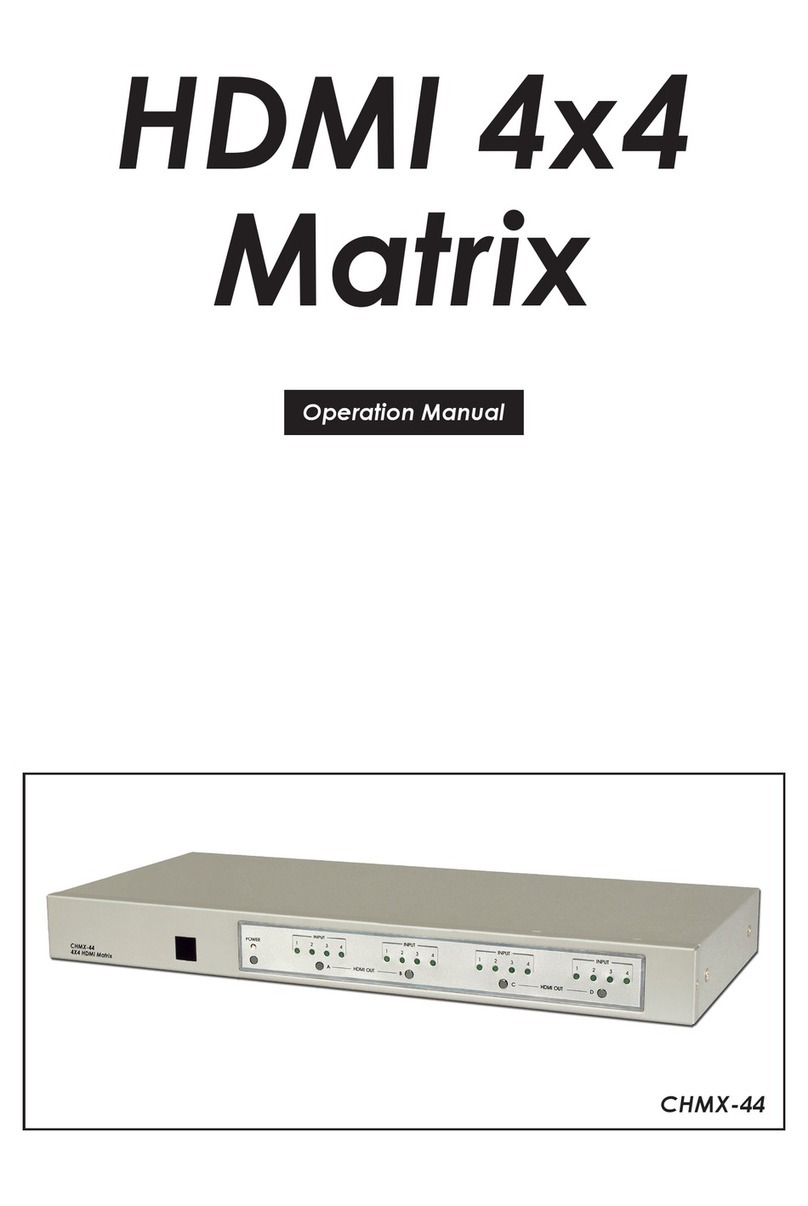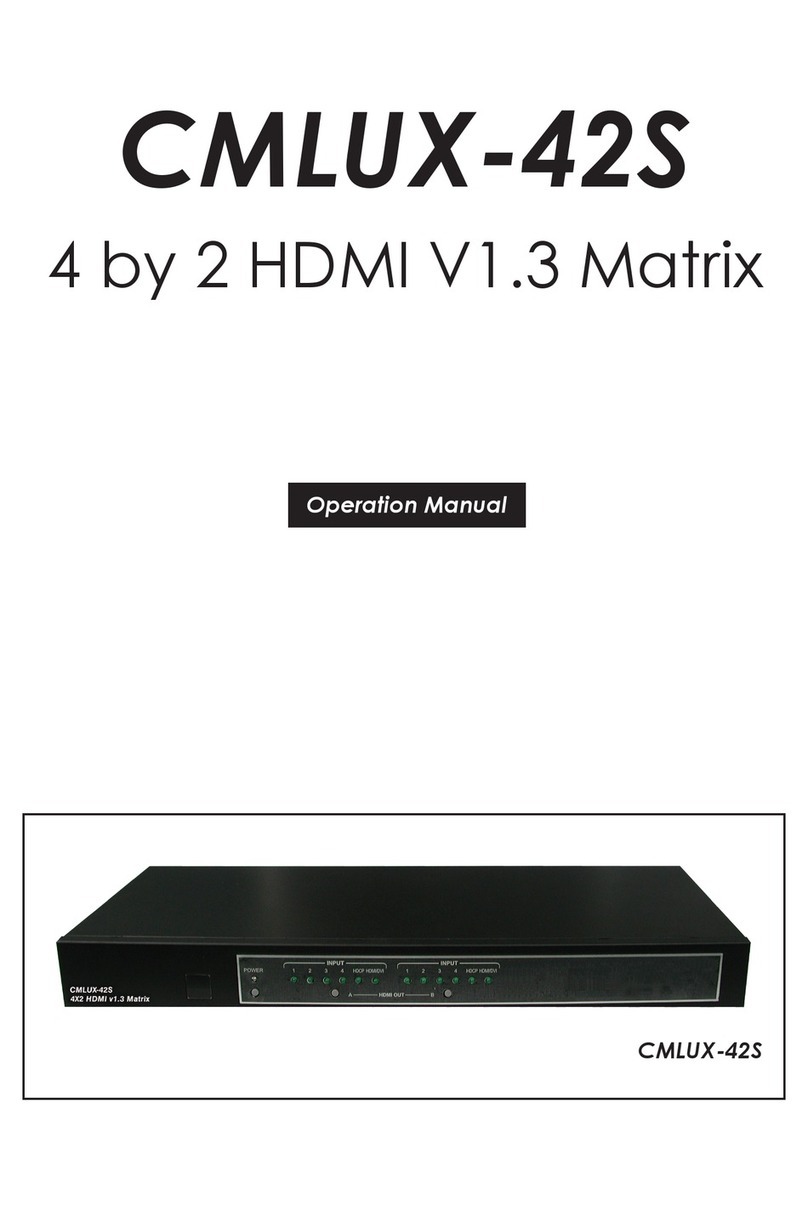7.2 Rear Panel
① . RS-232 communication port: Connect the COM port of your PC here in
order to gain control over the RS-232 channel. Detail Specications in
section 8.
② . HDMI outputs: Connect each of these output ports to the HDMI display(s).
The device supports repeater function and each output port can supports
16 key sets of KSV and 4 outputs can support a total of 64 key sets of KSV.
③ . IR IN: Place the IR receiver cable in front of the displays and then using
sources remote control to control sources through IR receiver cable.
④ . 8/12 bits switcher – Supports 8 or 12 bit’s deep color function. This selection
is only available when EDID is in STD mode.
Note:
When HDMI output has both 8-bit and 12-bit displays, in order to ensure
all output will display properly, please switch to 8-bit output. On the other
hand, when all output are within the same range, 12-bit or 8-bit then
switch to either 12-bit or 8-bit. The splitter cannot function properly while
simultaneously handling different bits of display on HDMI output.
⑤ . EDID Control Switcher: Default factory setting is TV, leave as is when
the displays are working properly. Switch to STD to use built-in EDID.
Note:
1. STD means internal EDID, TV means external EDID.
2. When EDID switched to TV, the unit will detect the rst DVI output
source's EDID and record it in the unit. If the rst detected output source
is HDMI it will pass on to the next source, until the rst DVI been
detected. The detection priority is HDMI v1.3 < HDMI v1.2 < DVI.
3. When EDID is on STD: unit use built-in EDID
Video Support ->1080p 12-bit (max)
Audio Support ->PCM2.
4. EDID switching while media is being displayed will cause the image to
pause due to EDID re-setting and image re-positioning.
⑥ . Power: Plug the 5VDC power supply into the unit and connect the
adaptor to AC outlet.
RS-232
HDMI OUTPUT
DC 5V
IR IN 8 Bit STD
DCBA
12 Bit TV
① ② ⑥⑤④③
5