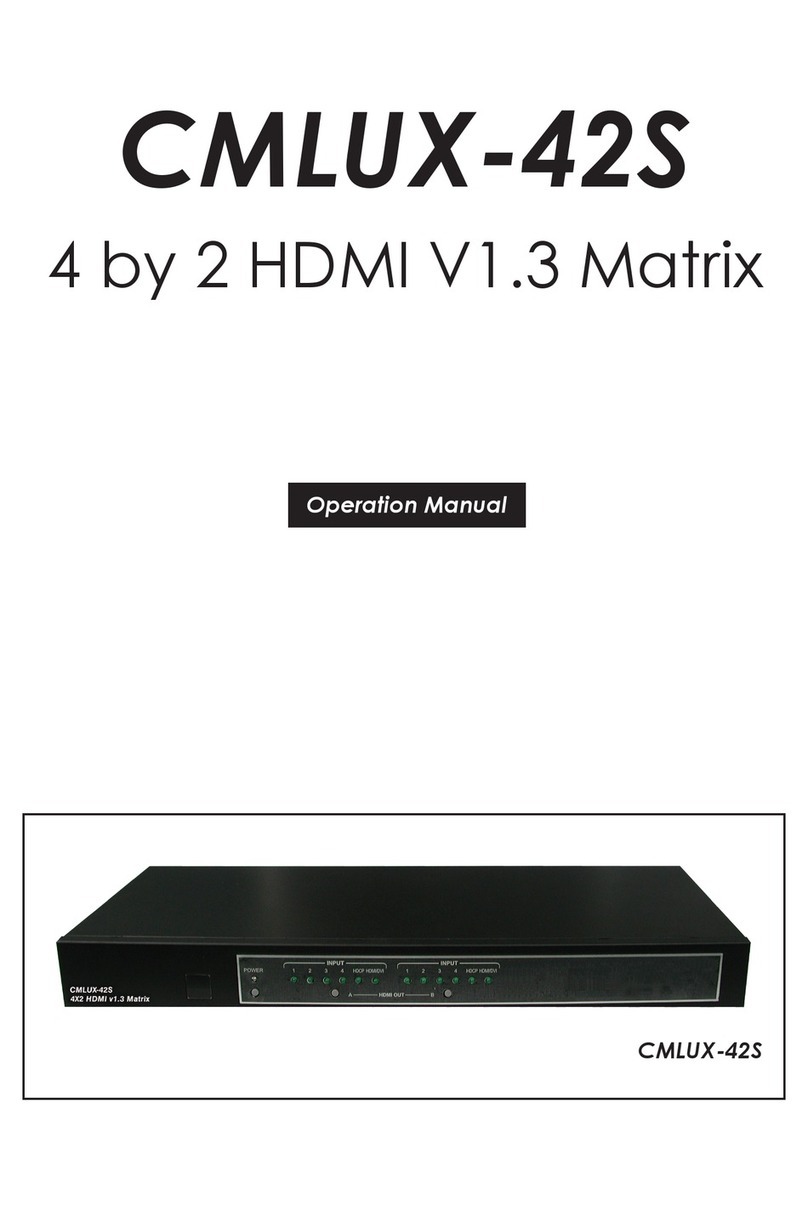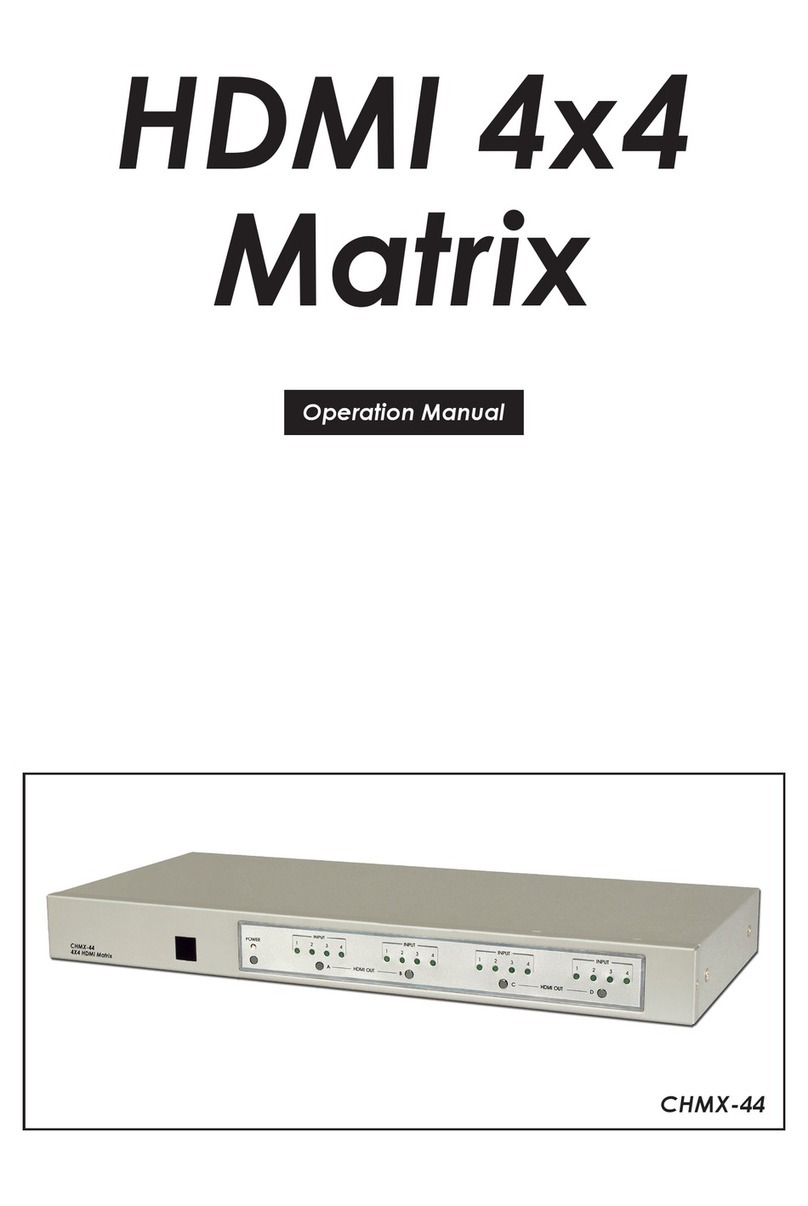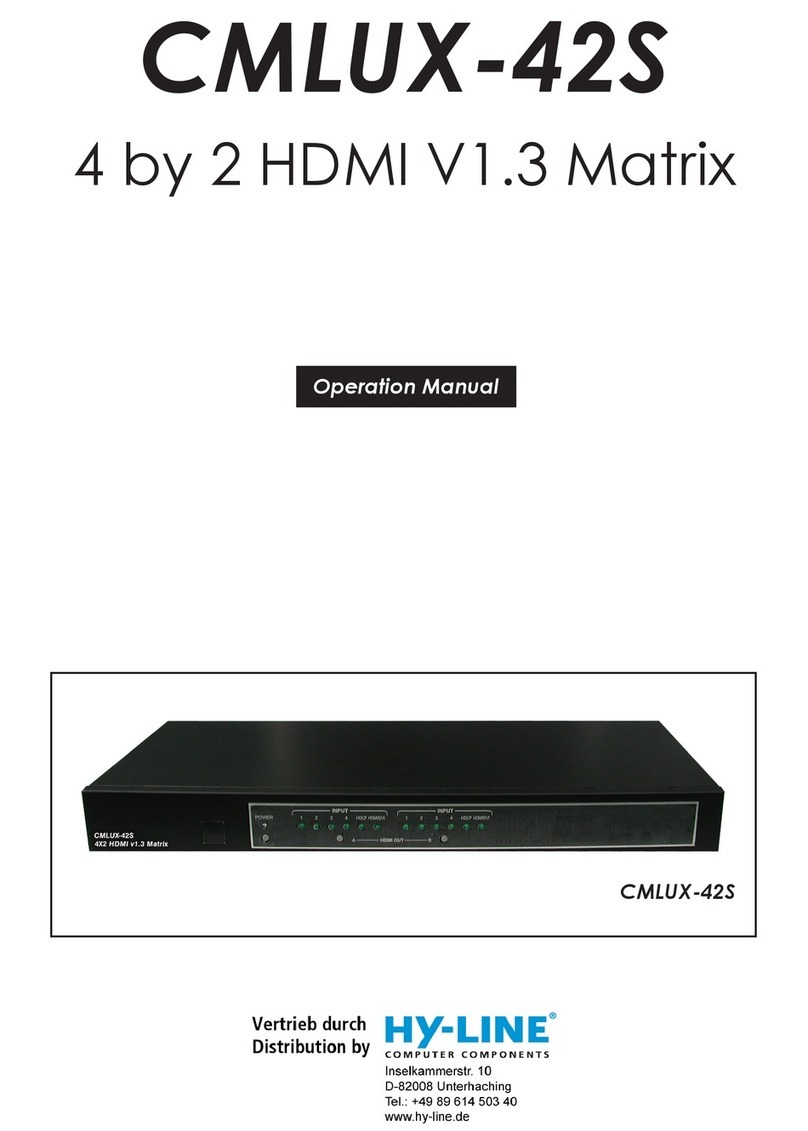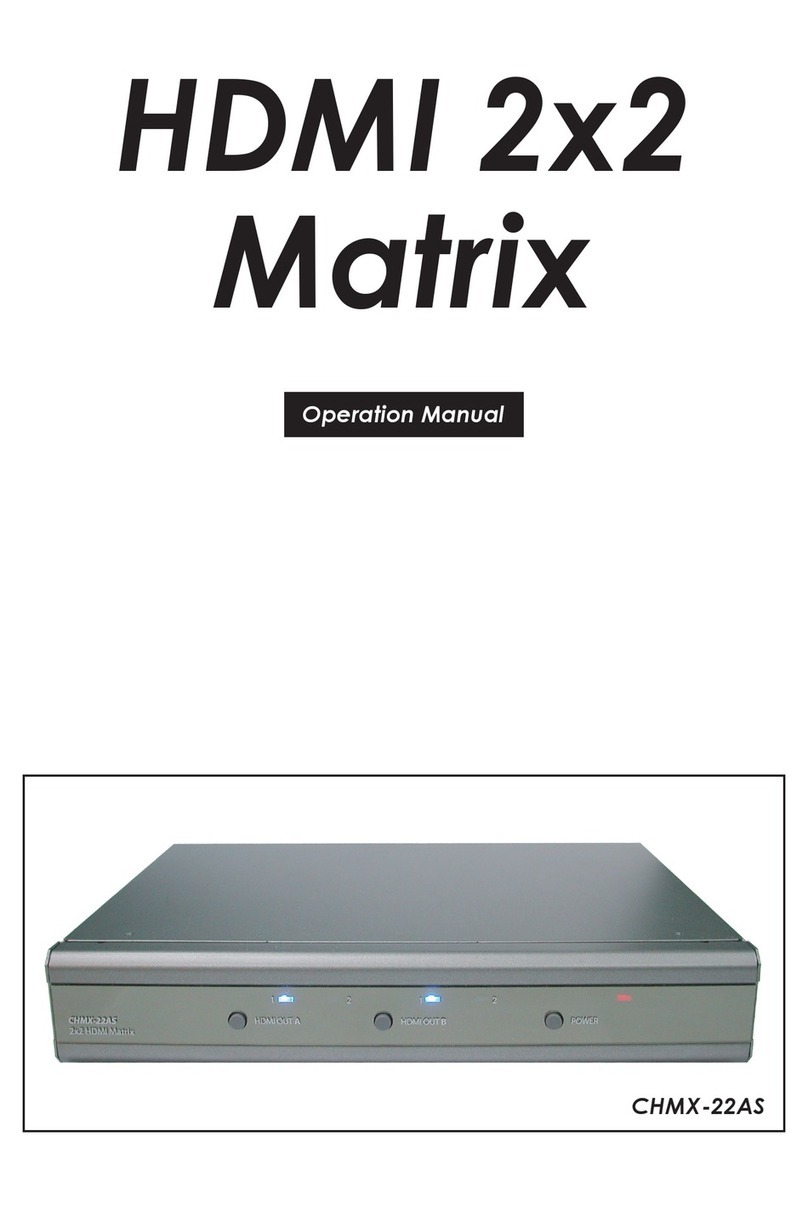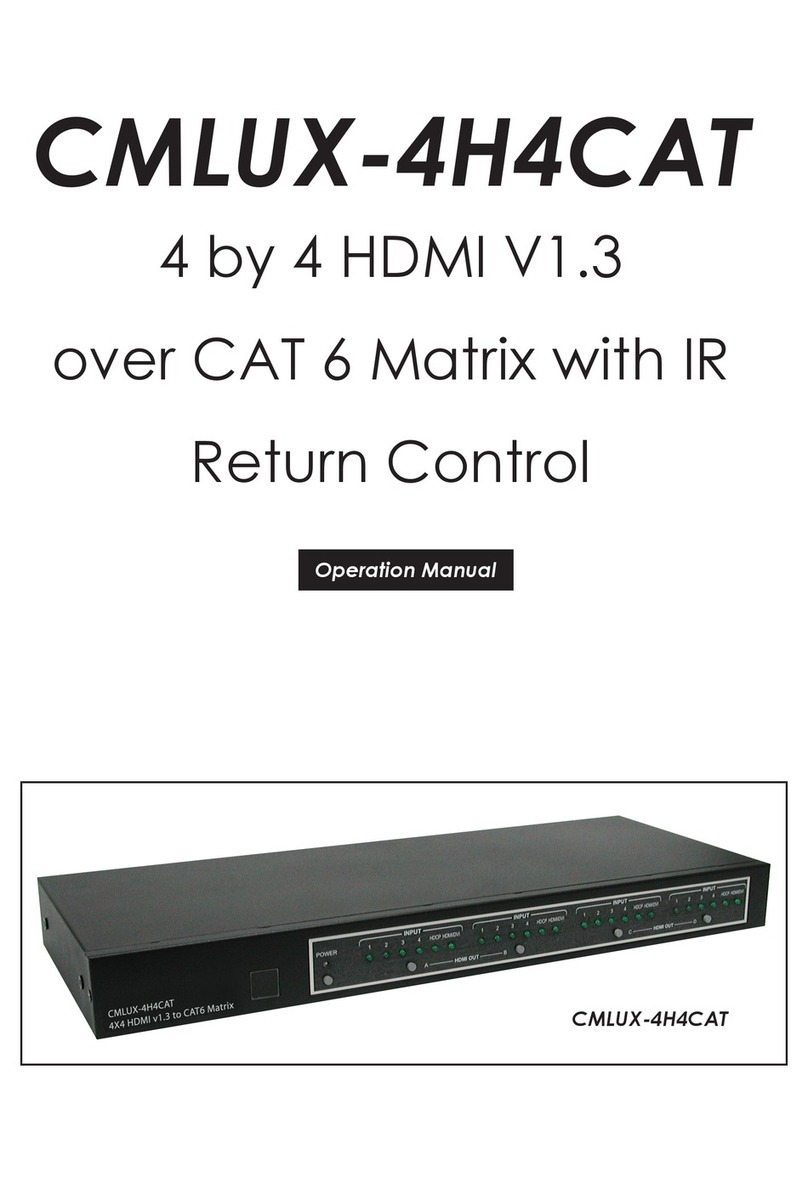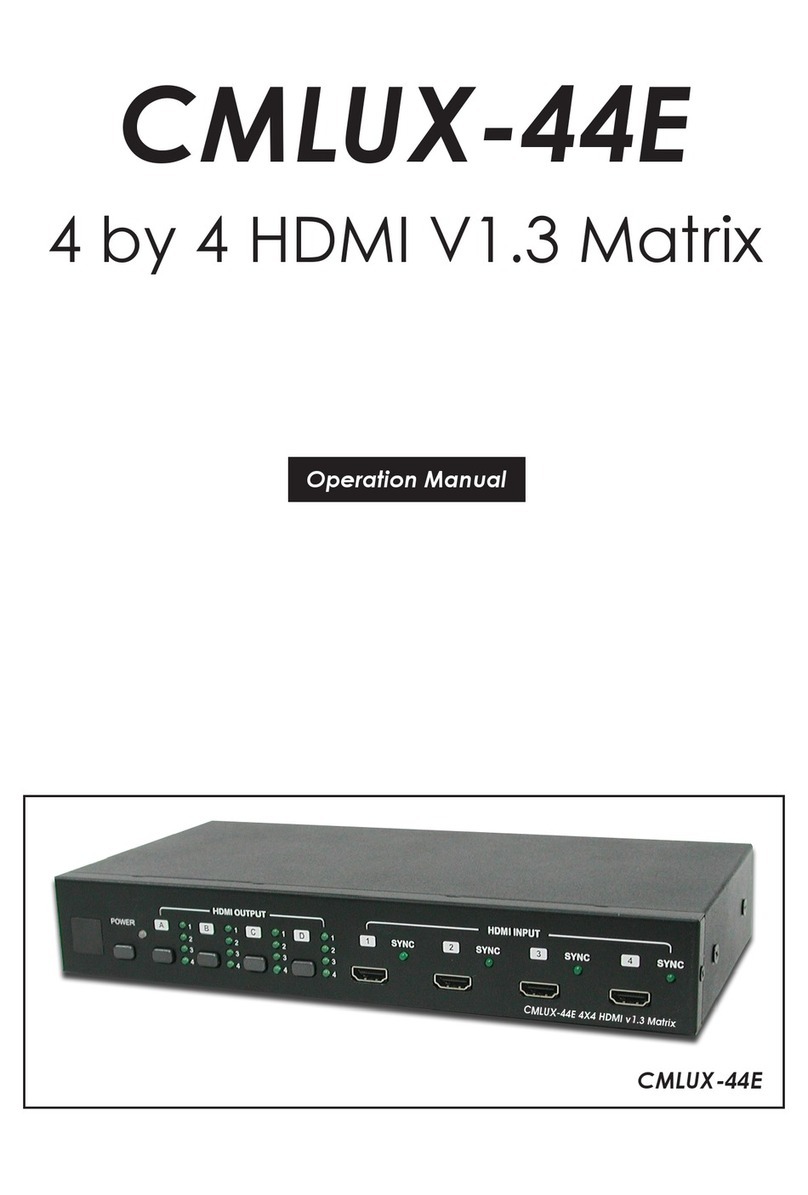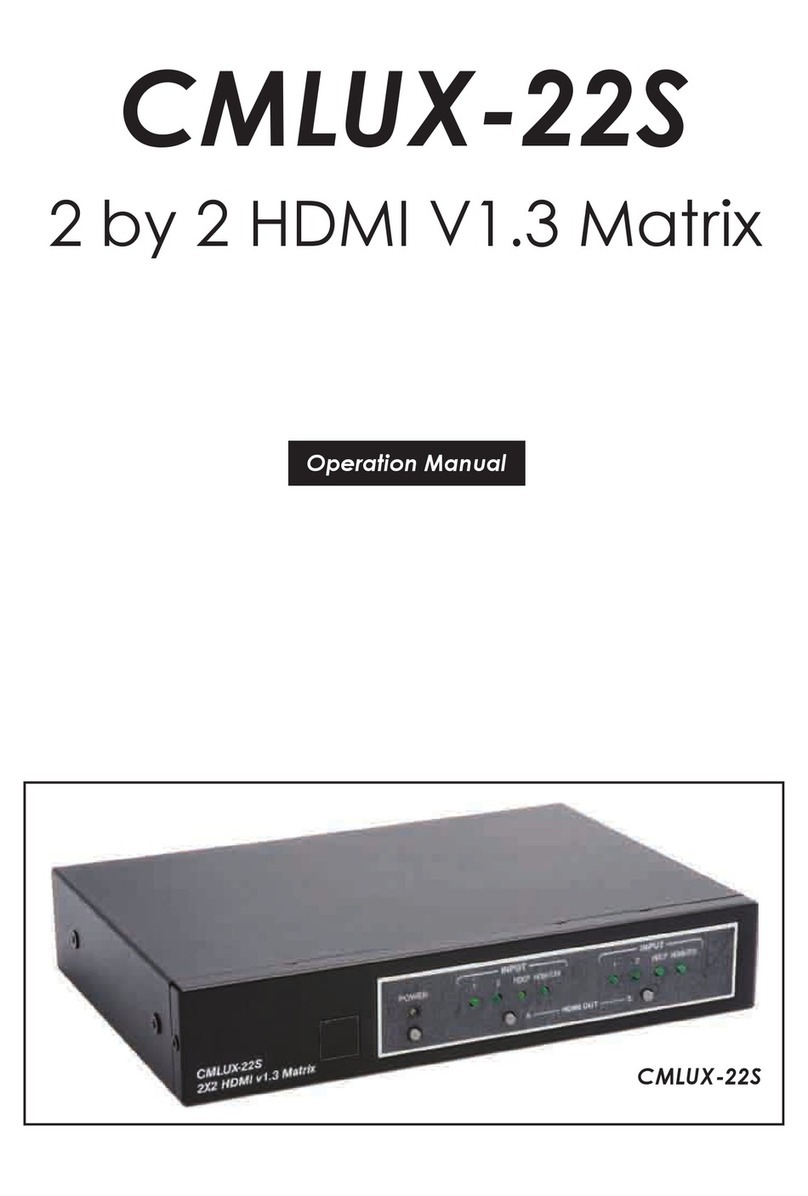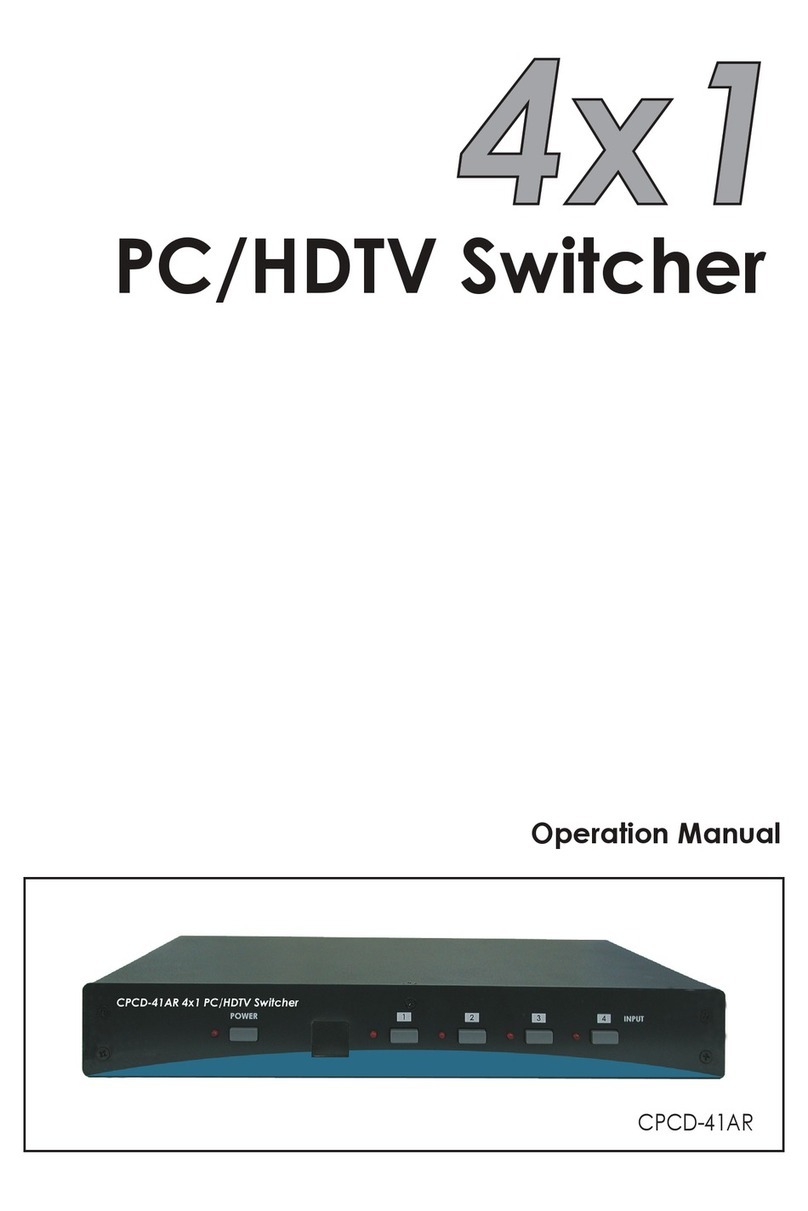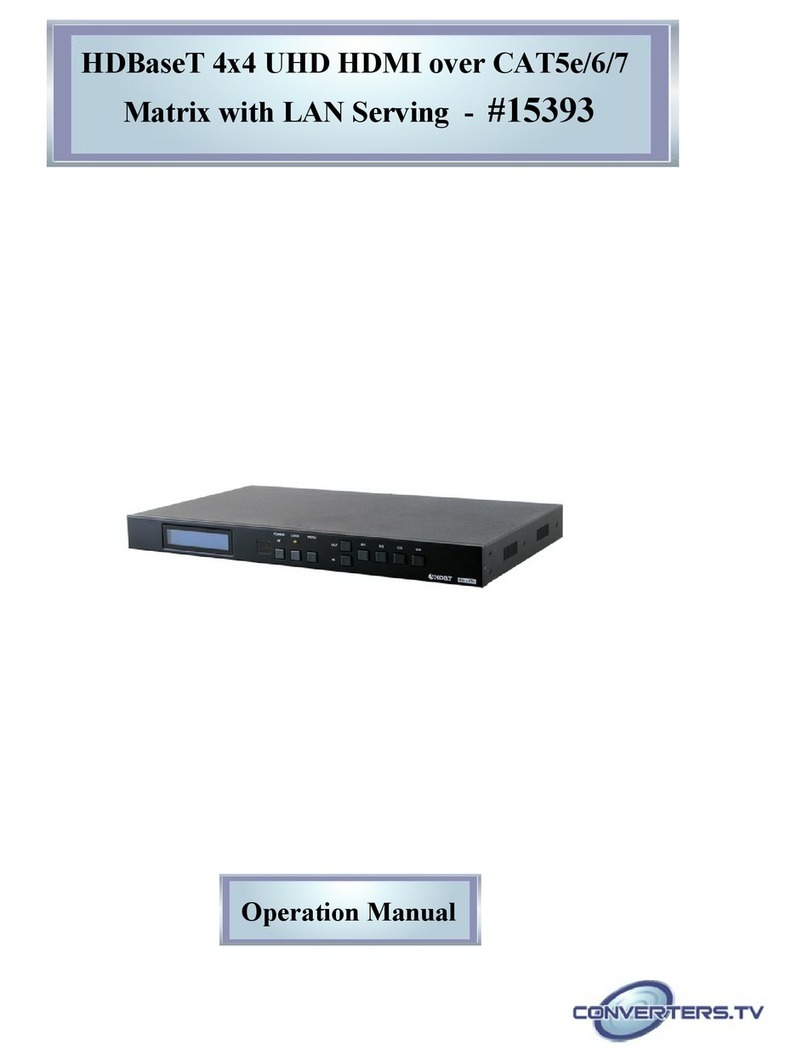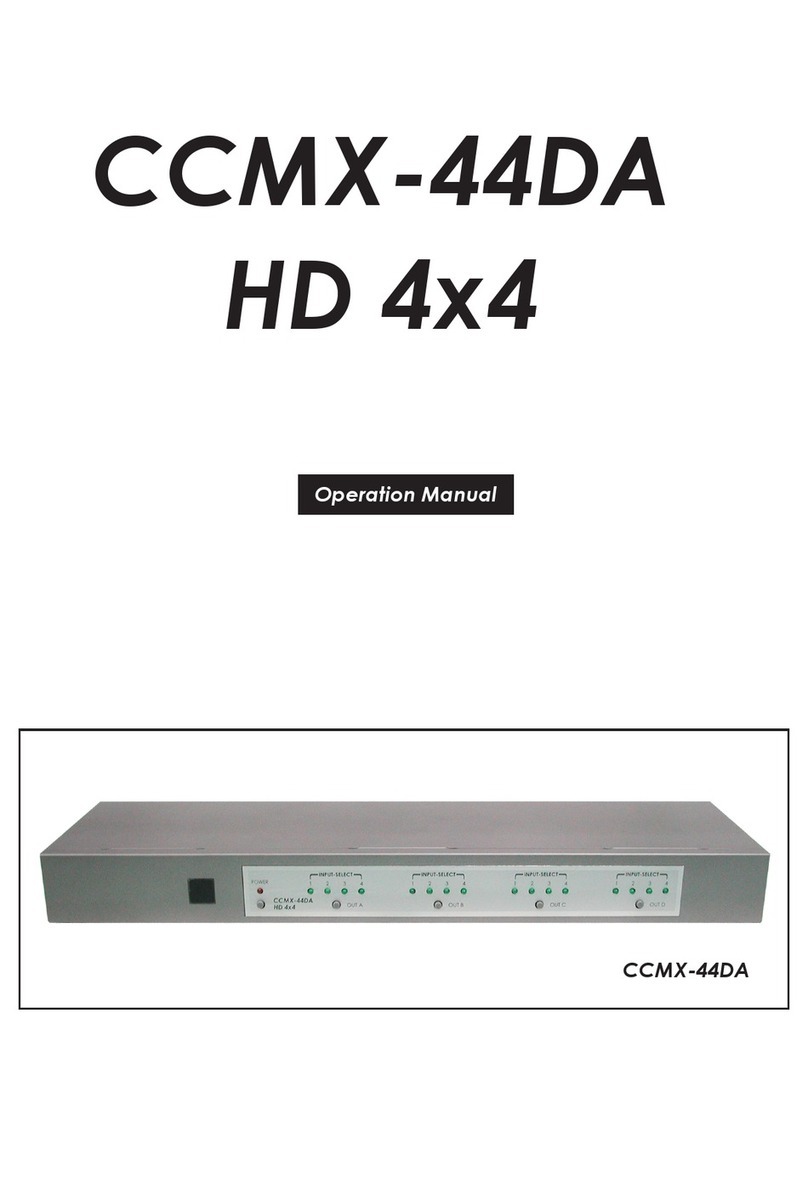Cypress Matrix Series:
Product
CHMX-22
CHMX-24
CHMX-42
CHMX-44
CHMX-22AS
CCMX-42
CCMX-44
Description
2x2 HDMI Matrix
2x4 HDMI Matrix
4x2 HDMI Matrix
4x4 HDMI Matrix
2x2 HDMI Matrix
4x2 Component Matrix w/audio
4x4 Component Matrix w/audio
Home page: http://www.cypress.com.tw
CYPRESS TECHNOLOGY CO., LTD.
1. Introduction
Cypress CCMX-44 is a high performance Component + L/R Audio Matrix with
remote control. It offers you maximum convenience in HDTV audio/video signal
distribution when you have multiple sources and displays to connect together.
Each of the four HDTV audio/video sources can be directed to any one of the
four outputs, so four displays can show 4 identical or 4 different sources at the
same time. CCMX-44 provides a maximum of 16 possible connection scenarios
between sources and displays.
2. Features
1. Provides 4 by 4 matrix input/output of Component (YPbPr/YCbCr) video and
L/R audio signal.
2. Buffered video and audio output.
3. Input source LED indicators on each output select.
4. Ideal for home theater integration, conference room and retail stores.
5. Supports high resolution input/output:
HDTV: 480i, 576i, 480p, 576p, 1080i, and 1080p
6. Supports analog stereo L/R audio input and output.
7. IR remote control.
8. RS-232 control.
3. Package Contents
1. Cypress CCMX-44 Component Matrix
2. 12VDC Power Supply Adaptor
3. Remote Controller
4. Operation Manual
1
OUTPUT
480i / 480p
576i / 576p
720p
1080i / 1080p
@50Hz/60Hz
4.4.2. Commands
*: command "P1" and "ST" response: P?A?B?C?D?
5. Specifications
5.1. General Specification
* Input Ports:
Component (YPbPr/YCbCr) + L/R Audio x 4 sets
* Output Ports:
Component (YPbPr/YCbCr) + L/R Audio x 4 sets
* 12V DC power supply
* Dimensions: 436 (W) x 120 (D) x 44(H)mm
* Weight: 1.6 Kgs
5.2. Support Resolution
4
COMMAND
P0
P1
ST
VR
A1
A2
A3
A4
B1
B2
B3
B4
C1
C2
C3
C4
D1
D2
D3
D4
ACTION
Power Off (standby)
Power On *
System Status *
Firmware Version
Output A select Input1
Output A select Input2
Output A select Input3
Output A select Input4
Output B select Input1
Output B select Input2
Output B select Input3
Output B select Input4
Output C select Input1
Output C select Input2
Output C select Input3
Output C select Input4
Output D select Input1
Output D select Input2
Output D select Input3
Output D select Input4
480i / 480p/576i / 576p/720p/1080i / 1080p@50Hz/60Hz
480i / 480p/576i / 576p/720p/1080i / 1080p@50Hz/60Hz
INPUT
OUTPUT
4. Operation Controls and Functions
4.1. Front Panel
1. Remote control sensor.
2. Power Switch & LED Indicator:
The LED will illuminate when the power is turned on.
3. Input Select/Indicators for Output A:
Press the "OUT A" button repeatedly to switch to your desired source. One of
the four LEDs will illuminate to indicate which input source is being selected,
and routed to the display.
4. Input Select/Indicators for Output B:
Press the "OUT B" button repeatedly to switch to your desired source. One of
the four LEDs will illuminate to indicate which input source is being selected,
and routed to the display.
5. Input Select/Indicators for Output C:
Press the "OUT C" button repeatedly to switch to your desired source. One of
the four LEDs will illuminate to indicate which input source is being selected,
and routed to the display.
6. Input Select/Indicators for Output D:
Press the "OUT D" button repeatedly to switch to your desired source. One of
the four LEDs will illuminate to indicate which input source is being selected,
and routed to the display.
4.2. Rear Panel
1. RS-232 Communication Port:
Connect to the COM port of your PC for the distant control over RS-232
channel.
2. Component and L/R Audio OUTPUT Ports A, B, C and D:
Connect each set of Component (3 RCA) and Audio (2 RCA) to the input of
your HDTV displays.
3. Component and L/R Audio INPUT Ports 1, 2, 3 and 4:
Connect each set of Component (3 RCA) and Audio (2 RCA) to the output of
your source equipments such as DVD player or set-top-box.
4. Power:
Plug the 12VDC power supply into the unit and connect the adaptor to AC wall
outlet.
4.3. Remote Control
1. Power:
Press the button to turn on/off the unit.
2. Input Select for Component/Audio OUT A:
Press 1, 2, 3 or 4 to select the desired input source for
Component/Audio OUT A.
3. Input Select for Component/Audio OUT B:
Press 1, 2, 3 or 4 to select the desired input source for
Component/Audio OUT B.
4. Input Select for Component/Audio OUT C:
Press 1, 2, 3 or 4 to select the desired input source for
Component/Audio OUT C.
5. Input Select for Component/Audio OUT D:
Press 1, 2, 3 or 4 to select the desired input source for
Component/Audio OUT D.
4.4. RS-232 Protocol
4.4.1. Pin Definition
*RS-232 transmission format:
Baud Rate: 9600 bps
Data bit: 8 Bits
Parity: None
Stop Bit: 1 bit
2 3
1 2 3 4 5 6
POWER
OUT A OUT B OUT C OUT D
1 2 43
INPUT-SELECT
1 2 43
INPUT-SELECT
1 2 43
INPUT-SELECT
1 2 43
INPUT-SELECT
CCMX-44
HD 4x4
RS-232
R L
R L
Pr/Cr Pb/Cb Y
C
D
Pr/Cr Pb/Cb Y
R L
R L
Pr/Cr Pb/Cb Y
A
B
Pr/Cr Pb/Cb Y
R L
R L
Pr/Cr Pb/Cb Y
3
4
Pr/Cr Pb/Cb INPUTOUTPUT Y
R L
R L
Pr/Cr Pb/Cb
DC 12V
Y
1
2
Pr/Cr Pb/Cb Y
4321
OUTPUT
A
OUTPUT
D
OUTPUT
C
OUTPUT
B
POWER
CR-33
1
2
3
4
5
PIN
1
2
3
4
5
6
7
8
9
Definition
NC
Tx
Rx
NC
GND
NC
NC
NC
NC
PIN
1
2
3
4
5
6
7
8
9
Definition
NC
Rx
Tx
NC
GND
NC
NC
NC
NC
CCMX-44 Remote Control Console