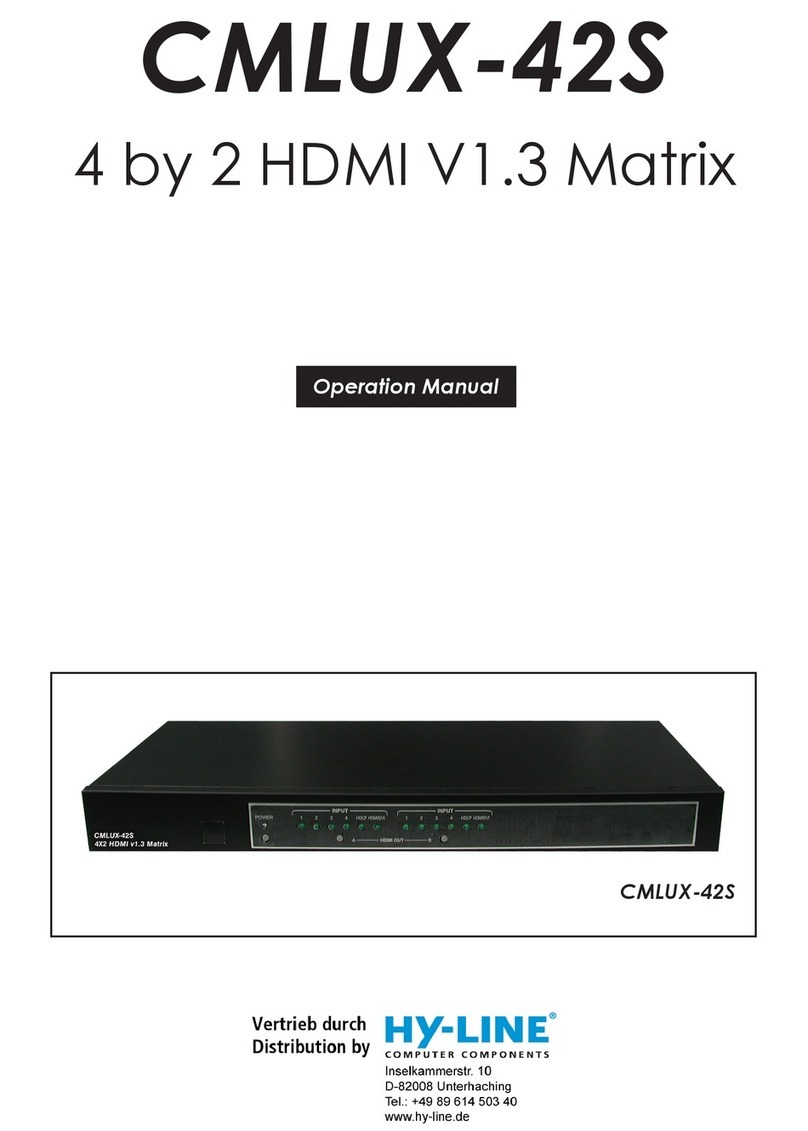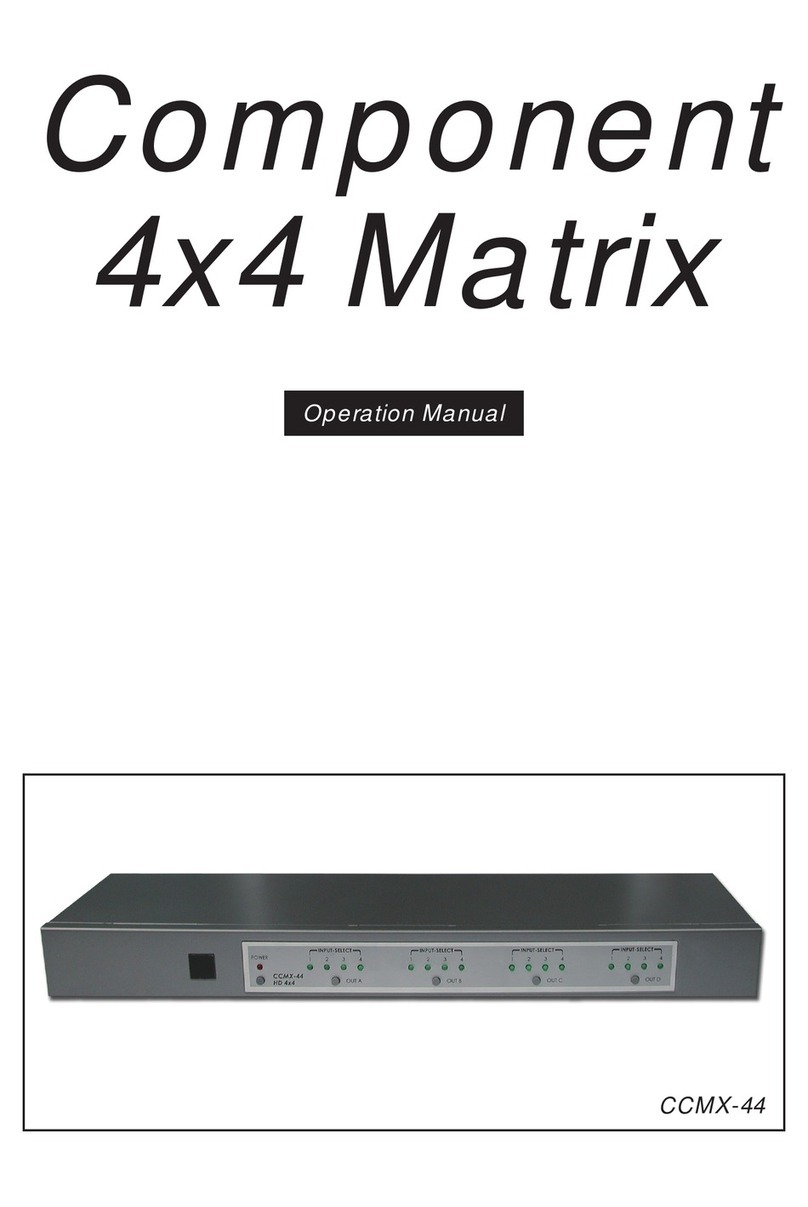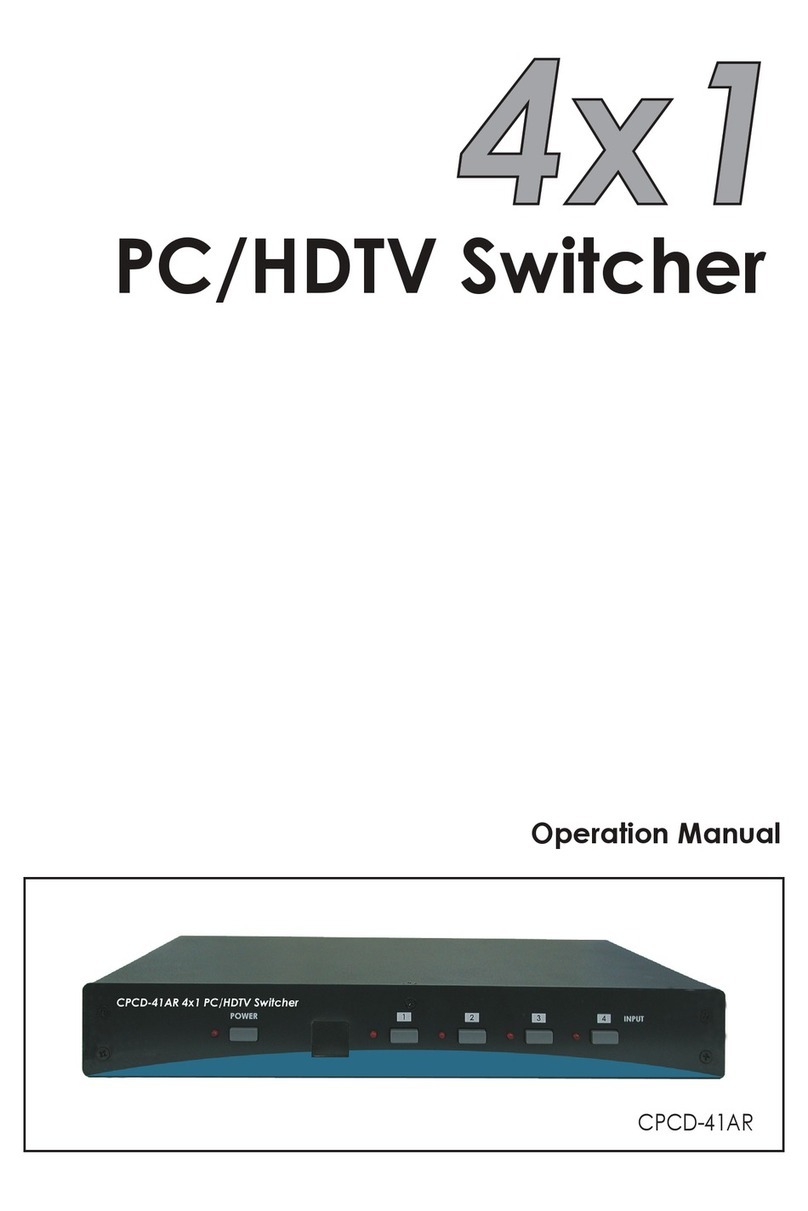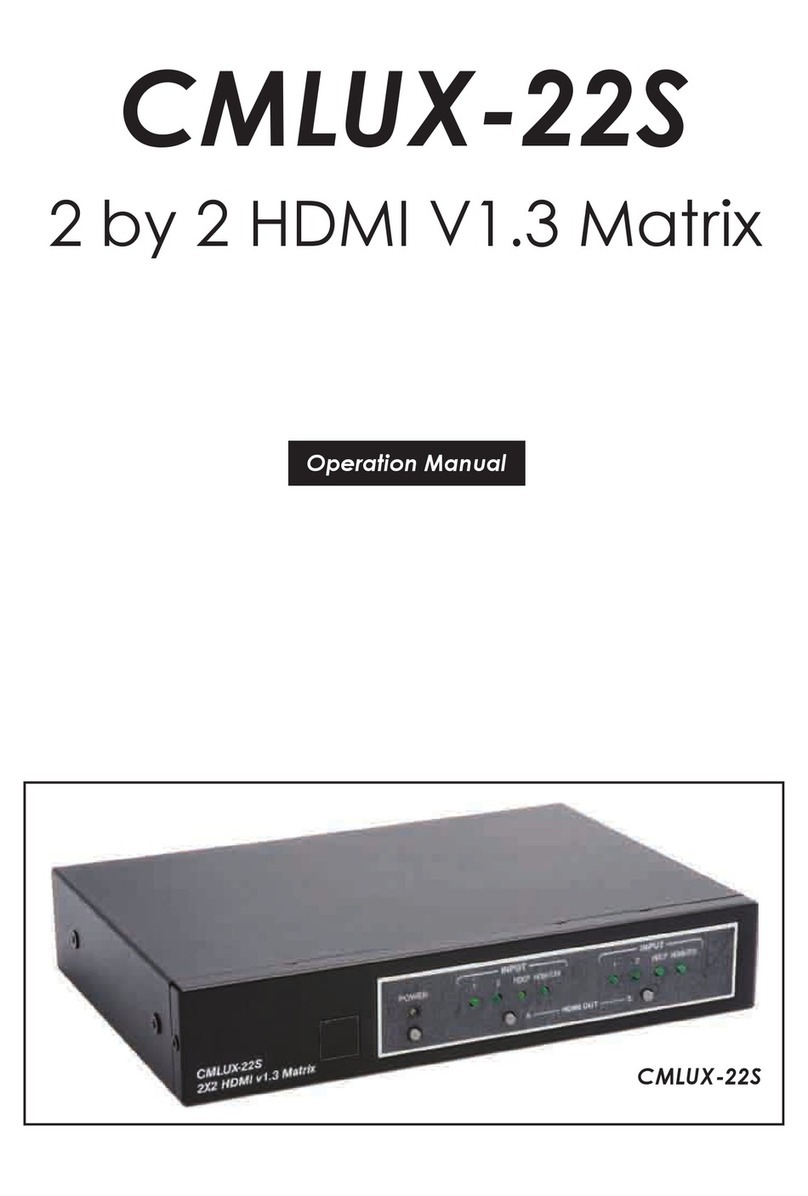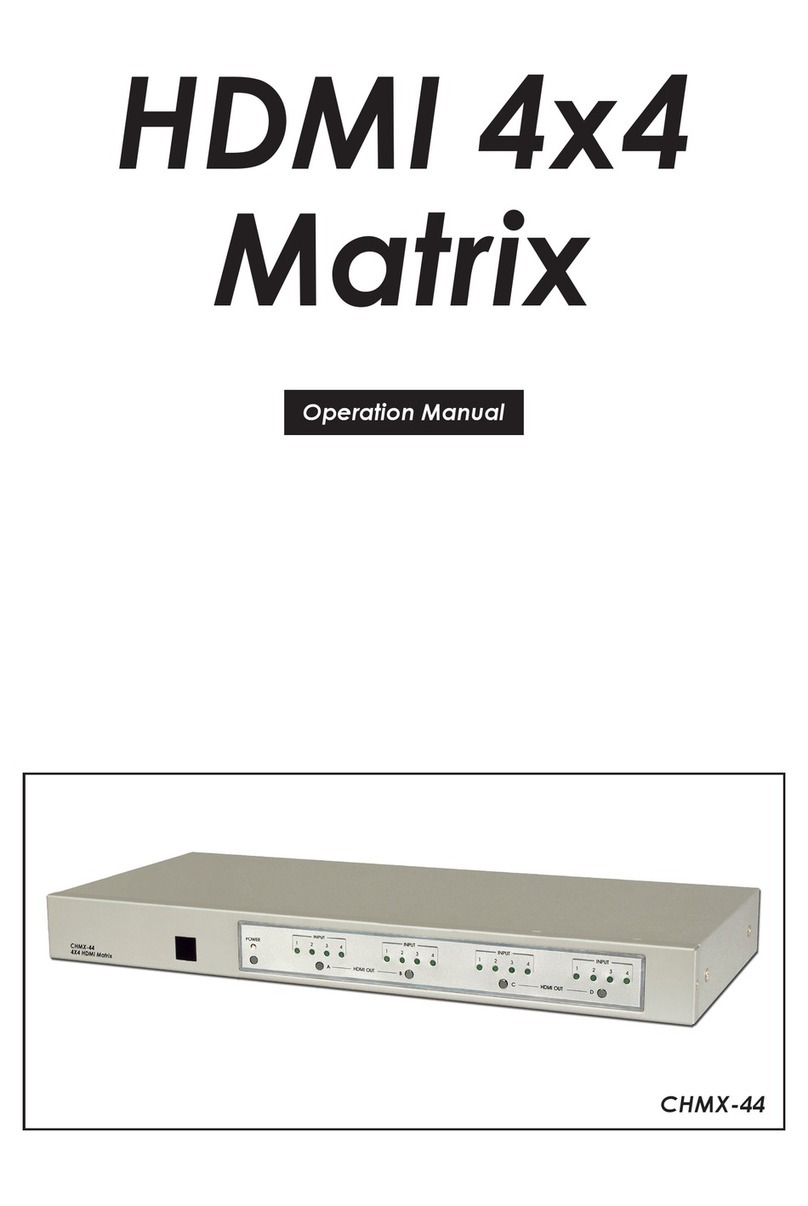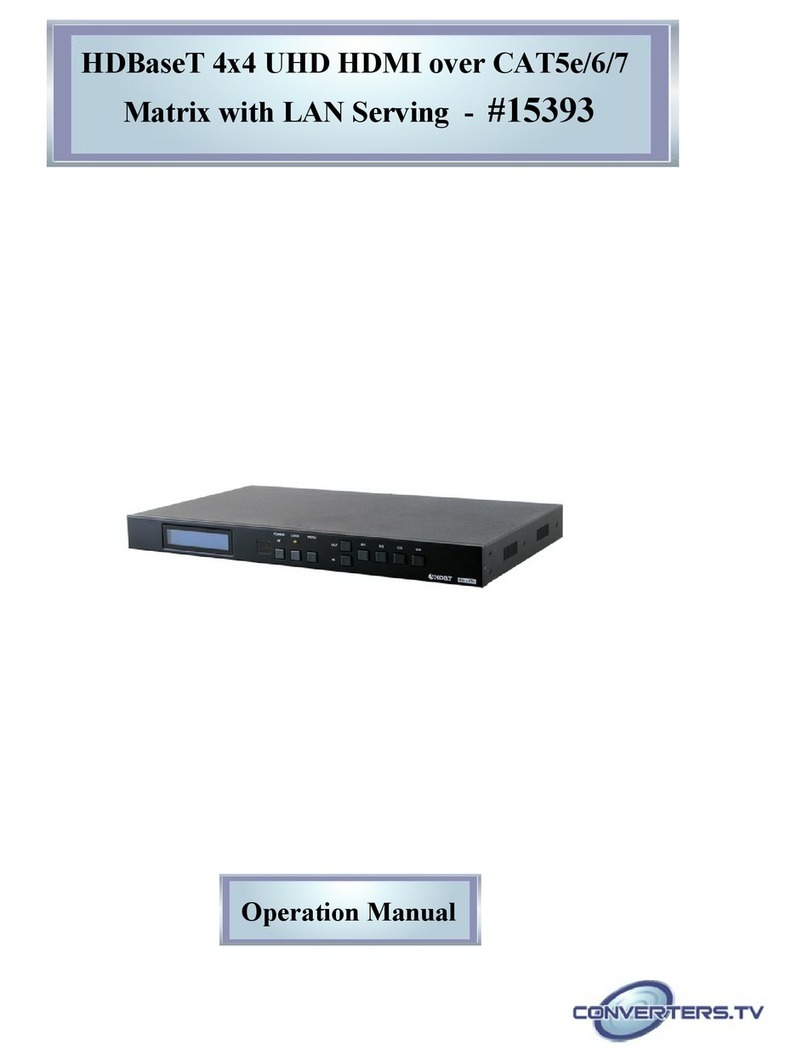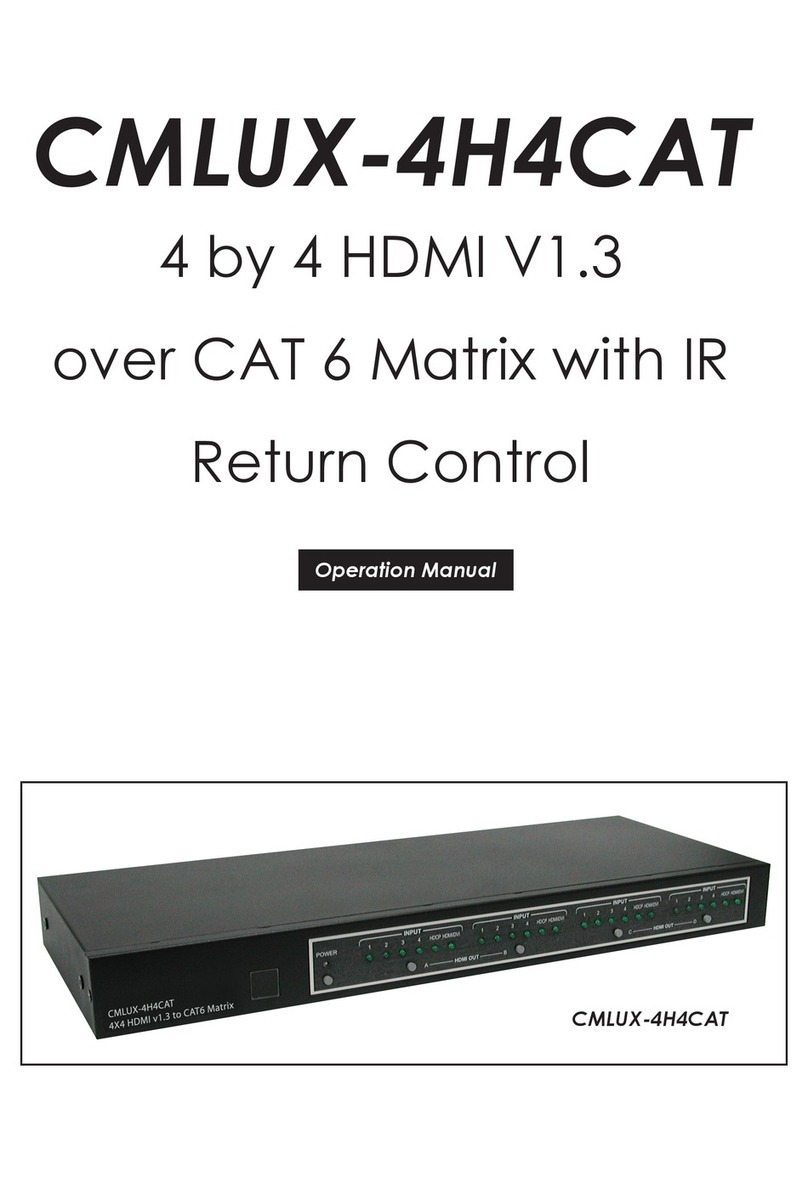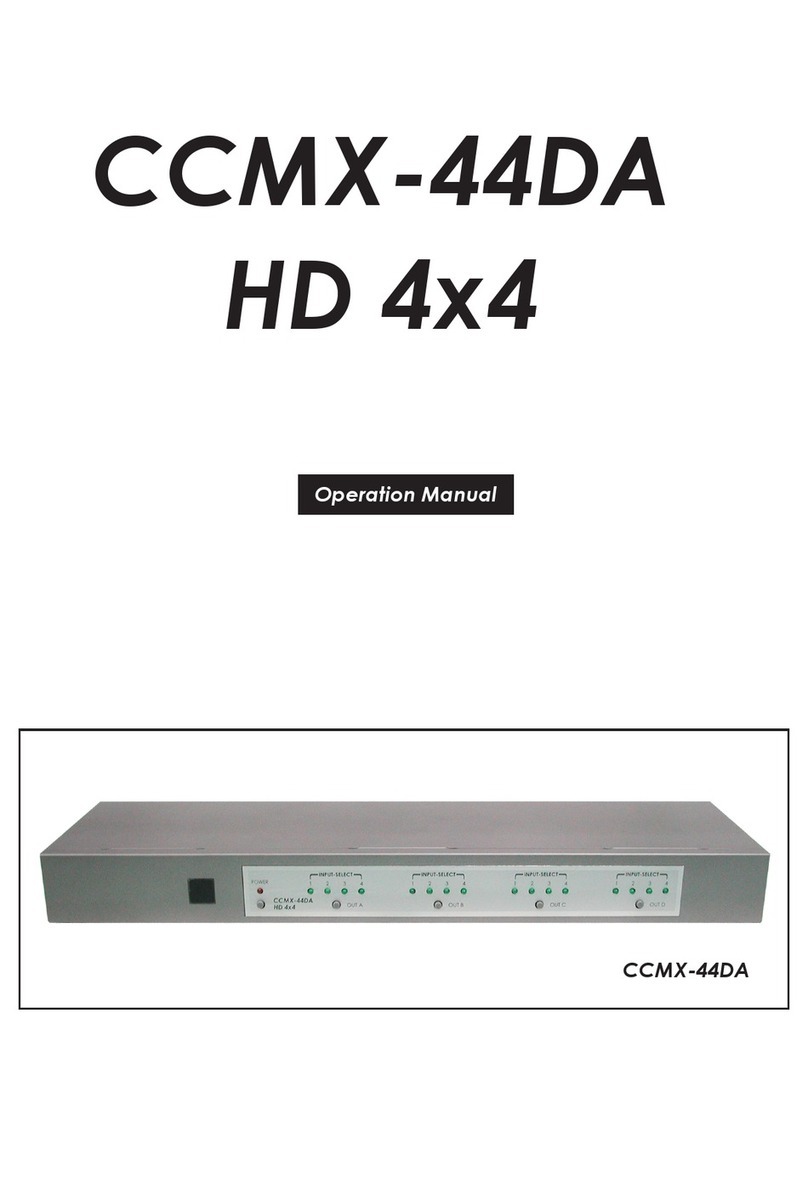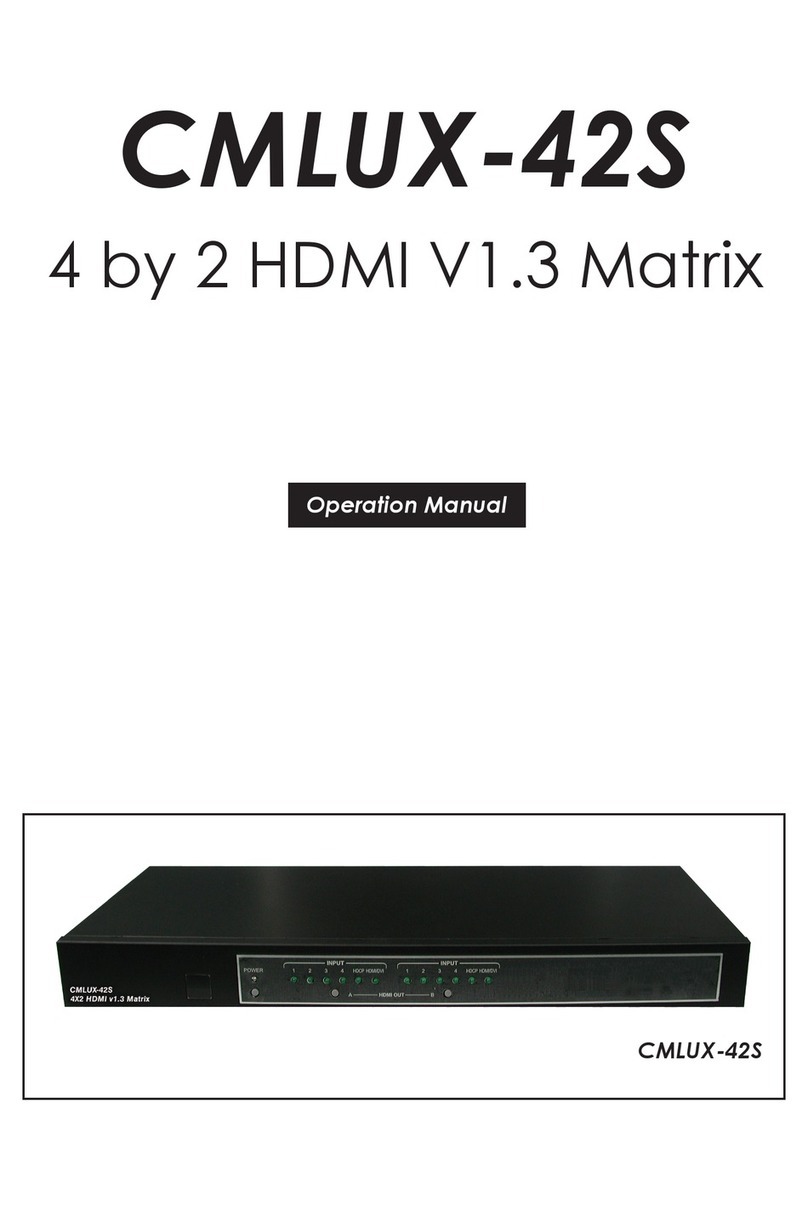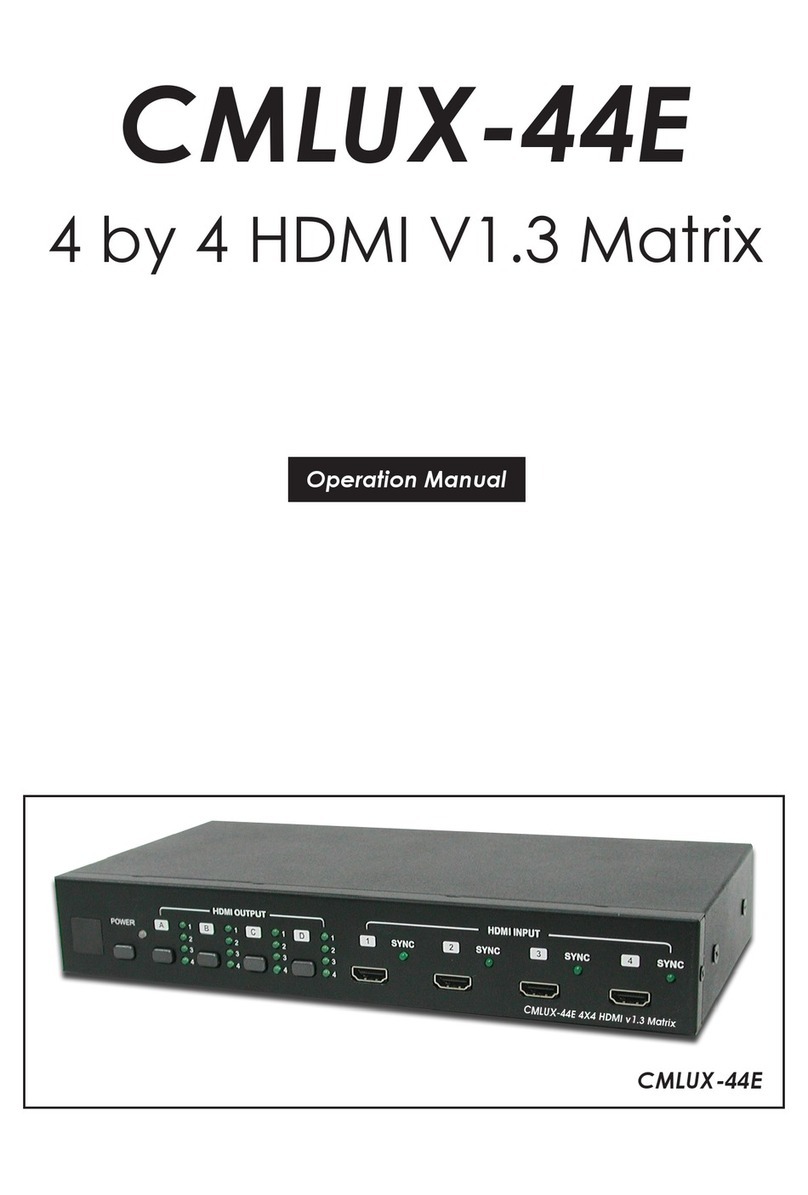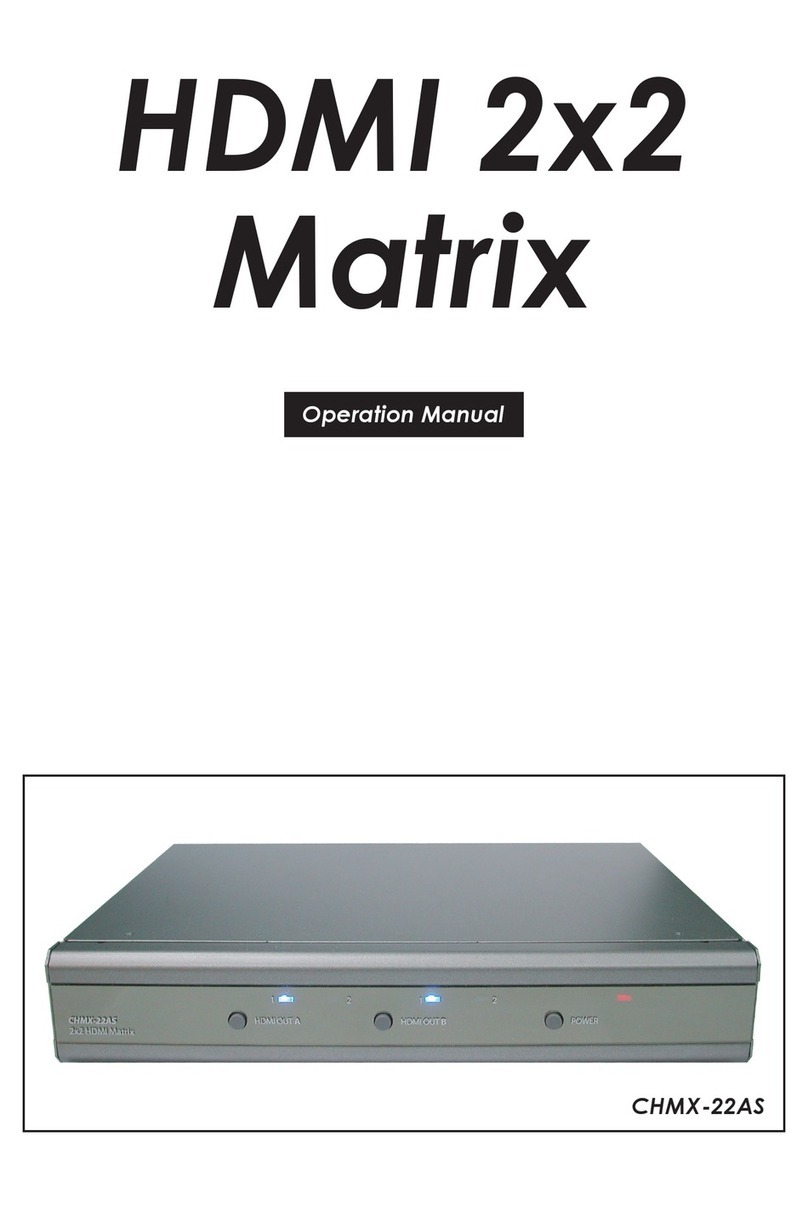6. OPERATION CONTROLS AND FUNCTION
6.1 Front Panel
8 9 111
13
1 POWER: Press this button to turn ON the device and the LED
will illuminated.
2 IR WINDOW: This IR Receiver receives the remote control signal
only from the IR Control included in the package.
3 OUT A~D: Press OUT button once a time along with an IN
buttons to select an input source for an output display. i.e. OUT
A→ IN1→TAKE or OUT B→ IN4→TAKE.
4 IN 1~4: Press IN button to select input from 4 sources.
5 TAKE: Press this button to confirm the selection of an IN and
an OUT button. If this button is not pressed the selection will not
execute.
6 CANCEL: Press this button to cancel the selection.
7 MENU: Press to enter into the menu.
8 ENTER: Press to confirm selection.
9 PLUS (+)/MINUS (-): Press to select page up and down under
menu select.
10 ALL: Press to select an input into all output.
11 PRESET: Press this button, the OLED will show preset selection
then select from IN 1~4 and press “TAKE” to confirm the
selection or press “CANCEL” to cancel the selection.
12 LOCK: Press to lock on all button functions on the front panel.
Press for 3 seconds to relieve the lock function.
13 MODE: Press this button to switch in between the TAKE
mode/Real Time mode. OLED will show current selection on the
top right side, press TAKE to confirm the switch.
14 OLED: Display input and output selection and menu
selection.