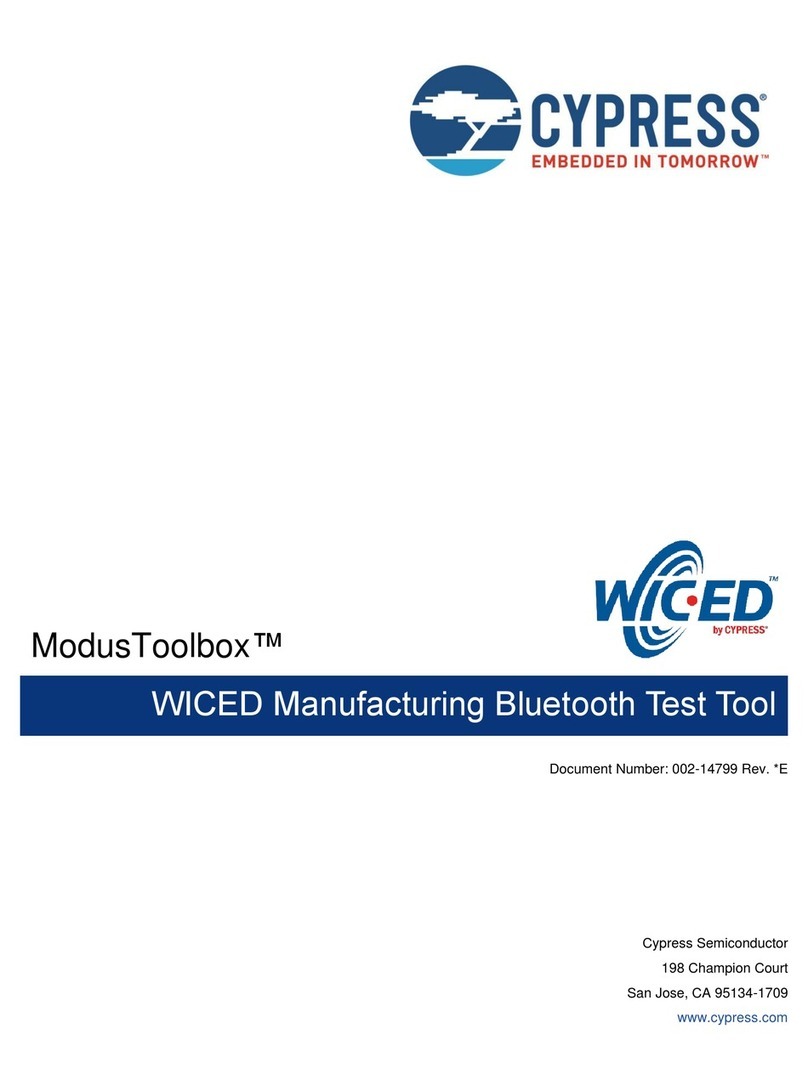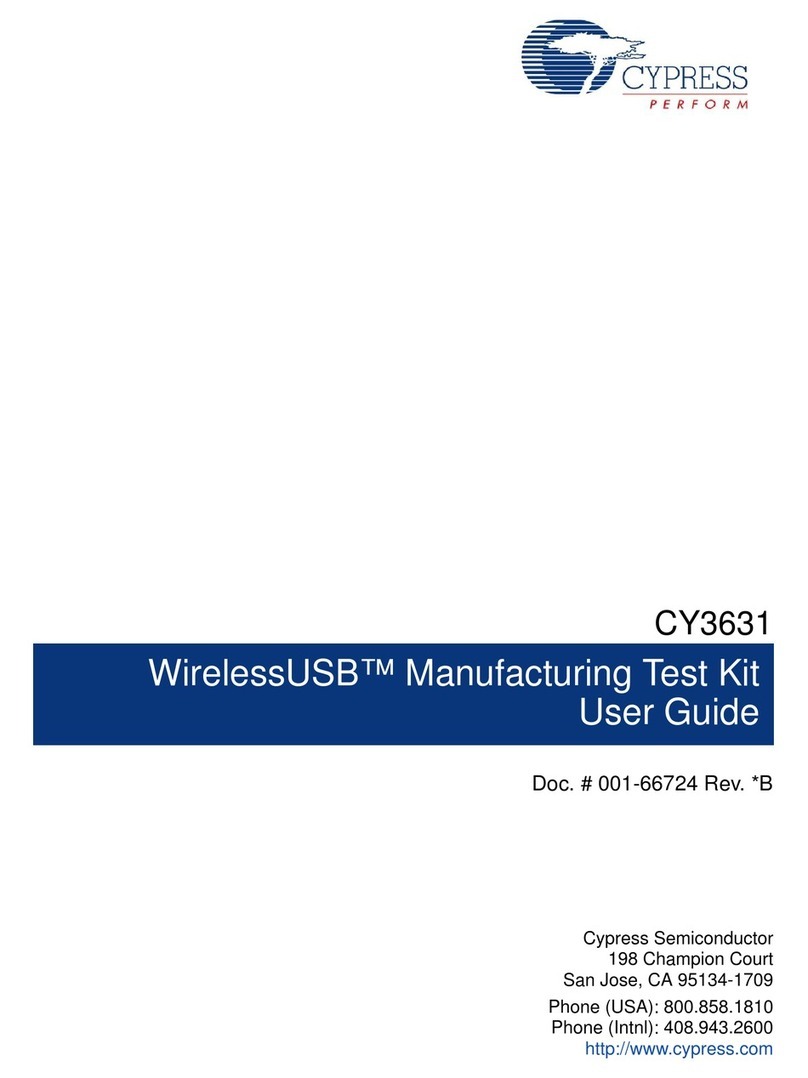APPENDIX A – FIRMWARE
1. FIRMWARE OVERVIEW
The MTK test firmware is divided into two parts, the Test Fixture
Firmware and the DUT Test Code. The DUT Test Code is a small
bit of additional code that resides in the DUT memory and can be
accessed only by placing the DUT into a special test mode. (See
below for more details.) Once in test mode, the DUT in the test
chamber exchanges packets with the Test Fixture. The data
packet from the Test Fixture to the DUT is checked for errors by the
DUT and the error count recorded. The DUT then sends a data
packet back to the Test Fixture that includes the error count
information. The Test Fixture uses this information, as well as
information it collects about errors in the received data packet from
the DUT, to determine if the test passes or fails.
Cypress Semiconductor Corporation Page 10/20
2. DUT TEST CODE
All packets received by the Device-Under-Test (DUT) are “echoed”
with the addition of an added byte that contains the count of invalid
bits for the received packet. Extra bytes in packets that are larger
than what the DUT can support are ignored. Received packets of
the correct length are then parsed for possible RF command
packets.
The RF command packets exchanged between the MTK Tester
and the MTK DUT contain two or more bytes. The first byte
contains the command type and the remaining bytes contain the
parameter value. All commands are executed after the received
packets are “echoed”.
The DUT Manufacturing Test code adds approximately 500-800
bytes depending on the device and firmware version.
The method to enter the Manufacturing Test Mode varies
depending on the device and firmware version. The CY4632 RDK
Bridge will enter the Manufacturing Test Mode when an SE1
condition (both D+ and D- are held high) is detected during power-
on on all firmware versions from 1.2 and higher. The CY4632 RDK
Mouse and Keyboard uses a compile time define to enter the test
mode by detecting a specific grounded pin or a special key