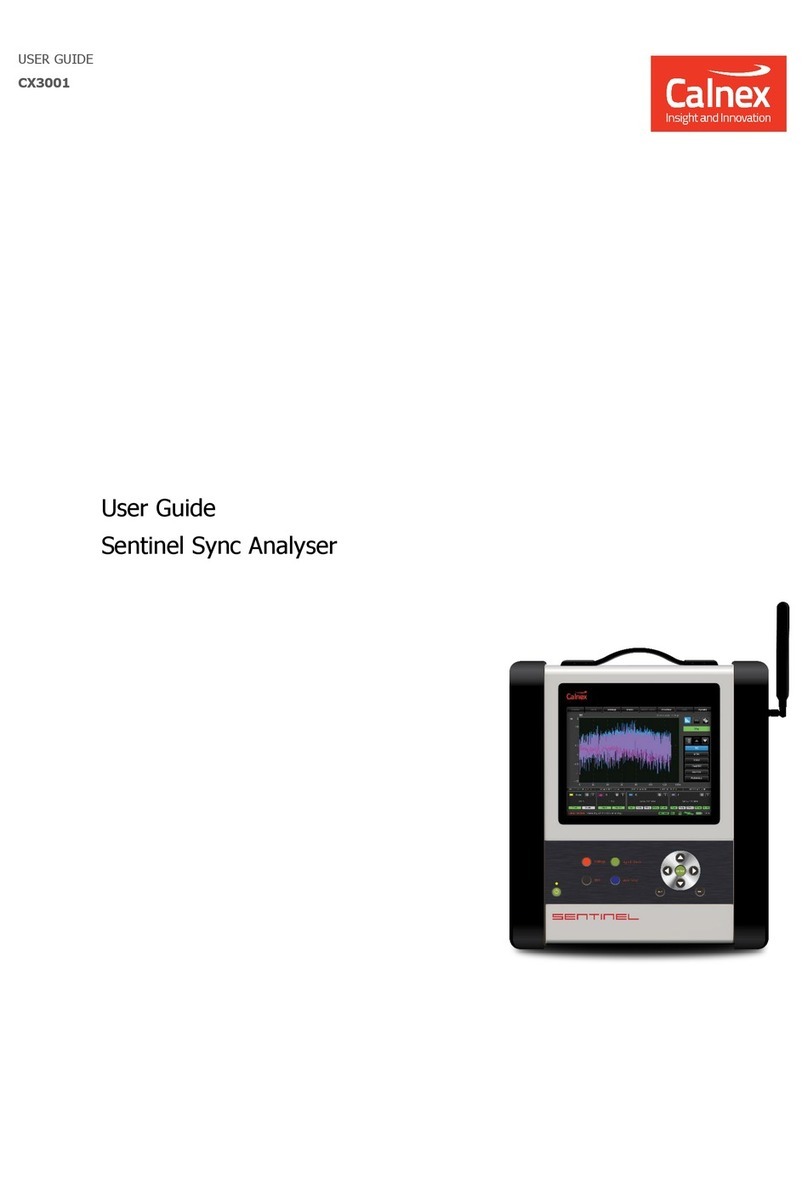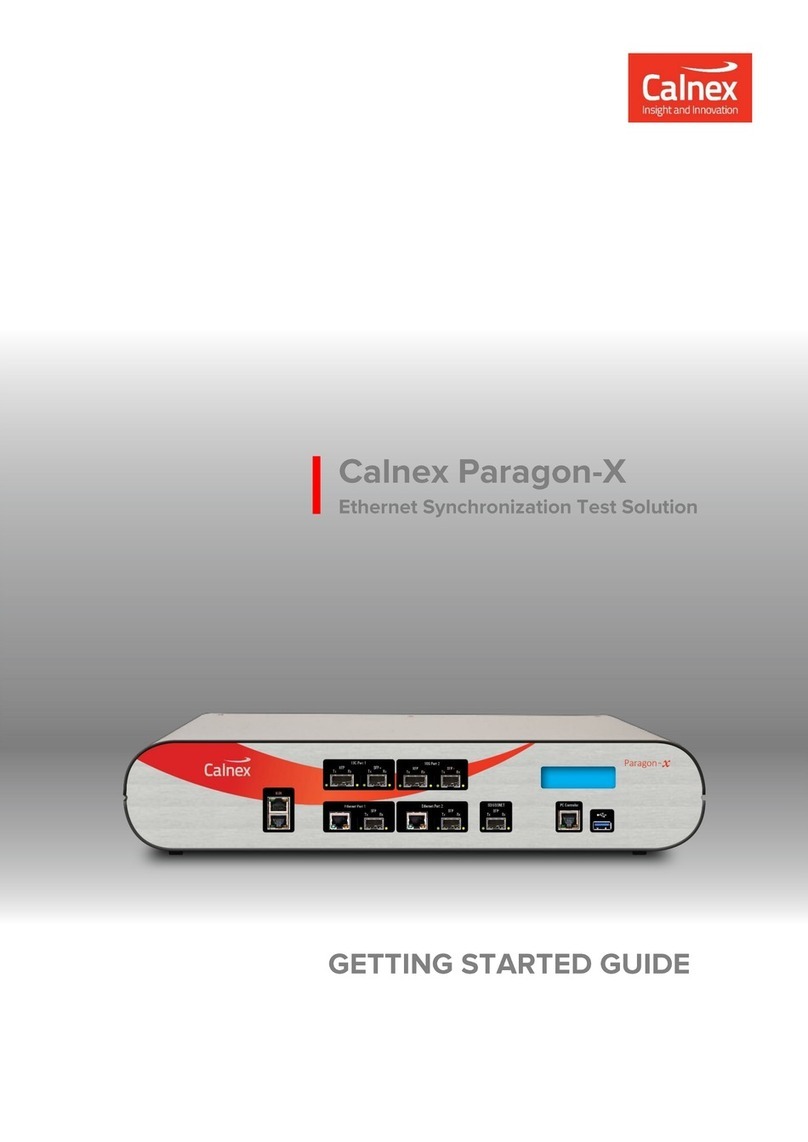Paragon-neo Getting Started Guide Page 4of 21
Welcome to the Calnex Paragon-neo Getting Started Guide
This guide shows you how to install and operate the Calnex Paragon-neo hardware and User
Interface.
The operational guidance is generic. Please refer to appropriate Calnex Test Guides and Software
Release Notes for detailed operational steps and result interpretation in relation to specific tests.
Contents
•Introduction
•Supplied Accessories
•Supported Optics for SyncE Jitter
•Front Panel Description
•Rear Panel Description
•Connecting your Paragon-neo
•Connecting to the Network
•Configuring your Computer for Direct Connection to Paragon-neo
•Graphical User Interface Basics
•Paragon-neo Workflow
Introduction
For high accuracy synchronization interfaces on switches/routers up to 100GbE, the Calnex
Paragon-neo offers direct insight into actual device and service behavior, and the ability to
generate a broad range of real-world disruption scenarios to validate the operation of your network
devices.
Paragon-neo functions (with appropriate options installed):
•Ethernet interface rates of 100M, 1GbE, 10GbE, 25GbE, 40GbE and 100GbE
•PTP Master/Slave emulation, impairments and time error measurements to ITU-T G.826x and
G.827x standards, including for Class-C and other Enhanced Timing devices
•PTP message decode and analysis
•SyncE wander tolerance, transfer and generation testing to ITU-T G.8262.1 and G.8262
•SyncE jitter tolerance and generation testing to ITU-T G.8262.1 and G.8262
•ESMC message generation and measurement to ITU-T G.8264
•1pps/ToD generation and measurement
Supplied Accessories
After unpacking the Paragon-neo unit, make sure that the accessories below are present. If
anything is missing, contact Calnex Solutions by telephone: +44 (0) 1506 671 416 or by email:
•Power cord (1)
•USB Stick (1)
•Getting Started Guide (1)