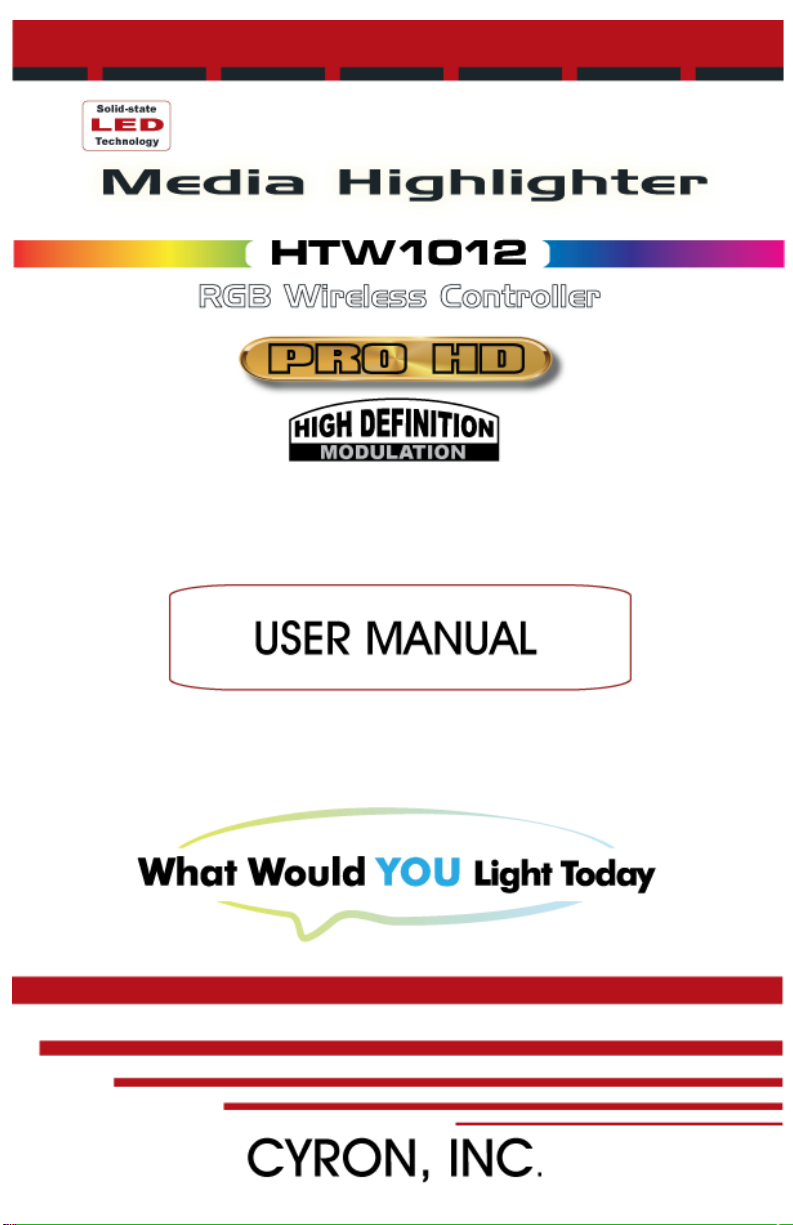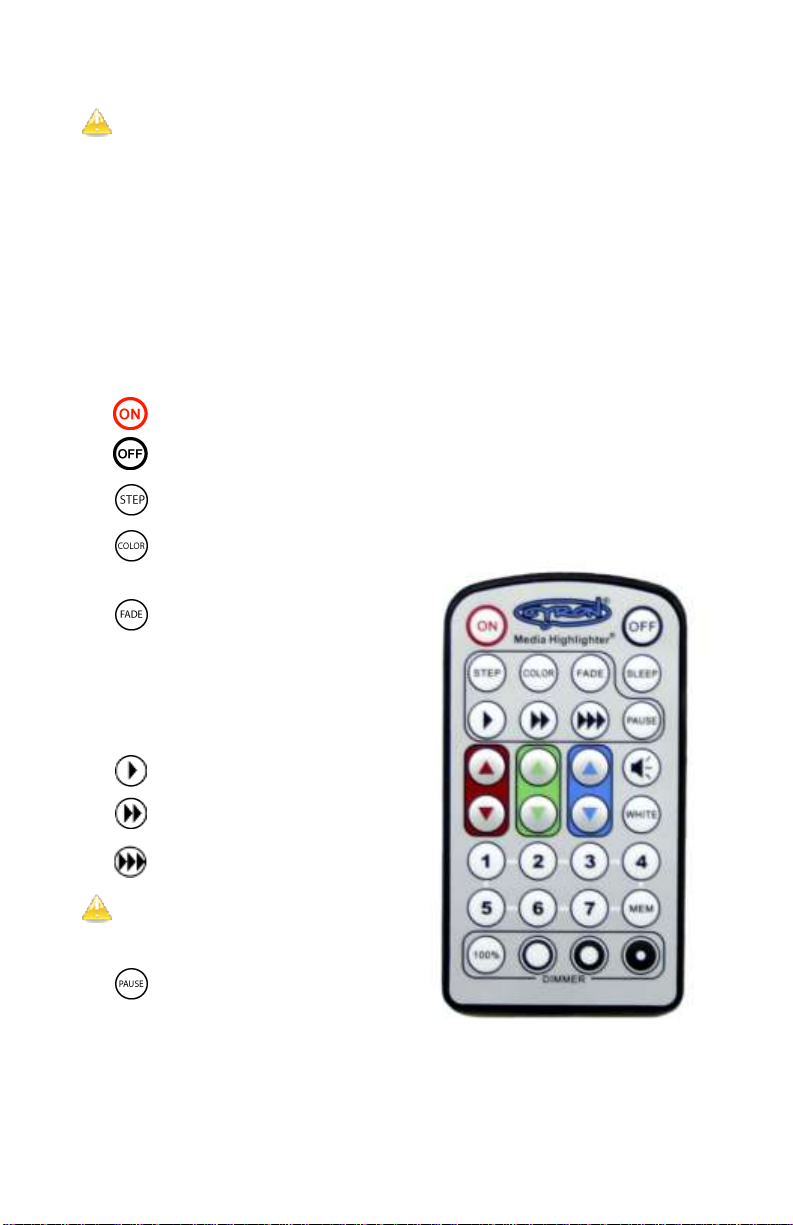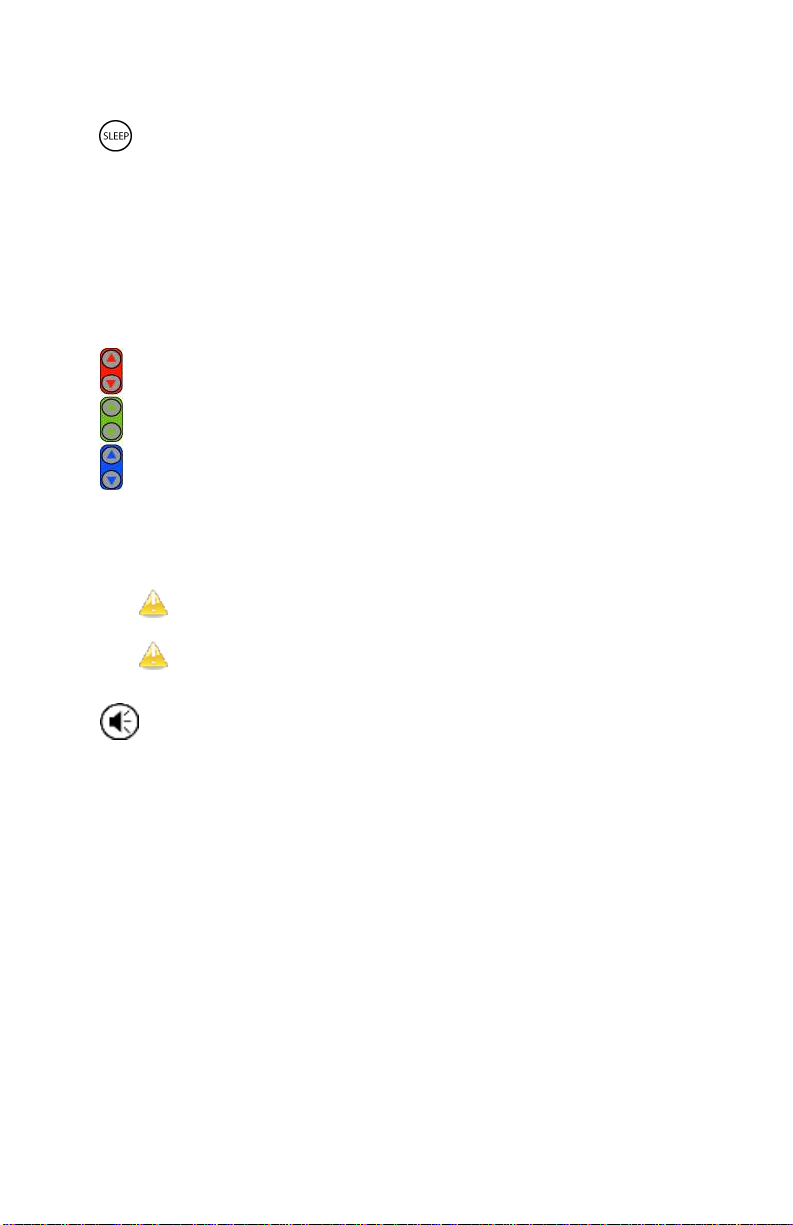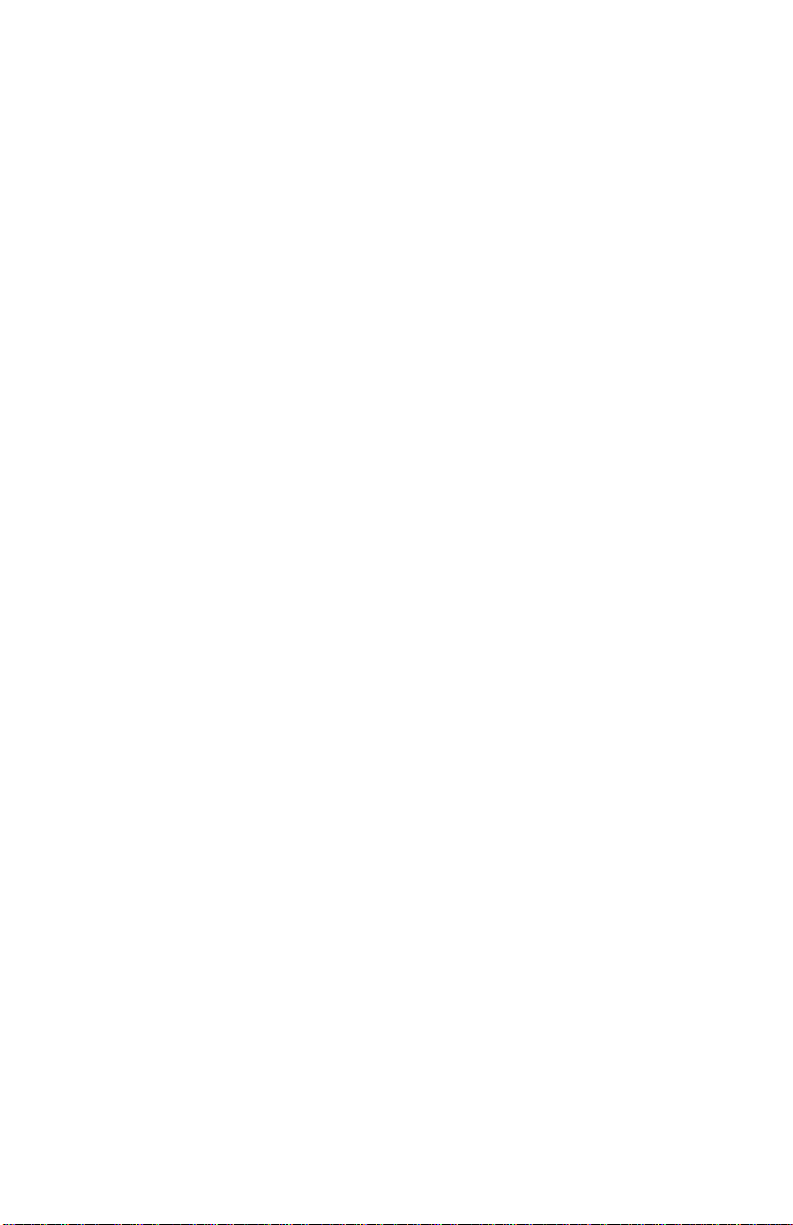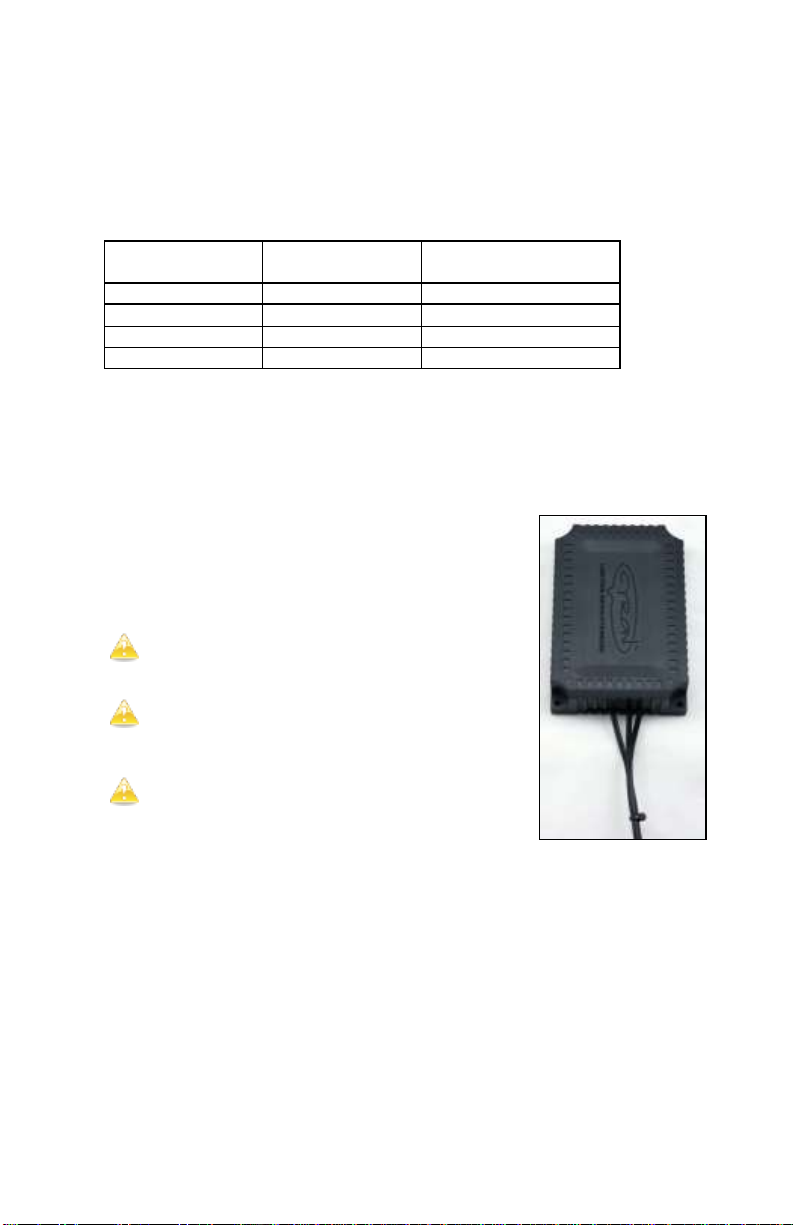8
WHITE button instead.Once the desired toneof white hasbeen
reached press MEM 6 times and then press WHITE.
General Guidance _____
How to make a specific color:
It is best to start from a solid color that is close to the color you are trying to
get. Forexample if you are trying to produce a specific shade of sea green it is
best to start with solid green and using COLOR DIALS add blue until the
desired color is reached. To recall it in the future save in memory.
How to produce a color when watching a color show:
While watching any of the color shows you can press PAUSEbutton to freeze
the show on the color being displayed. A quick way to get to some of the solid
colors maybe to PAUSEthe lights in the STEP mode.
Different tones of white light:
White light is presence of all primary colors. Otherwise, red green and blue
mixed together will make white light. However, what most traditional lights
produce is far from a “white” light. Depending on the type of light it could have
a yellowish tone, bluish tone, or green tone. Most people think of white light as
yellowish white aka “warm white”. A color similar to “warm white” can be
nearly replicated using the HTW1012 controller. The WHITE button produces
a 100% red/green/blue combination. Depending on the type of CYRON lights
you use, this may produce a shade of white that needs further adjustment.
Generally, reducing green and blue using COLOR DIALSwill produce a
warmer shade of white, while reducing red will create a cooler white. Play
around with COLORDIALS and keep an open mind in what you may have
known as “white”.
Can I use the portsand the internal terminal block at the sametime?
Yes, lights can be connected to terminal block and the external ports. However,
the power supply connection is best to be at either terminal blocks or external
DC jack, not both simultaneously. CAUTION:Do not exceed the max rating of
DC jack.
Specifications _____
Supply voltage range 9-24VDC
Supply current 6A max via DC jack
18A max via terminal block, 14AWG x 4
Continuous output power 200W @ 12VDC, 400W @ 24VDC
Peak output power 400W
Working Temperature -20 to 60ºC
Common terminal Anode
Standby power 0.5W
Audio line input 0.5V, 100Ω
Dimensions 5" x 3 3/8"x 1" (128mm x 85mm x 25mm)
Remote, battery CR2025, 3V