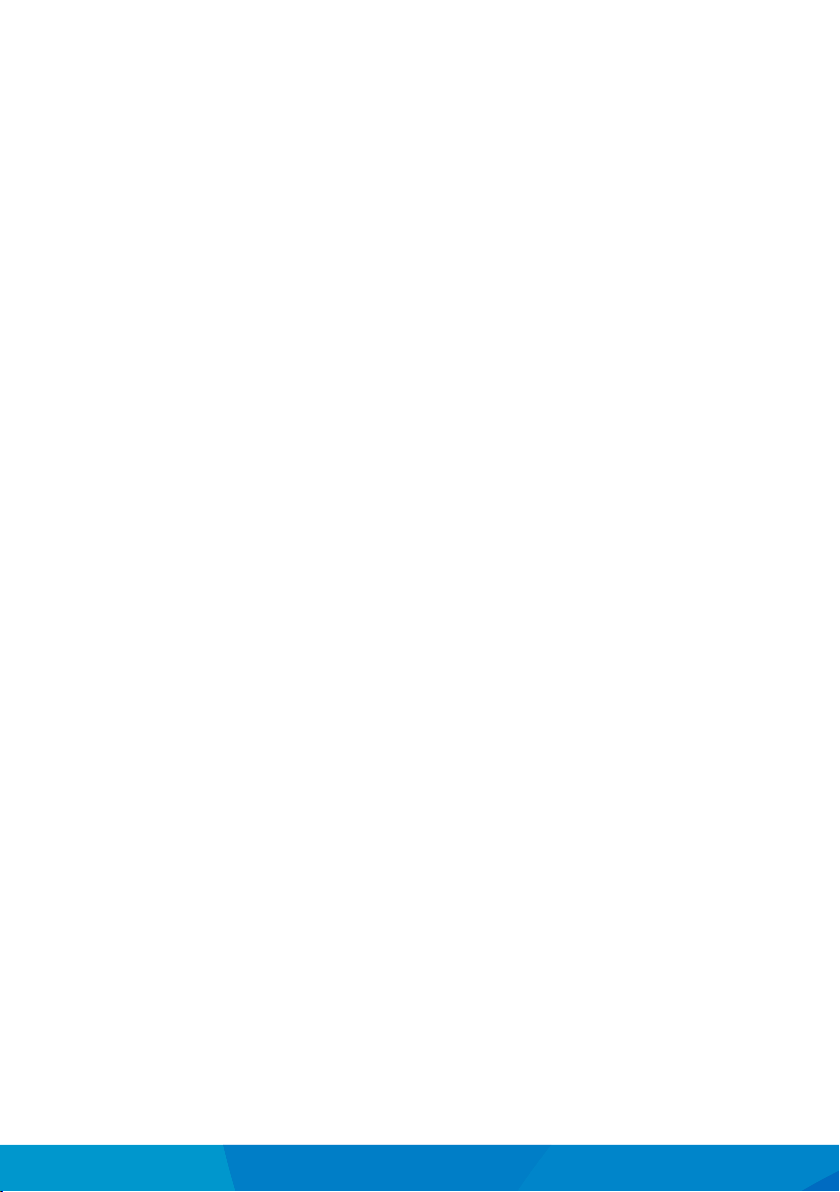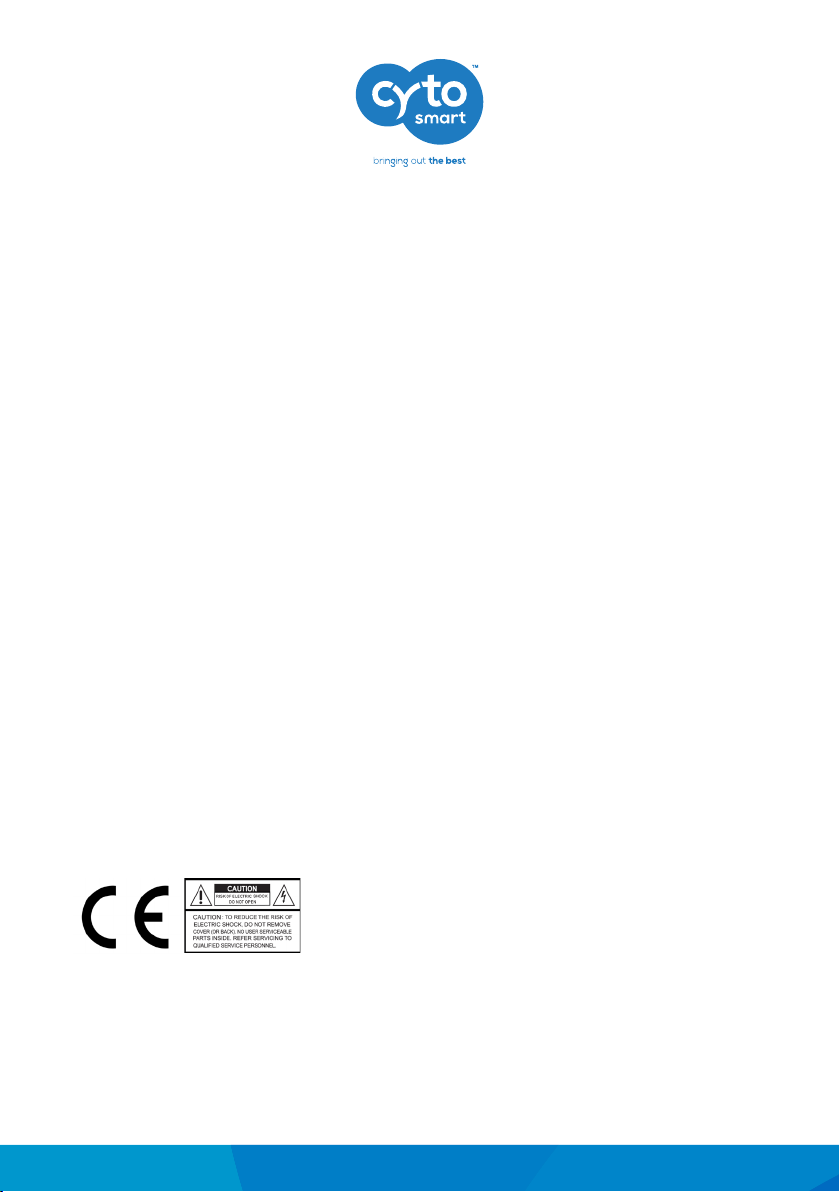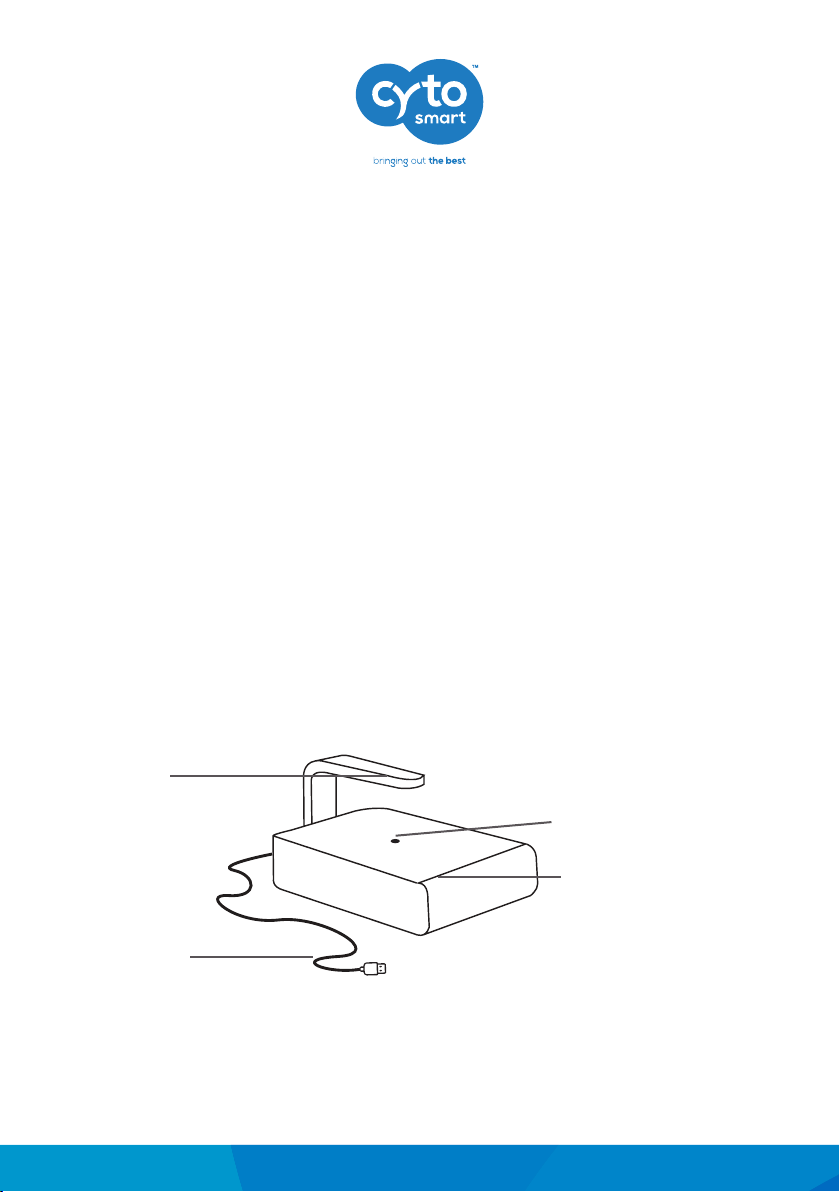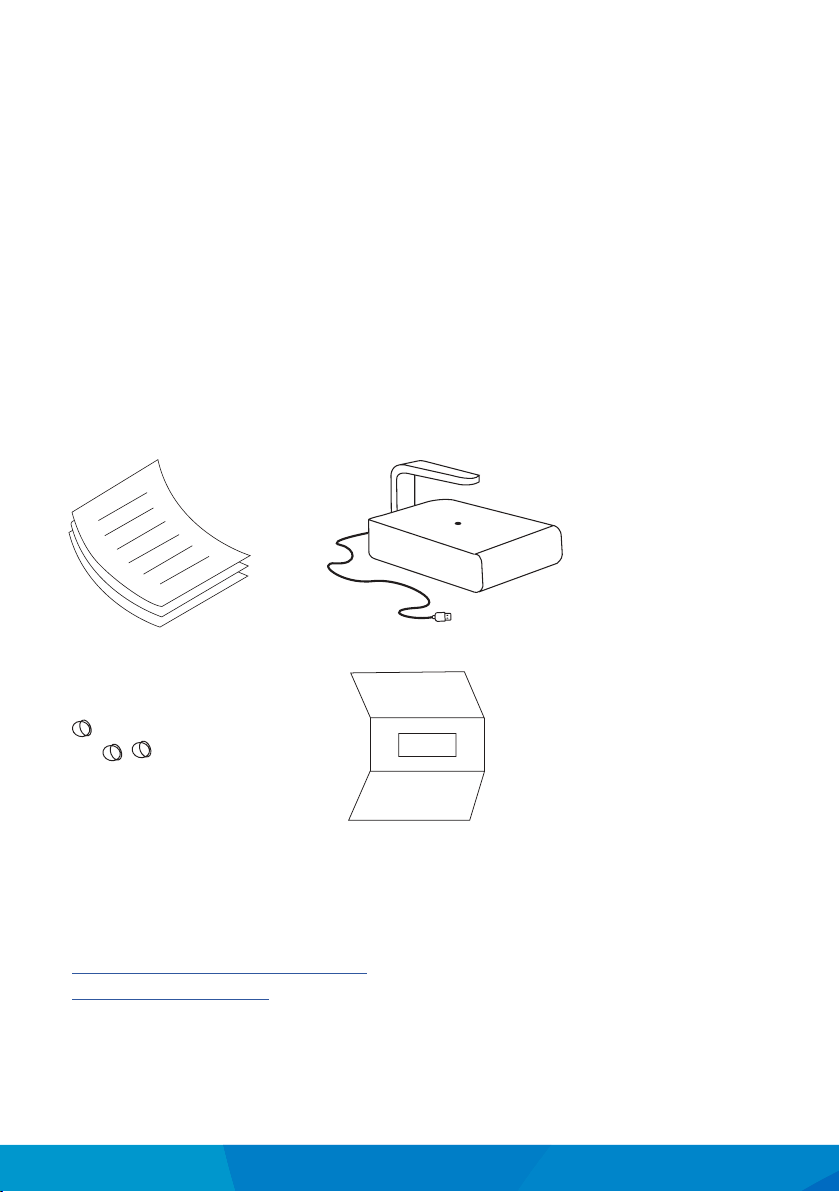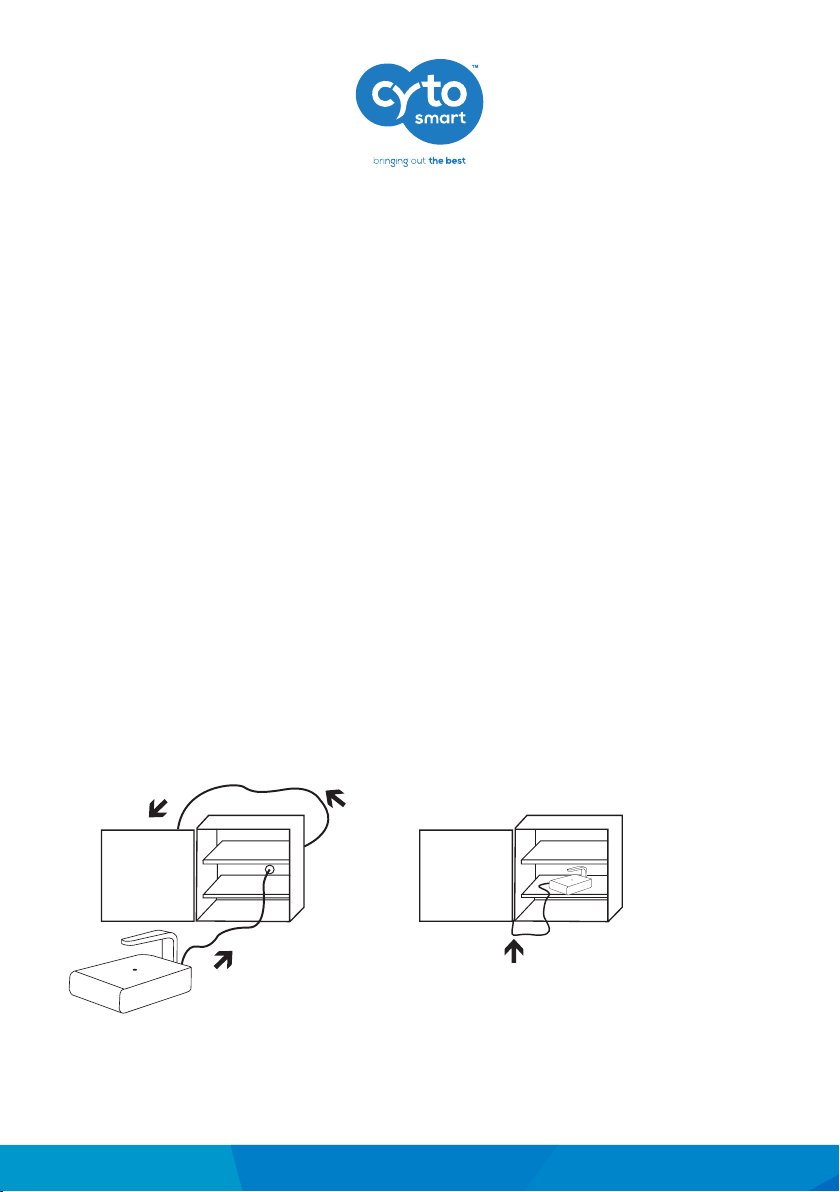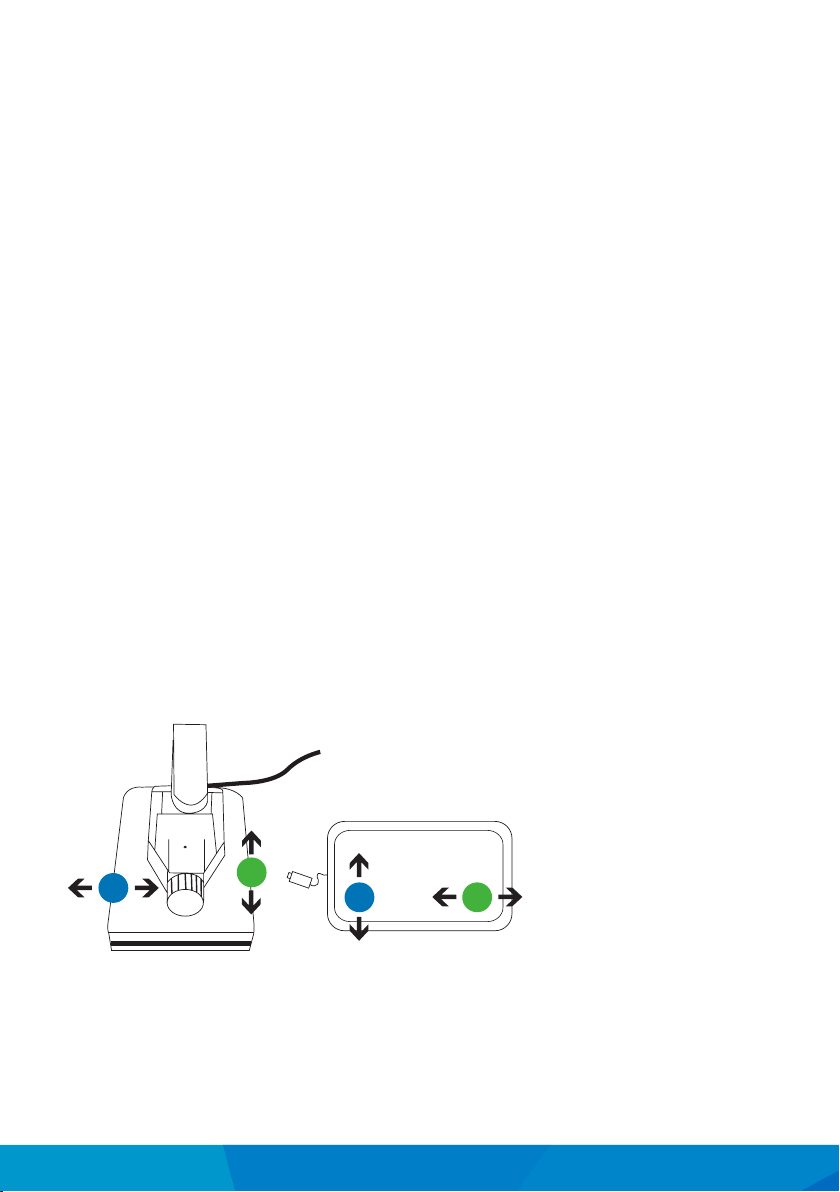1. Introduction
Technology to Make Your Work Easier
Thank you for purchasing the CytoSMART™ Lux2. Soon you will be monitoring cell
cultures from any location at any time. It is not only an easy way to be more ecient,
live-cell monitoring and alerts will also save you thousands of dollars by preventing your
precious research cells from dying.
This second generation CytoSMART™ Lux2 allows for time-lapse videos of a cell culture
next to capturing single images. Real-time information and notications regarding
the cell culture are available, due to instant analysis of the experiment. All results are
accessible from any internet browser, which allows you to check-in from any PC, laptop
or smartphone. It really is that simple.
How Easy the CytoSMART™ Lux2 Works
The CytoSMART™ Lux2 system can be installed within several minutes and requires
minimal training.
Hardware and software work together like a charm. The system consists of a monitoring
device, which operates inside a CO2-incubator. The device is linked to a Windows tablet
or computer. The Lux2 is delivered with a Windows tablet, so no additional hardware
is required. Via the tablet, you can customize the imaging settings and get started. The
images are then transferred to the CytoSMART™ Cloud via an internet connection.
All image les are temporarily stored on the tablet to assure data safety. They are then
transferred to the CytoSMART™ Cloud, which is accessible via any web browser. In the
cloud, it is possible to view and/or download images, videos and other results regarding
the cell culture. All your data is right there when you need it.
With the CytoSMART™ Lux2 comes a two-year subscription to the CytoSMART™ Cloud.
This includes 50 Gb image storage, access to the cloud and online image analysis.
CytoSMART Lux2
Live Cell Imaging System
Instruction Manual
5