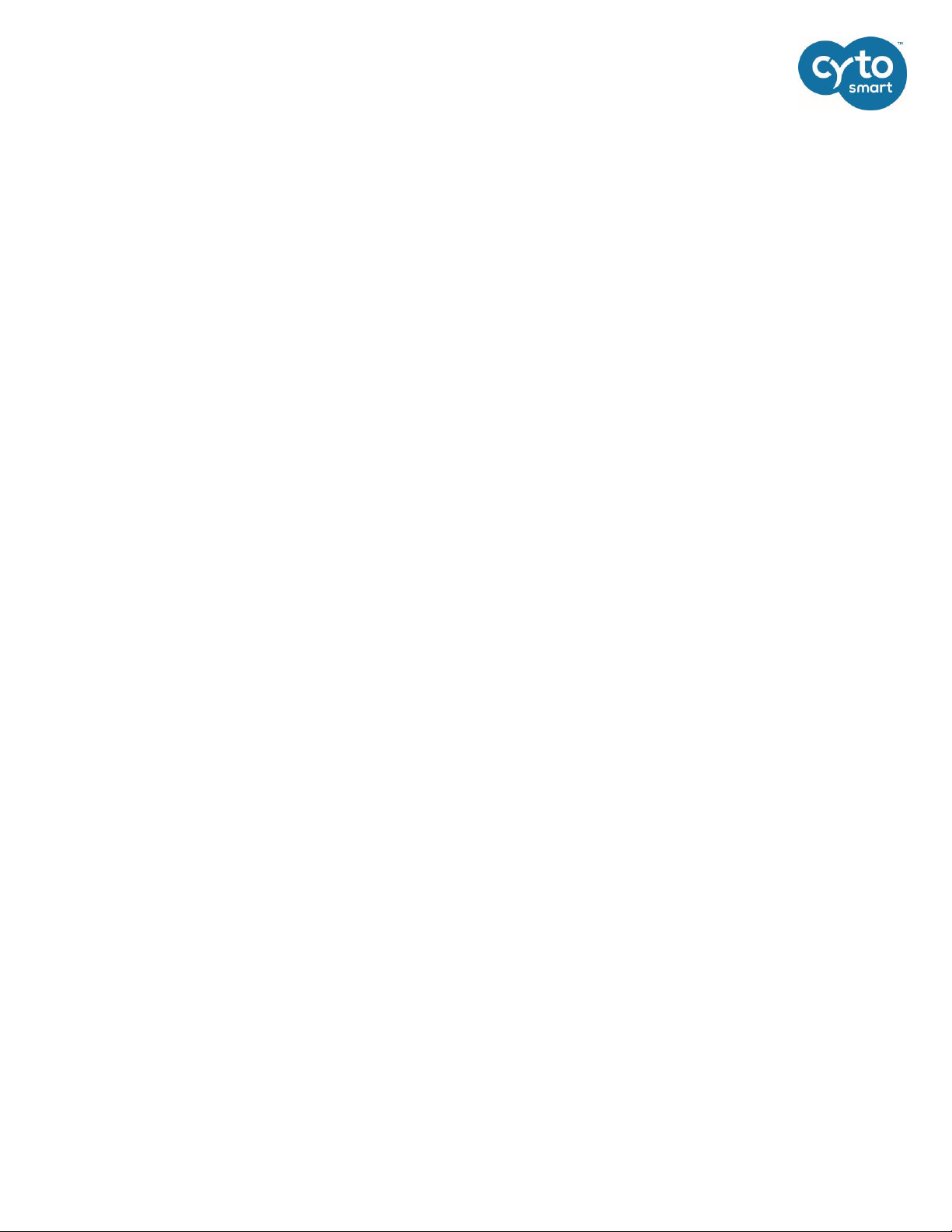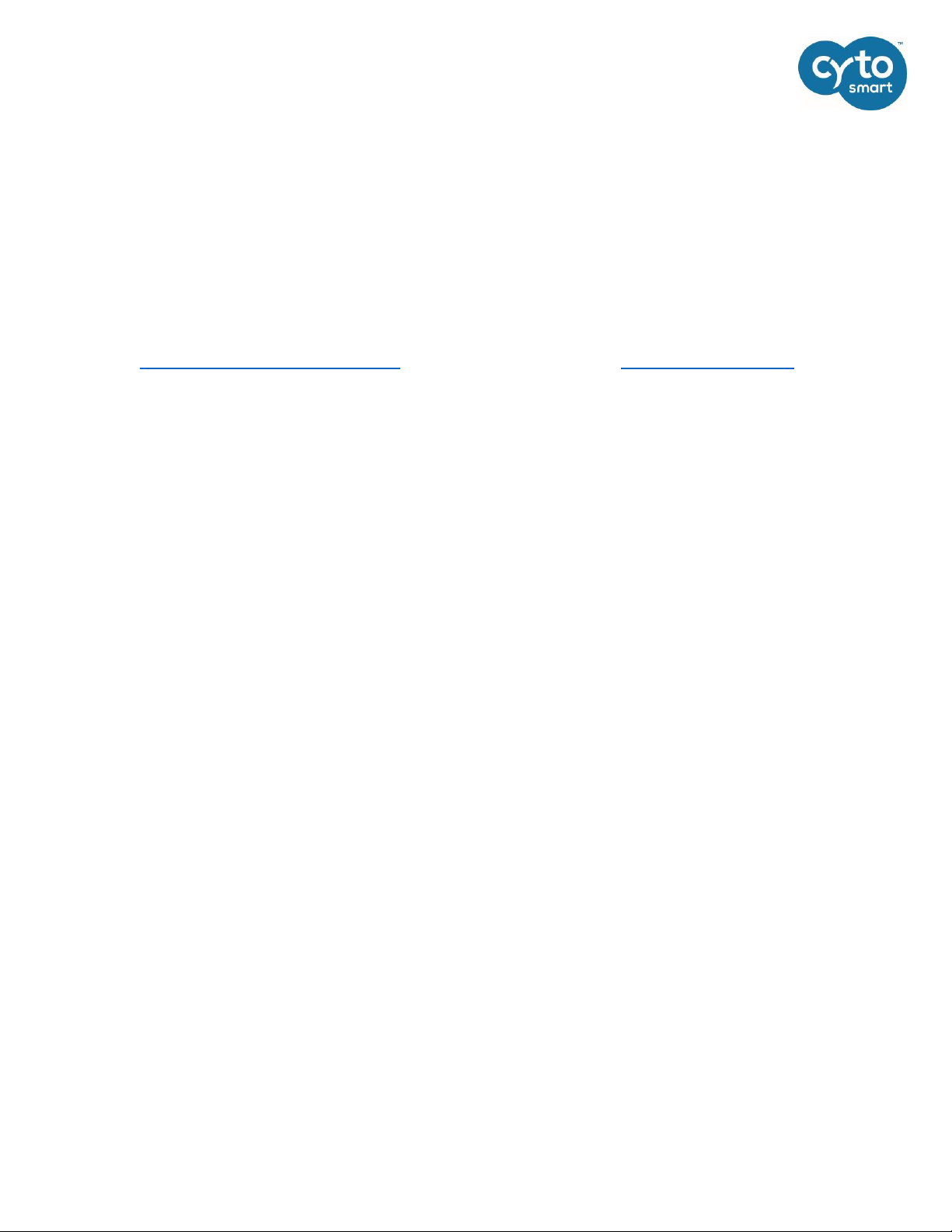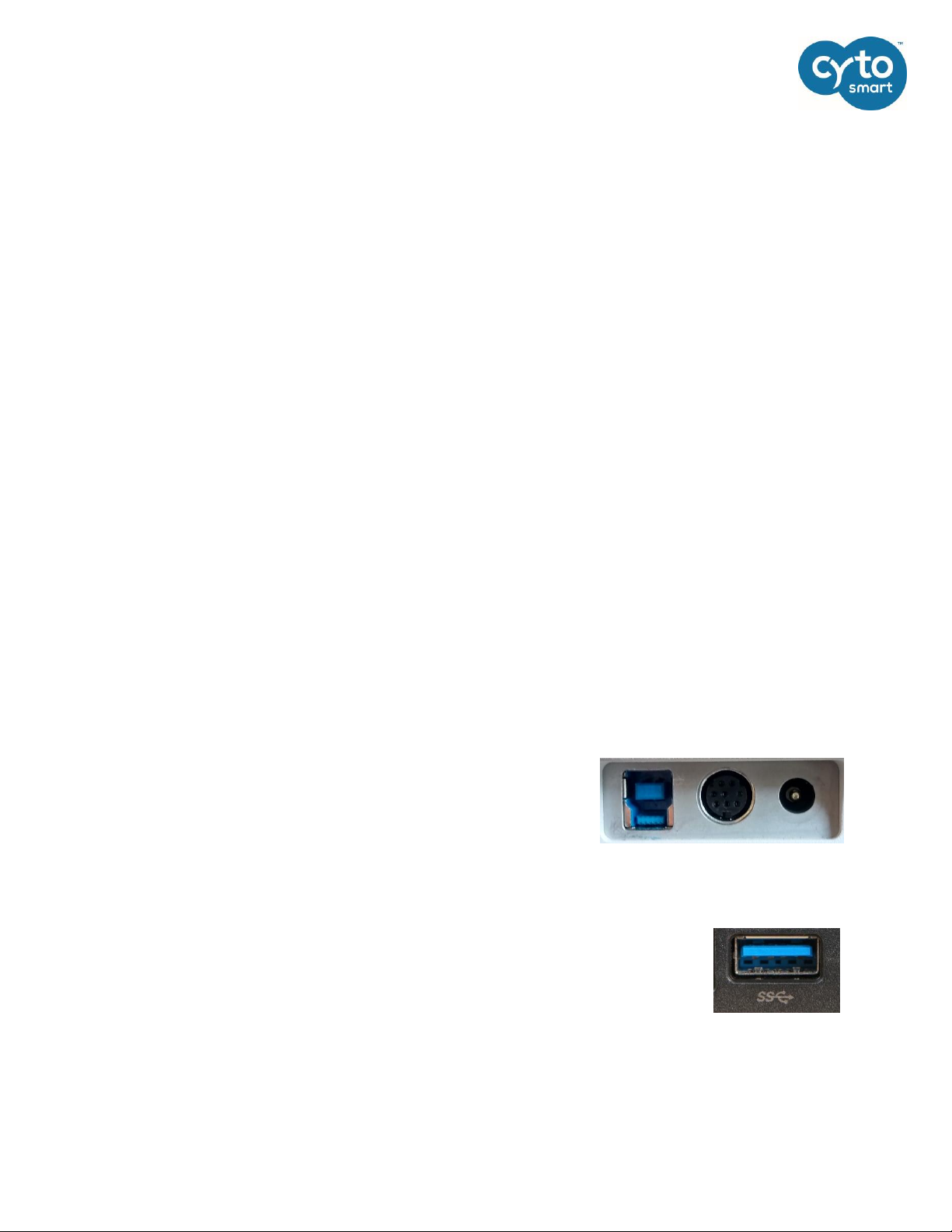2
Table of Contents
Safety information ........................................................................................................................................3
1. Introduction ..............................................................................................................................................4
How easy the CytoSMART® Omni works ..................................................................................................4
Ideal circumstances for cell cultures.........................................................................................................4
System overview.......................................................................................................................................4
2. Getting started..........................................................................................................................................5
3. Setting up the CytoSMART®Omni.............................................................................................................6
Setup Procedure .......................................................................................................................................6
Registration of the Device.........................................................................................................................7
4. Performing an experiment........................................................................................................................9
Focusing on the Cells ..............................................................................................................................10
Starting an experiment ...........................................................................................................................11
During the Experiment............................................................................................................................12
Ending an experiment.............................................................................................................................14
5. Appending a scan to an experiment .......................................................................................................15
6. Connecting to the Cloud .........................................................................................................................16
Login to the cloud ...................................................................................................................................16
Project overview .....................................................................................................................................16
Experiment overview..............................................................................................................................17
Experiment results..................................................................................................................................17
Map view page....................................................................................................................................18
Graph pane .........................................................................................................................................21
Edit areas.............................................................................................................................................19
Scan overview pane ............................................................................................................................21
Area page............................................................................................................................................22
Group areas.........................................................................................................................................21
7. Cleaning and troubleshooting.................................................................................................................23
Cleaning and maintenance .....................................................................................................................23
Troubleshooting......................................................................................................................................23
8. Technical specification............................................................................................................................26
9. Warranty.................................................................................................................................................27