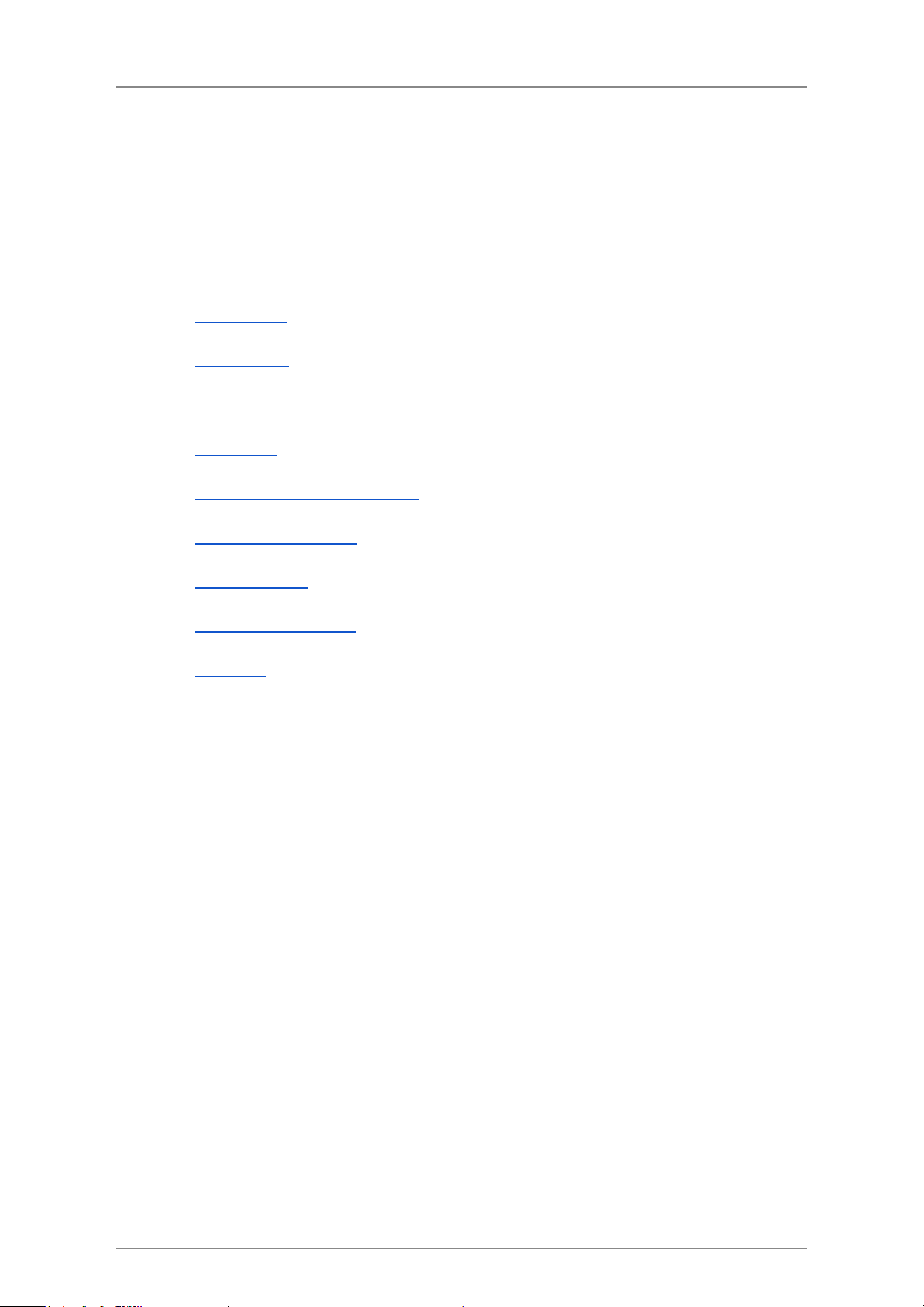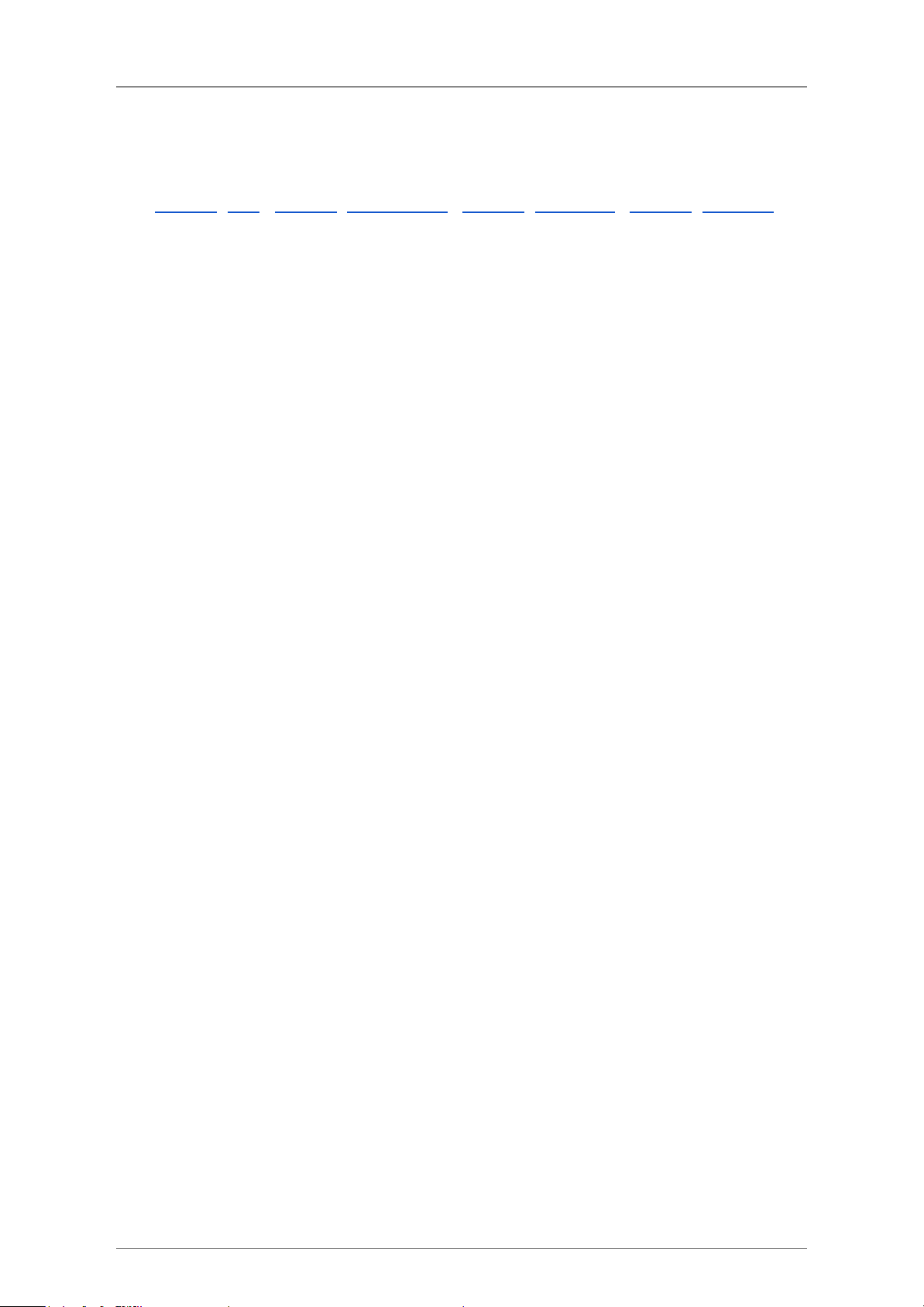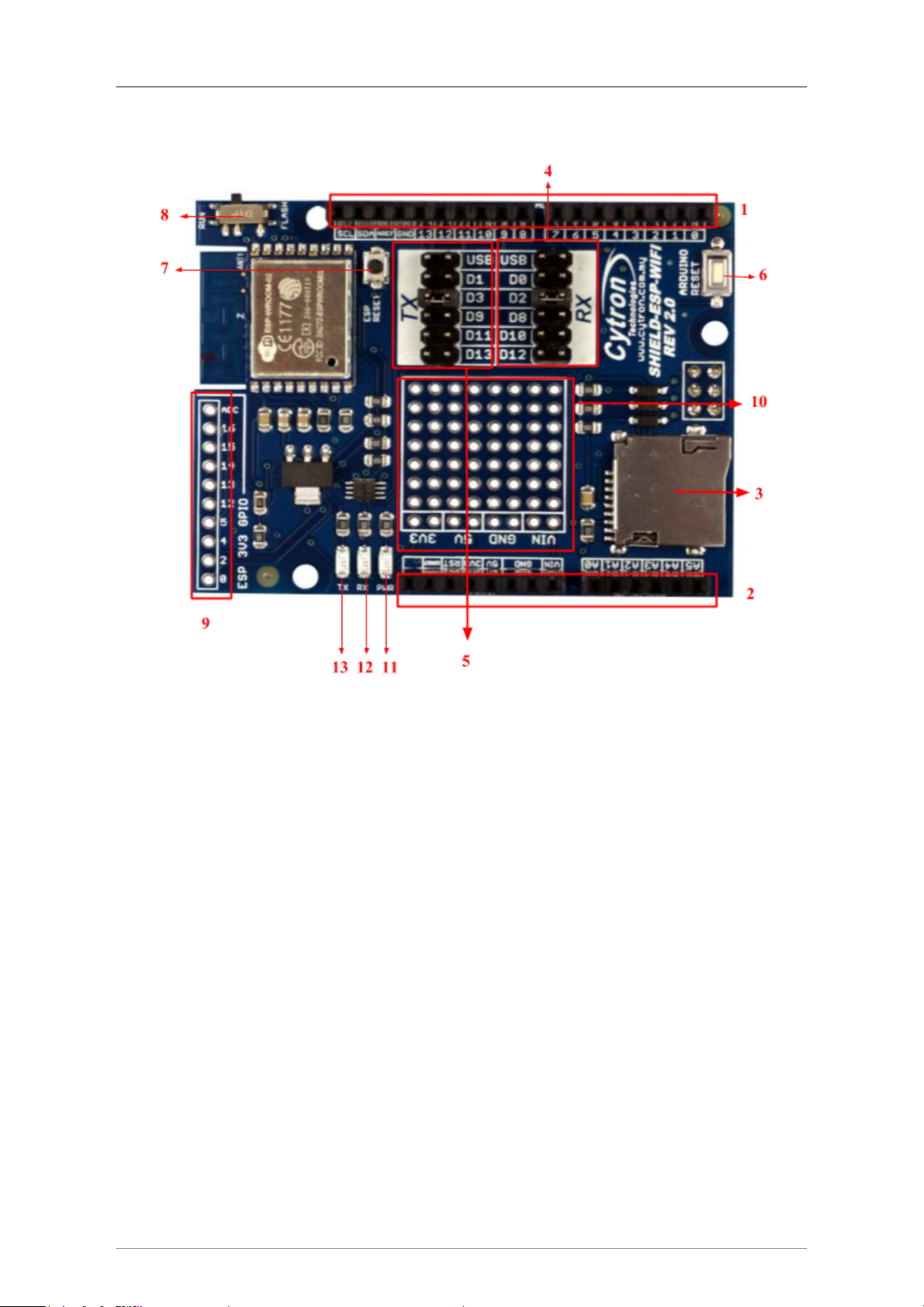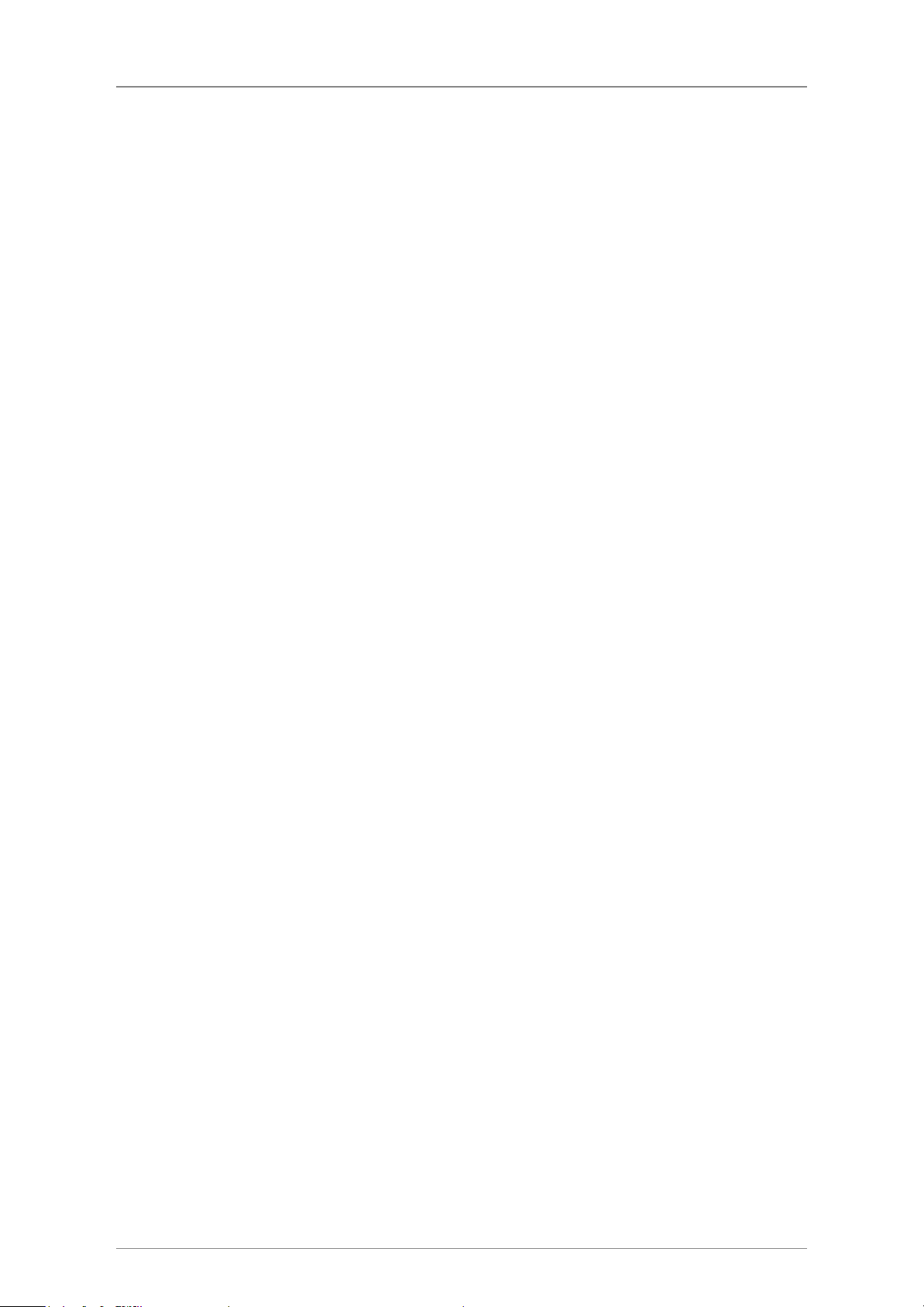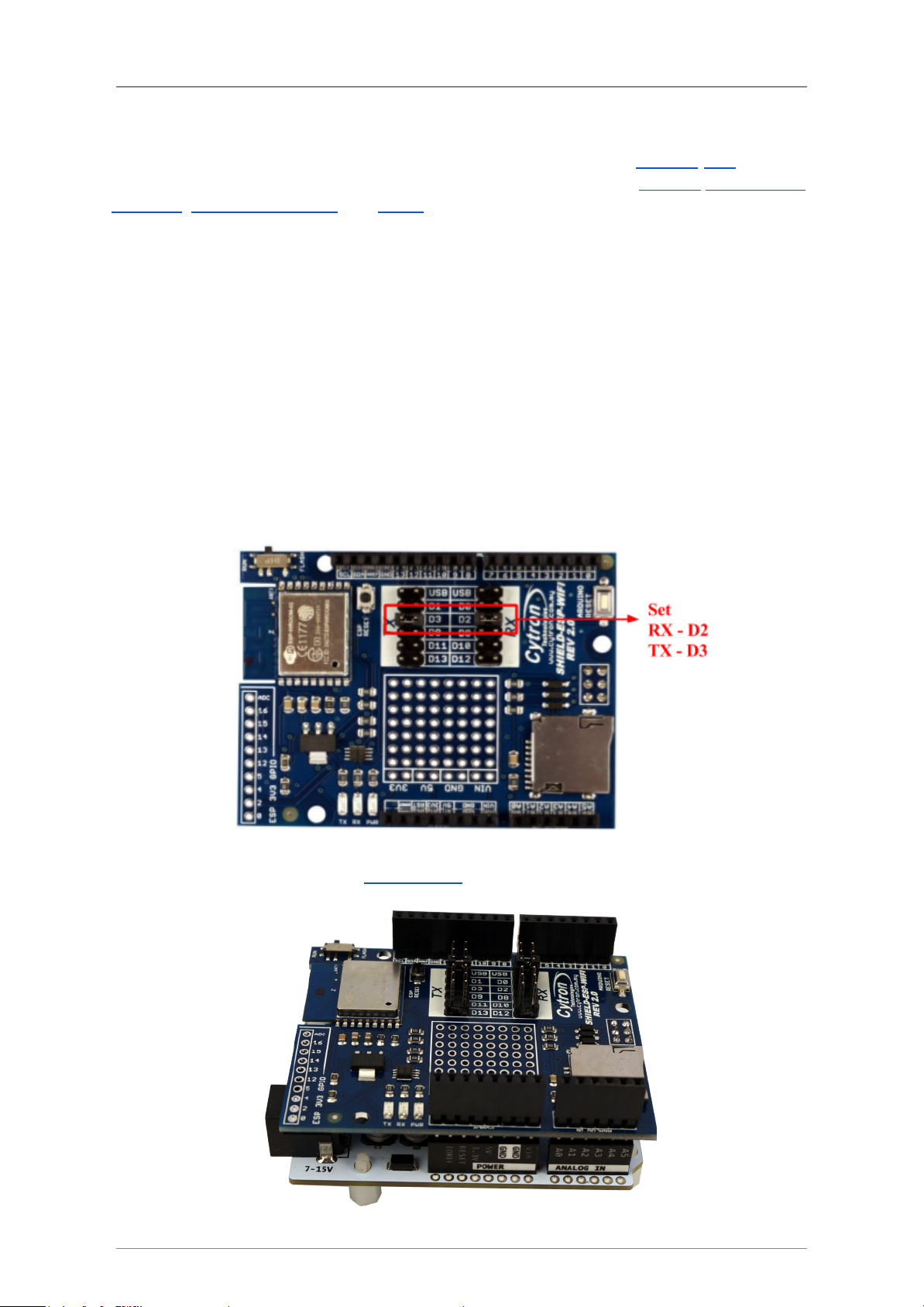ROBOT . HEAD to TOE
Product User’s Manual – ESPWiFi Shield Rev2.0
1.0 INTRODUCTION
ESPWiFi Shield Rev2.0 is an Arduino shield which integrates famous ESP-WROOM-02
WiFi module and provides low cost WiFi solution with any Arduino projects. It is compatible
with Arduino Uno,Arduino Duemilanove,Arduino Mega2560,Arduino Leonardo and
possibly other pin compatible main boards.
ESP8266 WiFi shield provides easy and stable UART interface for users to communicate
with onboard WiFi module using Arduino boards. The module is preloaded with AT
firmware and the user can use provided library to implement WiFi solution in their Arduino
projects. Advanced users can even customise and upload their own firmware on this ESP8266
module and use it as an additional microcontroller to create an even more powerful
application together with Arduino boards.
ESP8266 WiFi shield has stackable side headers which allows more Arduino-compatible
shields to be stacked on top of it. This shield provides digital pins options for software and
hardware UART or even PC-ESP communication. It also provides GPIO pin breakout and a
small prototyping area for the users to construct small circuits suitable to their application.
The shield also comes with microSD slot which serves as extra file storage for the users.
Features:
●Onboard ESP-WROOM-02 WiFi module with preloaded AT firmware
●Jumper selectors for software or hardware UART and PC-ESP communication.
●TX and RX LED indicators for ESP8266 WiFi module.
●ESP8266 3V3 GPIO pin breakout (including 9 digital I/O pins and 1 analog input pin)
●Prototyping area
●1 MicroSD card slot.
●Arduino Reset and ESP8266 Module Reset button.
Created by Cytron Technologies Sdn. Bhd. – All Right Reserved 3