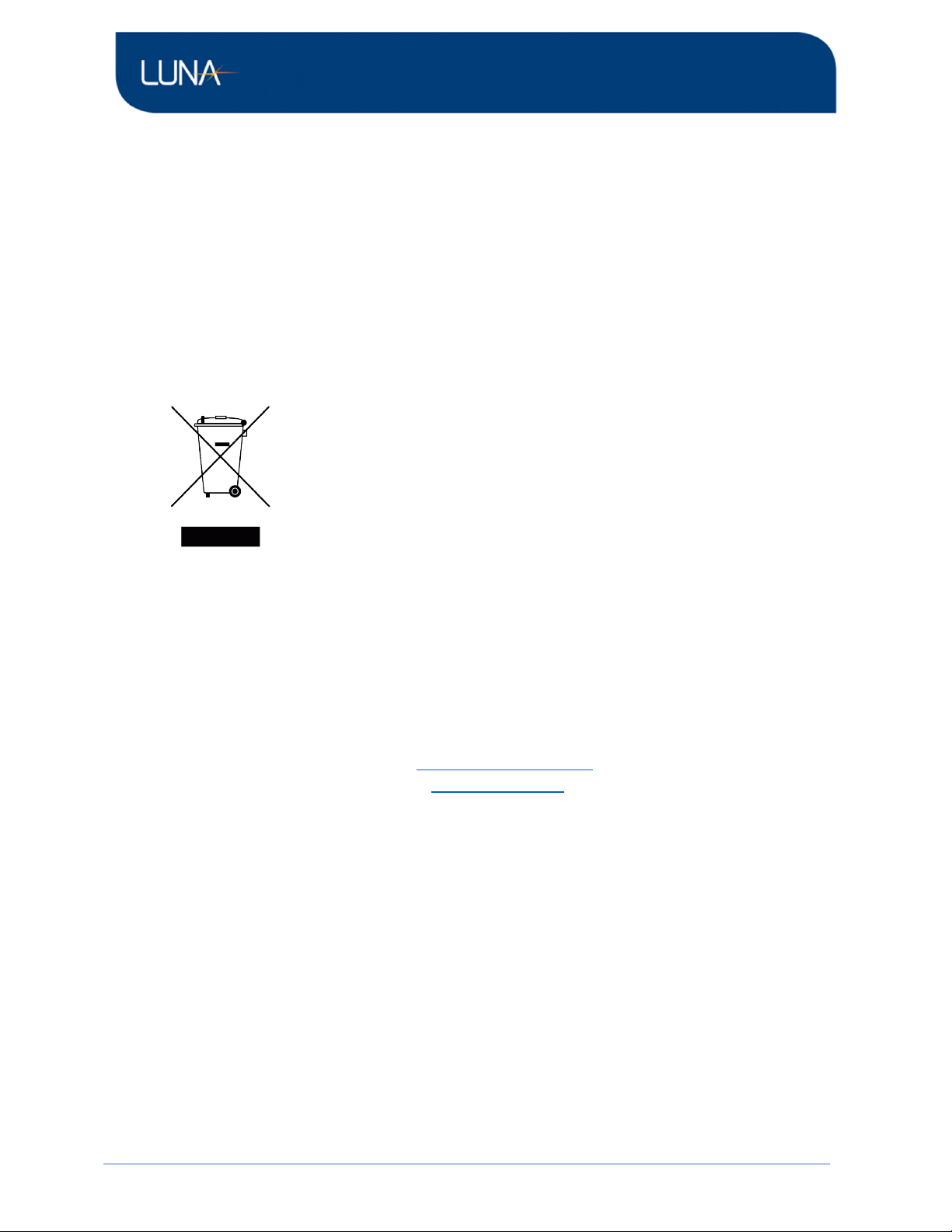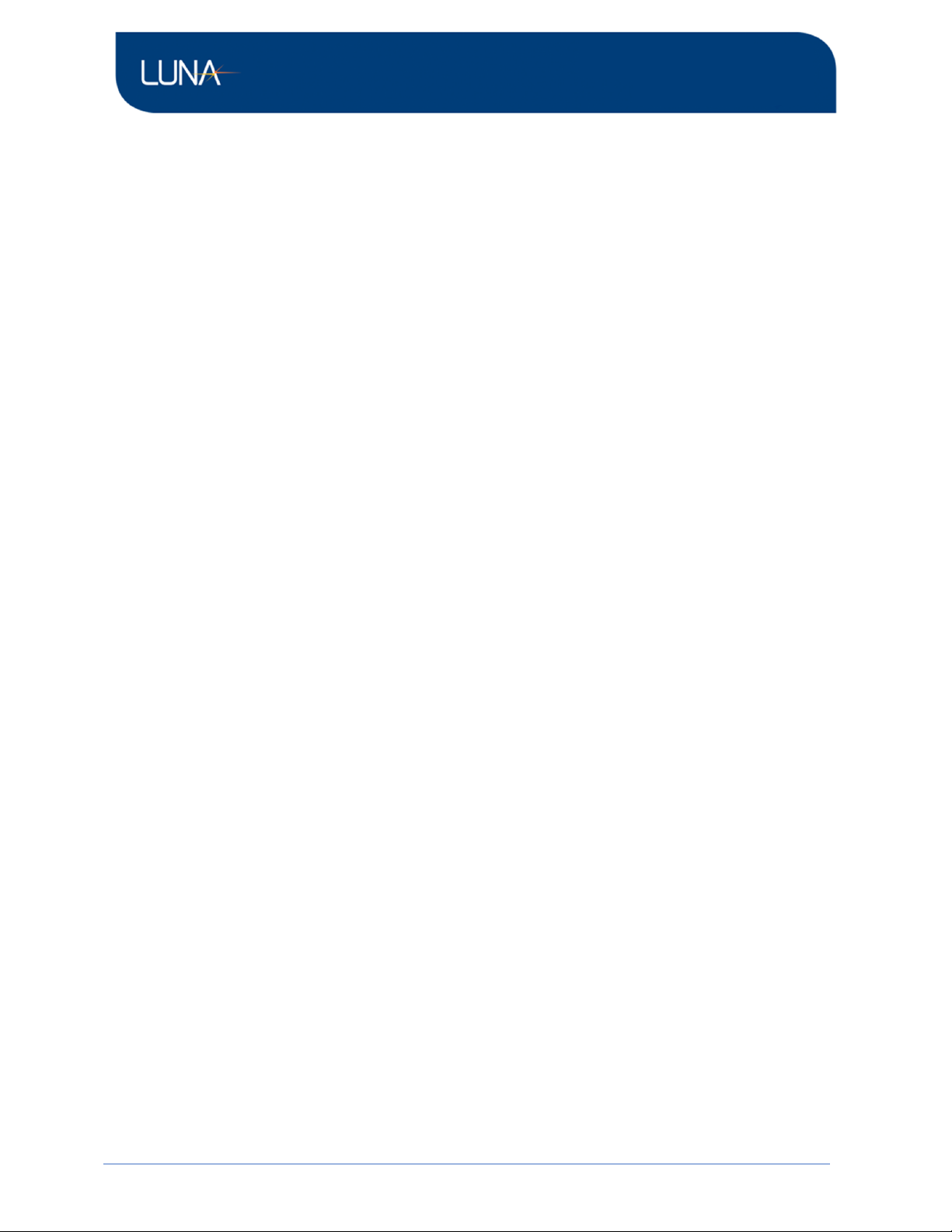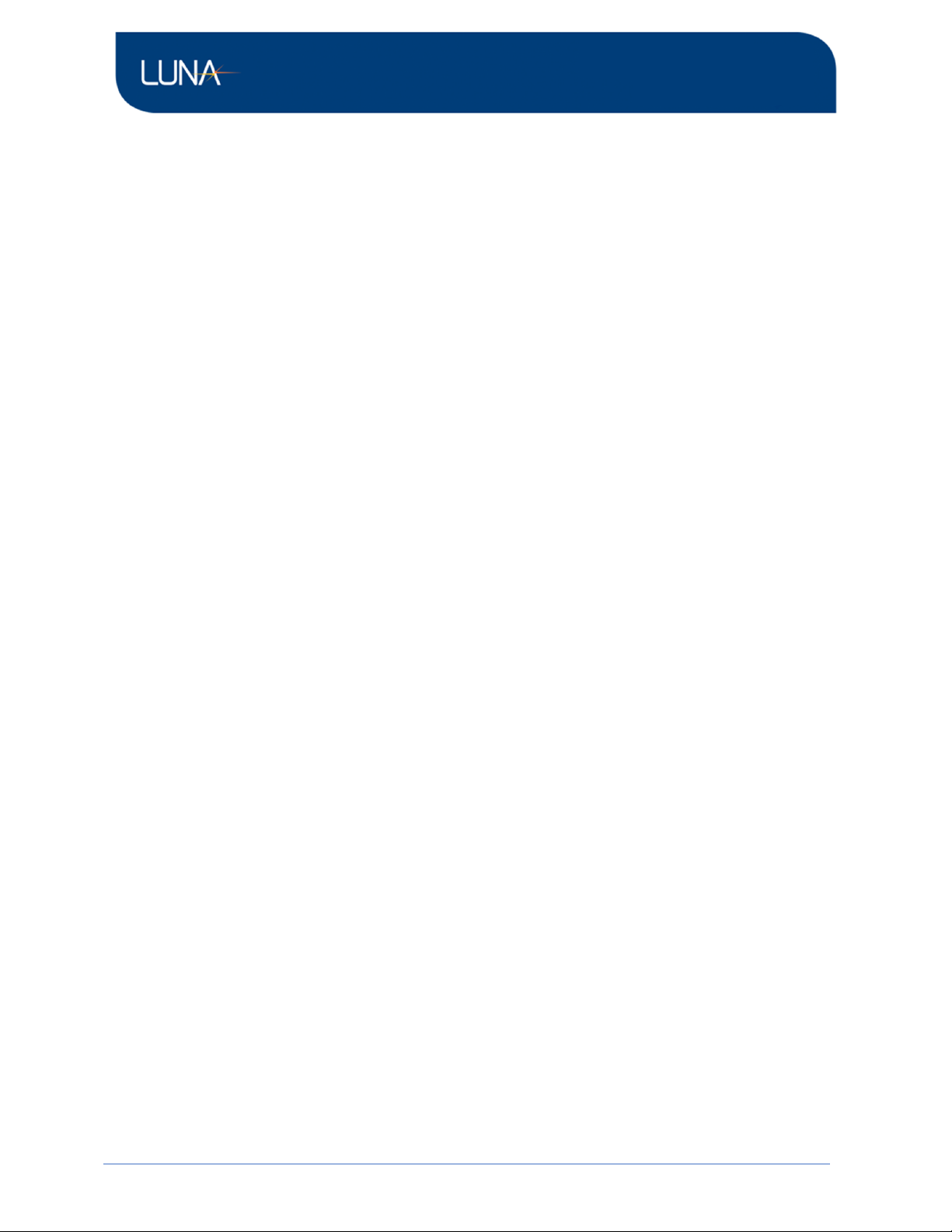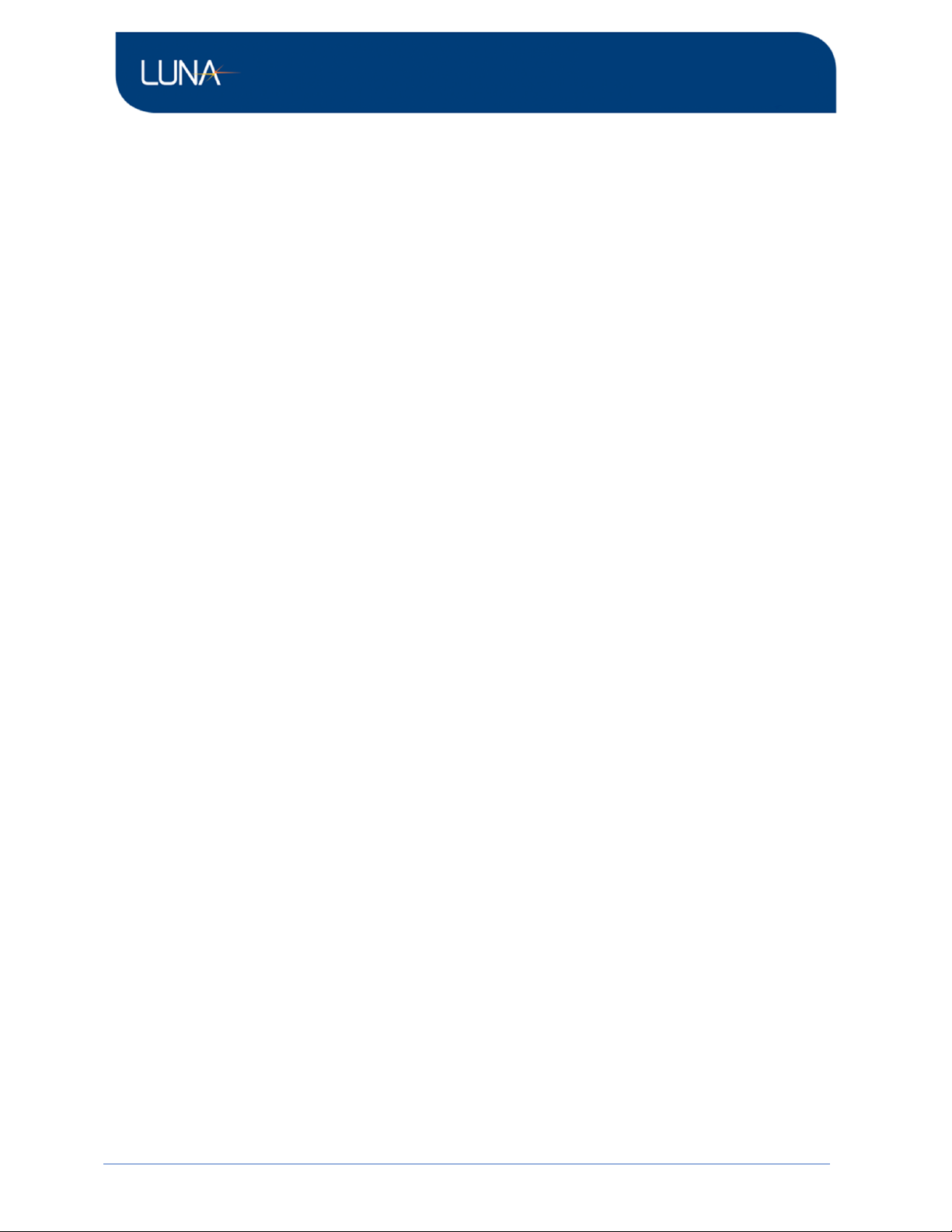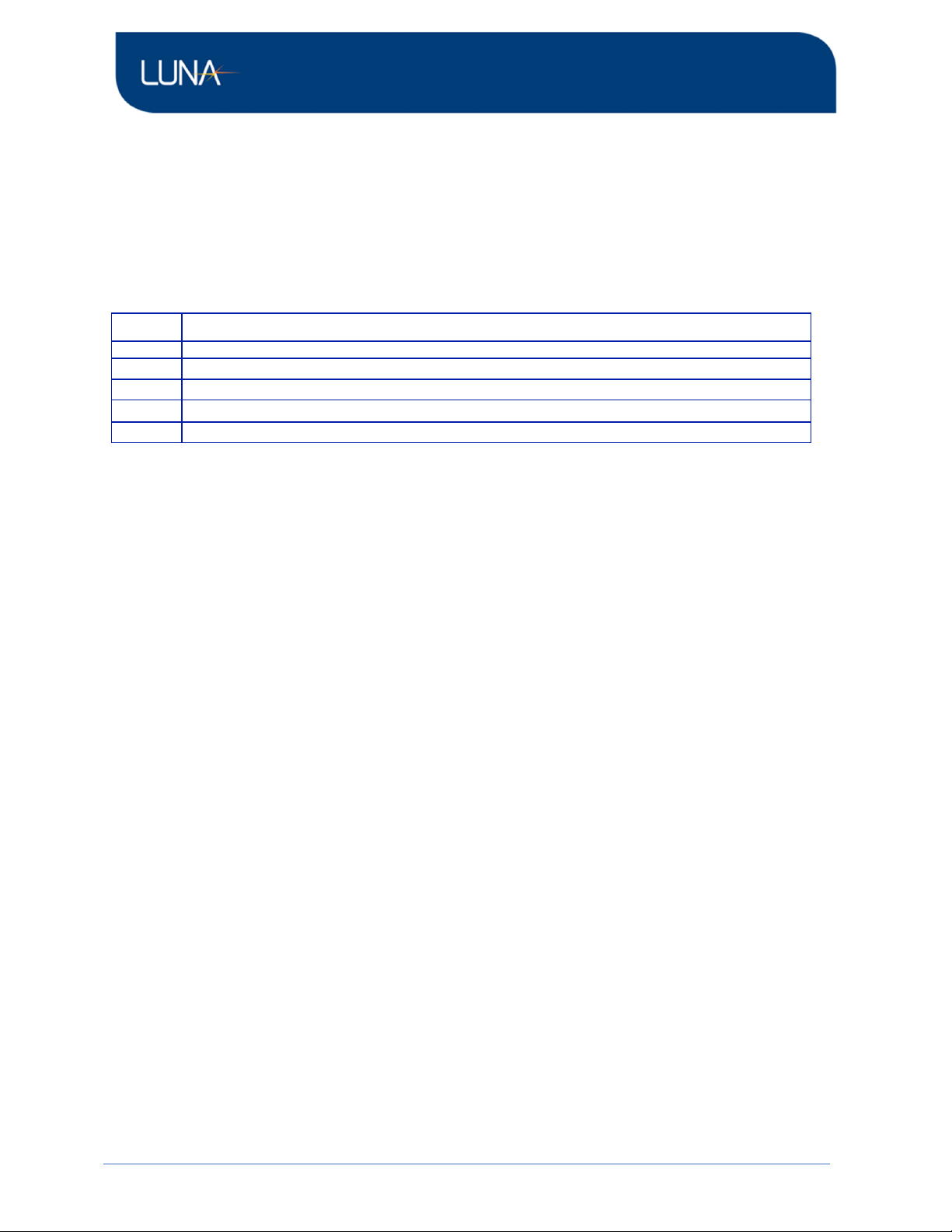DOC000000_POD 2000 User Manual Rev001
3.
Overview
The Luna POD 2000 is an advanced polarimeter powered by digital signal processing (DSP). It is
specifically designed for high-speed polarization characterization, analysis, and monitoring of light
beams. With its four-channel configuration, this instrument can simultaneously acquire the four
Stokes parameters, allowing precise measurements of the instantaneous state of polarization (SOP)
and degree of polarization (DOP).
The POD 2000 features a USB 2.0 interface, enabling direct data transfer to a computer. This allows
users to conveniently access and process the measured data on a computer for further analysis. The
polarimeter supports a high sampling rate of up to 100 KS/s, ensuring accurate monitoring and
analysis of fast polarization changes in real time. Additionally, it provides a standard 100BASE-TX
Ethernet interface, allowing for measurement and control over a network.
The POD 2000 is equipped with a user-friendly interface that offers real-time graphic displays of the
polarization state. Two display options are available:
Poincaré Sphere Window: This window presents the polarization state as traces on a Poincaré
Sphere, providing a visual representation of how the SOP changes over time.
Oscilloscope Window: This window allows users to monitor polarization changes over time, akin to
observing waveforms on an oscilloscope. It offers a dynamic view of the polarization state,
facilitating the observation of temporal variations.
This document serves as a comprehensive guide for setting up and using the application software of
the POD 2000. For instructions on properly setting up the hardware, please refer to the POD 2000
Quick Start Guide.
Note: The POD 2000 Quick Start Guide provides detailed information on hardware setup, which
should be followed to ensure proper installation and operation
There are 2 configurations available:
POD 2000-15-FC/APC: POD 2000 1-port terminated high speed polarimeter, 1480 nm to 1640 nm,
with POD-2000 user interface software, FC/APC connector; POD 2000 main frame for S, C and L
band. Power cable, USB 2.0 A to B cable, USB drive for GUI and documents.
POD 2000-13-FC/APC: POD 2000 1-port terminated high speed polarimeter, 1240 nm to 1380 nm,
with POD-2000 user interface software, FC/APC connector; POD 2000 main frame for O band. Power
cable, USB 2.0 A to B cable, USB drive for GUI and documents.
POD 2000-10-FC/APC: (Coming) POD 2000 1-port terminated high speed polarimeter, 960 nm to
1160 nm, with POD-2000 user interface software, FC/APC connector; POD 2000 main frame for
960nm to 1160 nm. Power cable, USB 2.0 A to B cable, USB drive for GUI and documents.
POD 2000-35-FC/APC: (Coming) POD 2000 1-port terminated high speed polarimeter, 1240nm to
1380nm and 1480 nm to 1640 nm, with POD-2000 user interface software, FC/APC connector; POD
2000 main frame for S, C, L, and O band. Power cable, USB 2.0 A to B cable, USB drive for GUI and
documents.