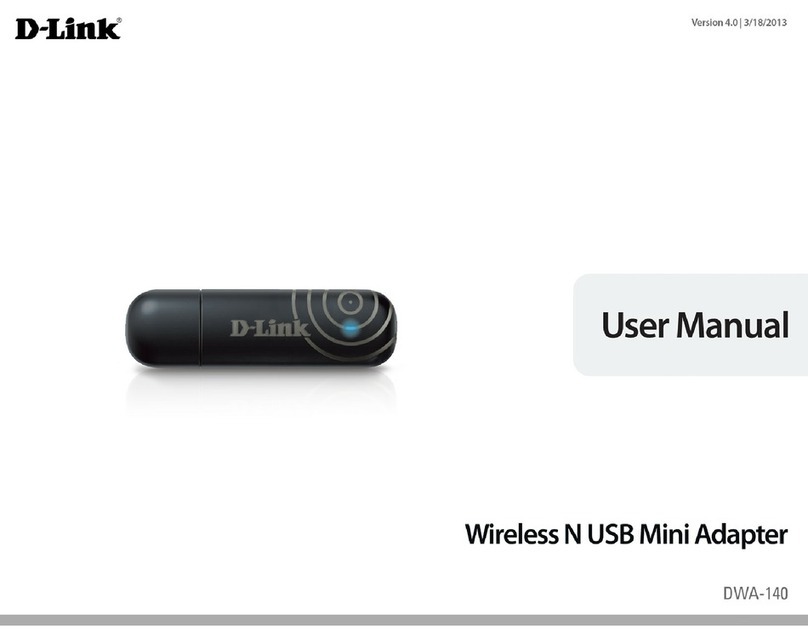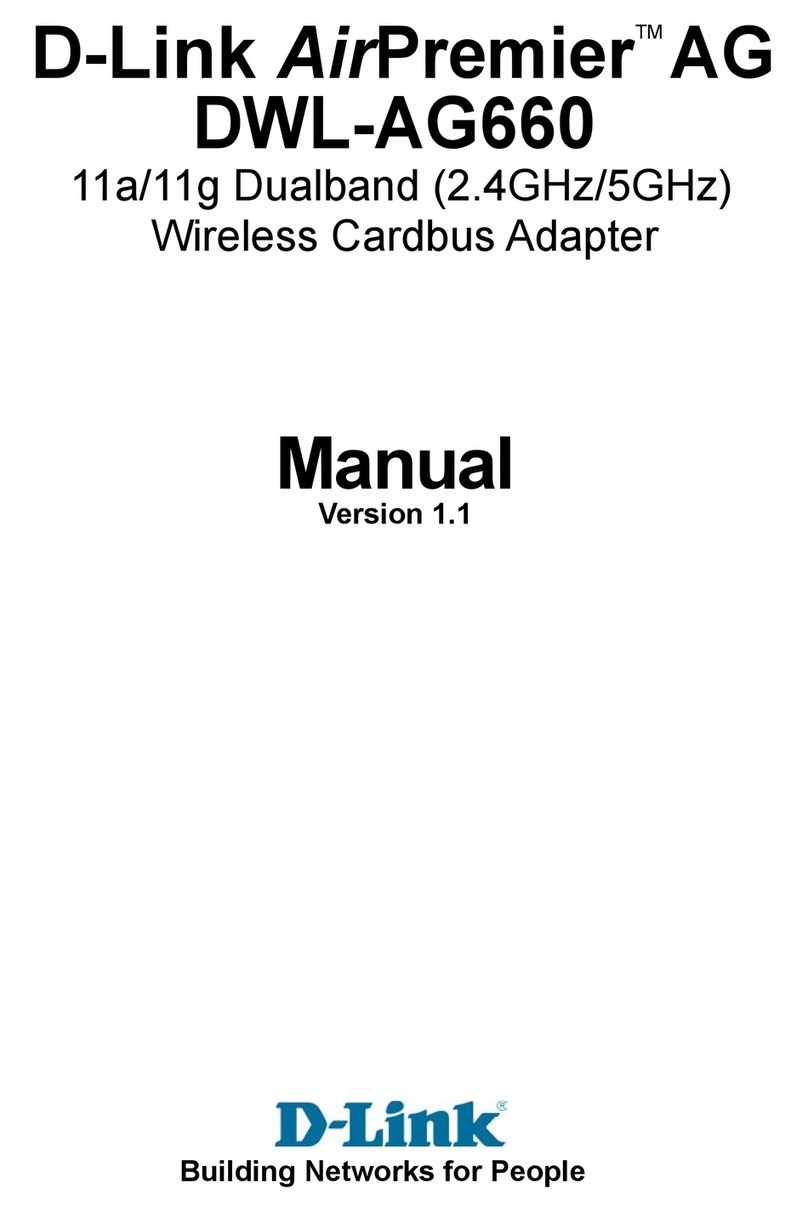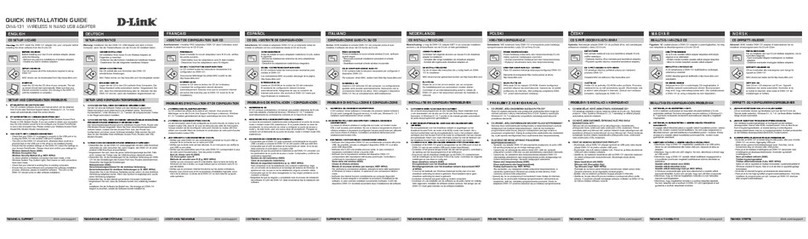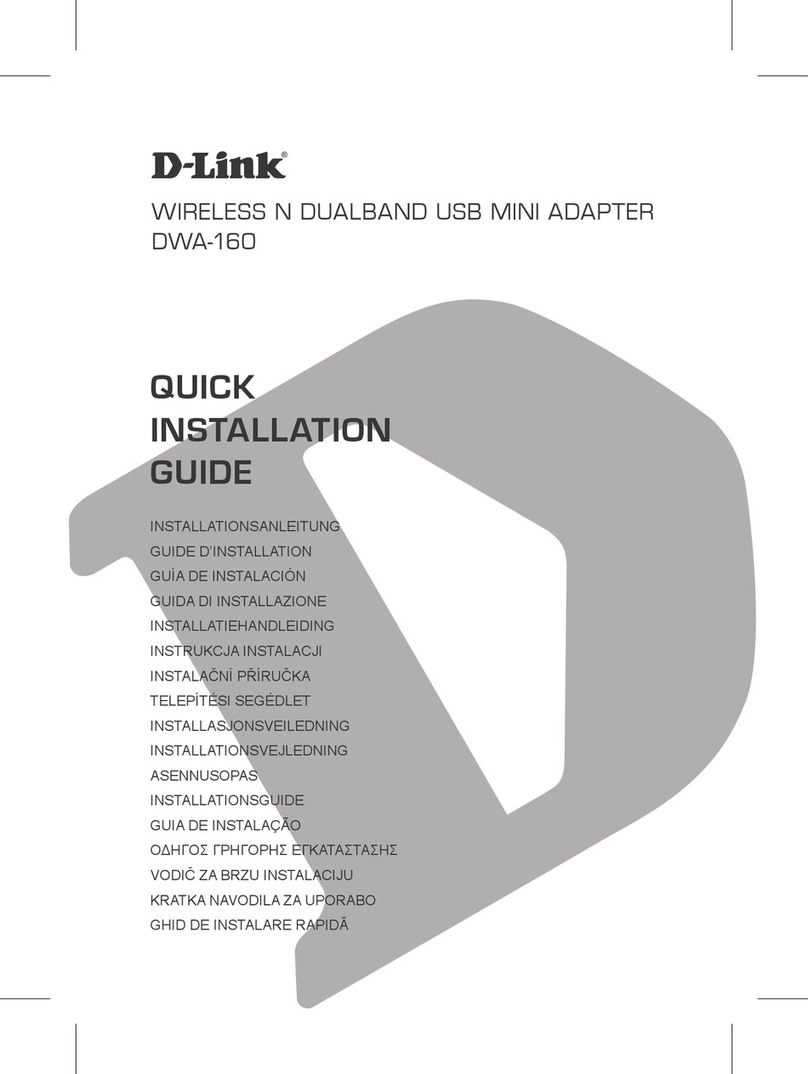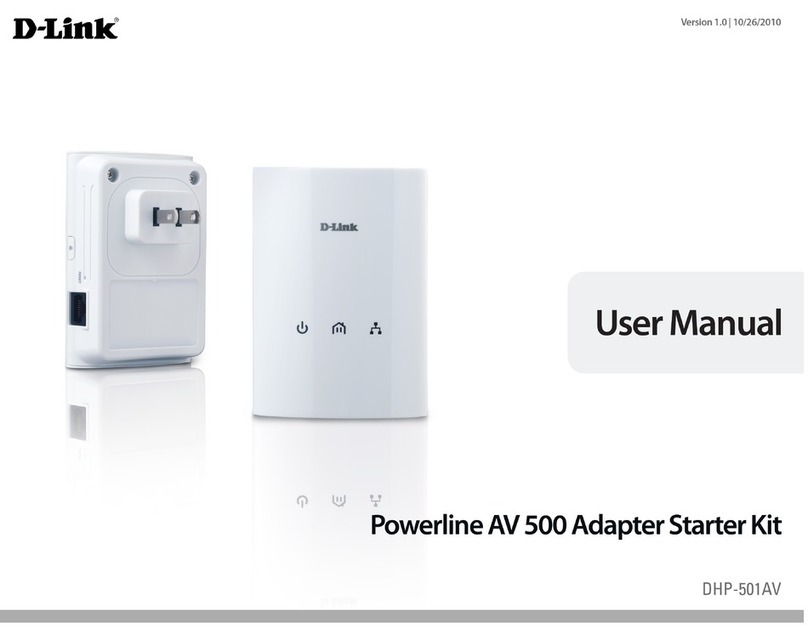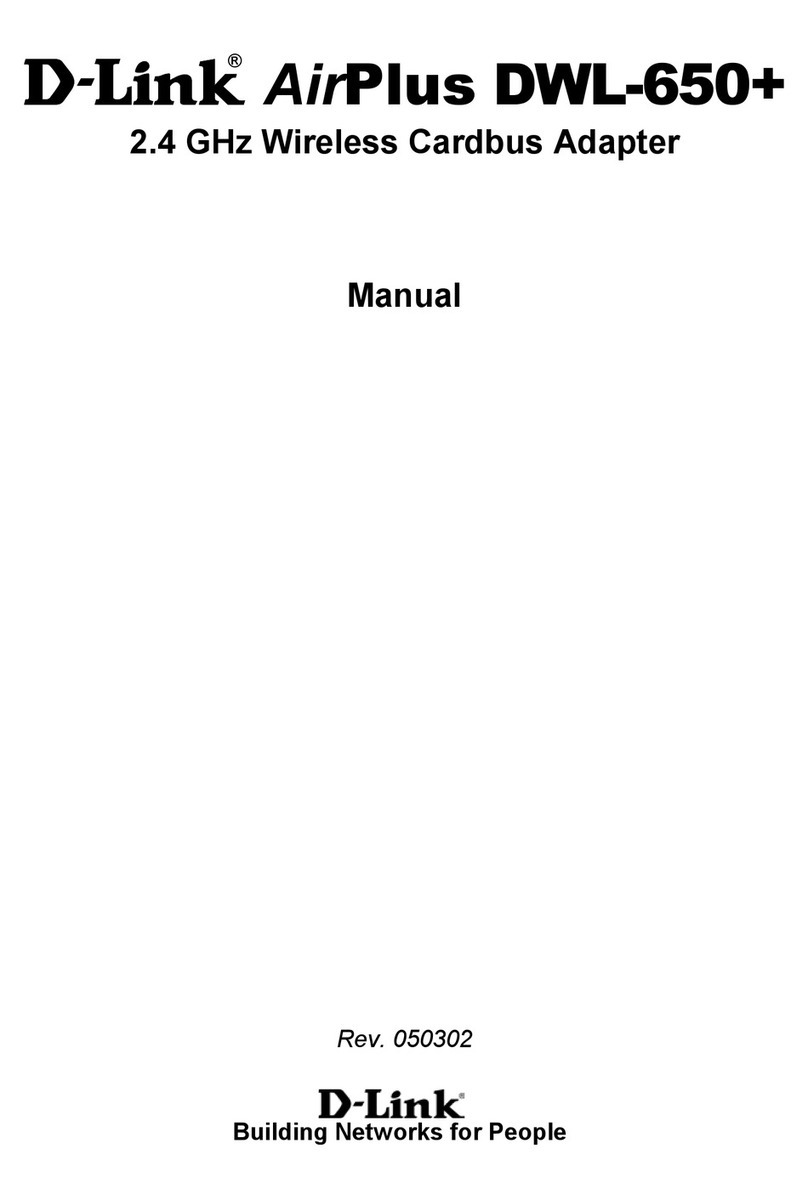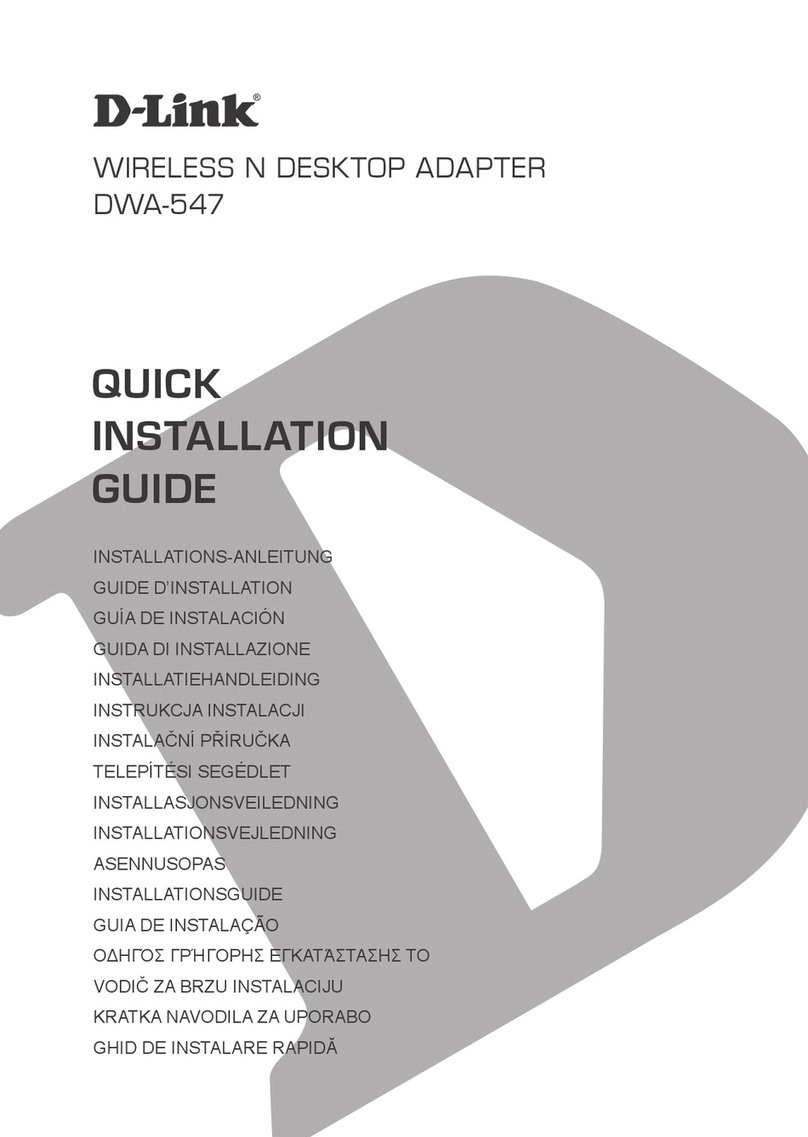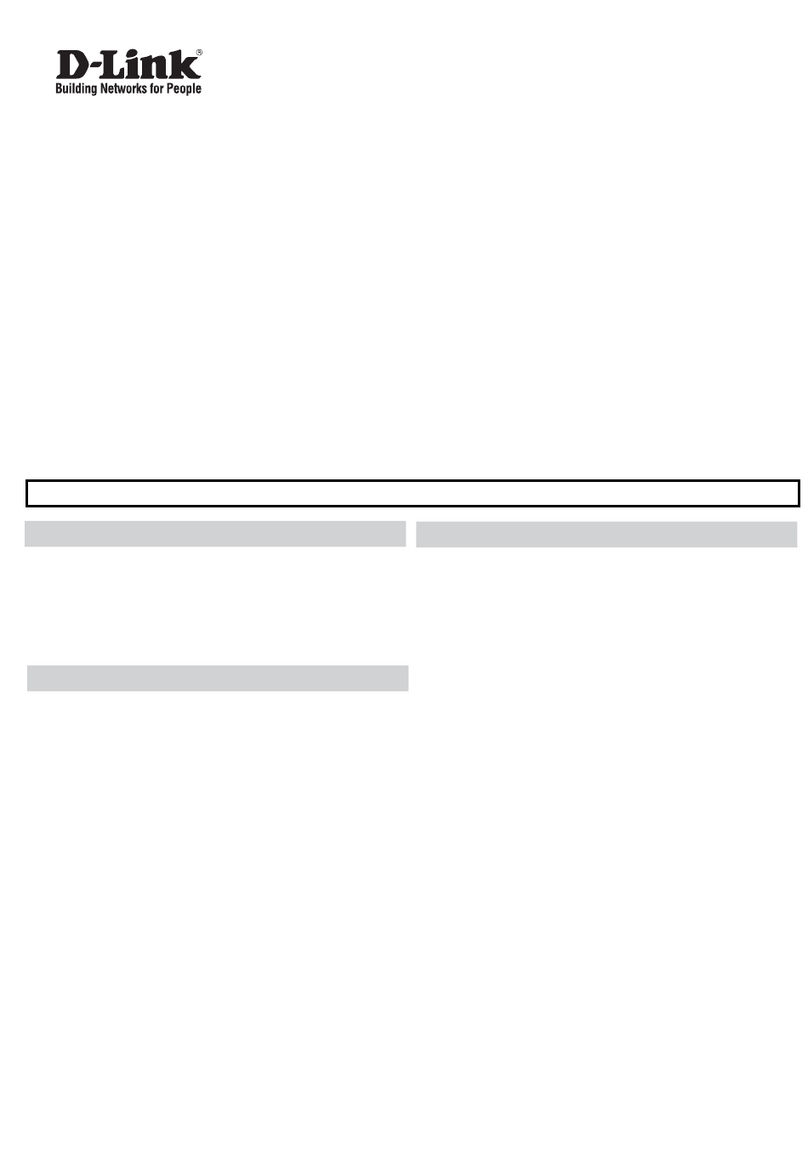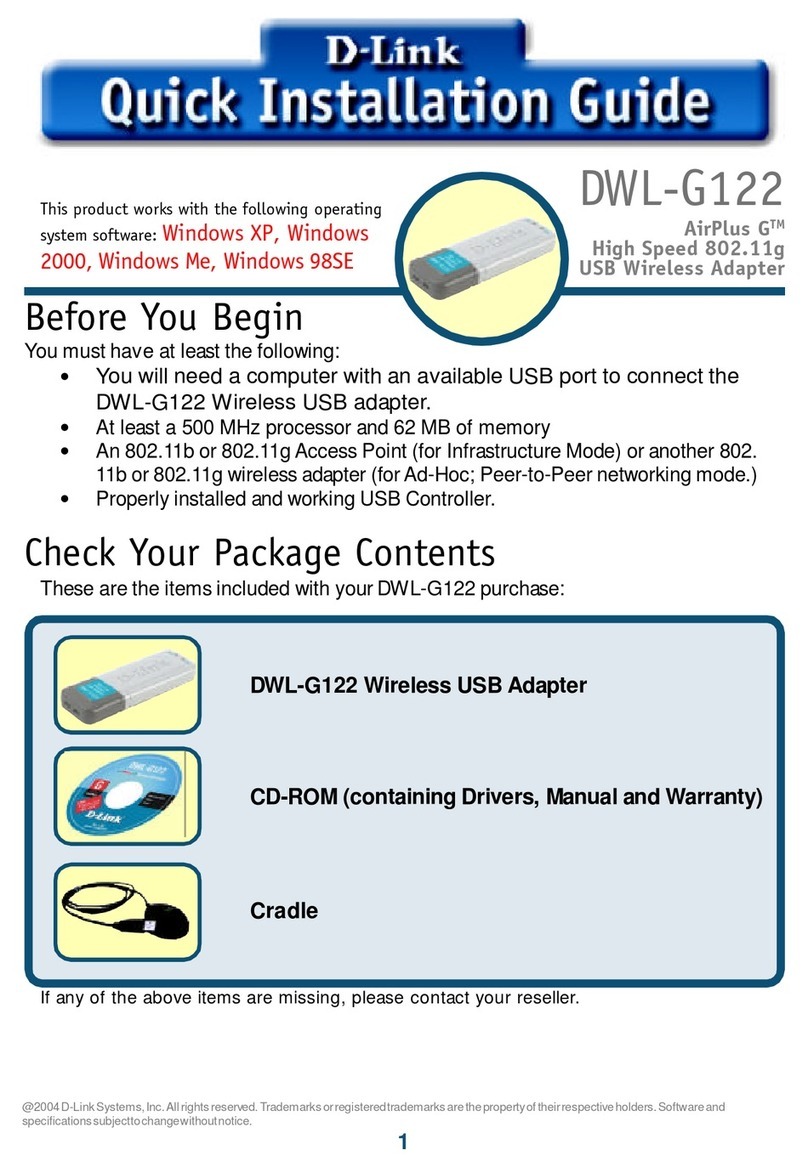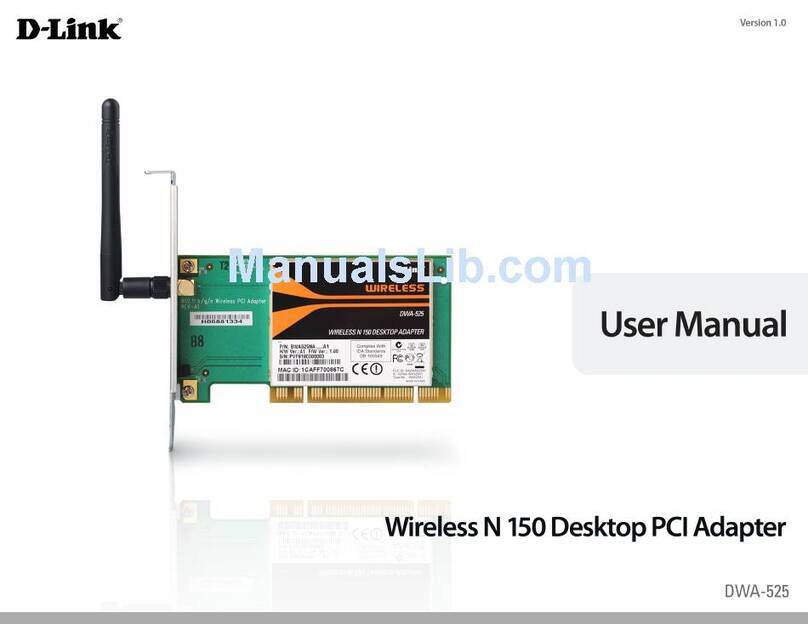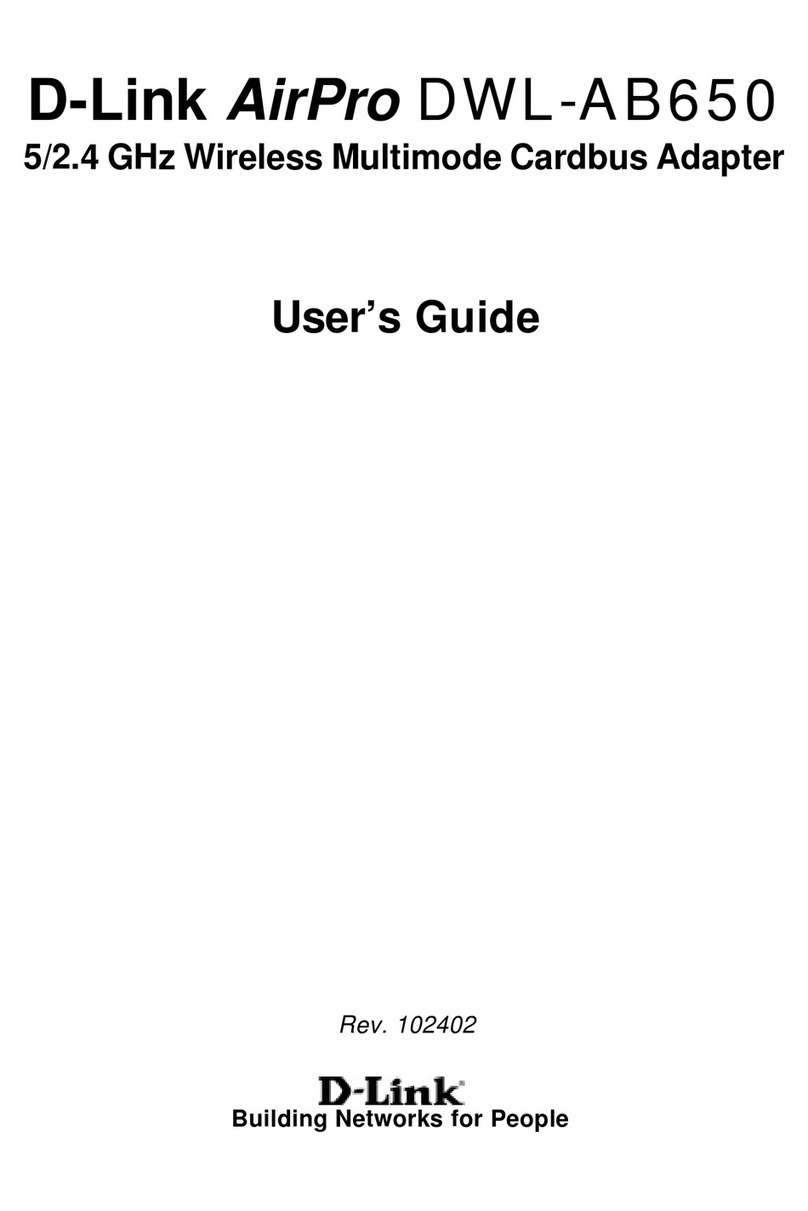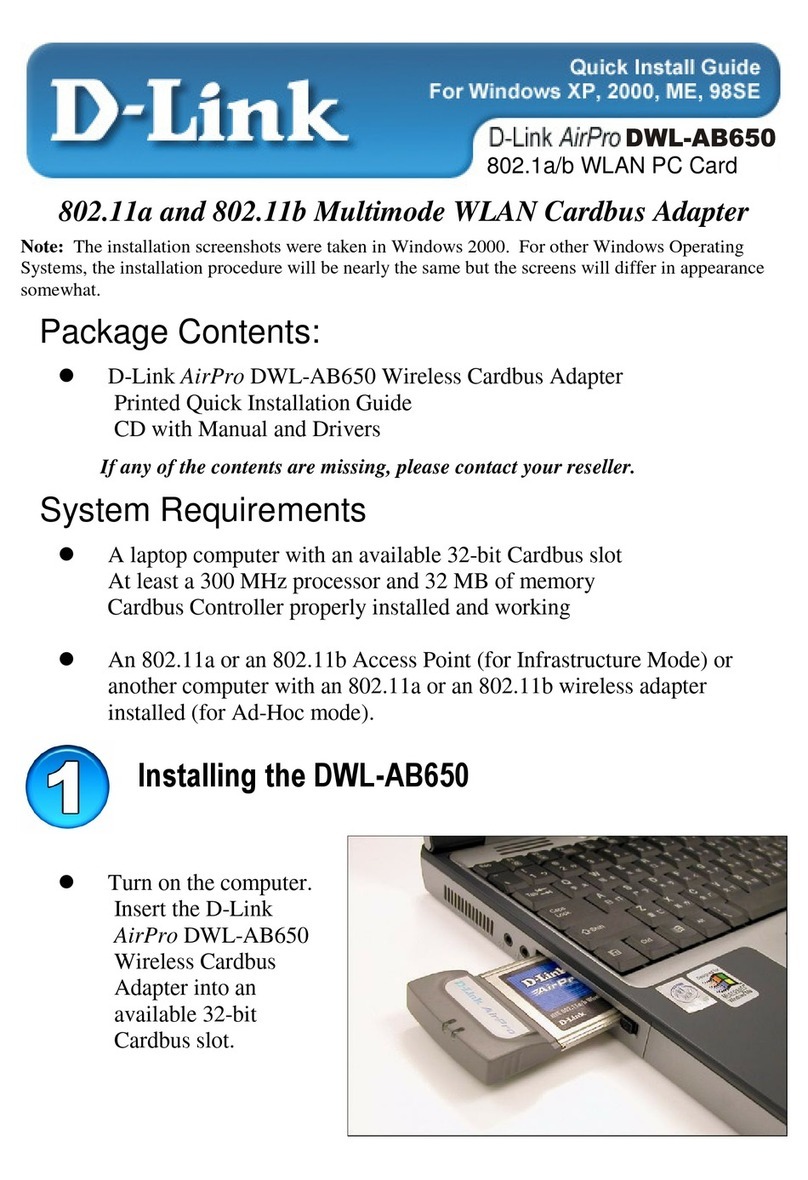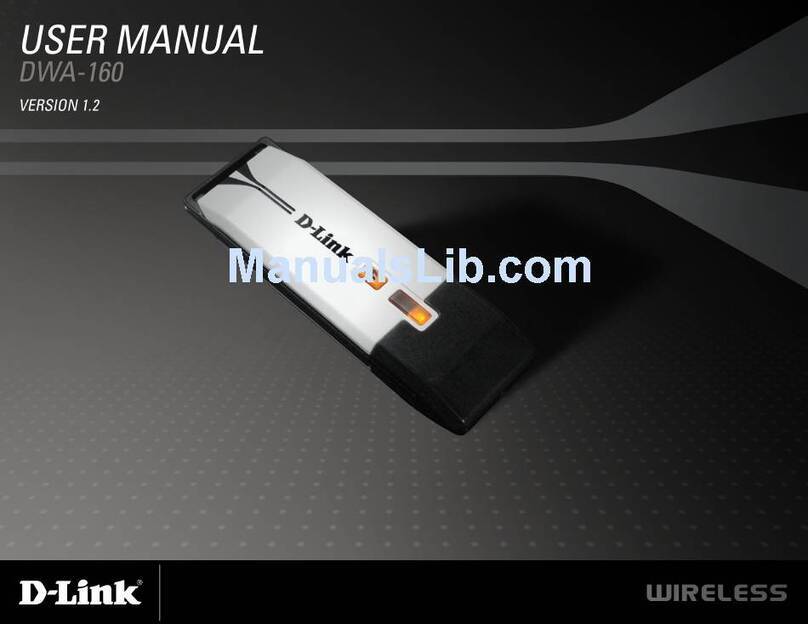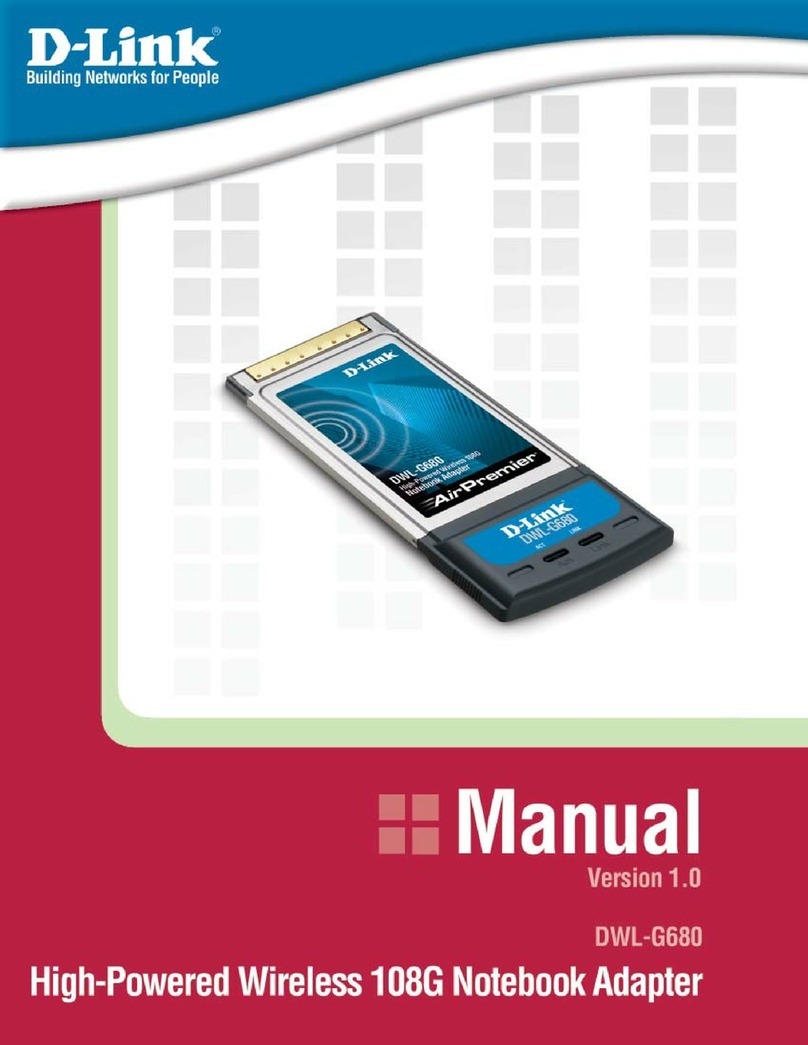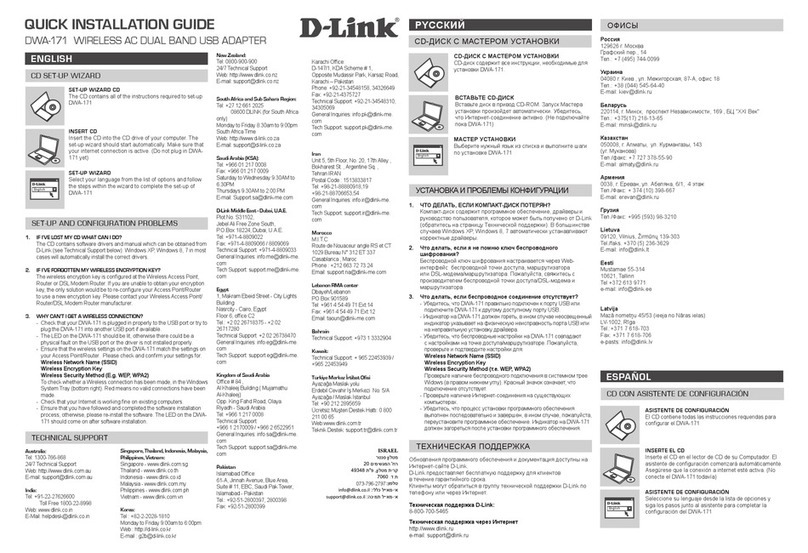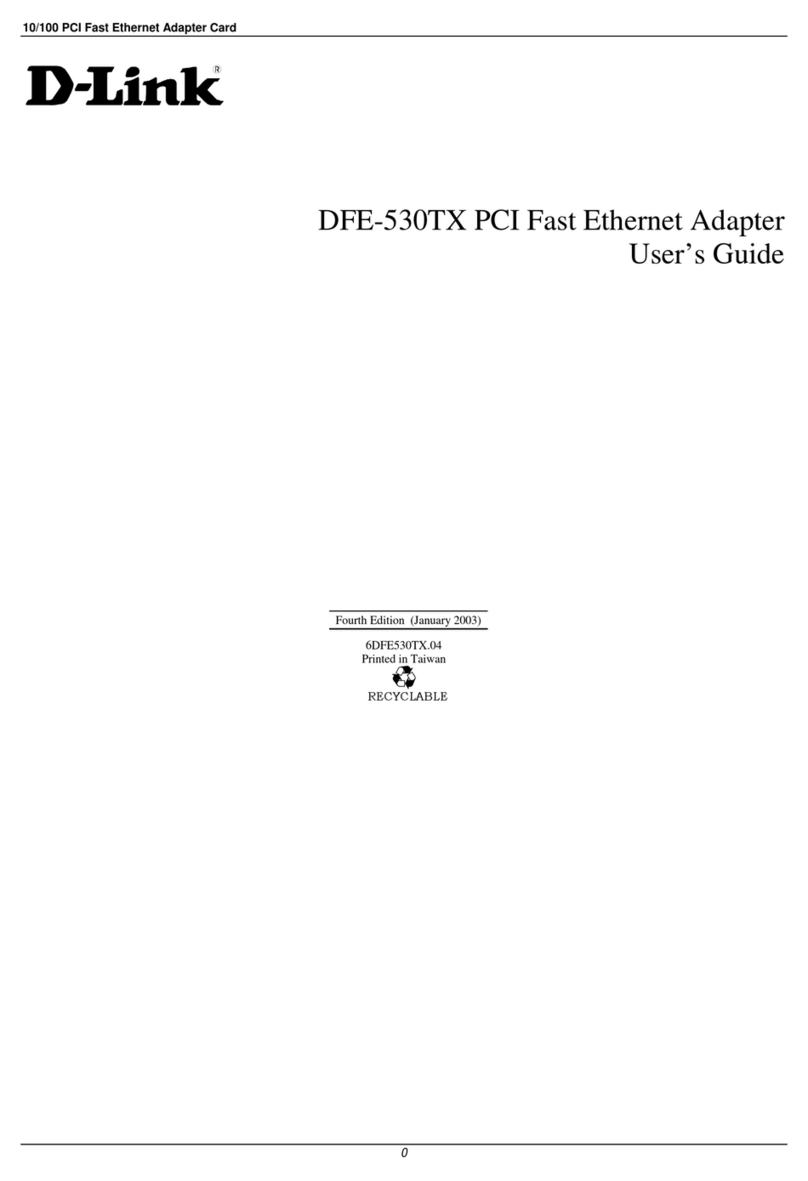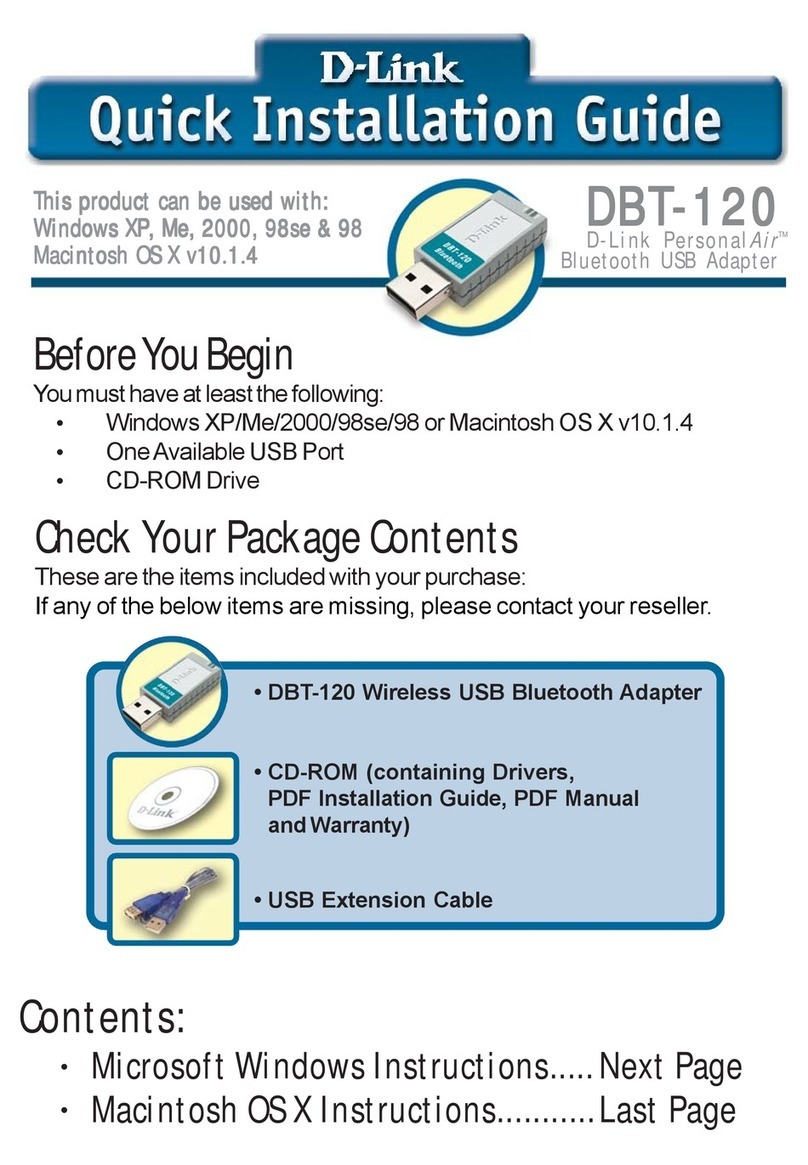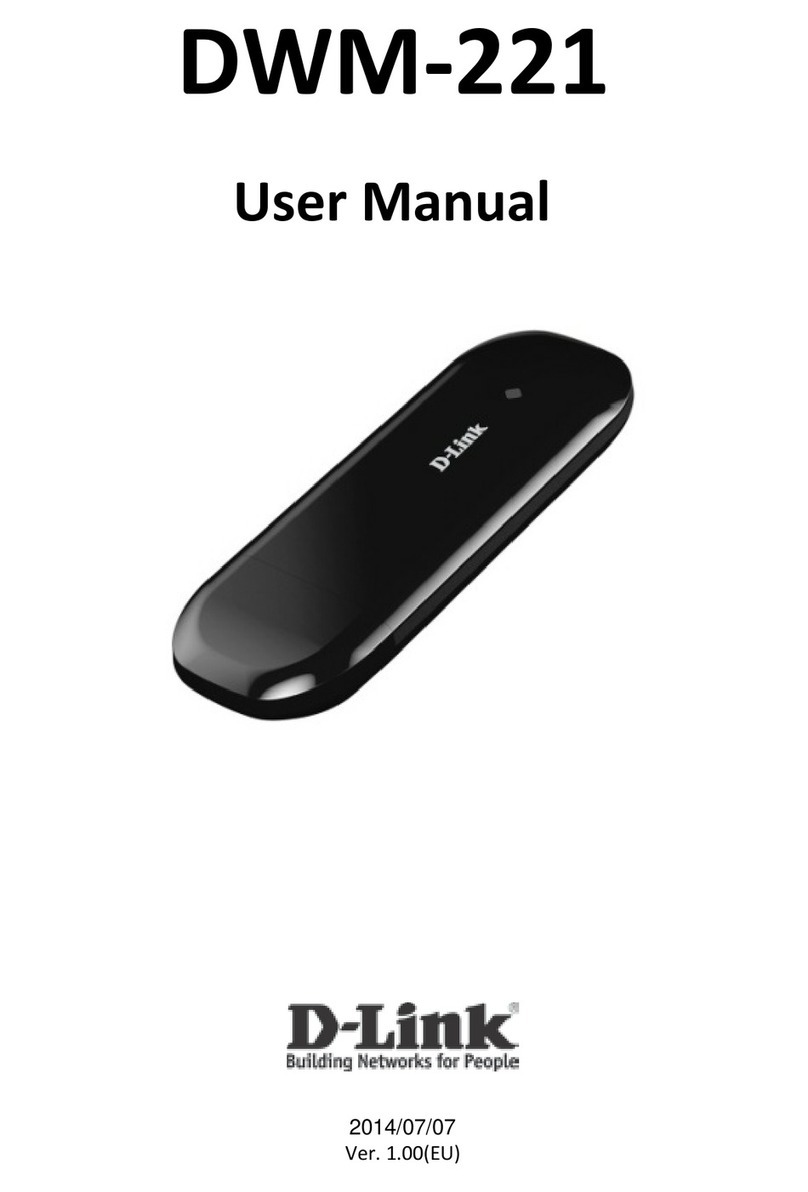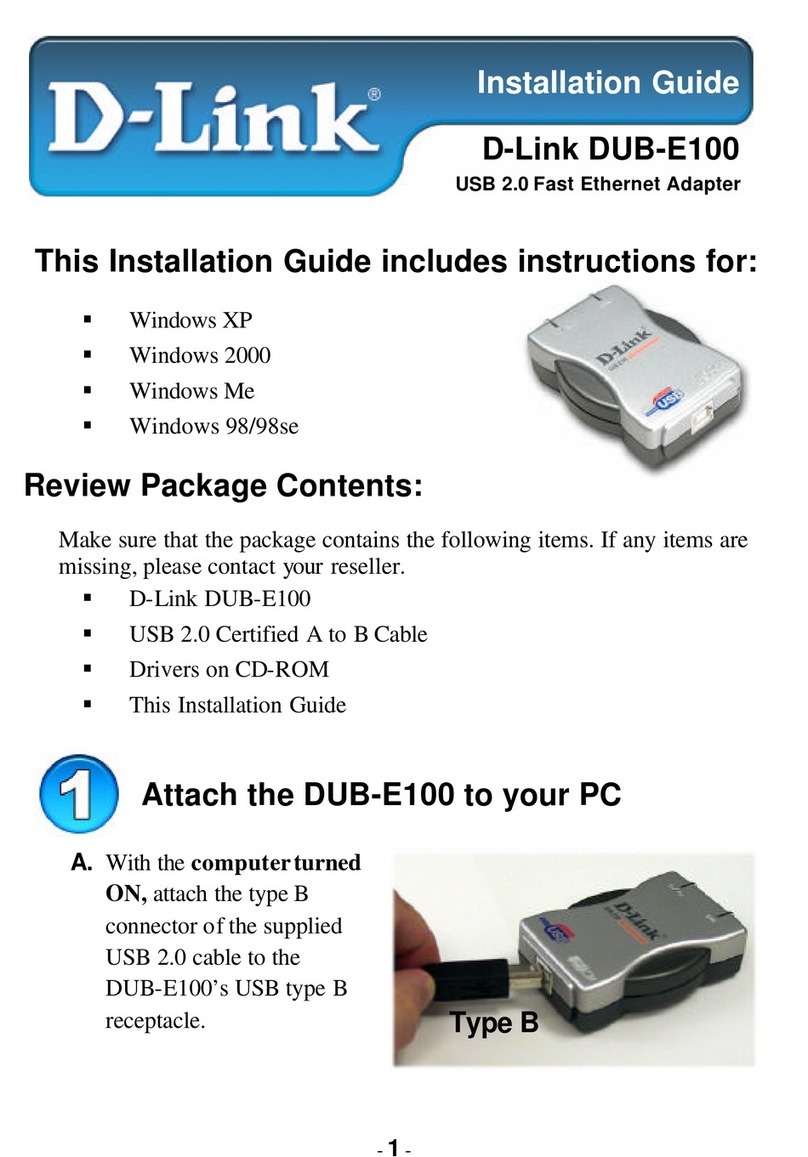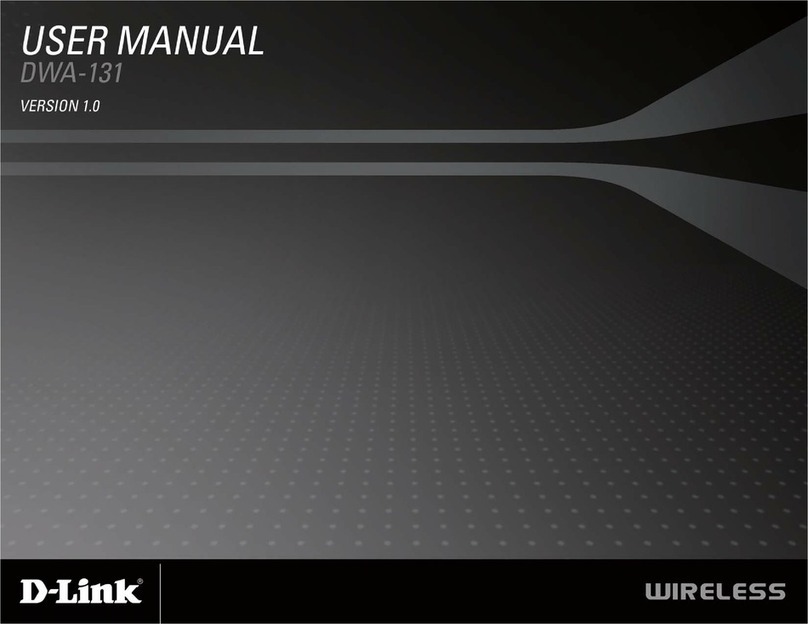2D-Link DWA-125 User Manual
Table of Contents
Product Overview ........................................................ 3
Package Contents ................................................... 3
System Requirements ............................................. 3
Introduction.............................................................. 4
Features .................................................................. 5
Hardware Overview ................................................. 6
Installation....................................................................7
Getting Started ........................................................ 7
Remove Existing Installations............................7
Disable Other Wireless Adapters....................... 8
Wireless Installation Considerations...................... 10
Adapter Installation................................................ 11
%QPſIWTCVKQP............................................................. 17
D-Link Wireless Connection Manager ................... 17
Wireless Networks ........................................... 18
Wi-Fi Protected Setup (WPS) ..........................19
My Wireless Networks ..................................... 23
#FF2TQſNG................................................... 24
/QFKH[2TQſNG............................................... 25
Support ............................................................ 26
About ............................................................... 27
Connect to a Wireless Network................................ 28
Using Windows®Vista™......................................... 28
Using Windows®XP............................................... 30
Wireless Security....................................................... 31
What is WPA? .......................................................31
%QPſIWTG92#92#2CUURJTCUG....................... 32
Using the D-Link Wireless Connection
Manager........................................................... 32
Using Windows®Vista...................................... 34
Using the Windows®XP Utility ......................... 36
%QPſIWTG92#92#4#&+75.......................... 38
Using the D-Link Wireless Connection
Manager........................................................... 38
6TQWDNGUJQQVKPI ........................................................ 39
Wireless Basics ......................................................... 43
Wireless Modes ..................................................... 47
0GVYQTMKPI$CUKEU .................................................... 48
Check your IP address .......................................... 48
Windows®:27UGTU................................ 48
Windows Vista™Users..................................... 48
Statically Assign an IP address ............................. 49
Windows®:27UGTU................................ 49
Windows Vista™Users..................................... 50
6GEJPKECN5RGEKſECVKQPU........................................... 51
%QPVCEVKPI6GEJPKECN5WRRQTV ................................. 52
Warranty..................................................................... 53
4GIKUVTCVKQP................................................................61
Table of Contents