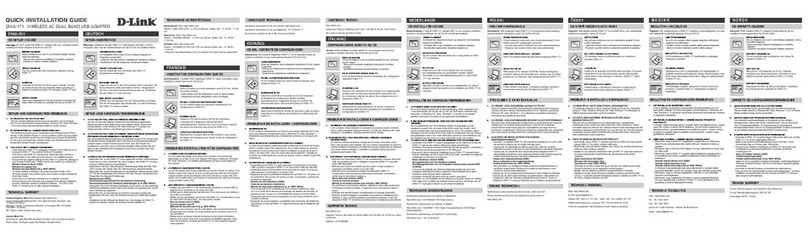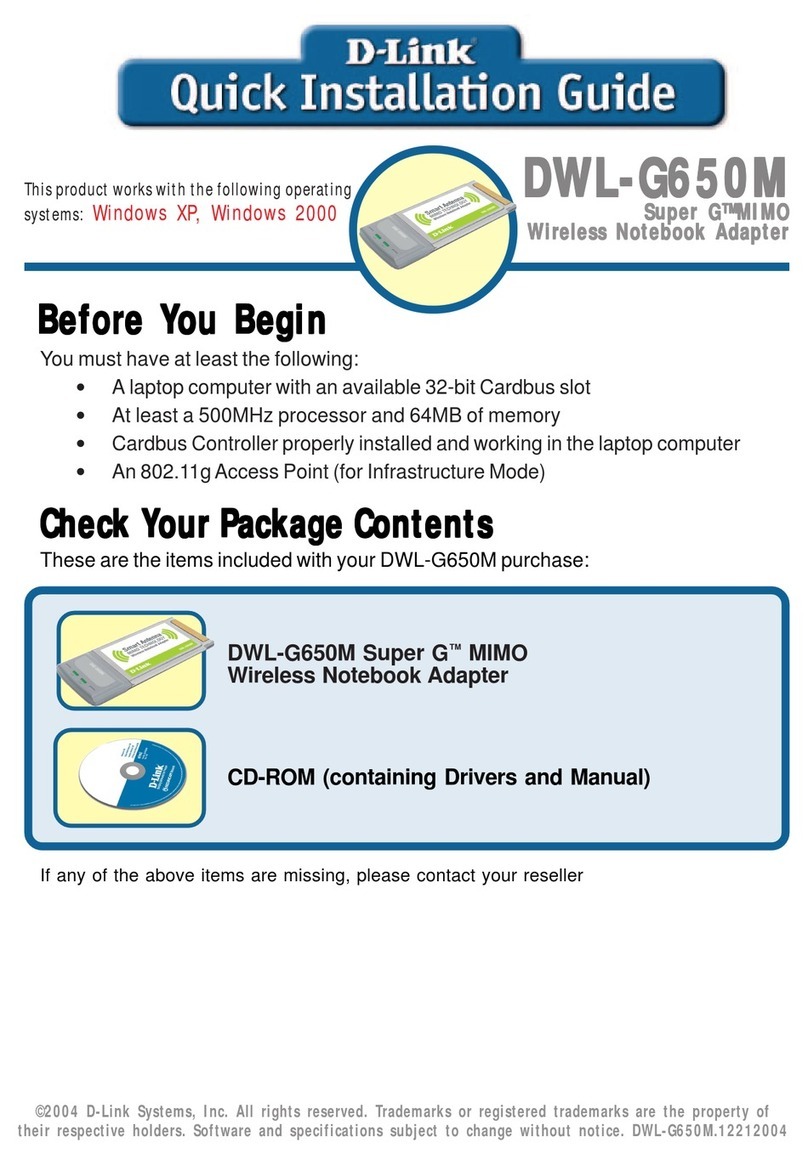D-Link DWL-500 - 11Mb Wireless LAN PCI Network Card User manual
Other D-Link Adapter manuals
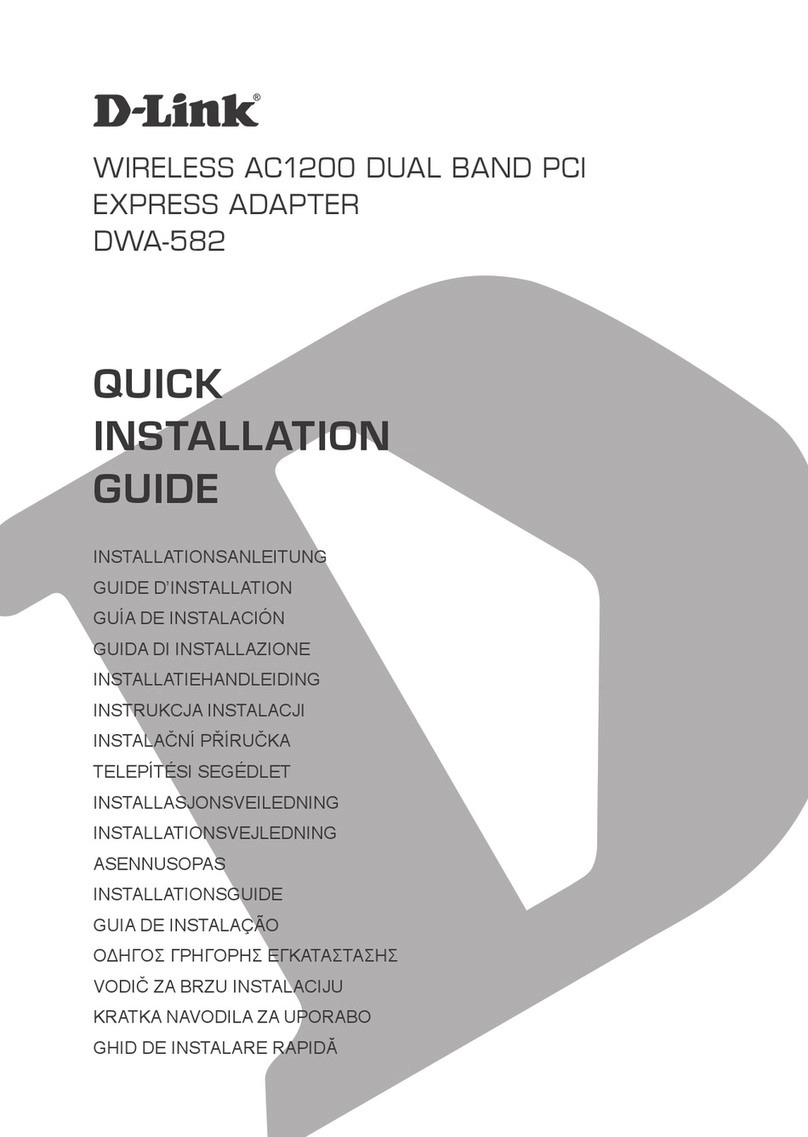
D-Link
D-Link DWA-582 User manual
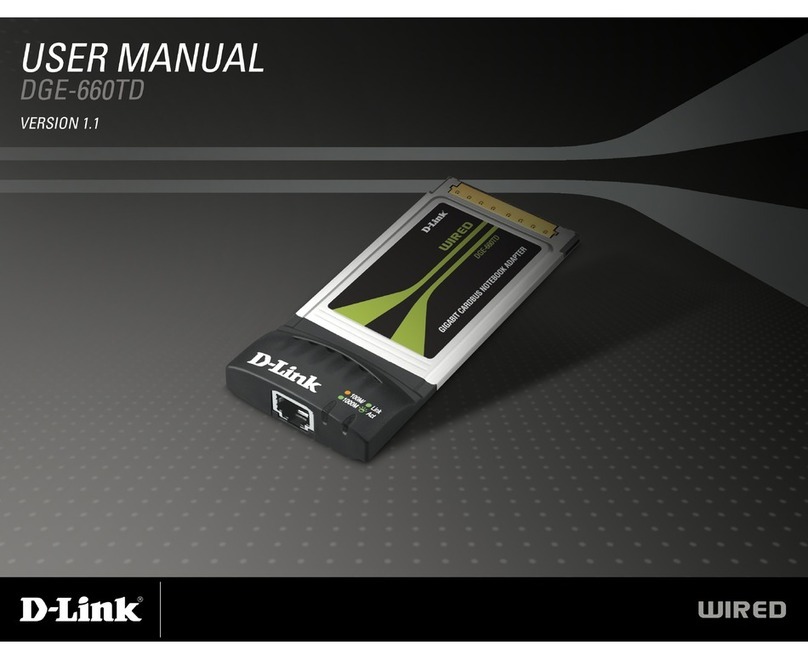
D-Link
D-Link DGE-660TD User manual

D-Link
D-Link DWA-171 User manual
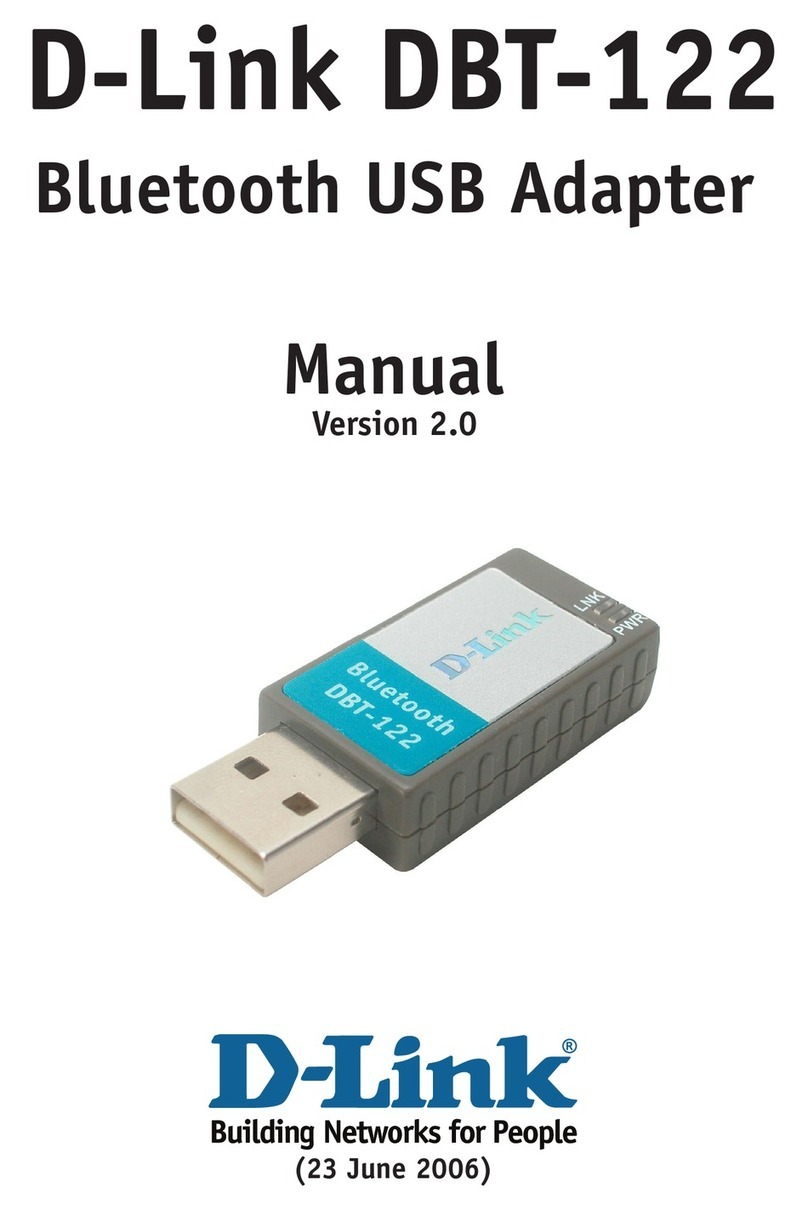
D-Link
D-Link DBT-122 User manual

D-Link
D-Link DWA-130 User manual
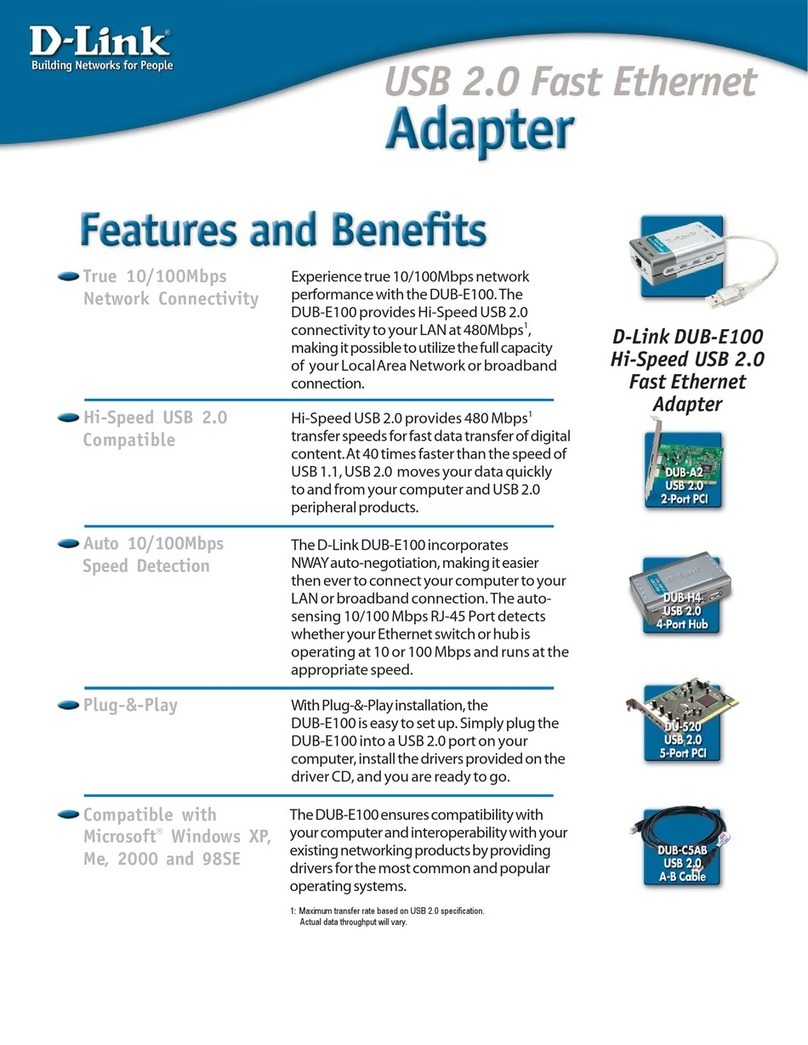
D-Link
D-Link DUB-E100 User manual

D-Link
D-Link DHP-600AV User manual

D-Link
D-Link DWA-182 User manual

D-Link
D-Link DWA-566 User manual
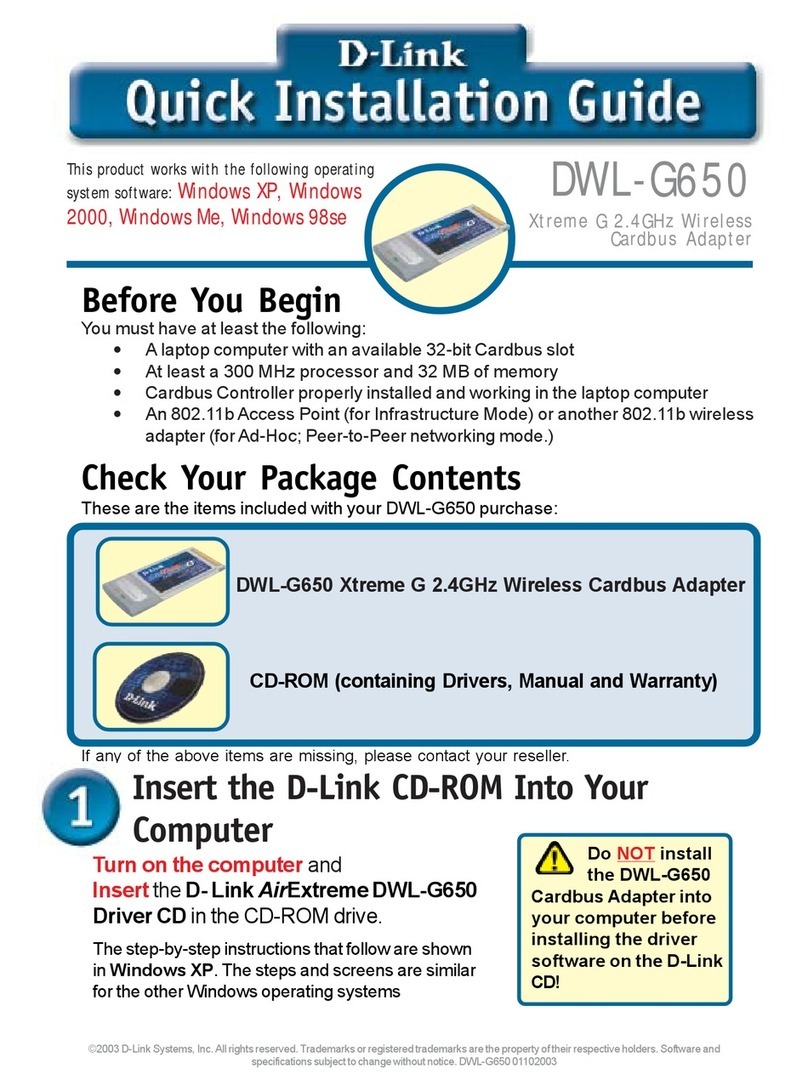
D-Link
D-Link DWL-G650 - AirPlus Wireless 802.11b 11Mbps/802.11g 54Mbps PC... User manual
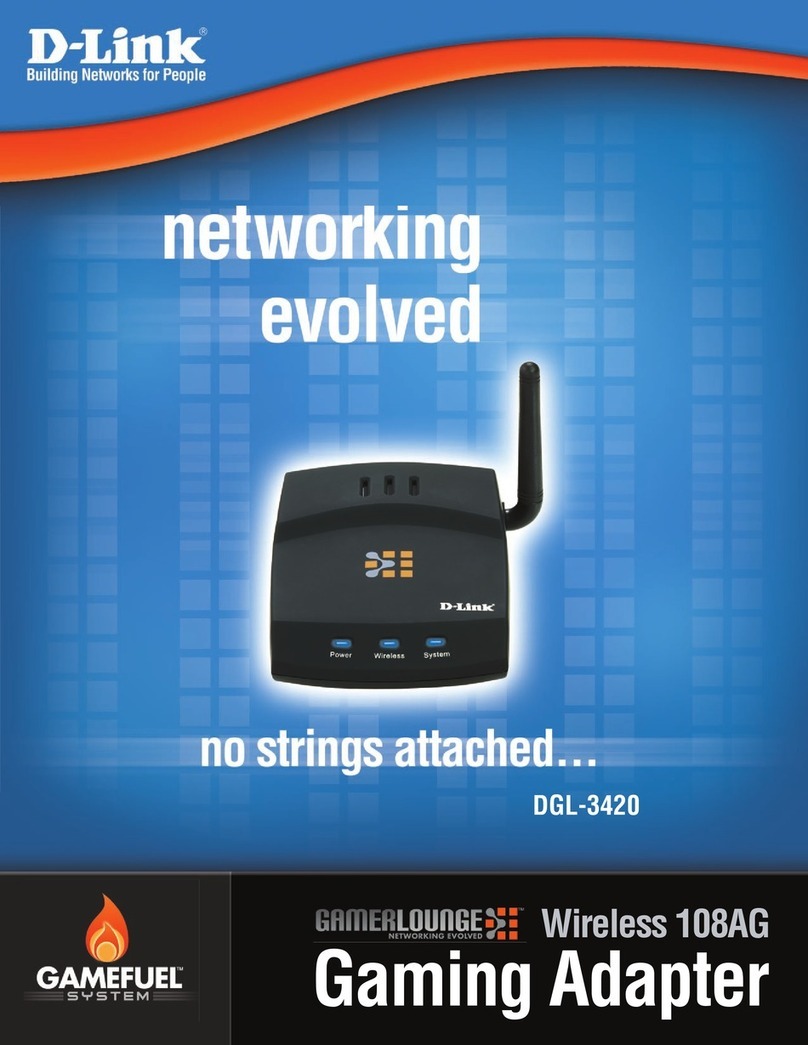
D-Link
D-Link GamerLounge DGL-3420 User manual
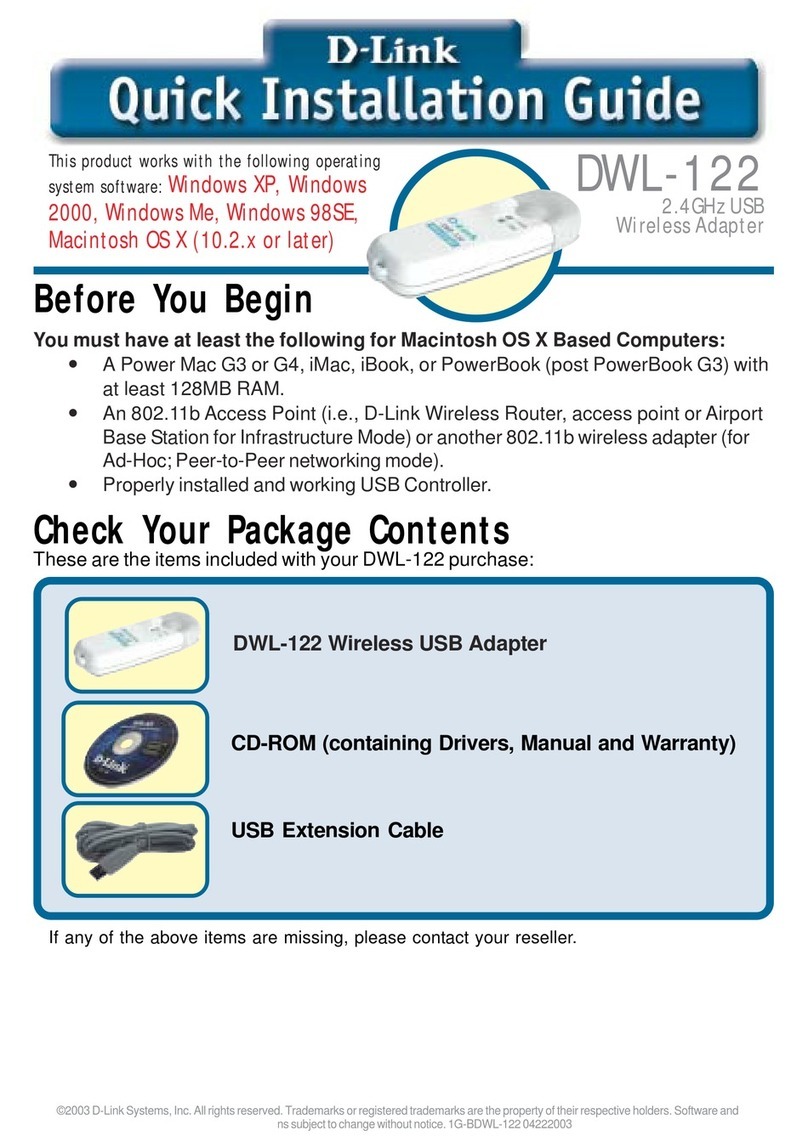
D-Link
D-Link DWL-122 User manual
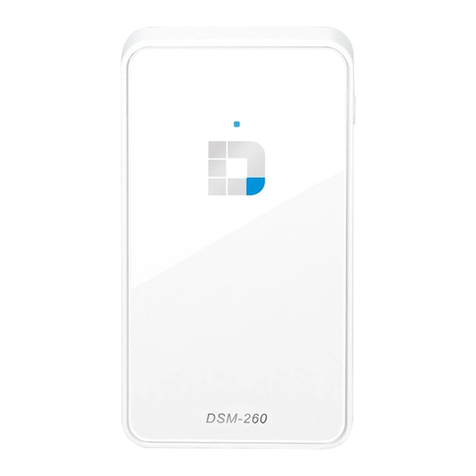
D-Link
D-Link DSM-260 User manual
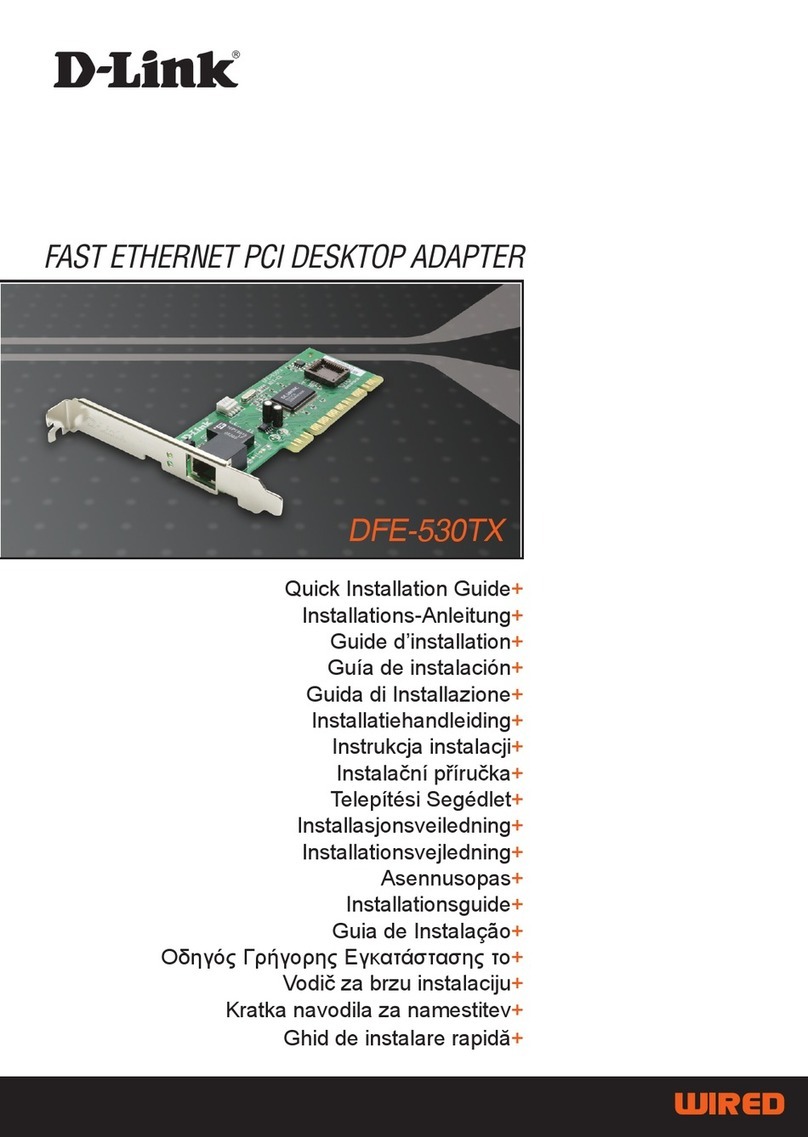
D-Link
D-Link DFE-530TX User manual
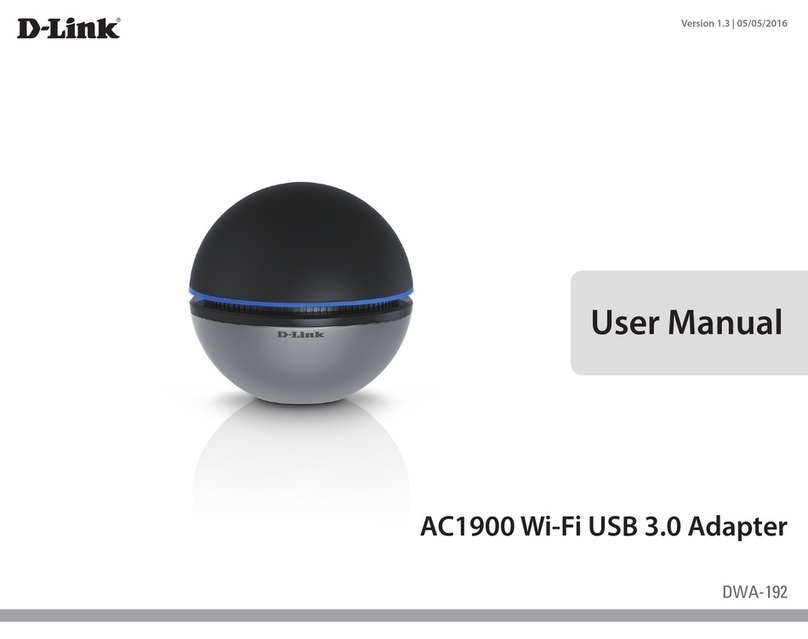
D-Link
D-Link DWA-192 User manual
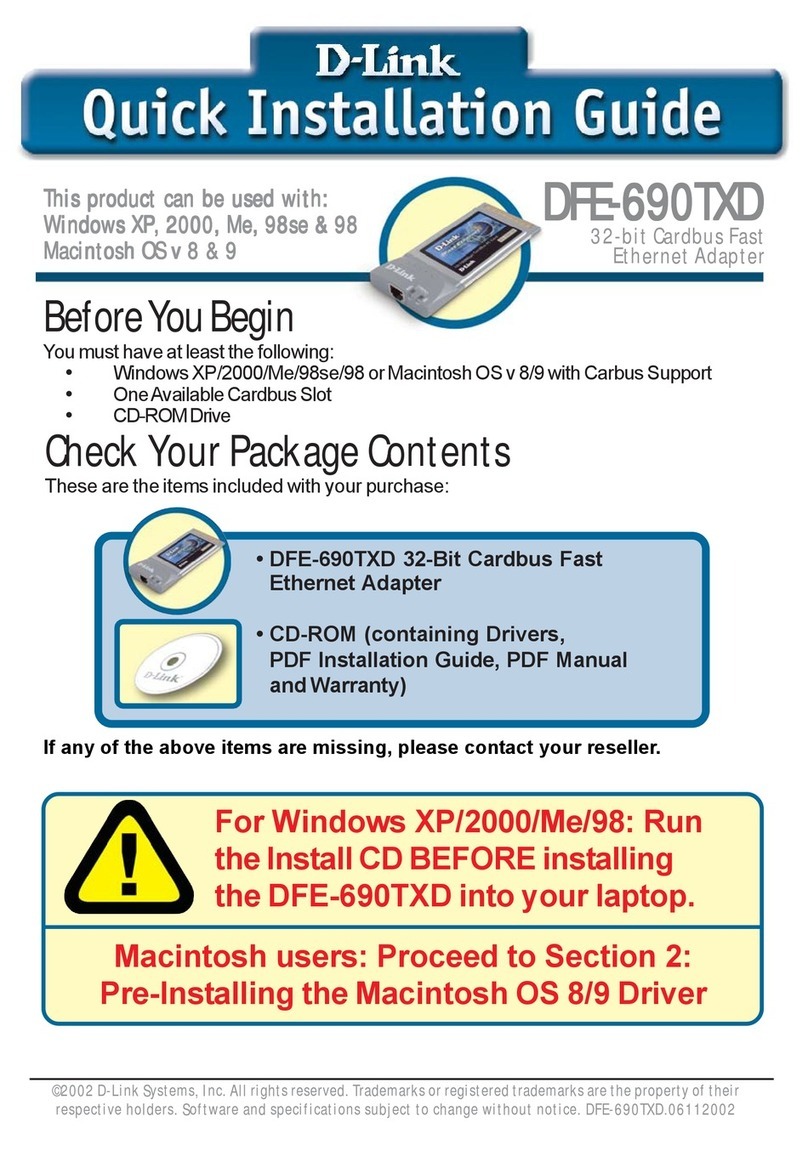
D-Link
D-Link DFE-690TXD User manual

D-Link
D-Link DWA-121 User manual

D-Link
D-Link DWA-510 User manual
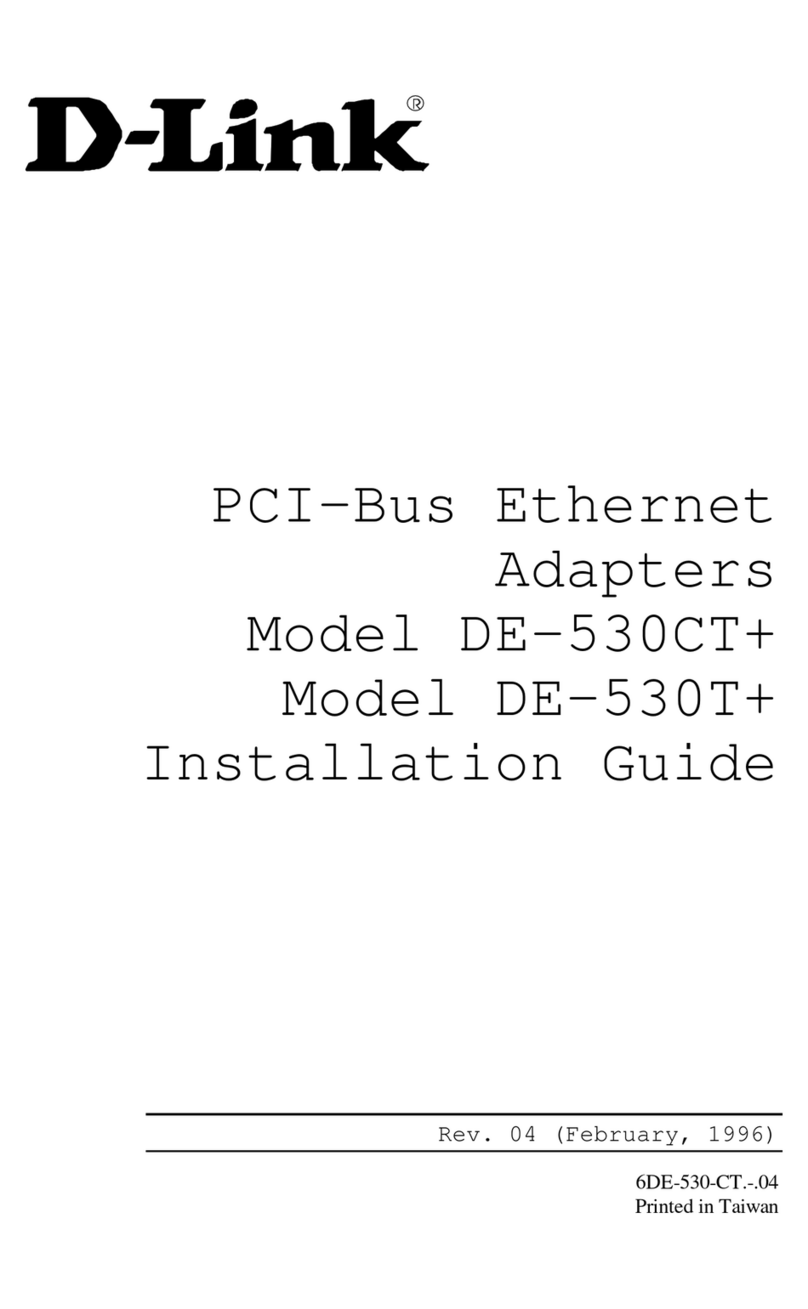
D-Link
D-Link DE-530CT+ User manual
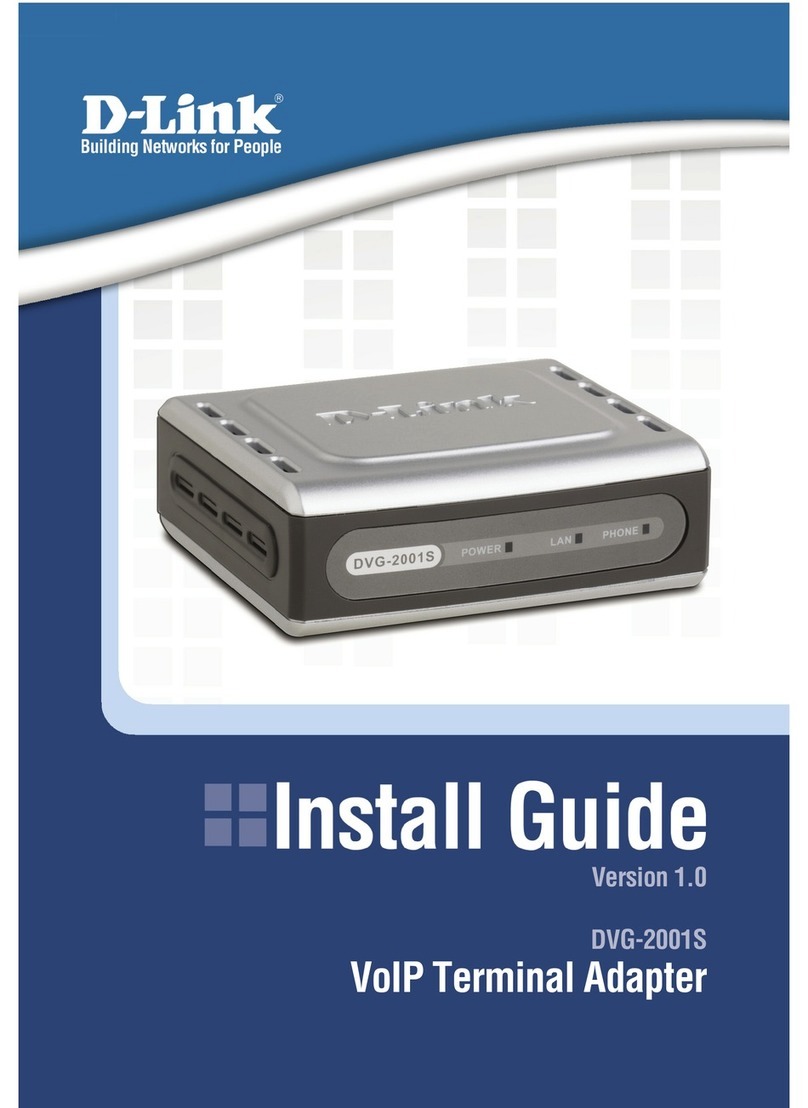
D-Link
D-Link DVG-2001S User manual