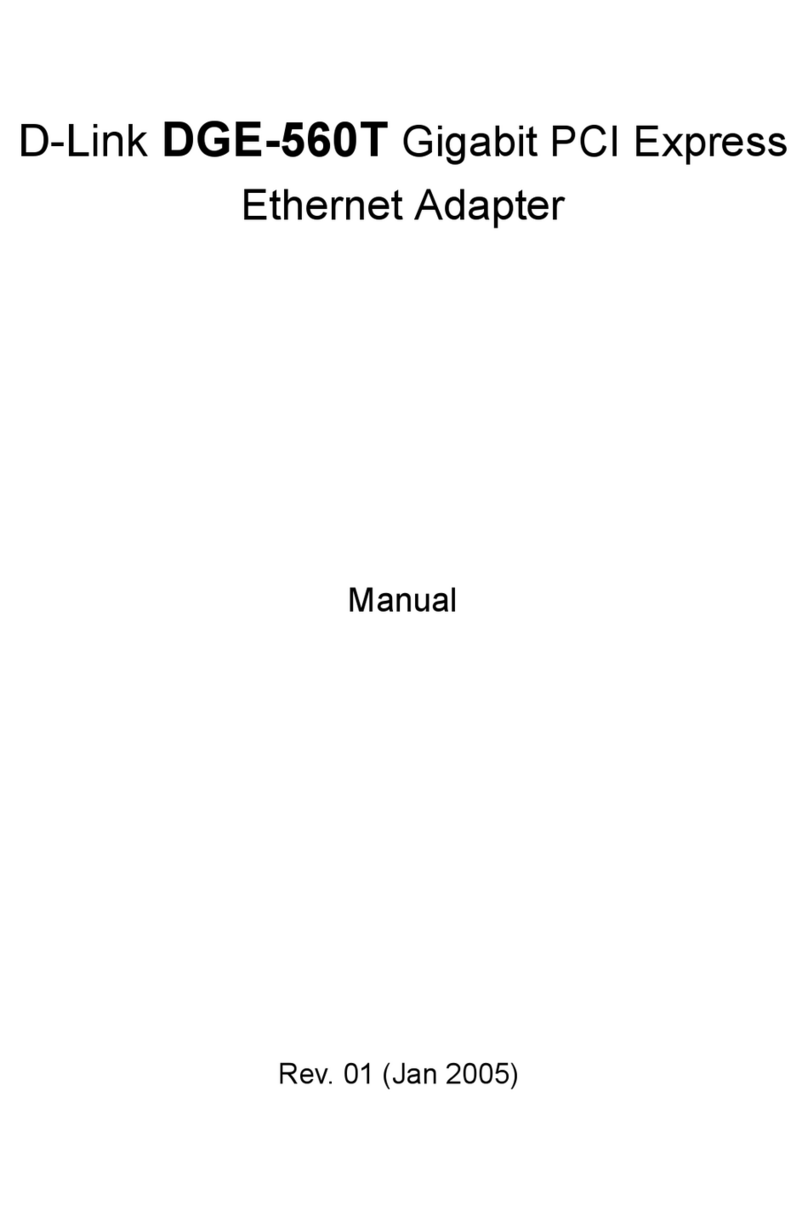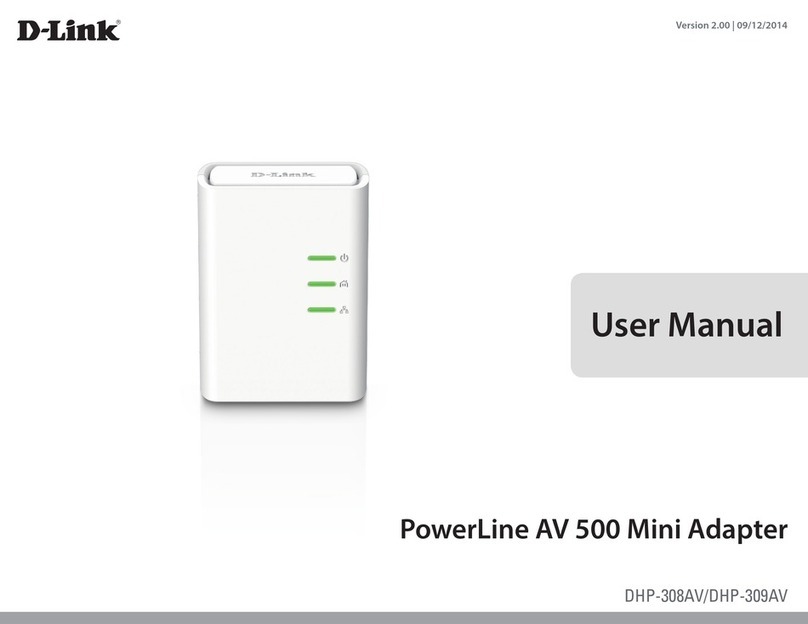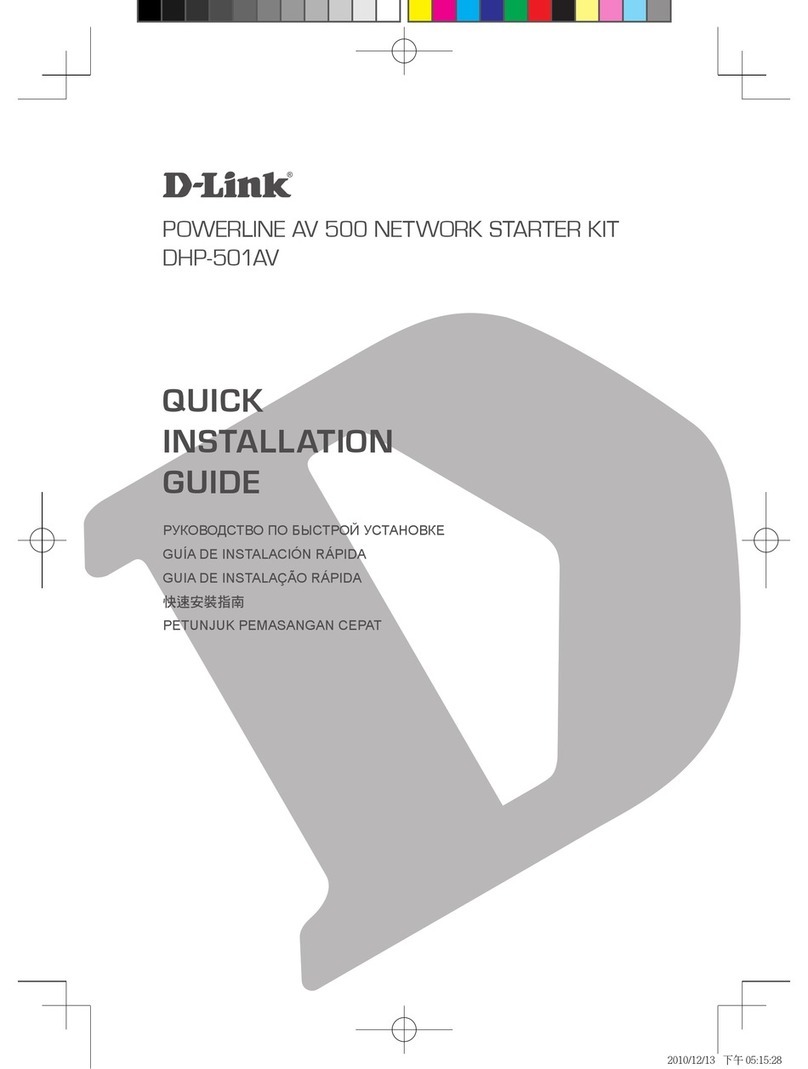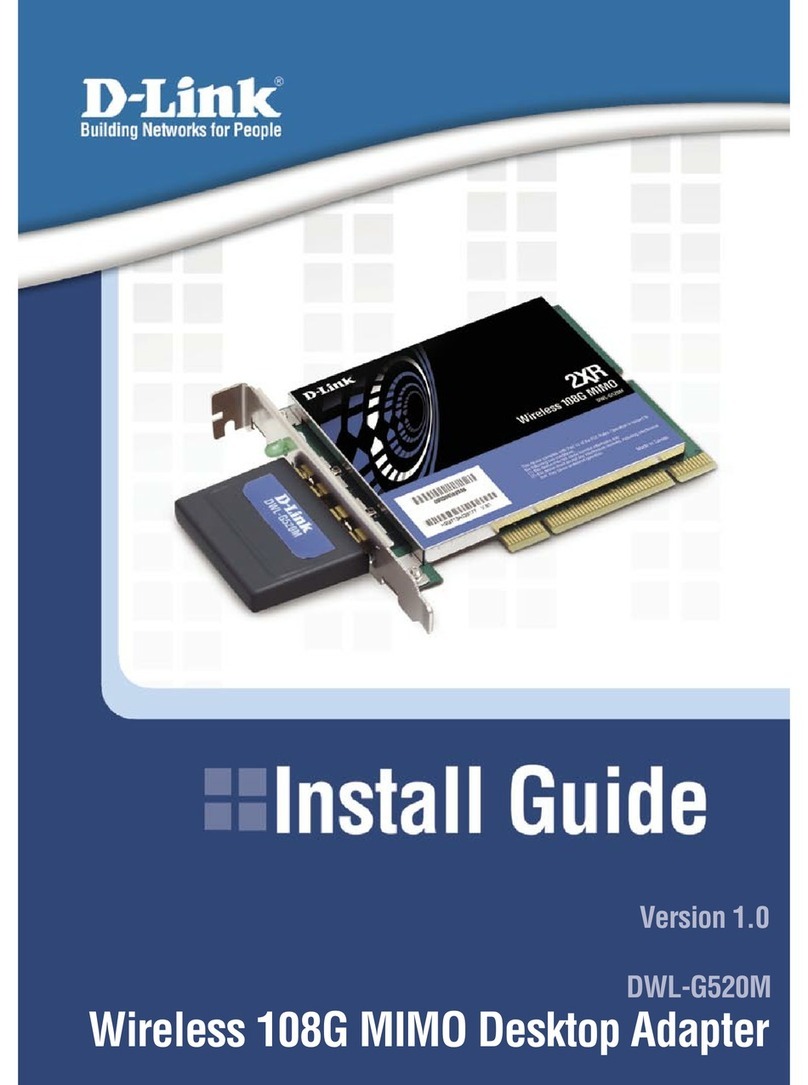D-Link DWL-G550 User manual
Other D-Link Adapter manuals
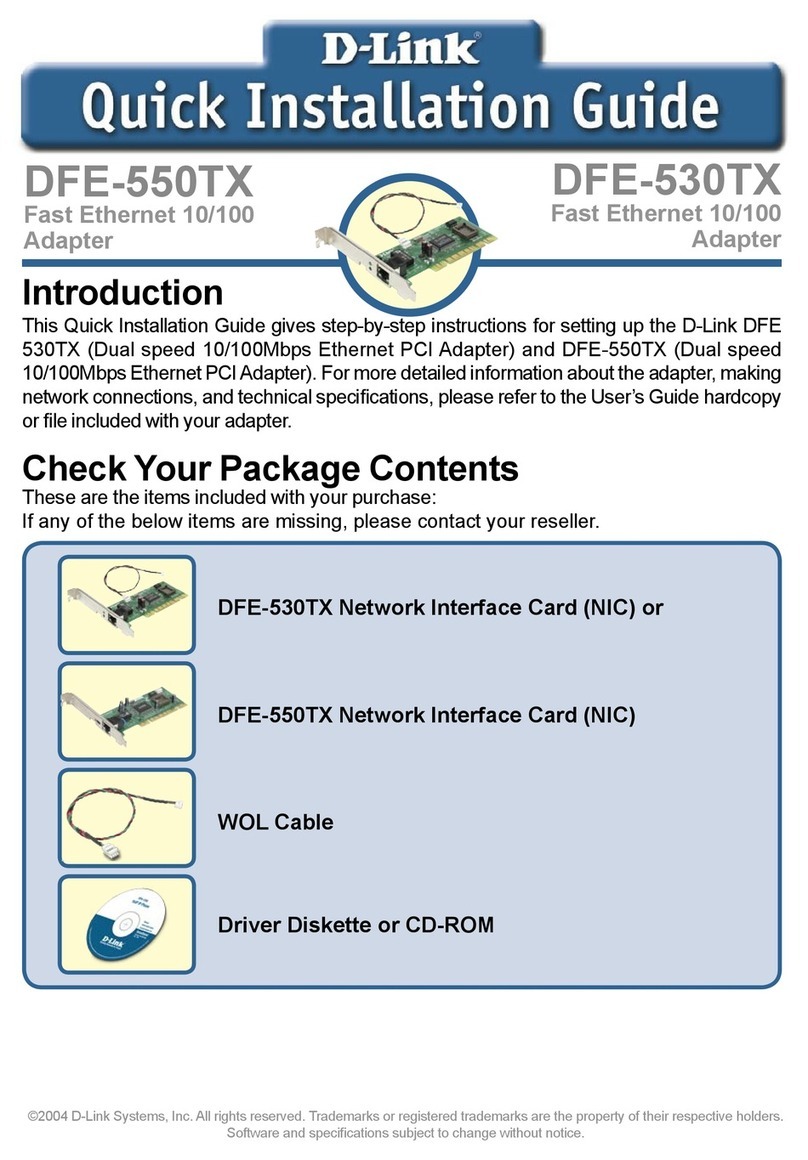
D-Link
D-Link DFE-550TX Mounting instructions
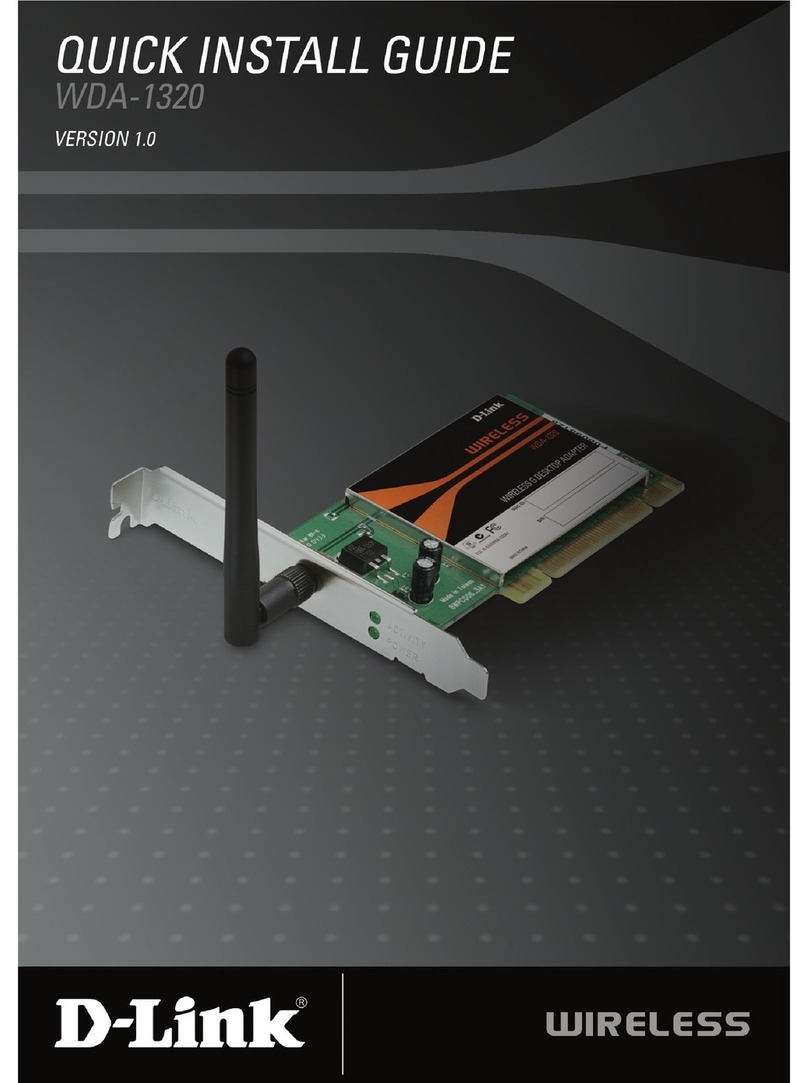
D-Link
D-Link WDA-1320 User manual

D-Link
D-Link AC1300 User manual

D-Link
D-Link DWA-132 User manual
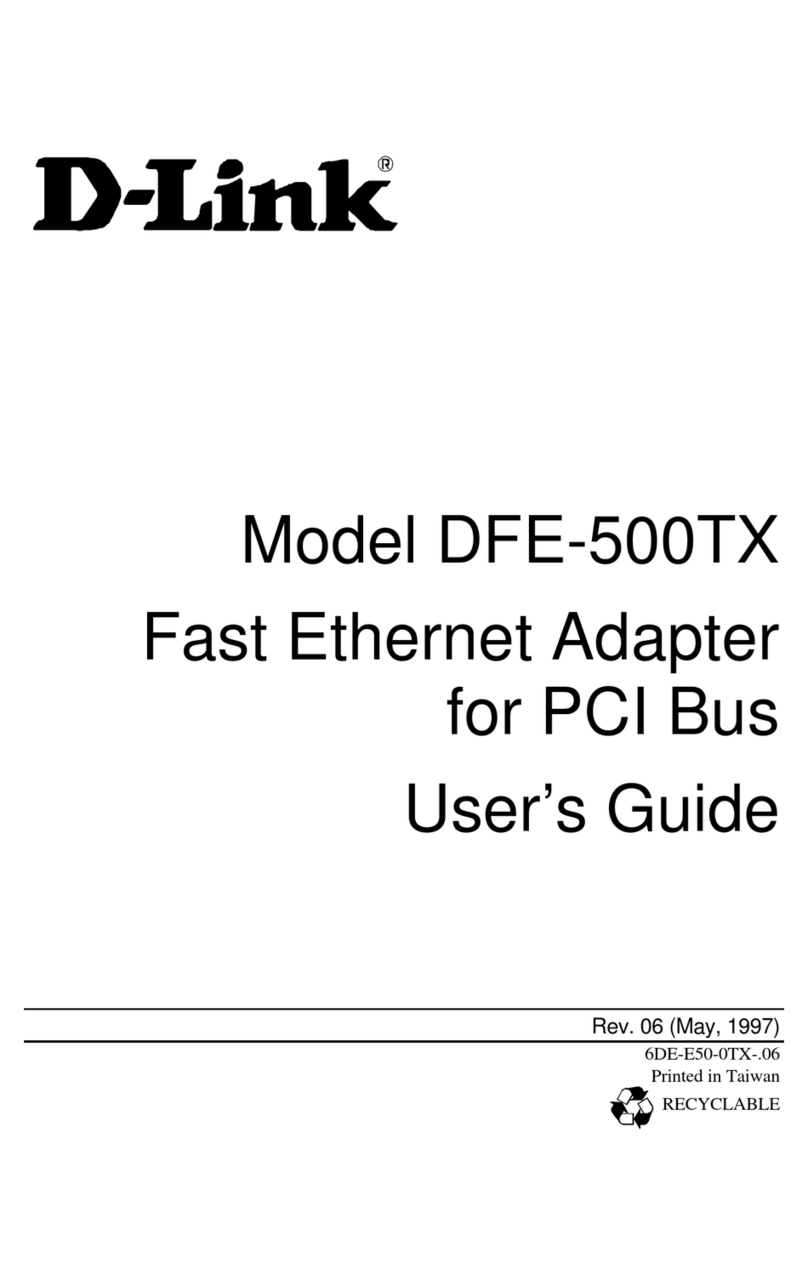
D-Link
D-Link DFE-500TX ProFAST 10/100 User manual

D-Link
D-Link AirPlus DWL-G120 User manual
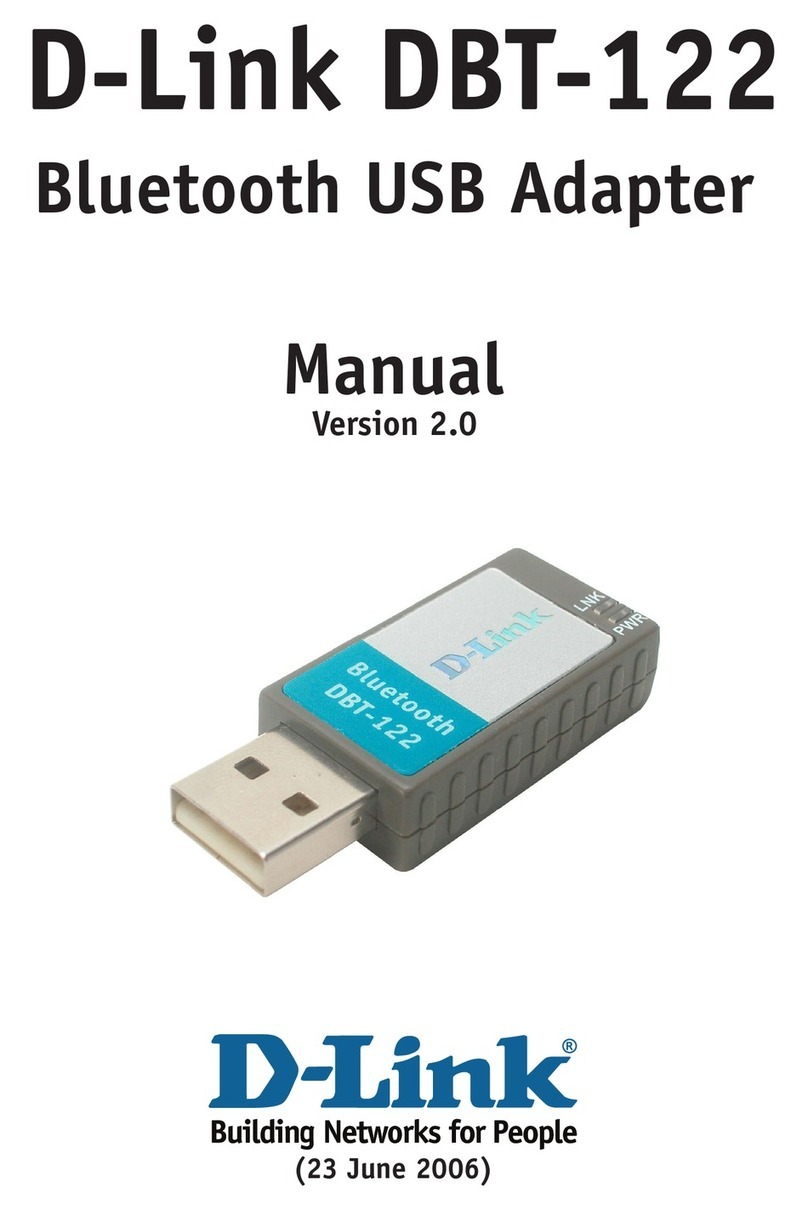
D-Link
D-Link DBT-122 User manual
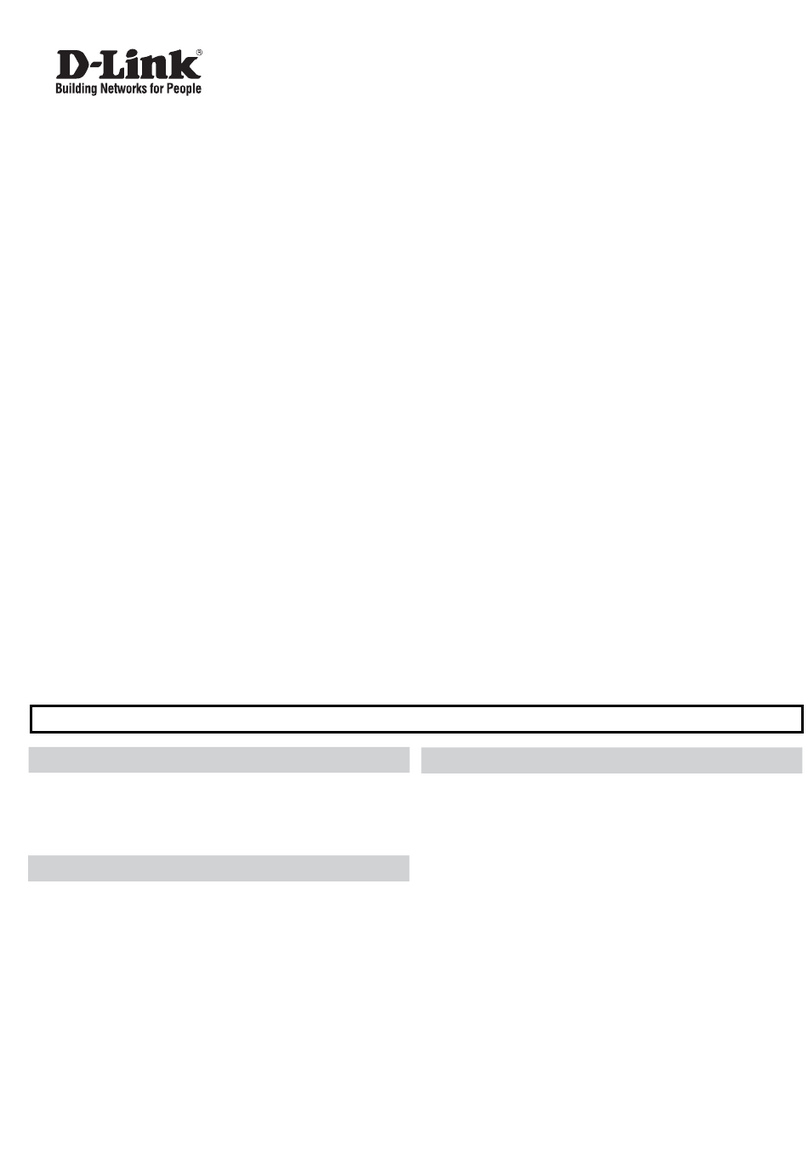
D-Link
D-Link DWA-185 User manual

D-Link
D-Link AirPlus DWL-120+ User manual

D-Link
D-Link DWA-180 User manual

D-Link
D-Link DWA-556 User manual
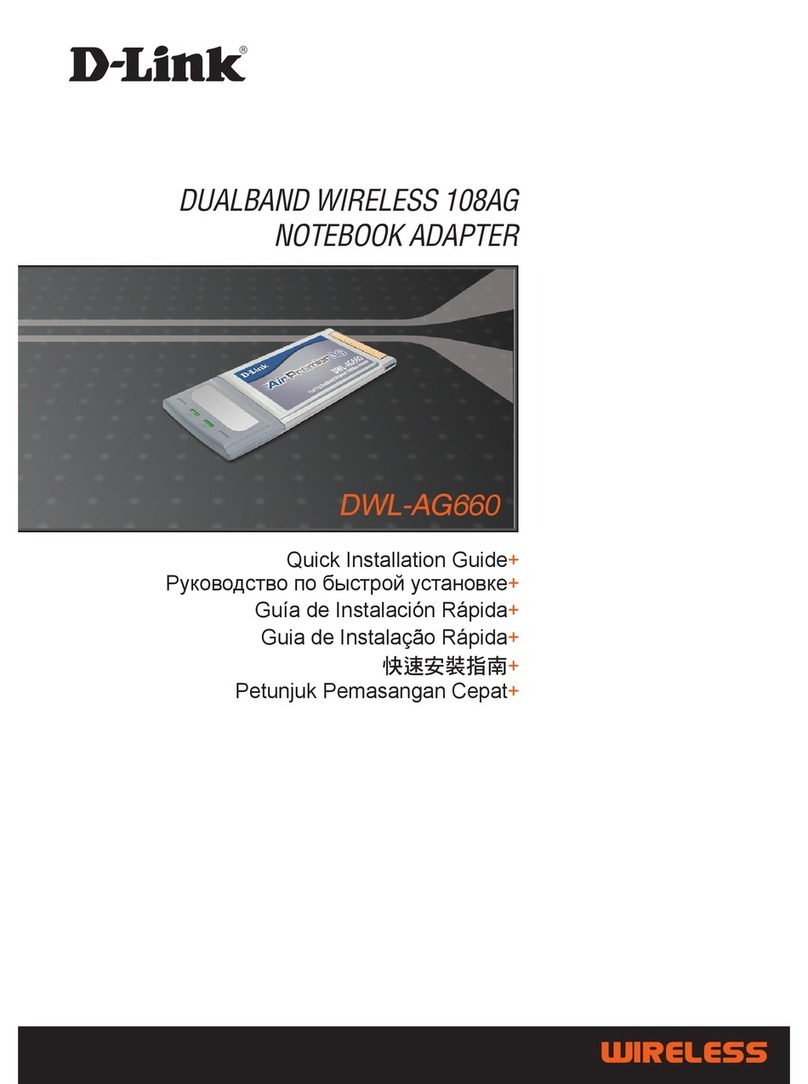
D-Link
D-Link AirPremier AG DWL-AG660 User manual
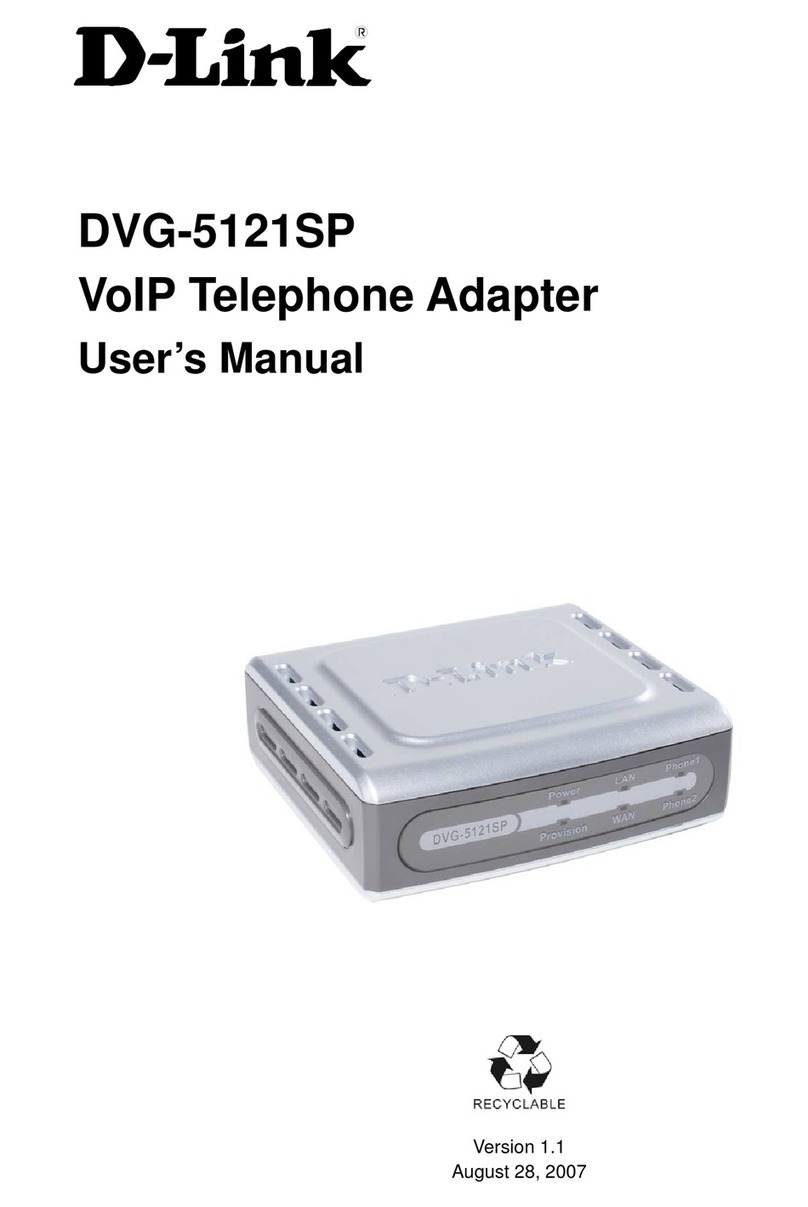
D-Link
D-Link DVG-5121SP User manual
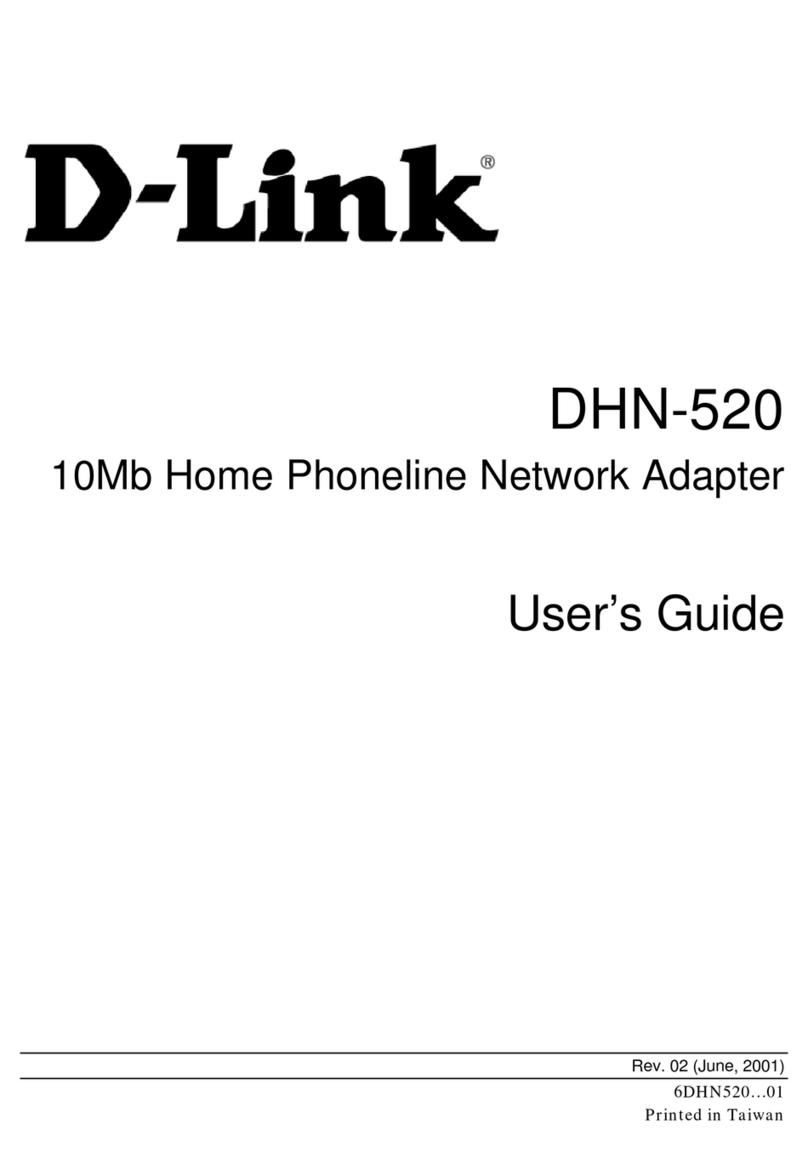
D-Link
D-Link DHN-520 User manual
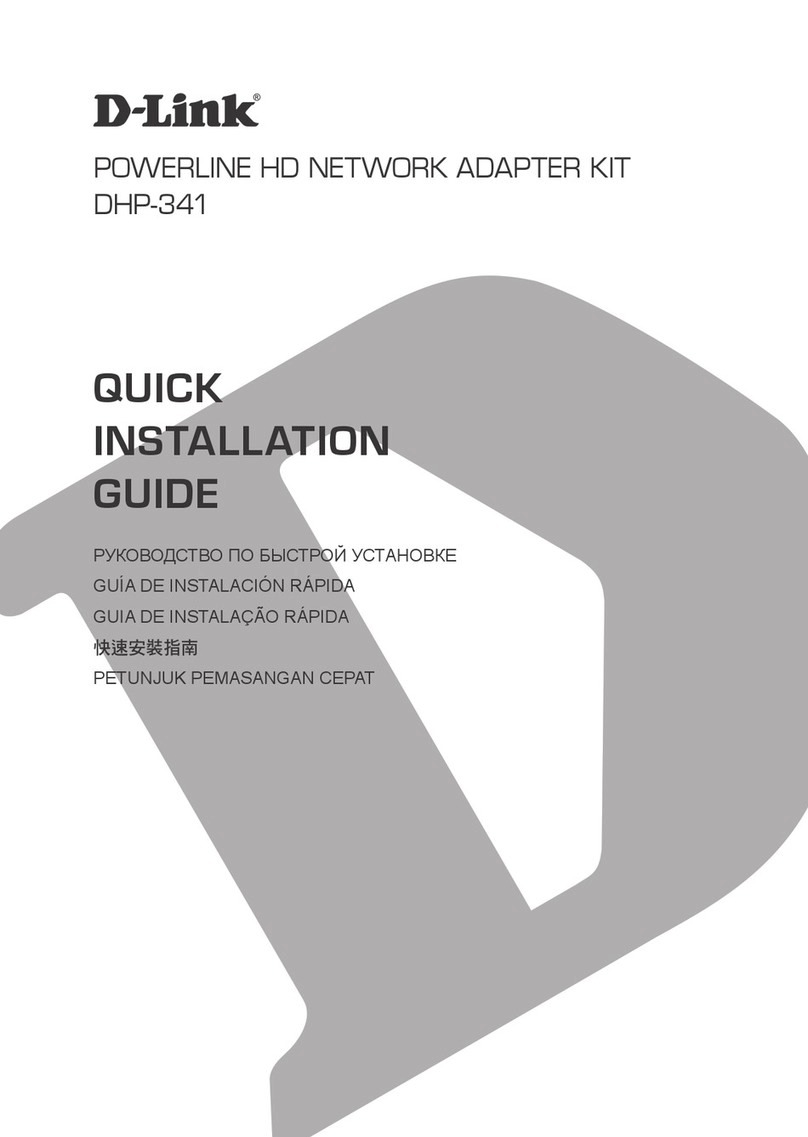
D-Link
D-Link DHP-341 User manual
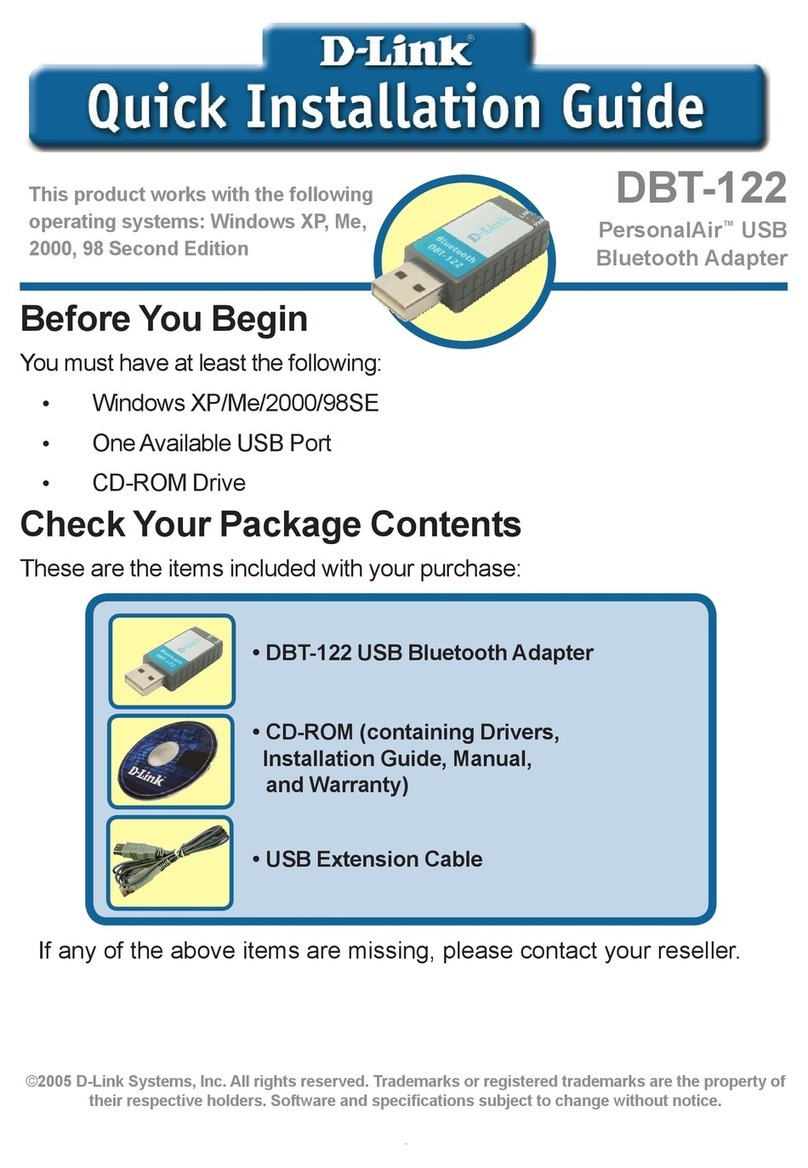
D-Link
D-Link DBT-122 User manual
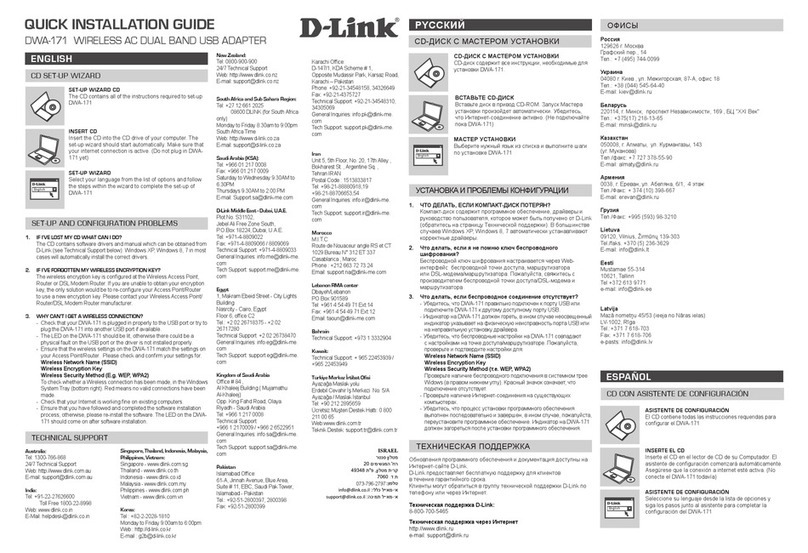
D-Link
D-Link DWA-171 User manual

D-Link
D-Link DWA-643 User manual
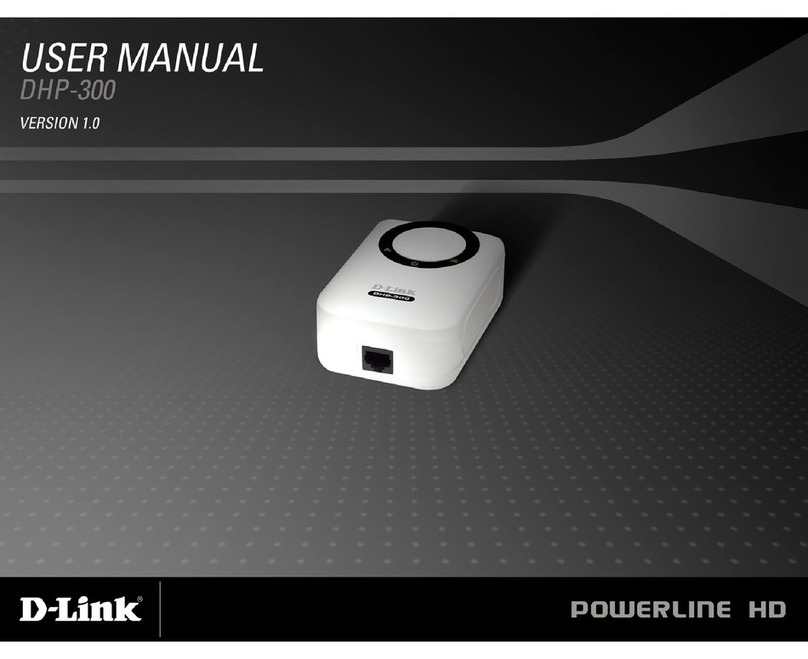
D-Link
D-Link DHP-301 - PowerLine HD EN Starter User manual
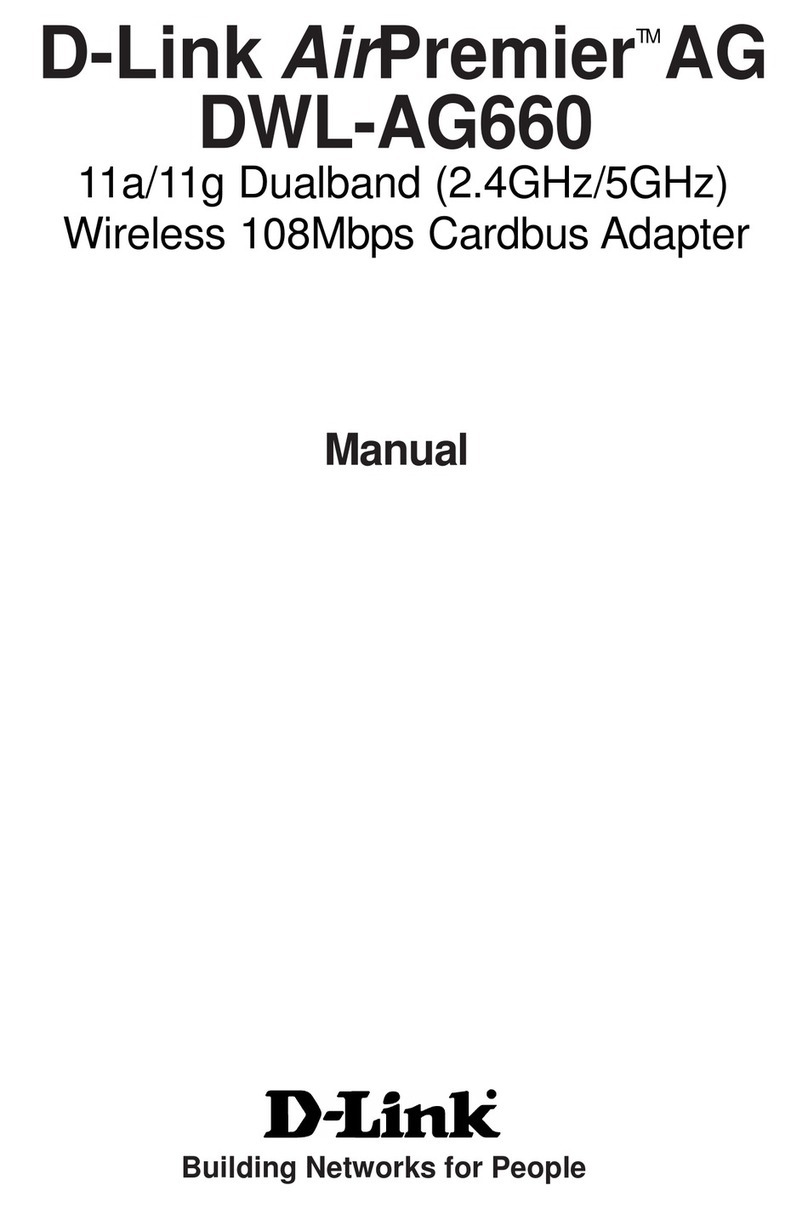
D-Link
D-Link AirPremier AG DWL-AG660 User manual