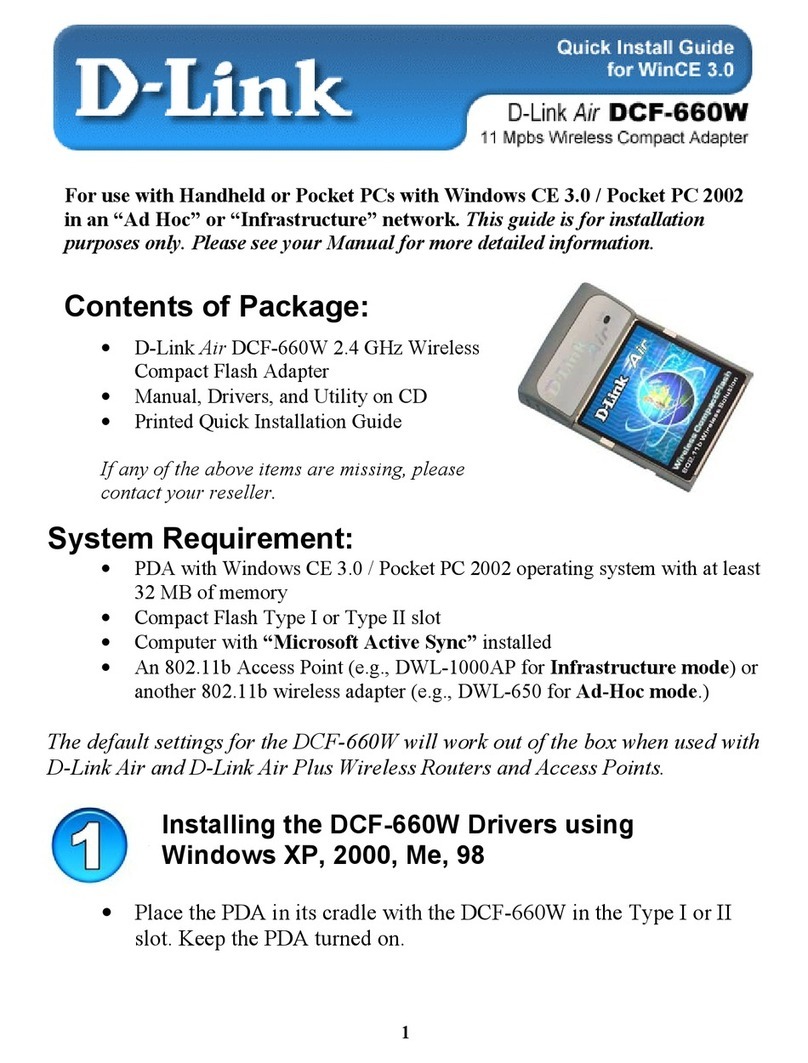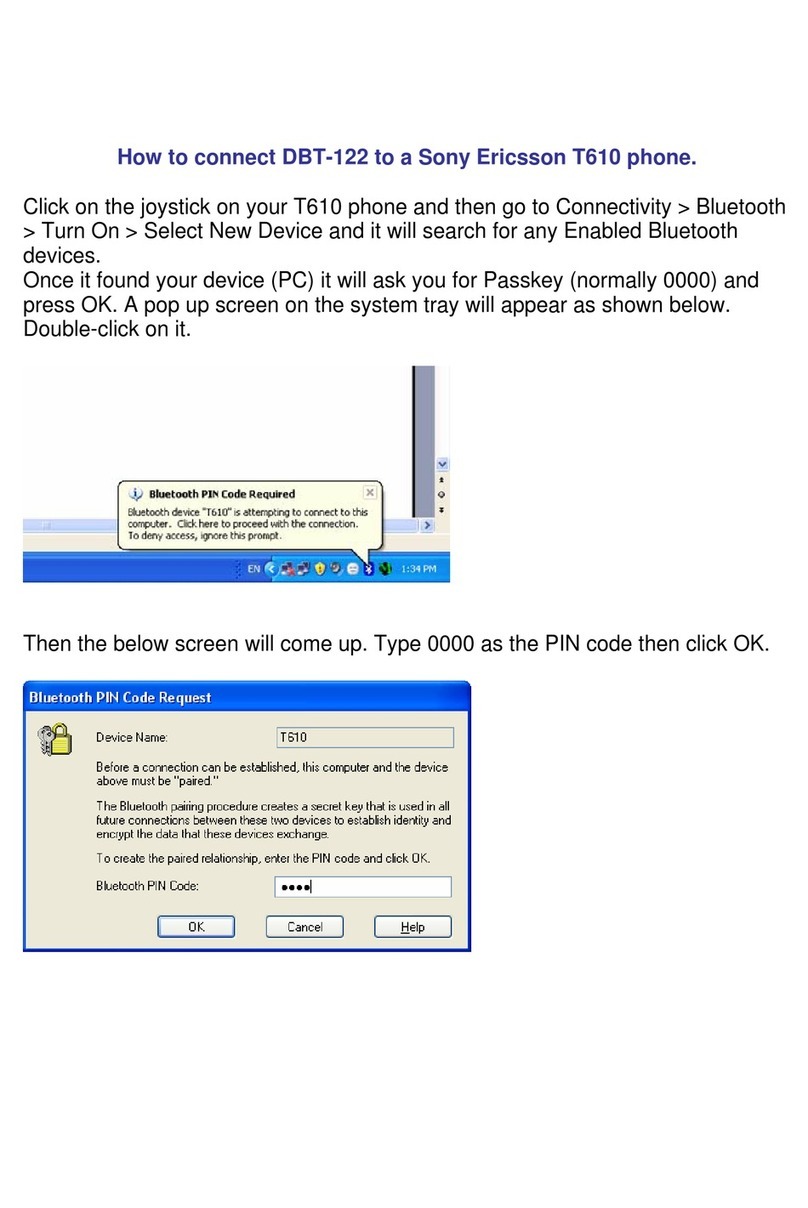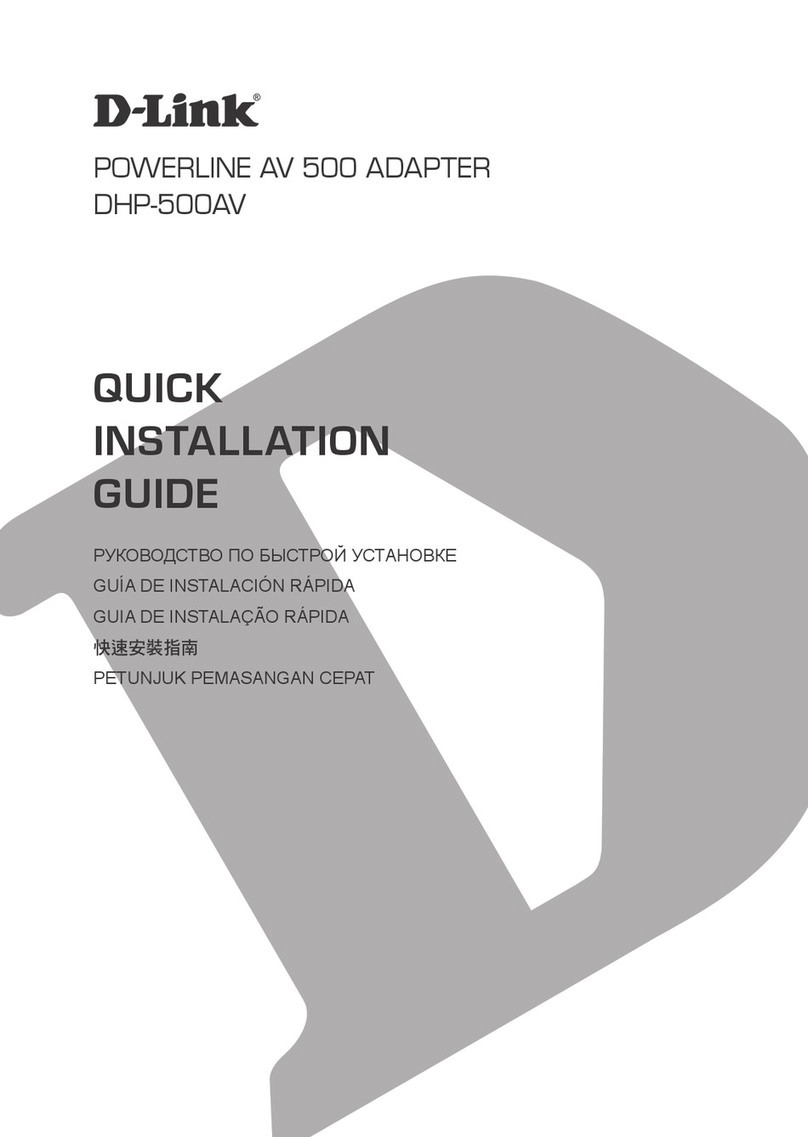D-Link PersonalAir DBT-120 Dimensions
Other D-Link Adapter manuals
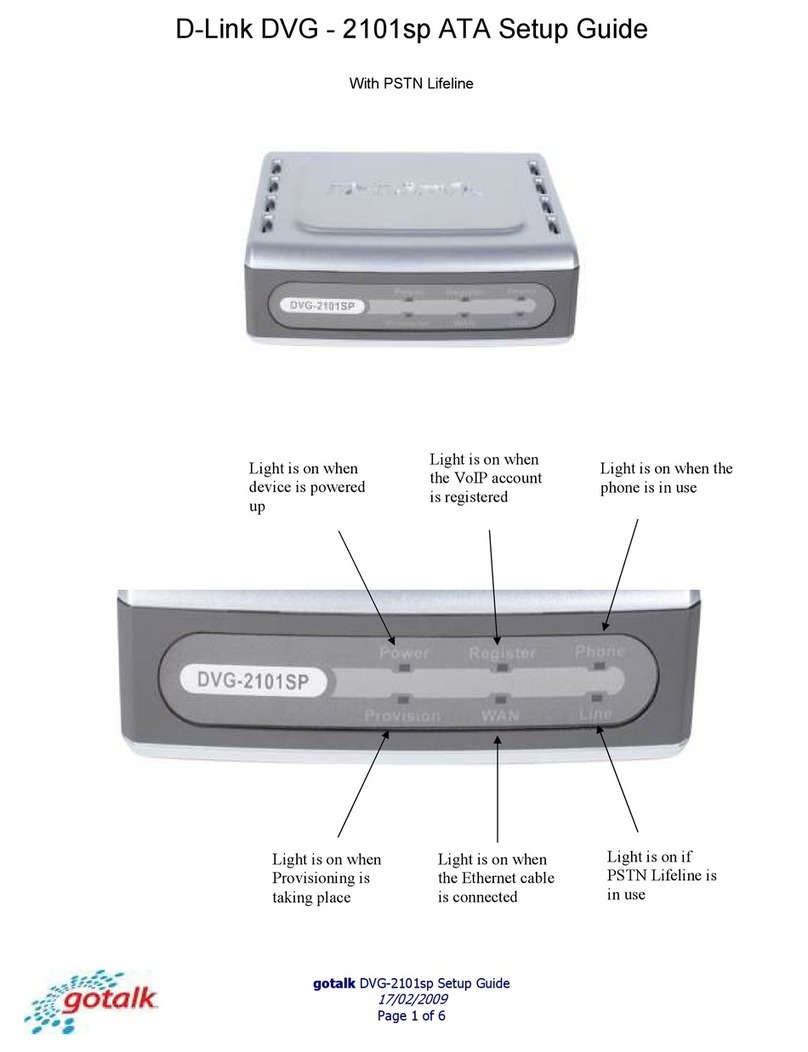
D-Link
D-Link DVG-2101sp User manual
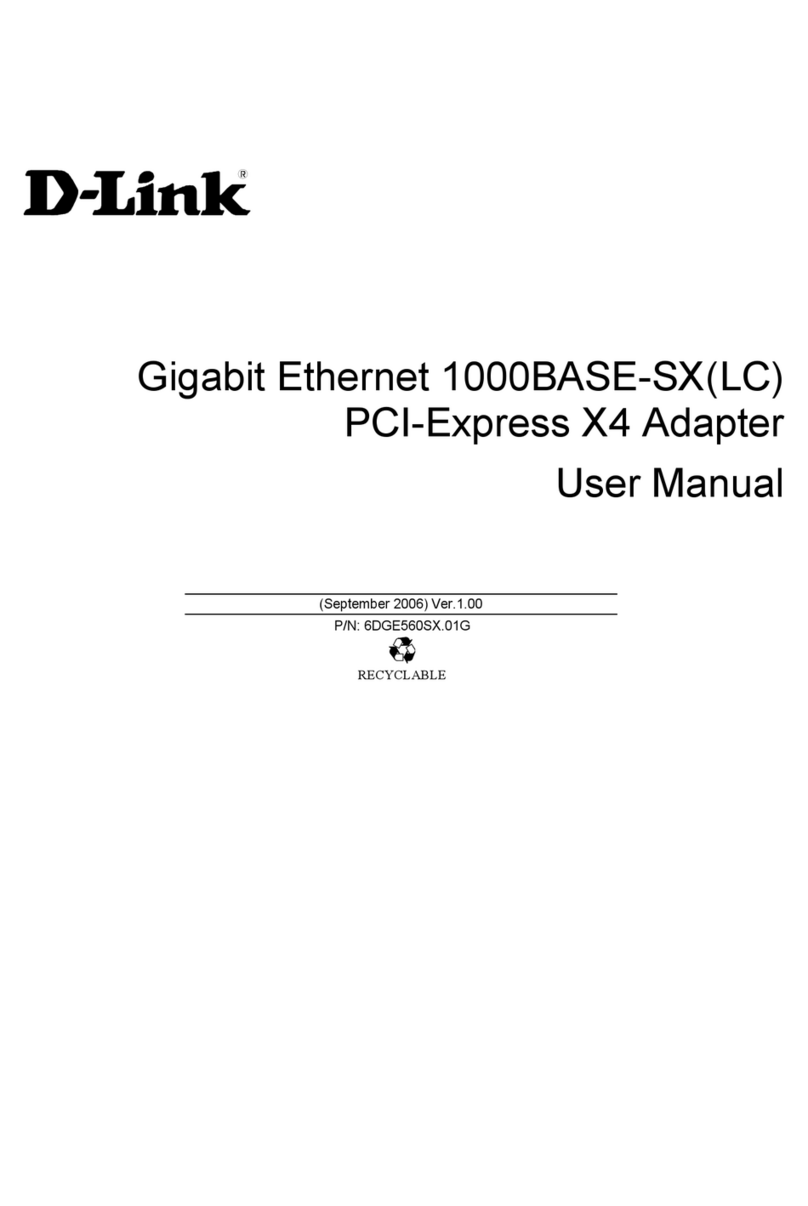
D-Link
D-Link DGE-560SX User manual
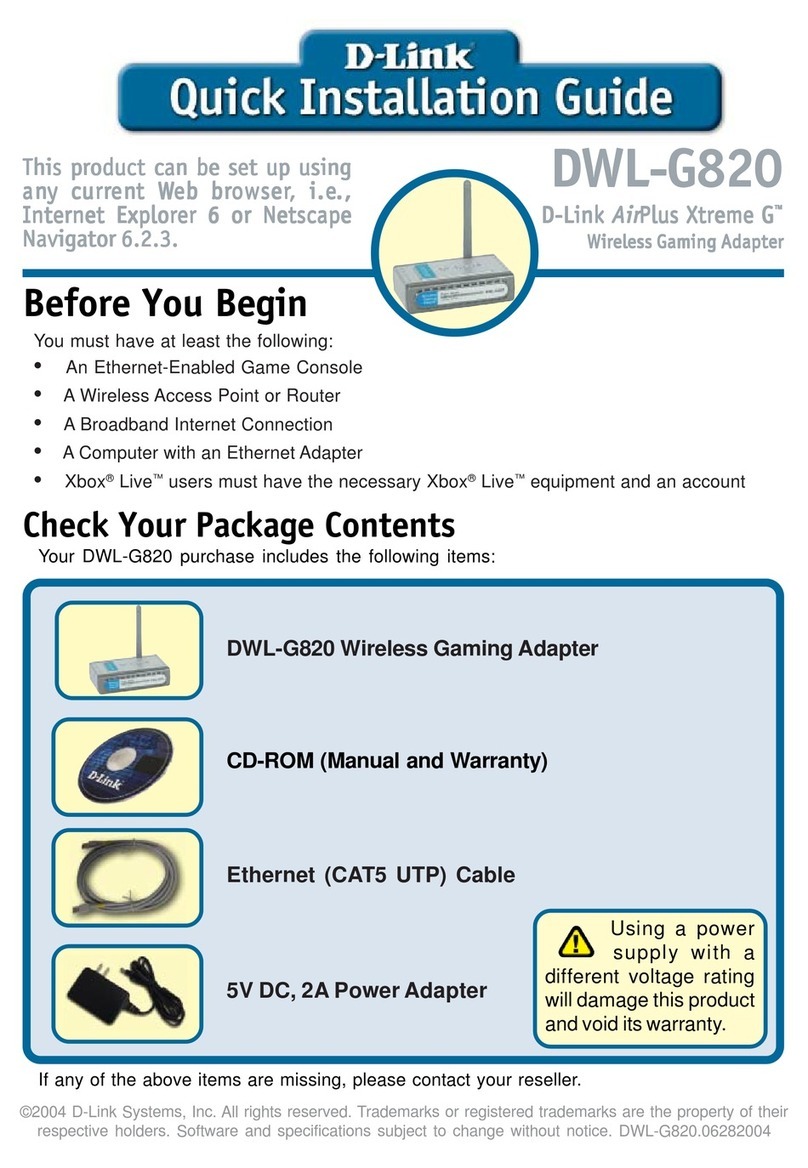
D-Link
D-Link DWL-G820 - AirPlus Xtreme G User manual
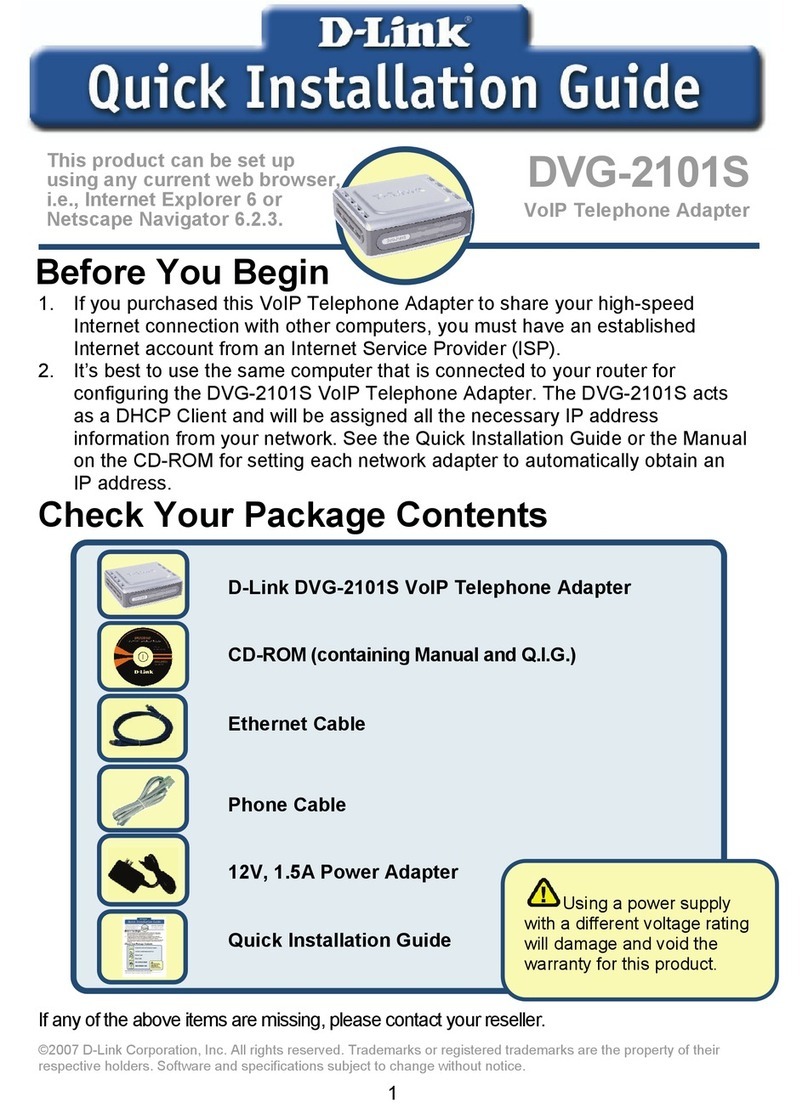
D-Link
D-Link DVG-2101S User manual
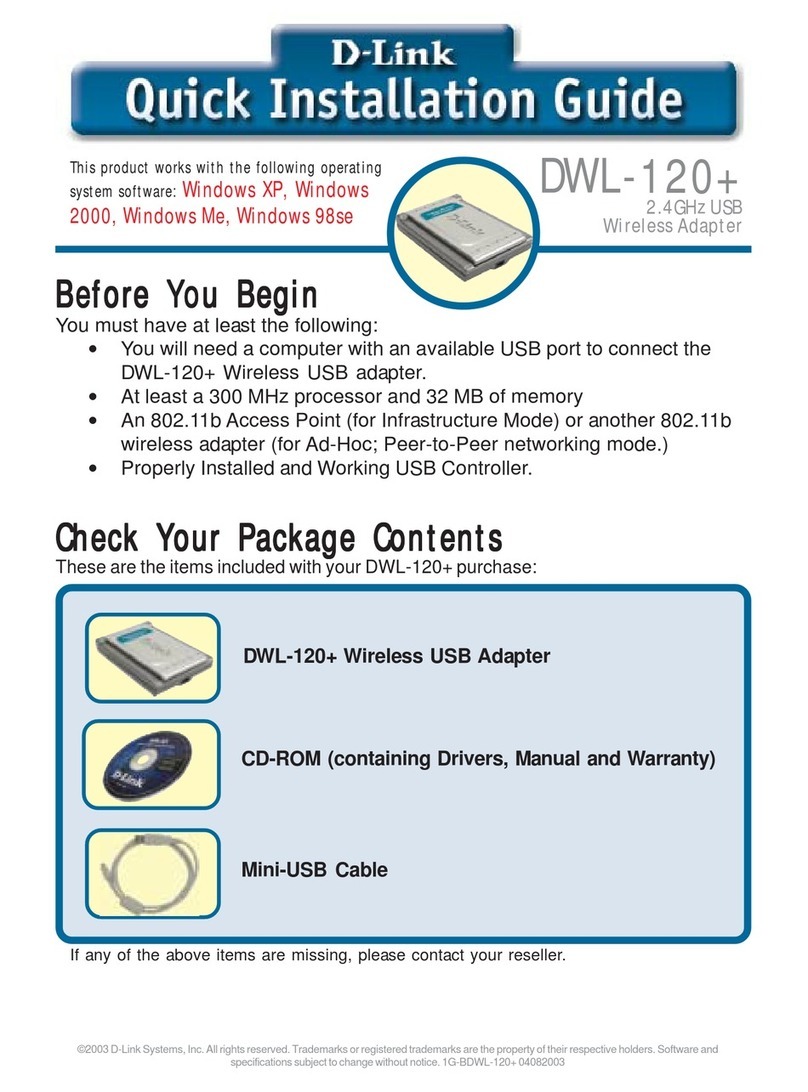
D-Link
D-Link AirPlus DWL-120+ User manual

D-Link
D-Link AirPlus DWL-G120 User manual

D-Link
D-Link Air DWL-120 User manual
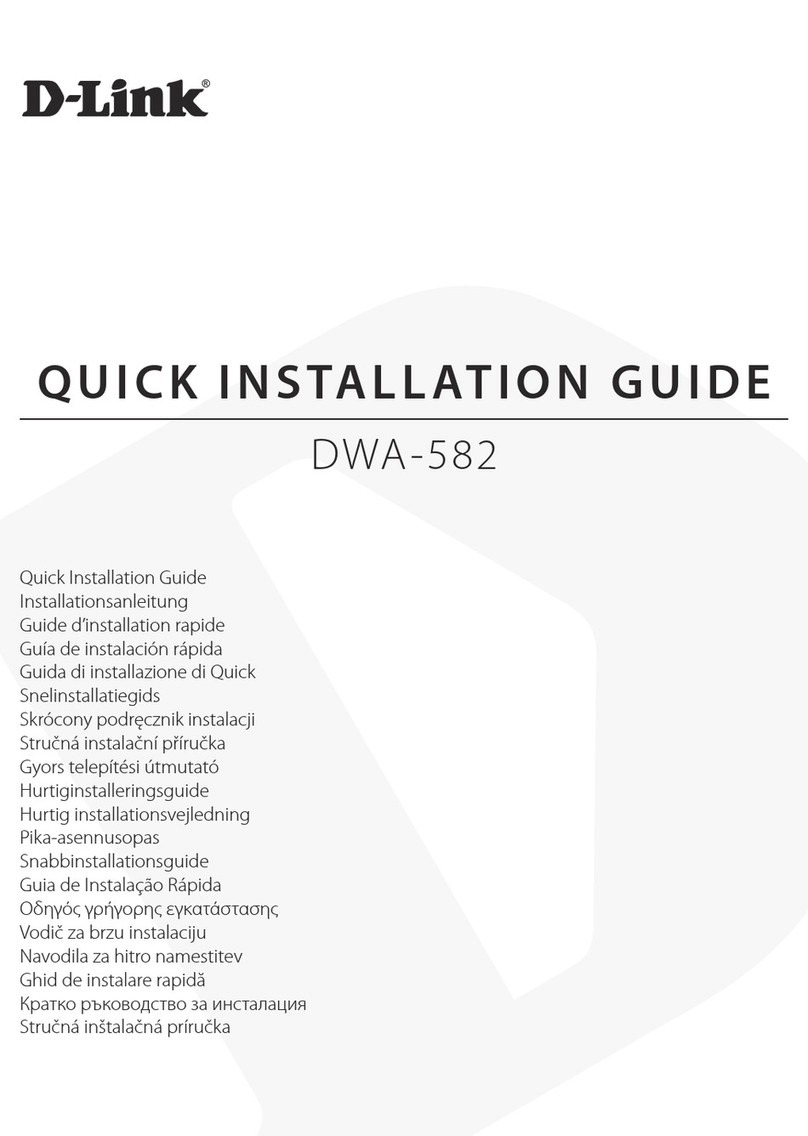
D-Link
D-Link DWA-582 User manual
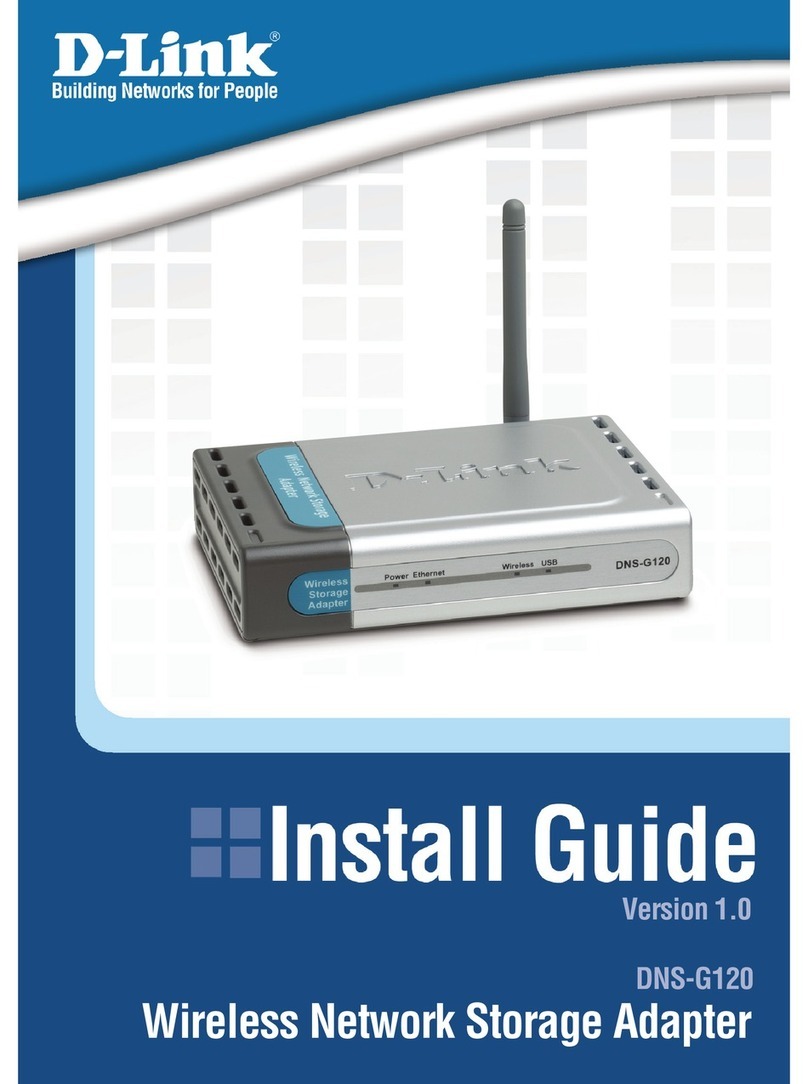
D-Link
D-Link G120 - DNS NAS Server User manual
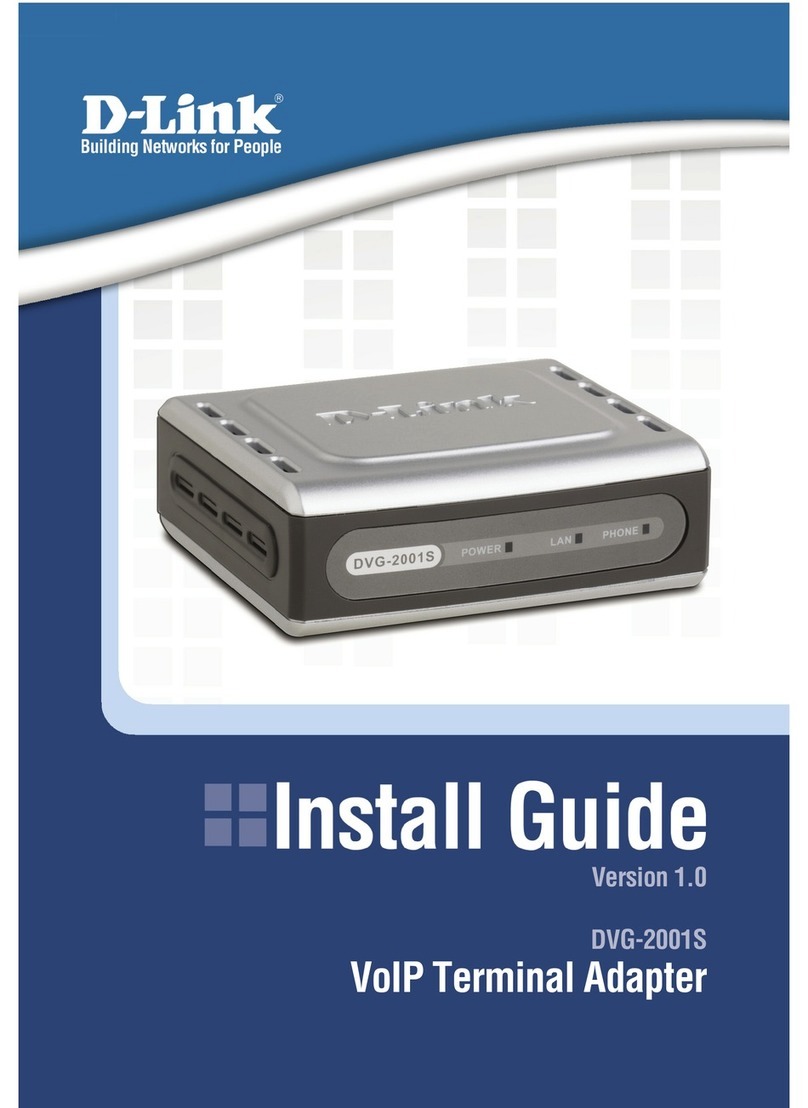
D-Link
D-Link DVG-2001S User manual

D-Link
D-Link DWA-182 User manual
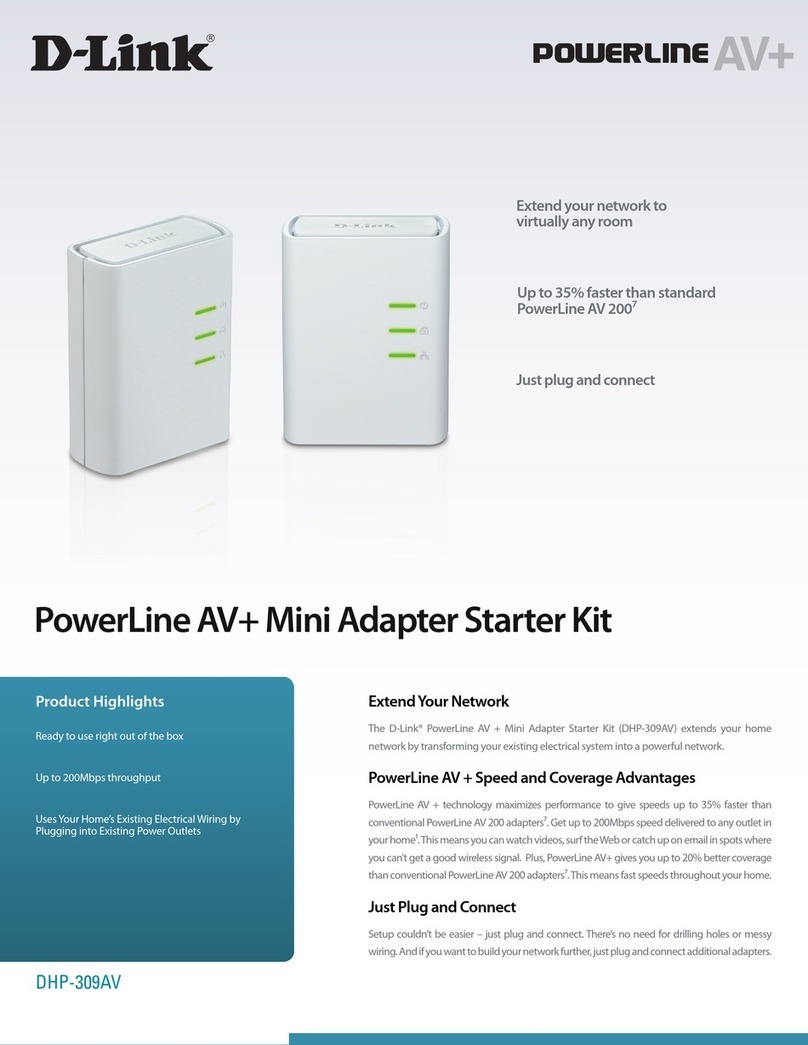
D-Link
D-Link Powerline AV+ DHP-309AV User manual

D-Link
D-Link DUB-E130 User manual
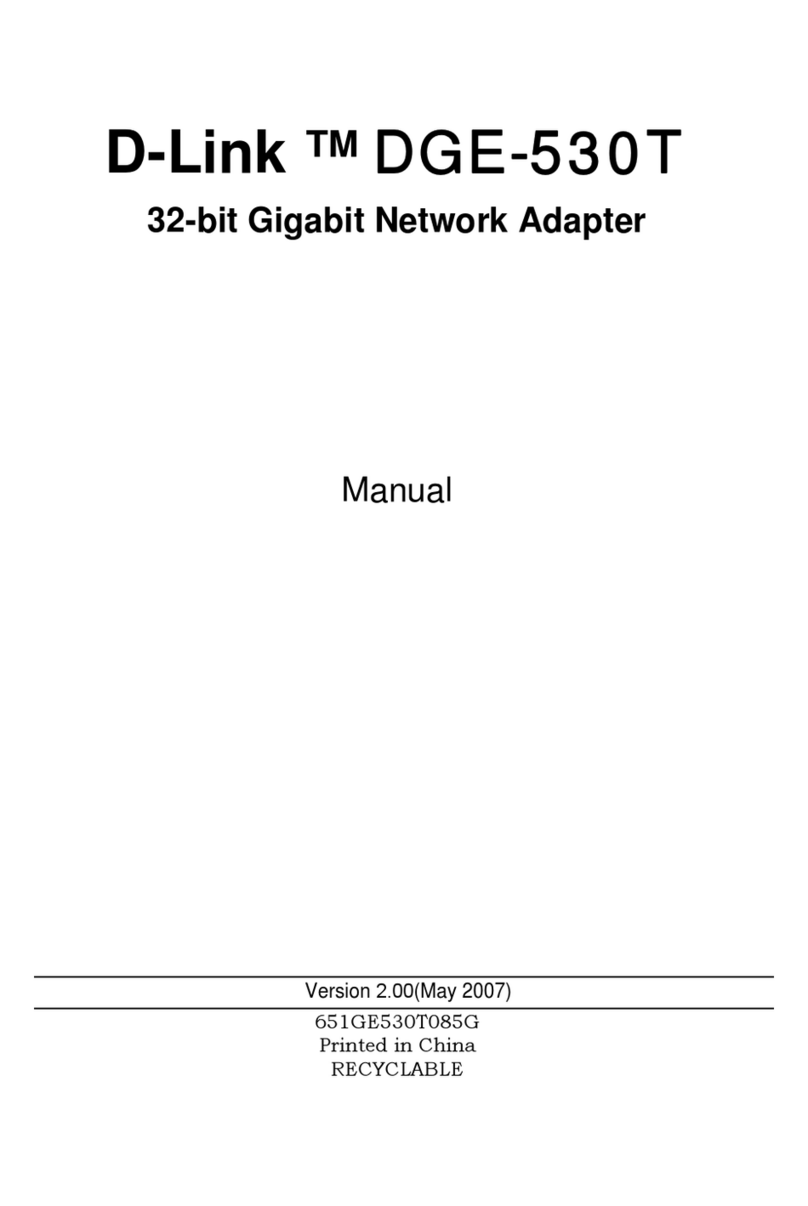
D-Link
D-Link DGE-530T User manual
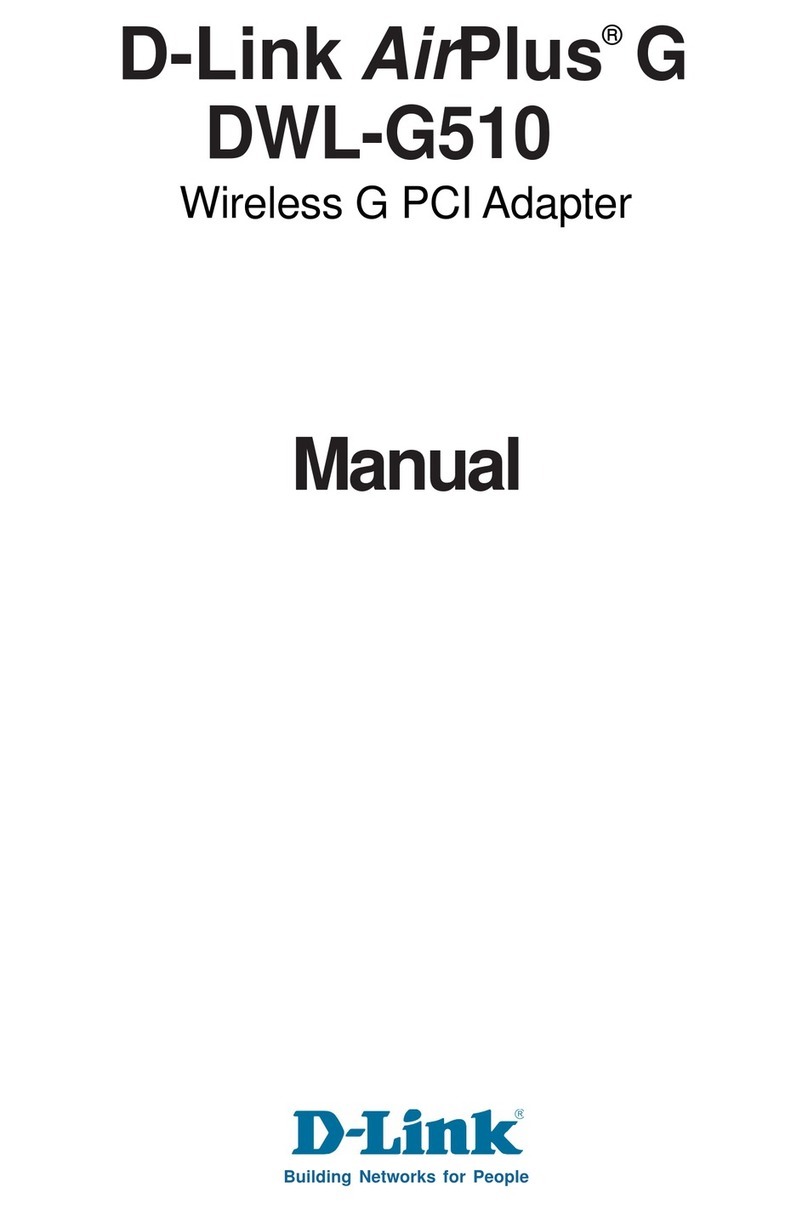
D-Link
D-Link AirPlus G DWL-G510 User manual
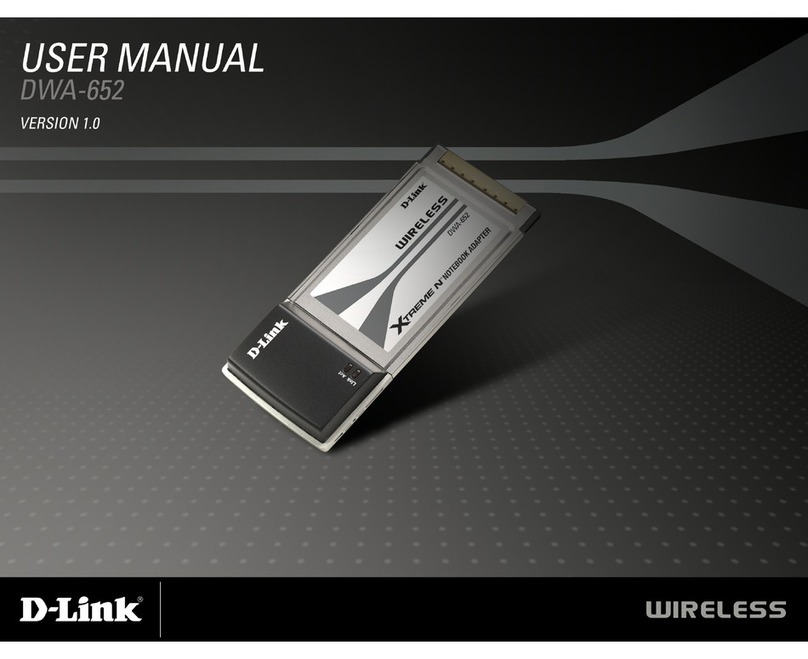
D-Link
D-Link DWA-652 User manual
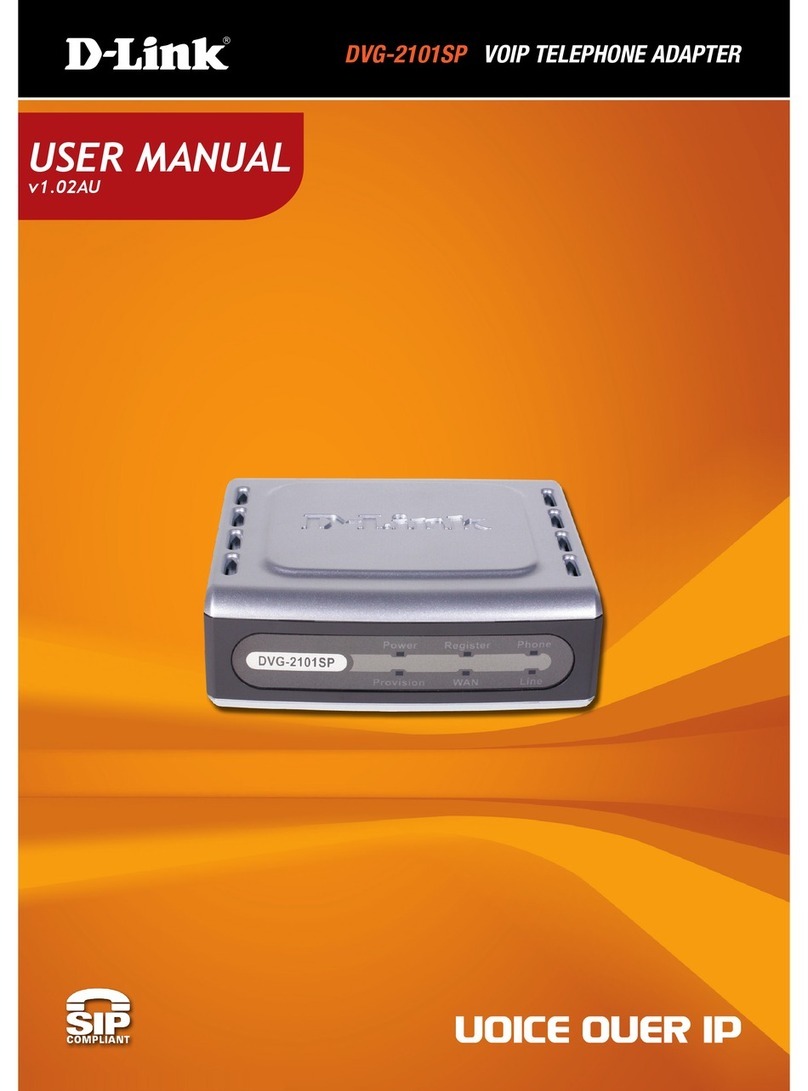
D-Link
D-Link DVG-2101sp User manual
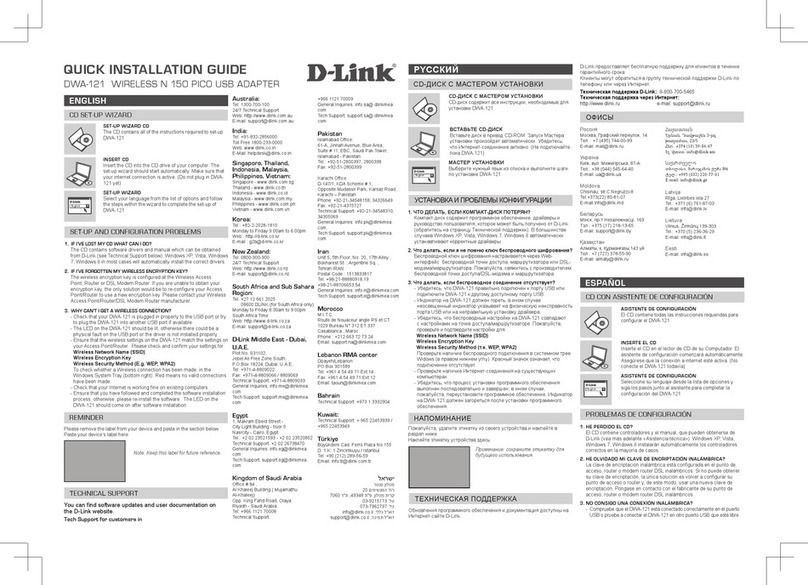
D-Link
D-Link DWA-121 User manual
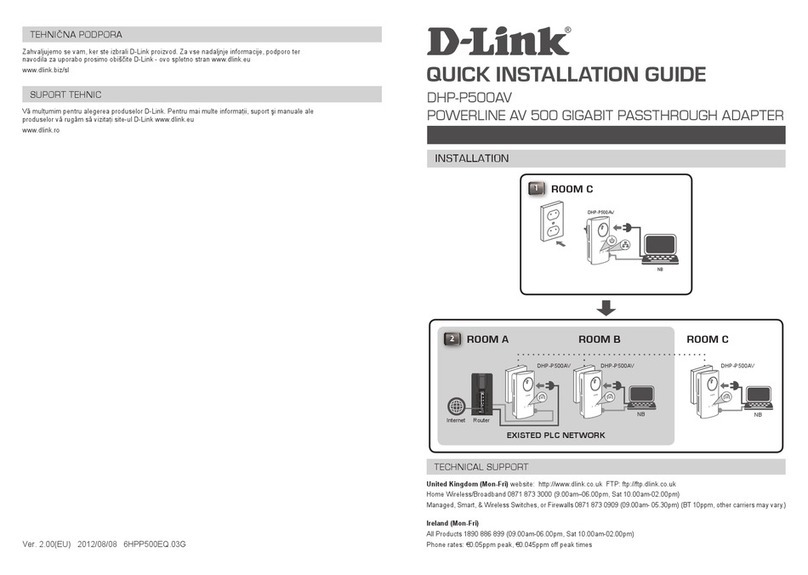
D-Link
D-Link DHP-P500AV User manual
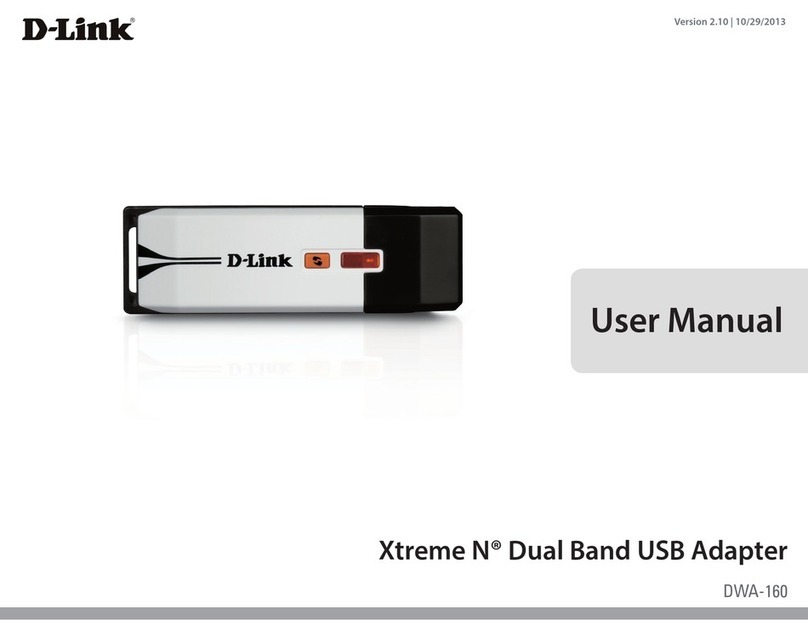
D-Link
D-Link Xreme N DWA-160 User manual