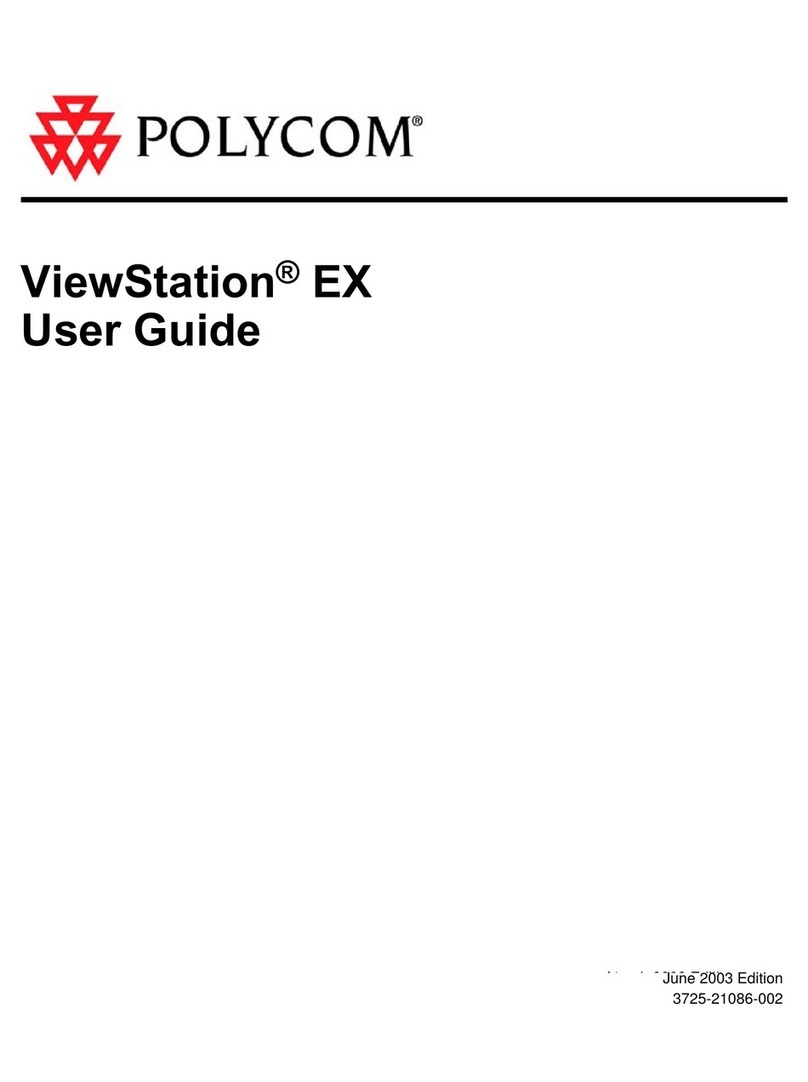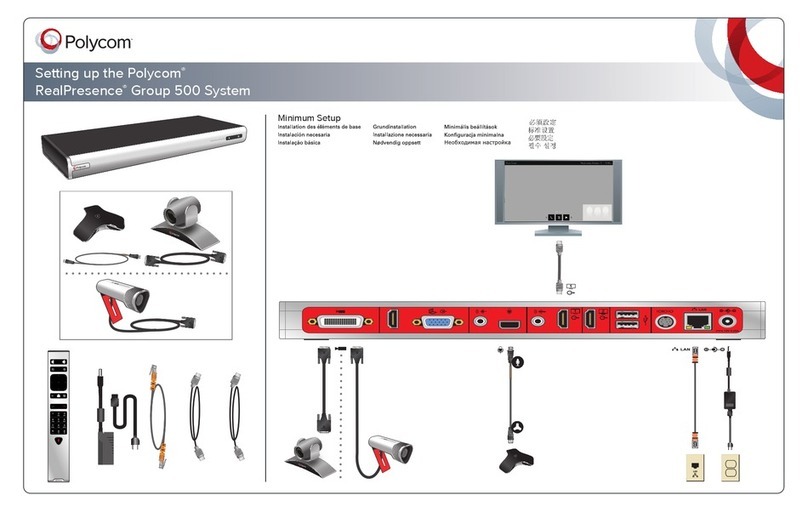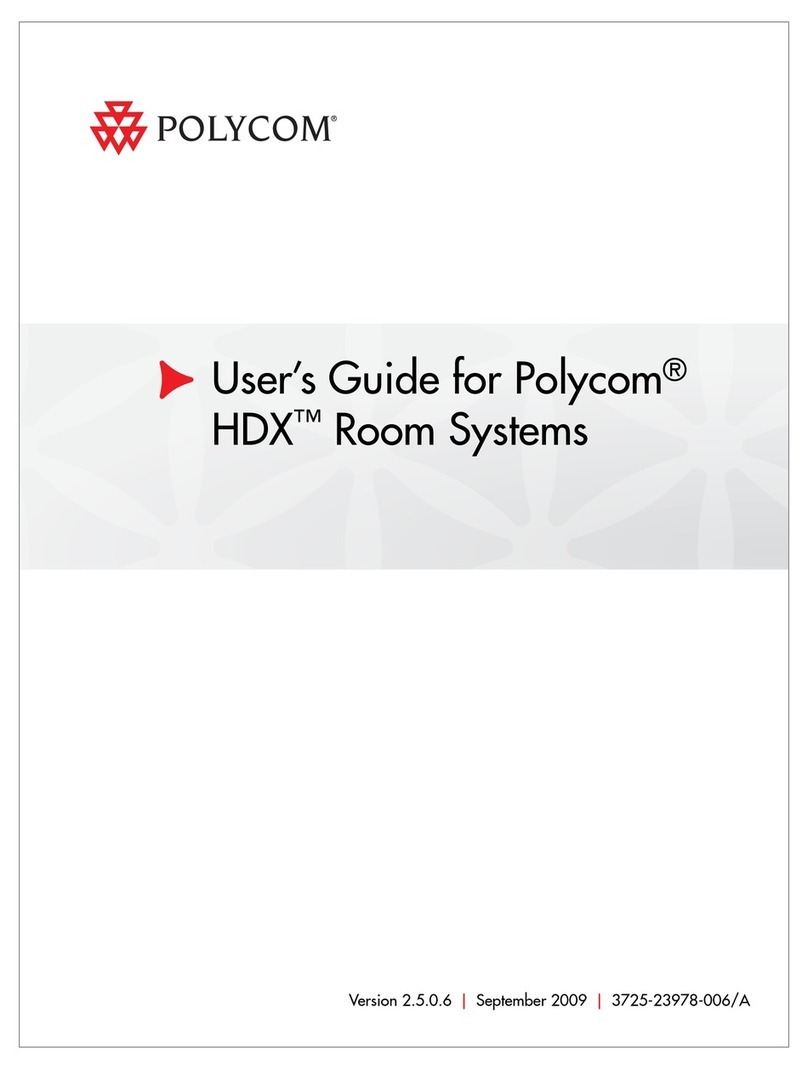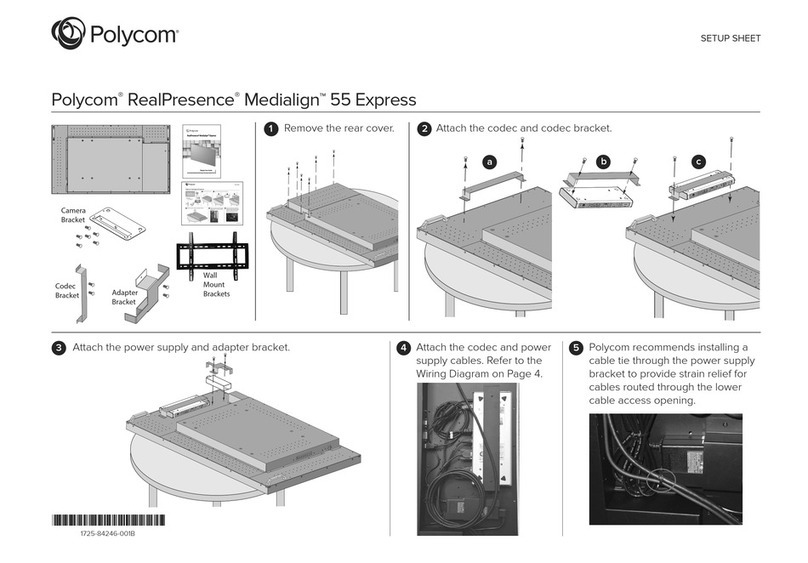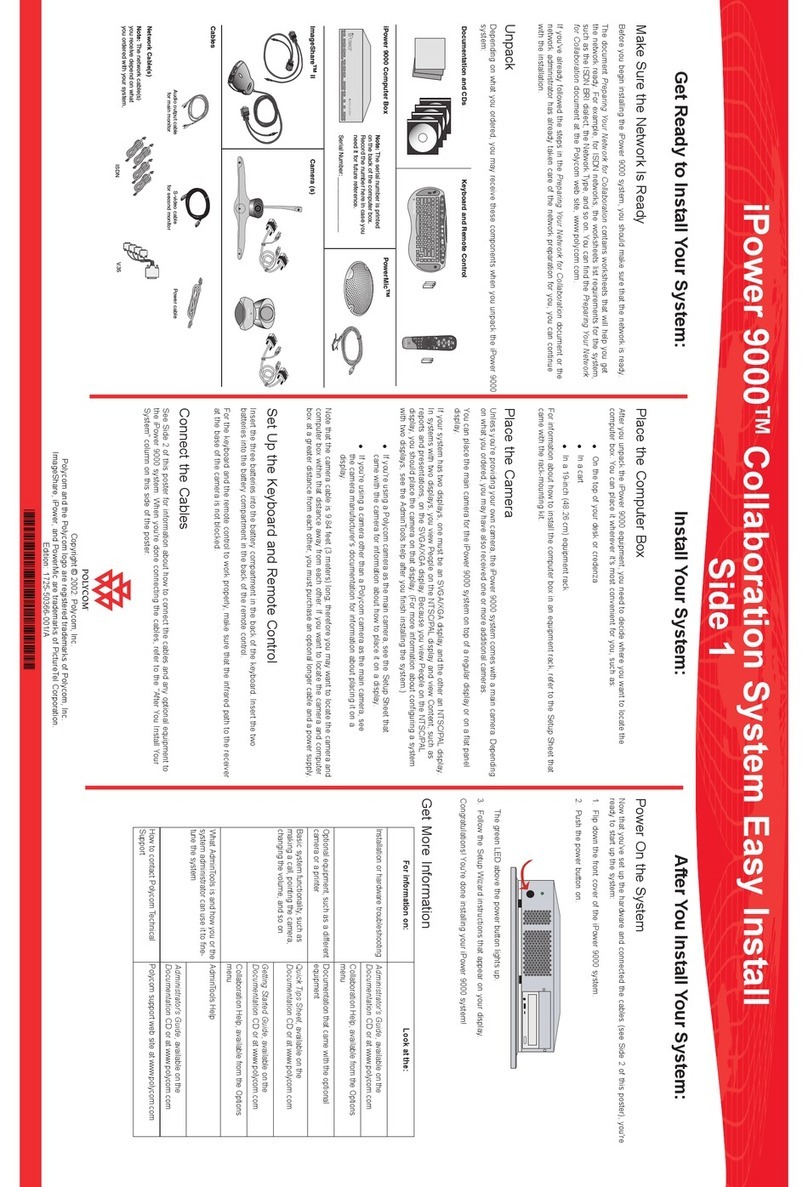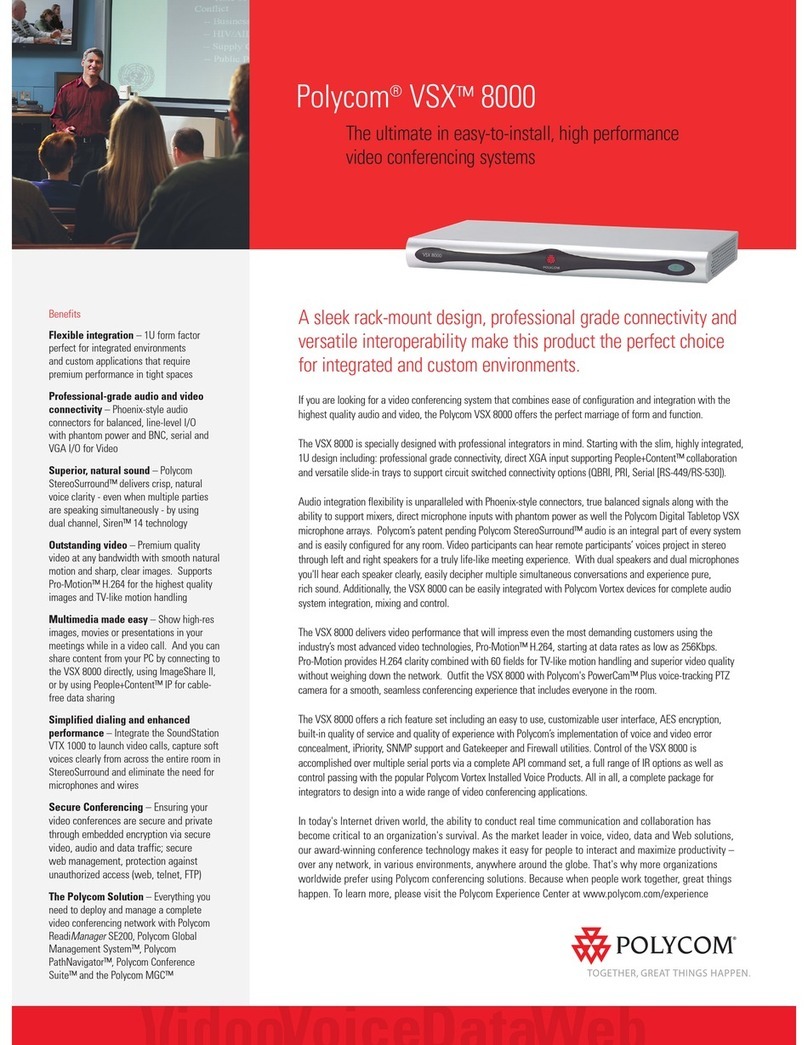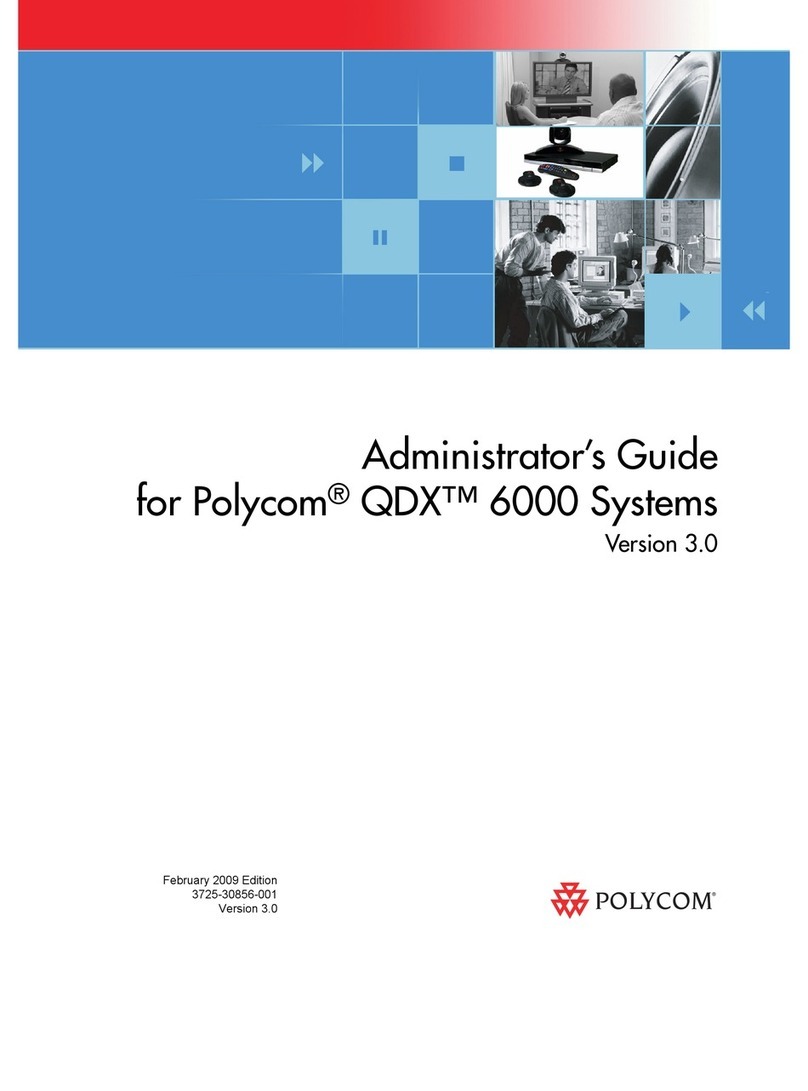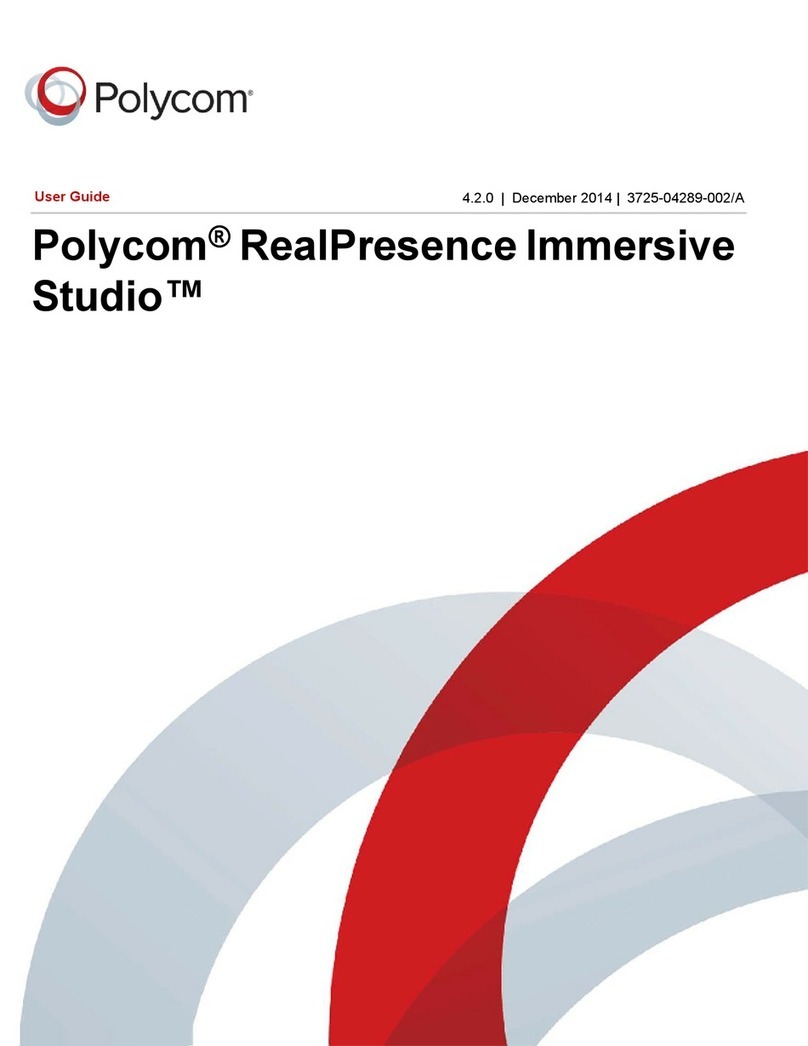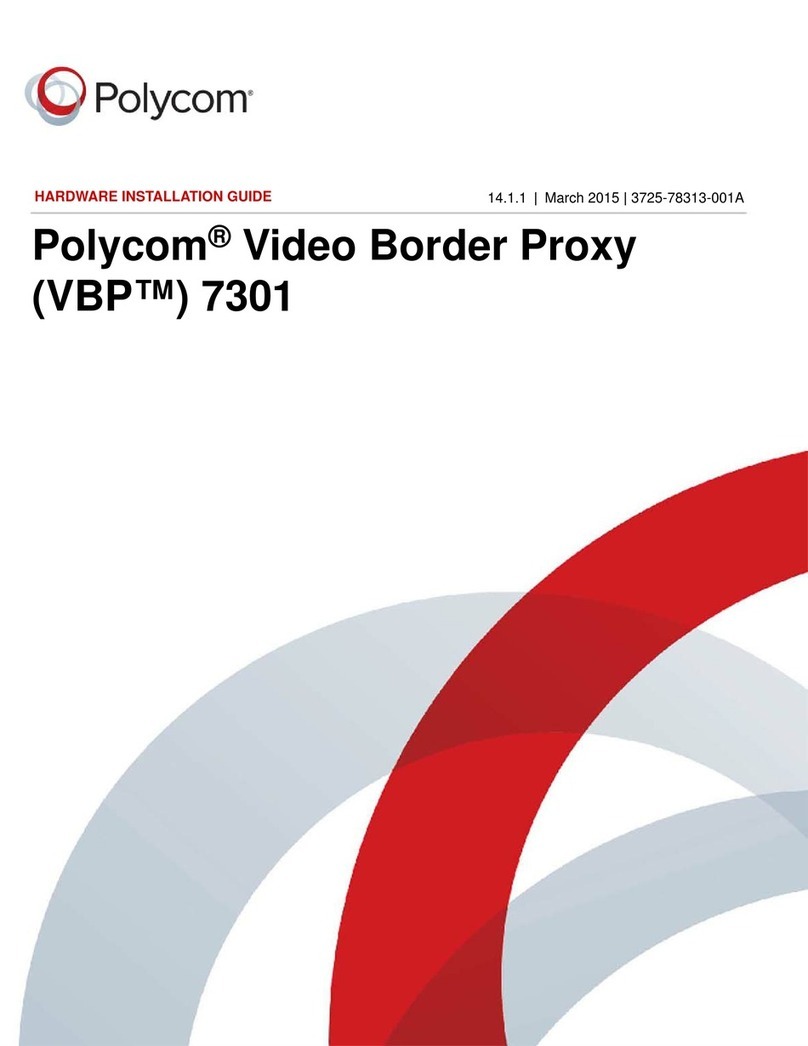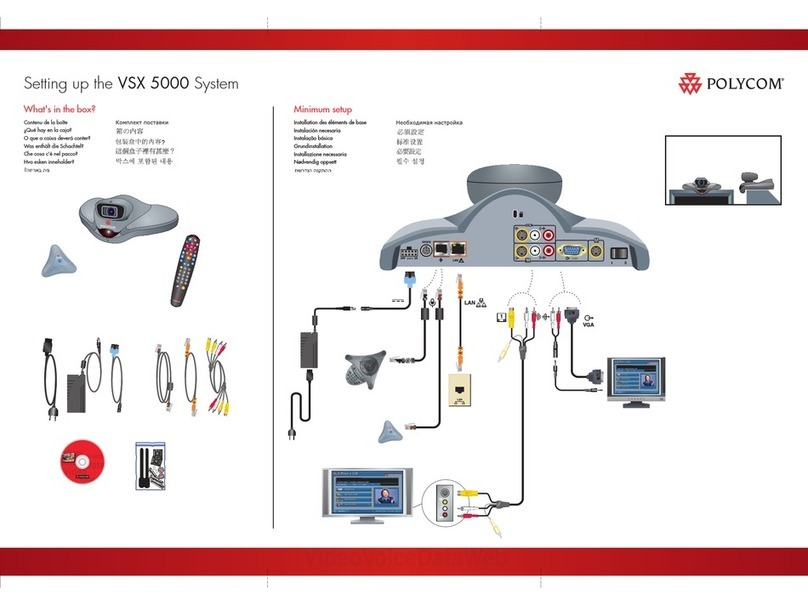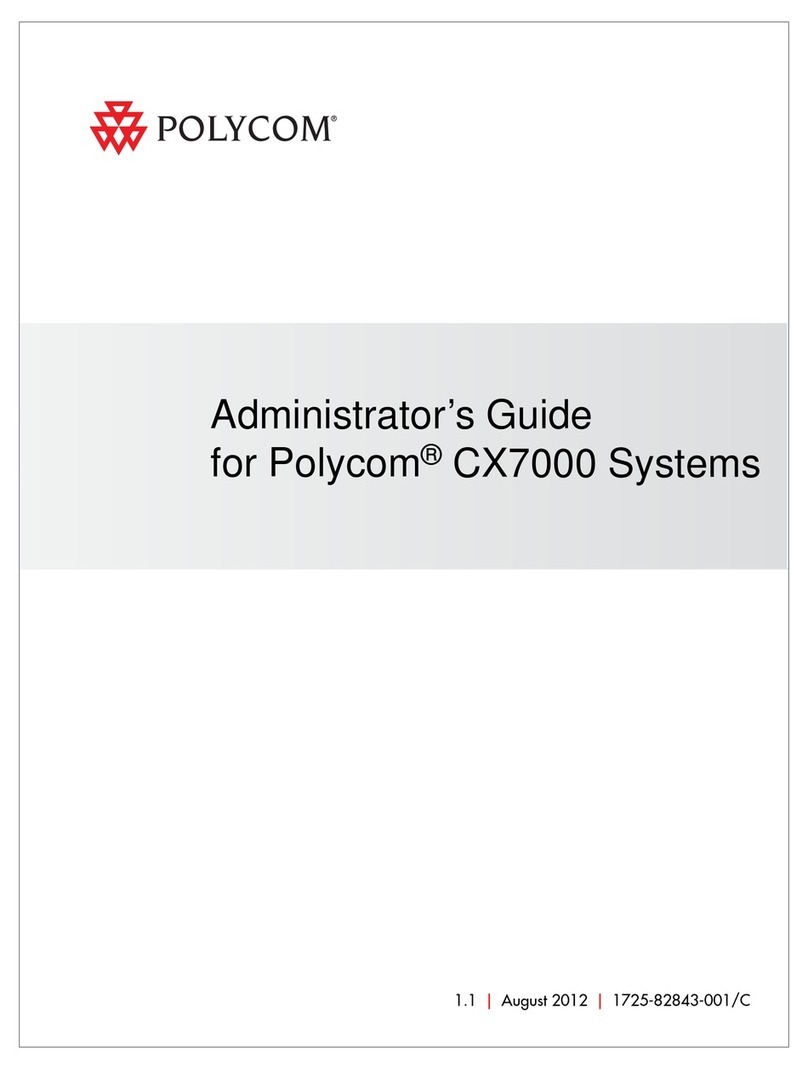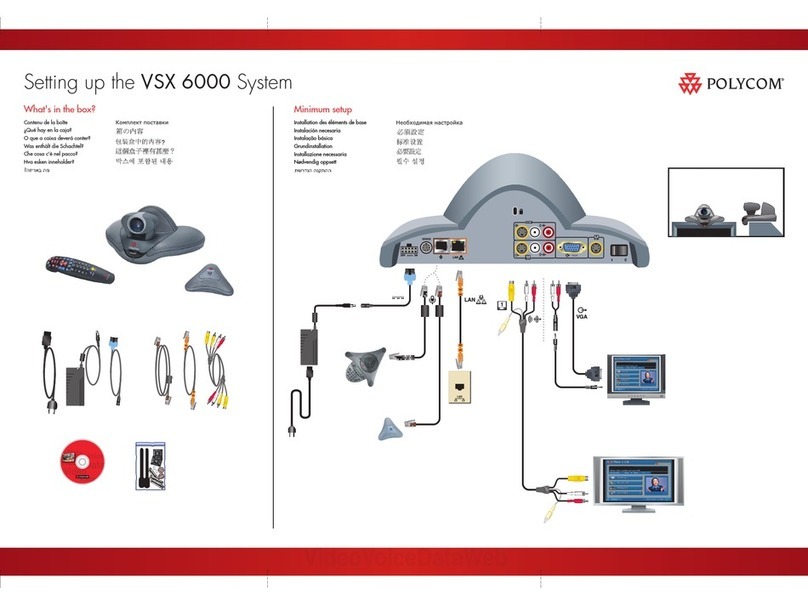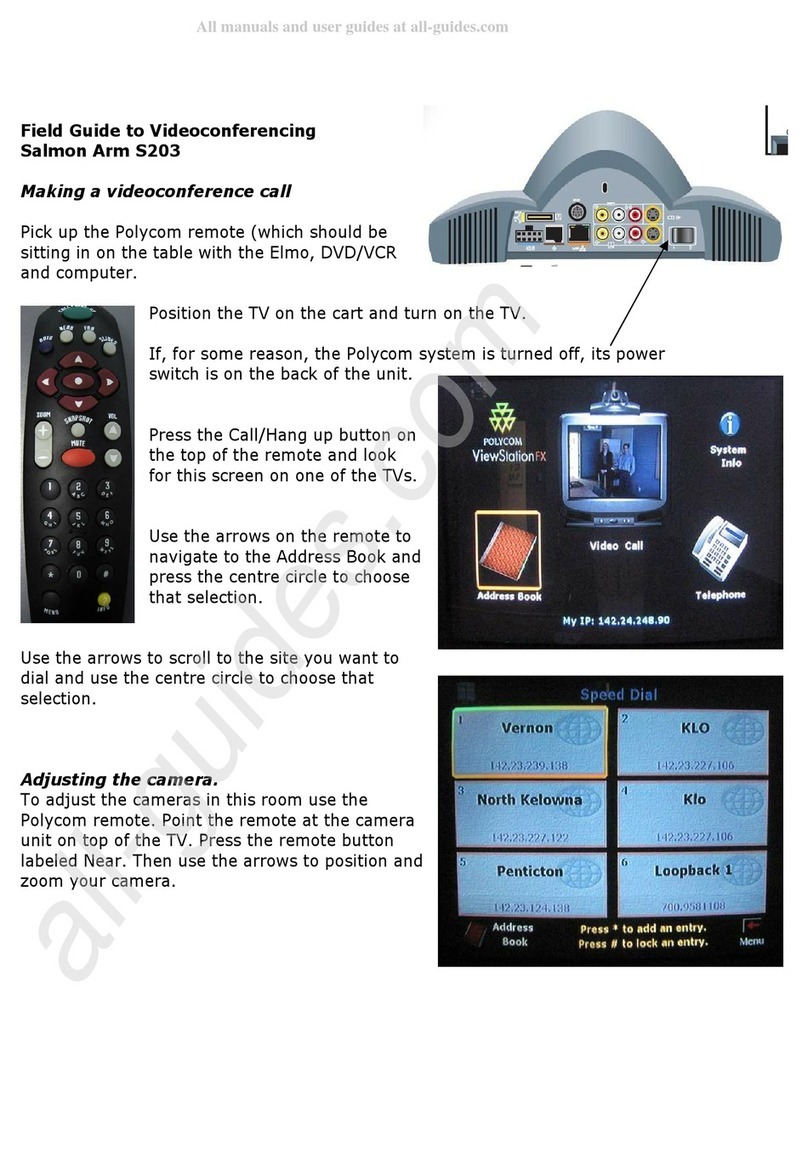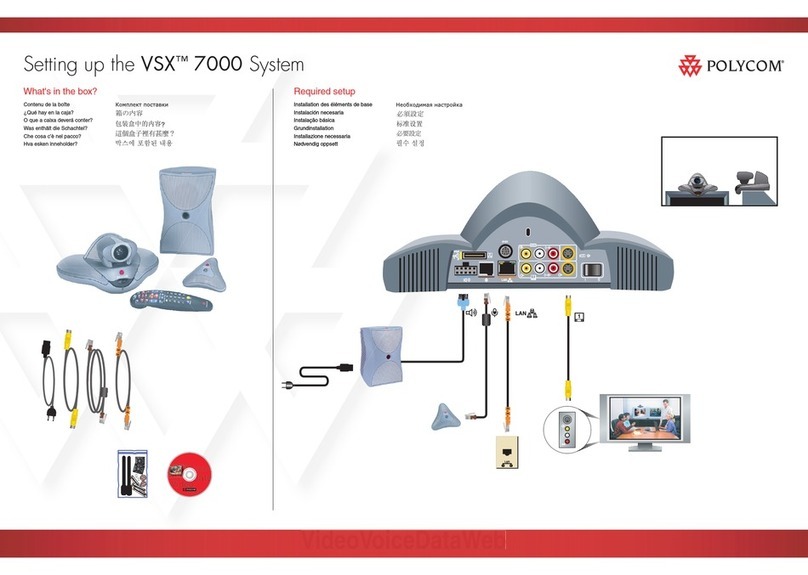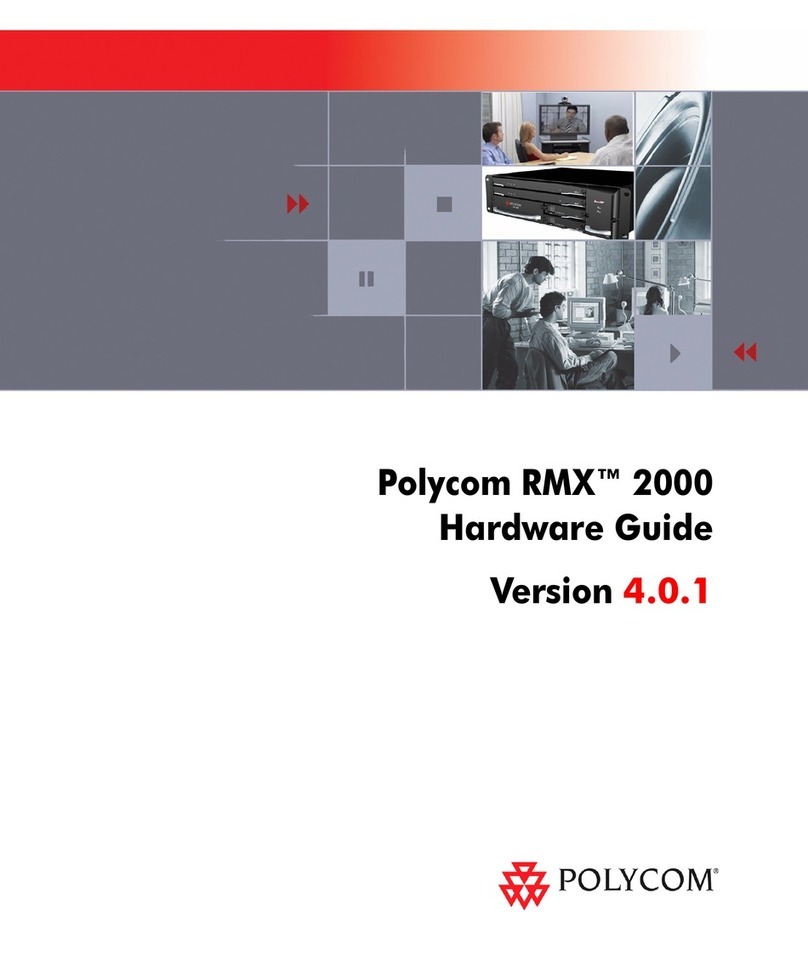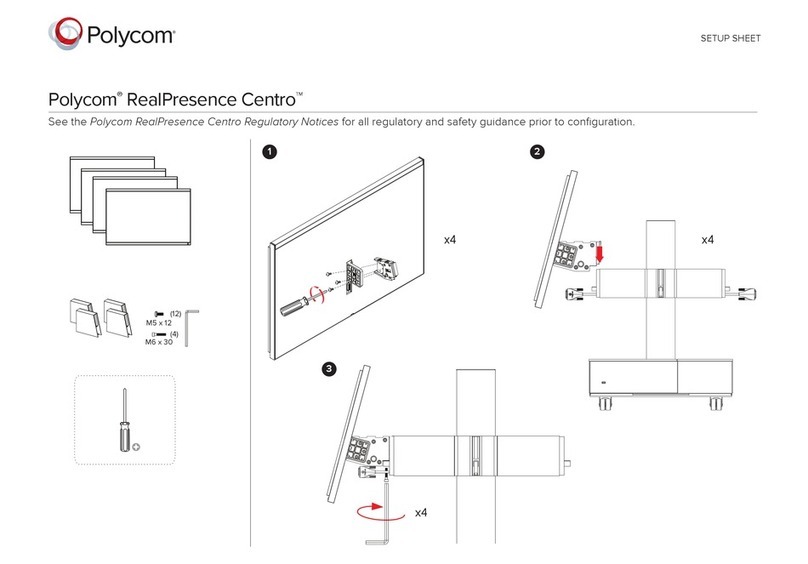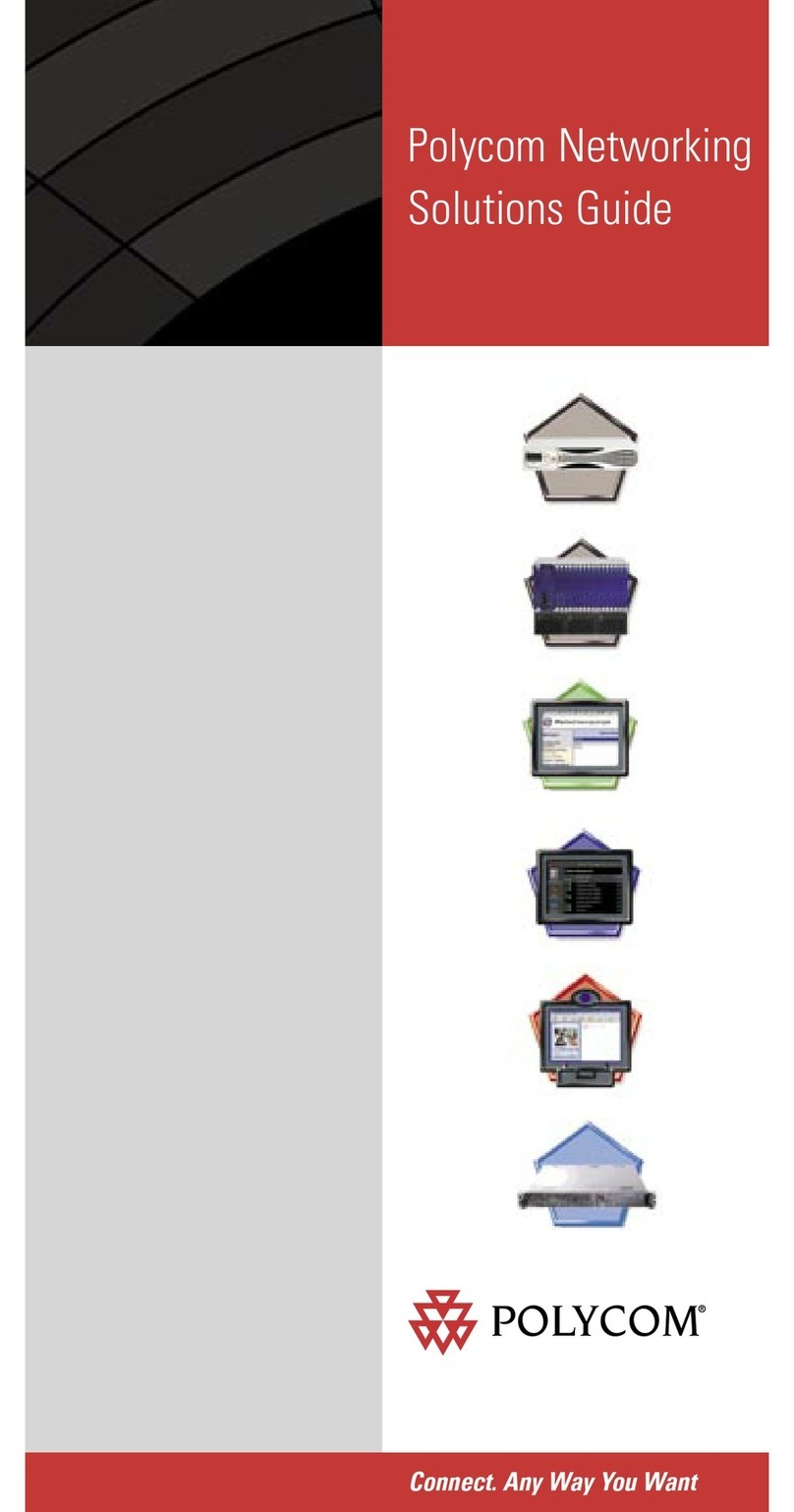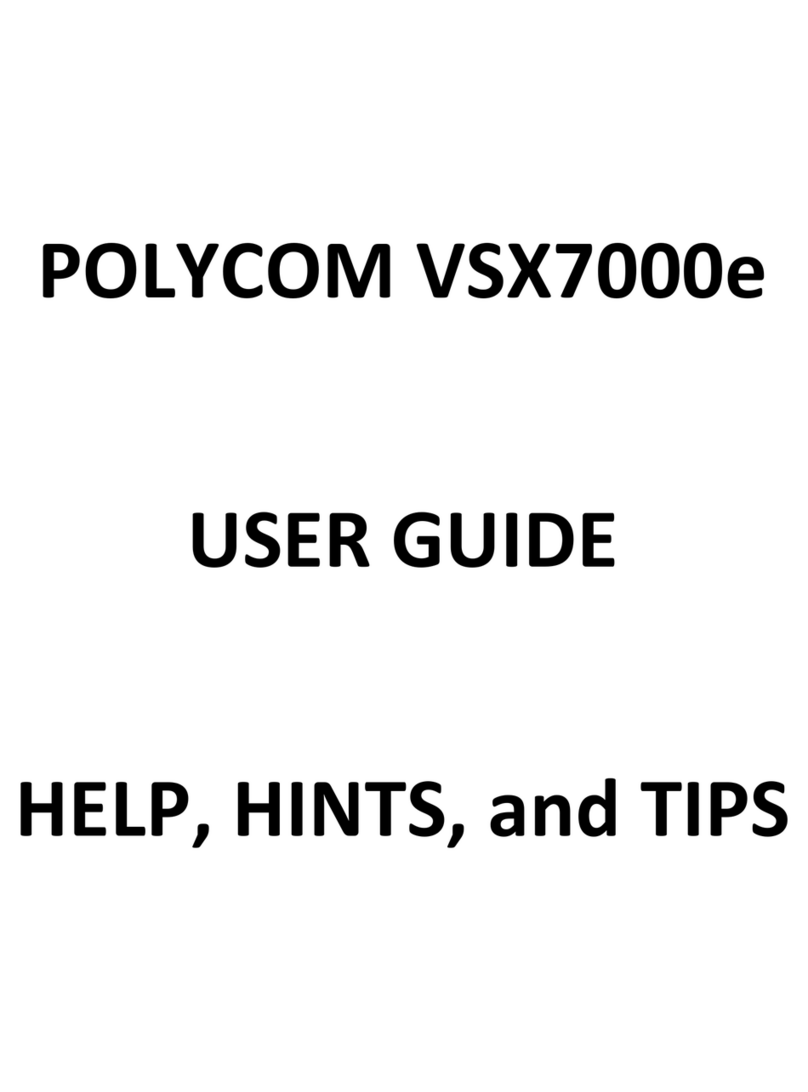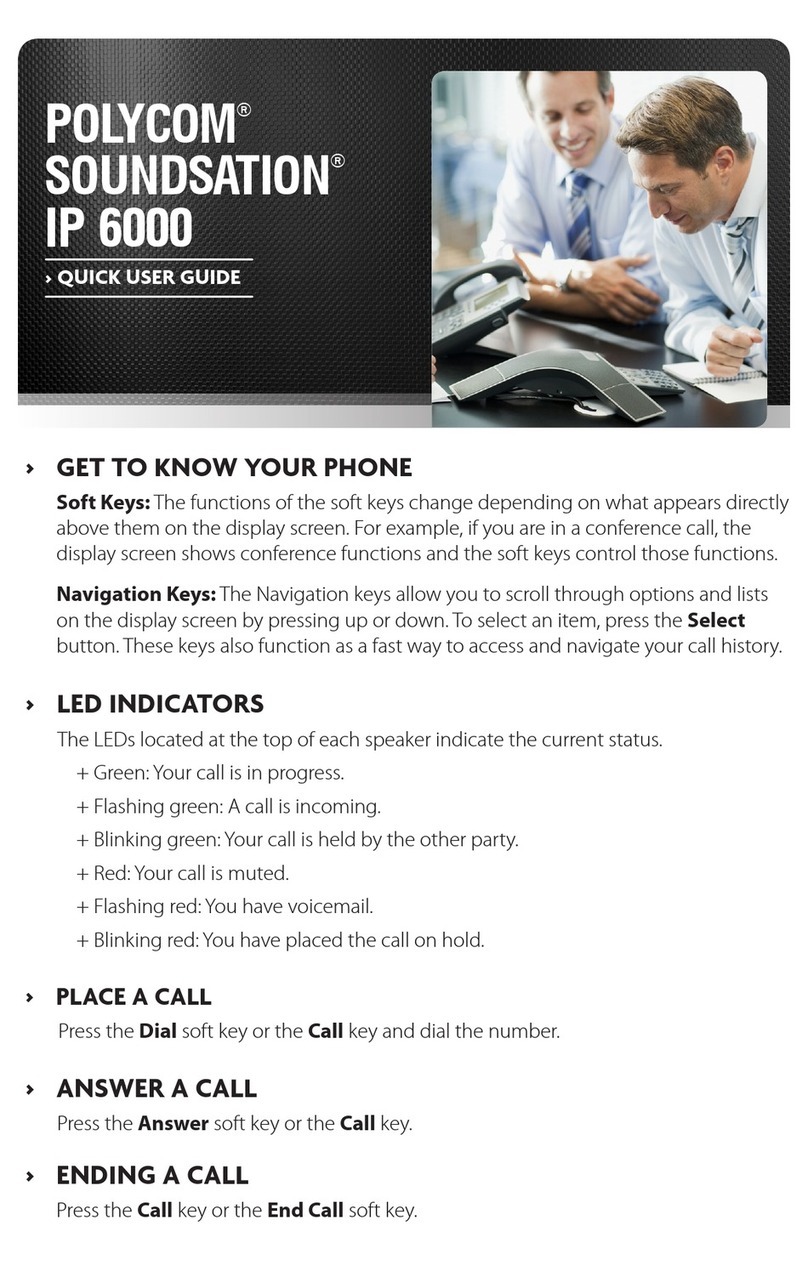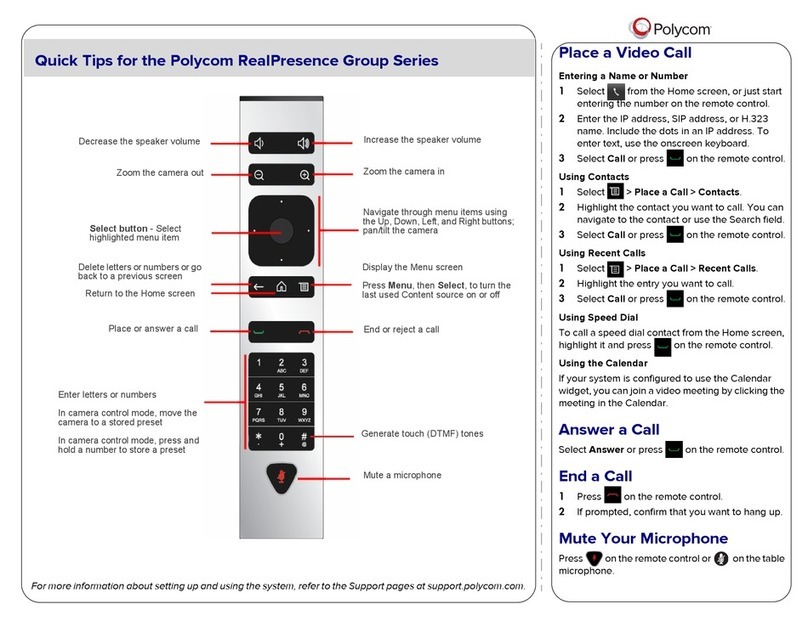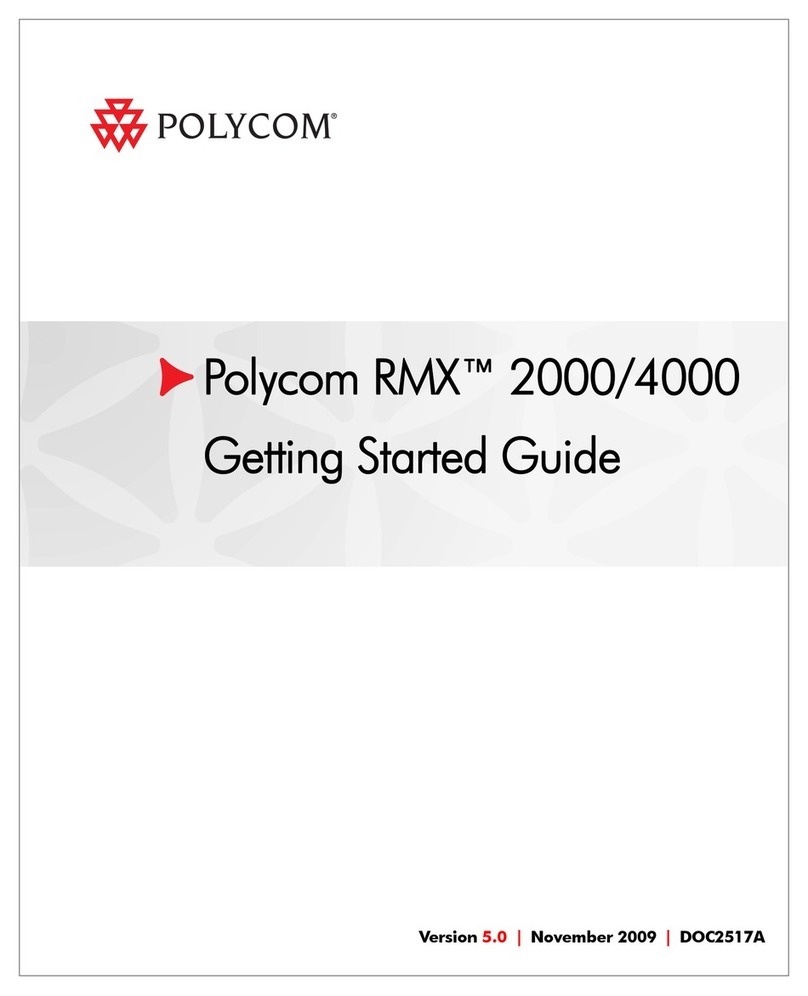Simple, Secure, Convenient.
Polycom QSX allows users to instantly share a live view of a computer screen with remote locations
over the Web, or with other QSX or VSX locations. It’s an easy and secure Web conferencing appliance
that anyone can use. There’s no need to learn new applications, upload documents, pay monthly
service fees, or pre-schedule.
Simply connect your computer to the QSX VGA cable and share content, including presentation slides,
business applications, the Internet, images, or anything else you would like to show from your computer
screen. The QSX user interface provides a convenient information screen that shows presenter/viewer
locations and connection information, as well as the Web address and login information for remote participants.
QSX is an easy-to-use Web conferencing appliance for any meeting environment. In a conference room,
the QSX allows you to share any content on your computer. When connected to a conference phone,
it offers even better performance and connectivity. The QSX is also a versatile, always-on conferencing
tool for other environments where you might use a projector.
Easiest way to share content – up to 10 participants can view your computer screen from any standard
Web browser. Connecting to other QSXs is even easier – just connect a SoundStation conference phone to
your QSX and dial another SoundStation that is connected to a QSX to automatically start sharing content.
Secure – By sharing content via QSX, you reduce the risk of sensitive or proprietary information, ordinarily
sent via e-mail attachments or Web conferencing, getting into the wrong hands.
Cost-Effective – QSX has no monthly service fees or per-minute charges.
Make Great Things Happen With Polycom QSX
In today’s Internet-driven world, the ability to conduct real time communication and collaboration has become
critical to an organization’s survival. As the market leader in voice, video, data and Web solutions, our
award-winning conference technology makes it easy for people to interact and maximize productivity —
over any network, in just about any environment, anywhere around the globe. That’s why more organizations
worldwide use and prefer Polycom conferencing solutions. Because when people work together, great things
happen. See how you, too, can achieve great things with Polycom QSX.
Polycom®QSX™2.0
A New Approach – The always-on, flexible
Web Conferencing appliance.
Benefits
Easy one-time setup – Simply plug in
your IP connection, power and VGA cables.
Easy Web interface for additional optional
configuration.
Easy to use – Instant content sharing
without wasting time on downloading
applications, uploading documents,
advance scheduling or user training.
Open architecture – Works with any
content, any phone systems and any type
of computer or VGA input source – even
those belonging to presenters who can’t
get access to the network.
Multi-point capability – Each QSX
session shares content directly with up
to ten sites per QSX via a standard web
browser. Scale to even more sites by
connecting directly with up to four other
QSX units or leverage a Polycom MGC
conference bridge for large scale meetings.
Cost effective – The QSX provides
unlimited content sharing. It pays for
itself quickly because there are no
monthly charges or per-minute fees.
Content security – Keep complete
control over your document. AES
(Advanced Encryption Standard) media
encryption on QSX to QSX calls, secure
login for Web browser access, and a
host of other security features ensure
your content is protected.