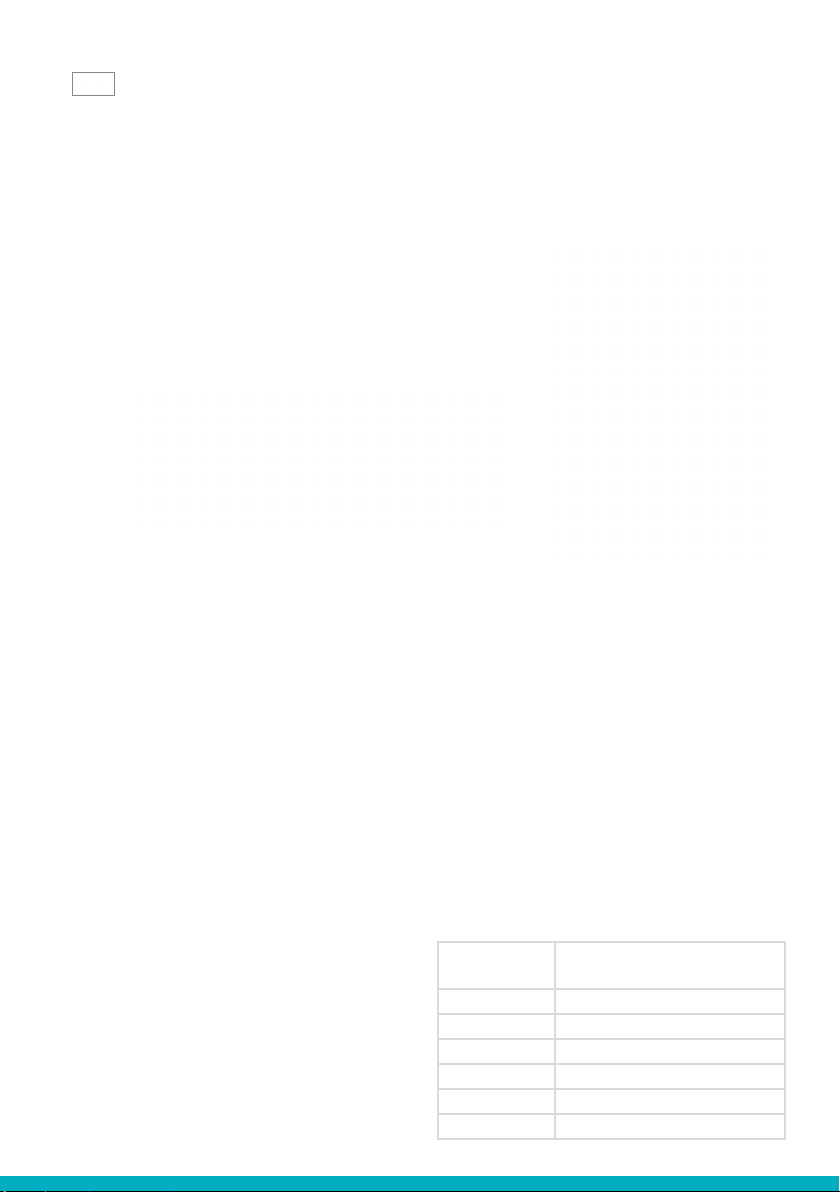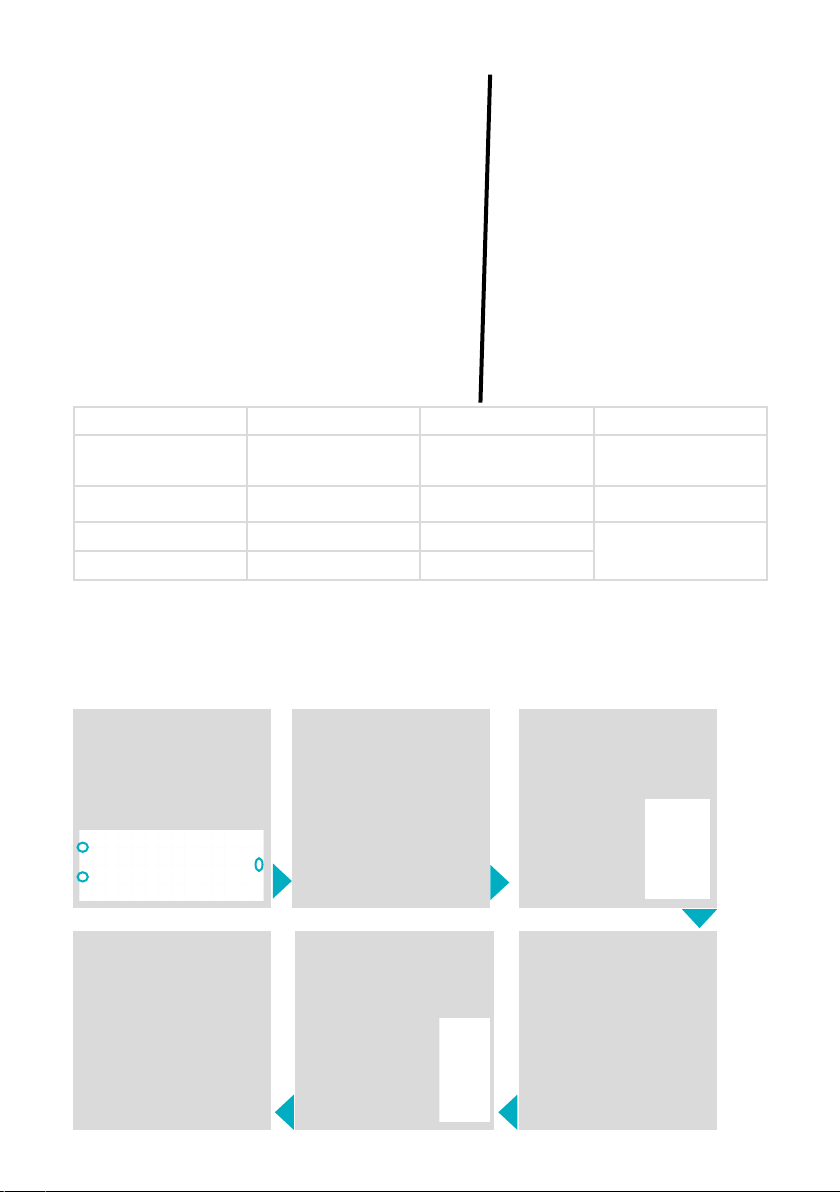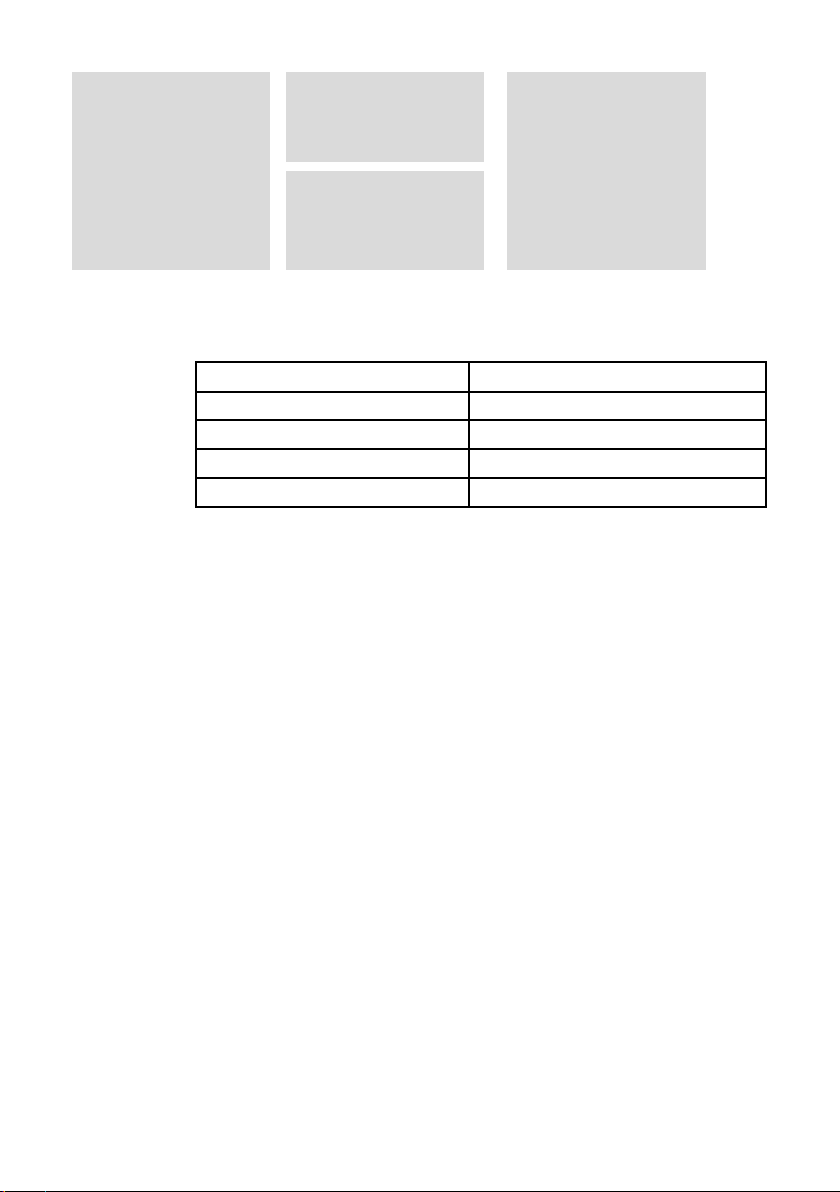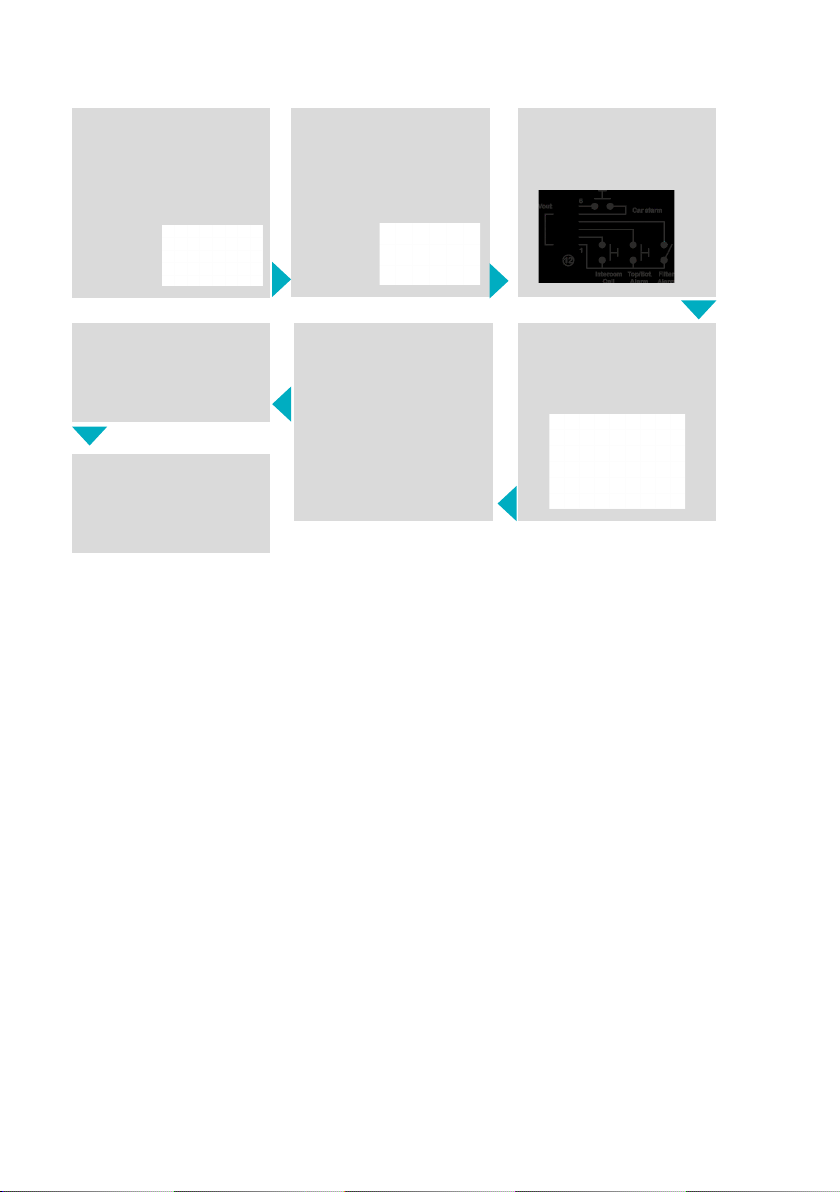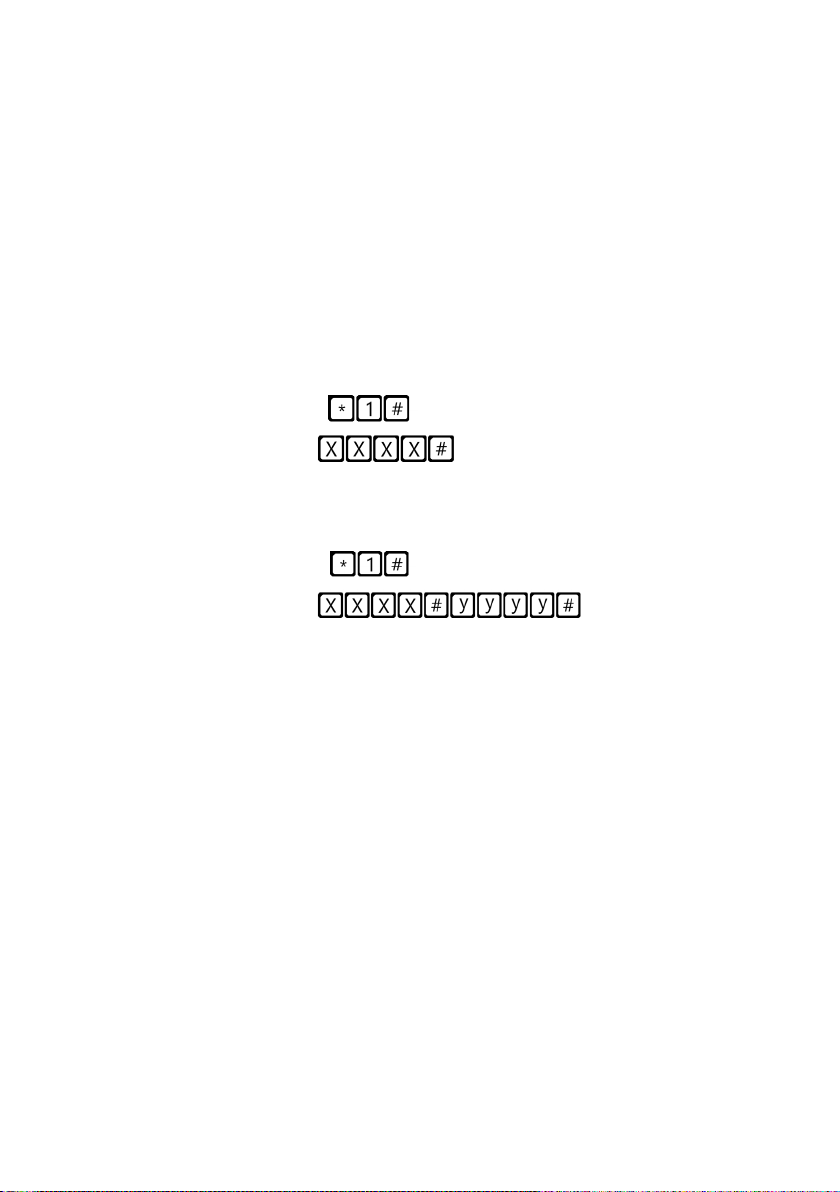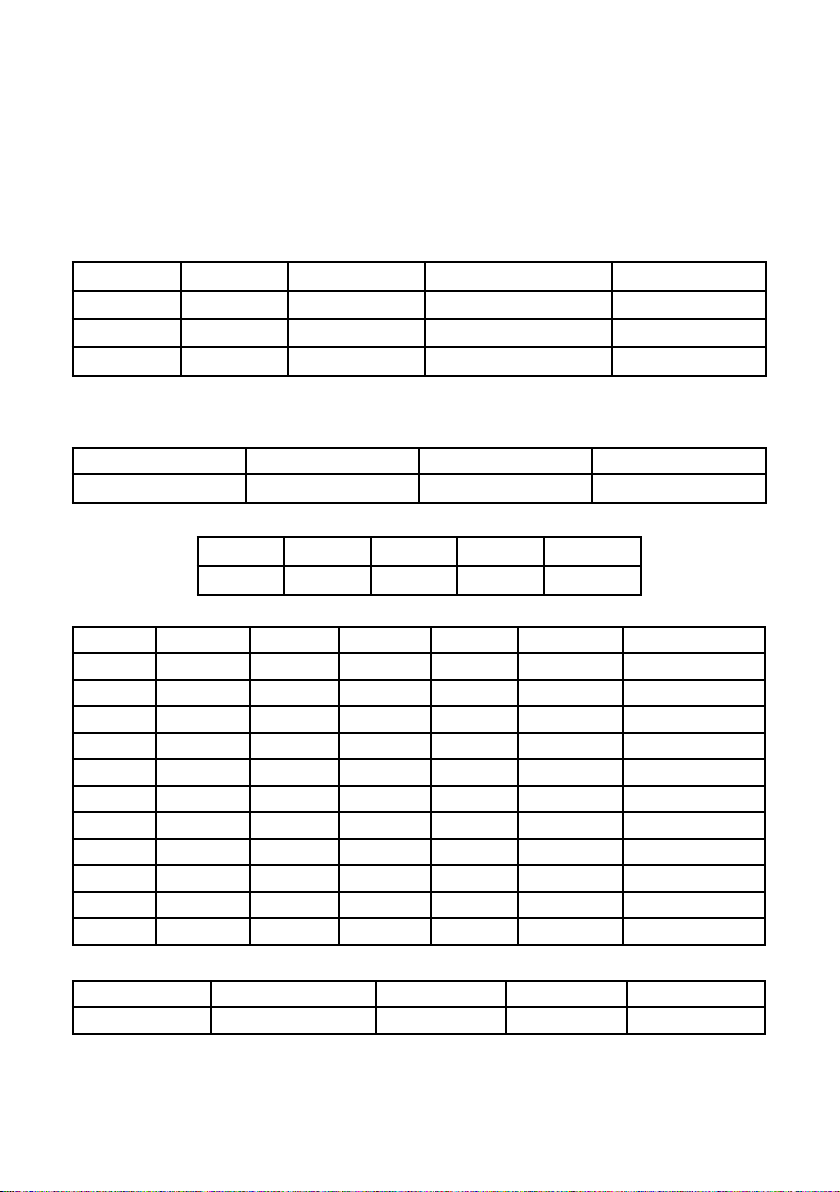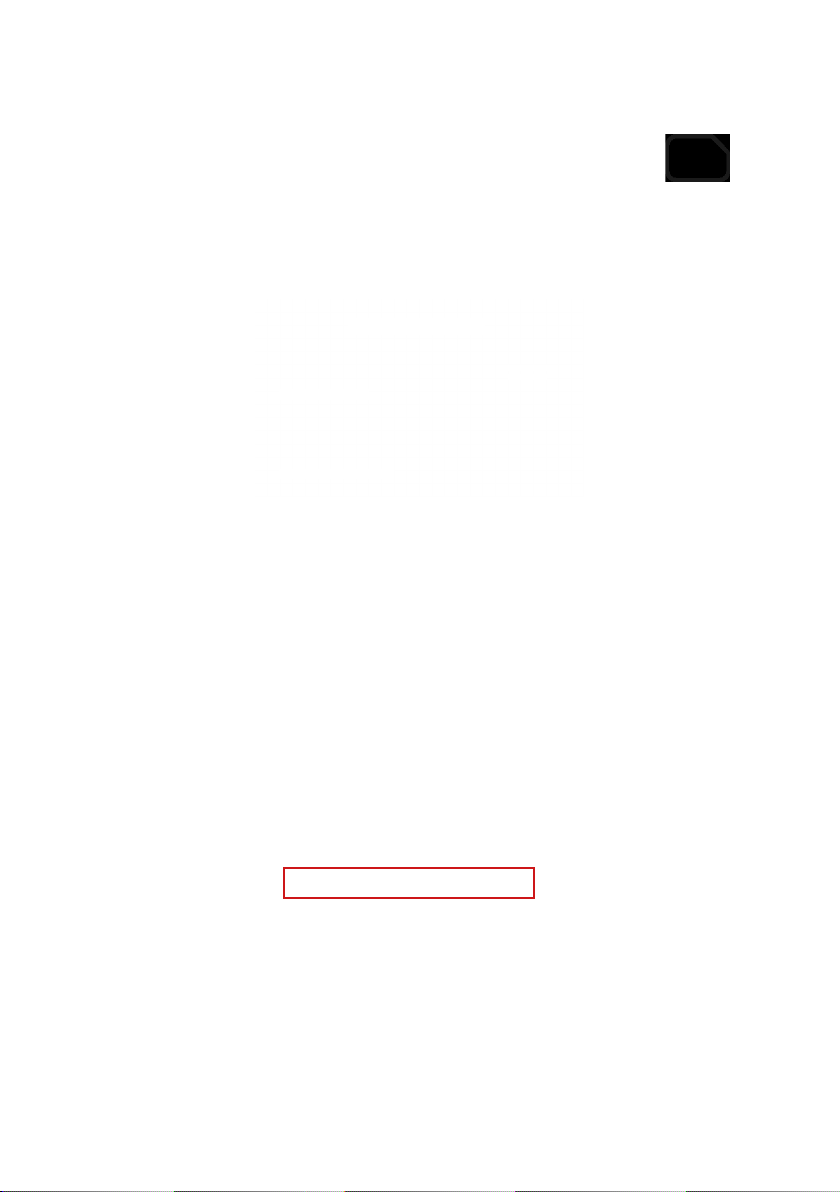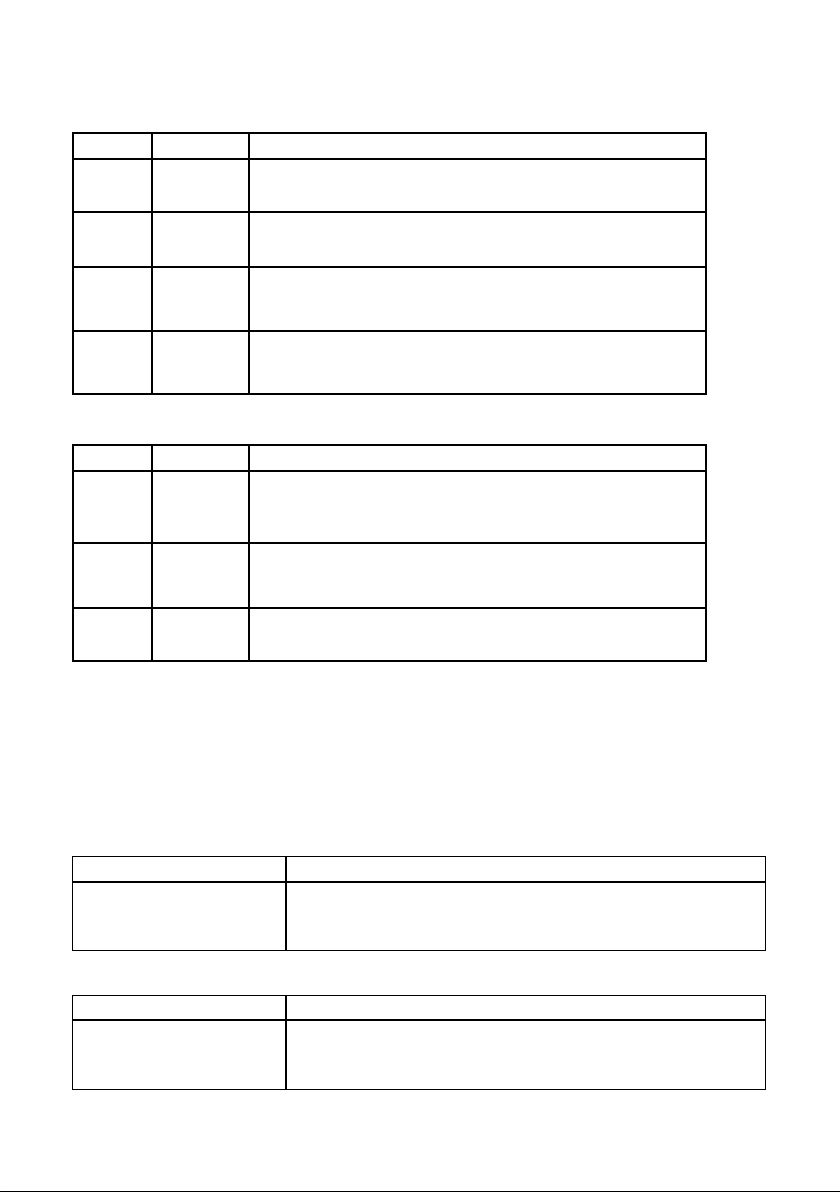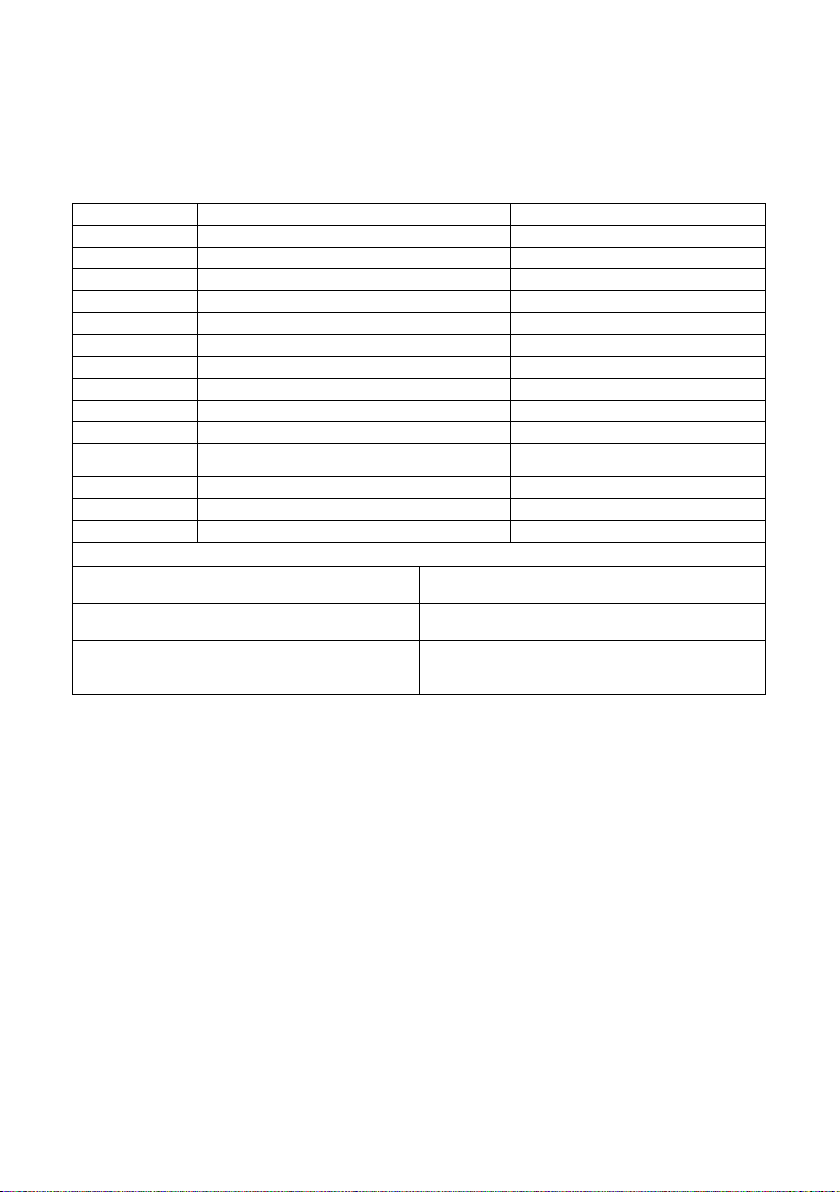10
Note: Use a question mark ‘?’ when you are reading parameters.
Examples:
1. To program telephone number 1 in the DCP when connected to a DAU
E.g: Pin1234, P031 0123456789 (send, text message will come back with P031=0123456789)
2. To retrieve telephone number 1 in the DCP when connected to a DAU
E.g: Pin1234, P031? (send, text message will come back with P031= or with the programmed number)
CMD Description Default value
P003 DCP information (software version, type) As per package
P008 Enable Guidance Message 0 (disabled)
P030 Maintenance Alarm Number (Blank)
P031 Alarm Number 1 (Blank)
P032 Alarm Number 2 (Blank)
P033 Alarm Number 3 (Blank)
P034 Alarm Number 4 (Blank)
P064 Background Call Periodicity (in Minutes) 4320 (3 days)
P091 Super settings set up 0000
P051 Dual SIM settings 0 (disabled)
(N/A for DCP WAVE) 0 1 - Spanish, 2 - Portuguese, 3 - Italian, 4 - English,
5 - German, 6 - French
P1170 Alarm Push Polarity (Default N/O) Normally Open (N/O)
DCP information (software version, type of DCP) As per package
P1171 Alarm Push Polarity (change to N/C) N/C
Parameter P051 – Dual SIM card version:
0SIM0 acting as a primary SIM card. In case of failure of primary SIM< it
will switch to SIM1.
1SIM1 acting as a primary SIM card. In case of failure of primary SIM< it
will switch to SIM0.
2
SIM0 – Voice SIM, SIM1 – Data SIM. SIM1 is attached to network,
listening to any incoming calls, once an alarm call is active, the DCP will
switch to SIM0 and stay active till the end of alarm.
1. The Avire Hub
+All settings can be congured remotely via the Avire Hub
+The link to the Avire Hub is avirehub.avire-global.com Please contact your local sales oce
for information on how to get access to the Avire Hub.
2. SMS Commands (Send to DCP sim number connected to the CANbus)
+All TOC DAU parameters can be remotely congured via SMS.
+Each SMS message should begin with ‘Pin1234’ which is the access code to read or to
make any changes to the conguration of the DCP.
+You can modify or check several parameters in each SMS by separating them with
commas “,”
Programming the DAU
The DAU is congured via the DCP. Please ensure the DCP is installed and congured
correctly rst. The DCP can be congured remotely via the Avire Hub or via SMS.