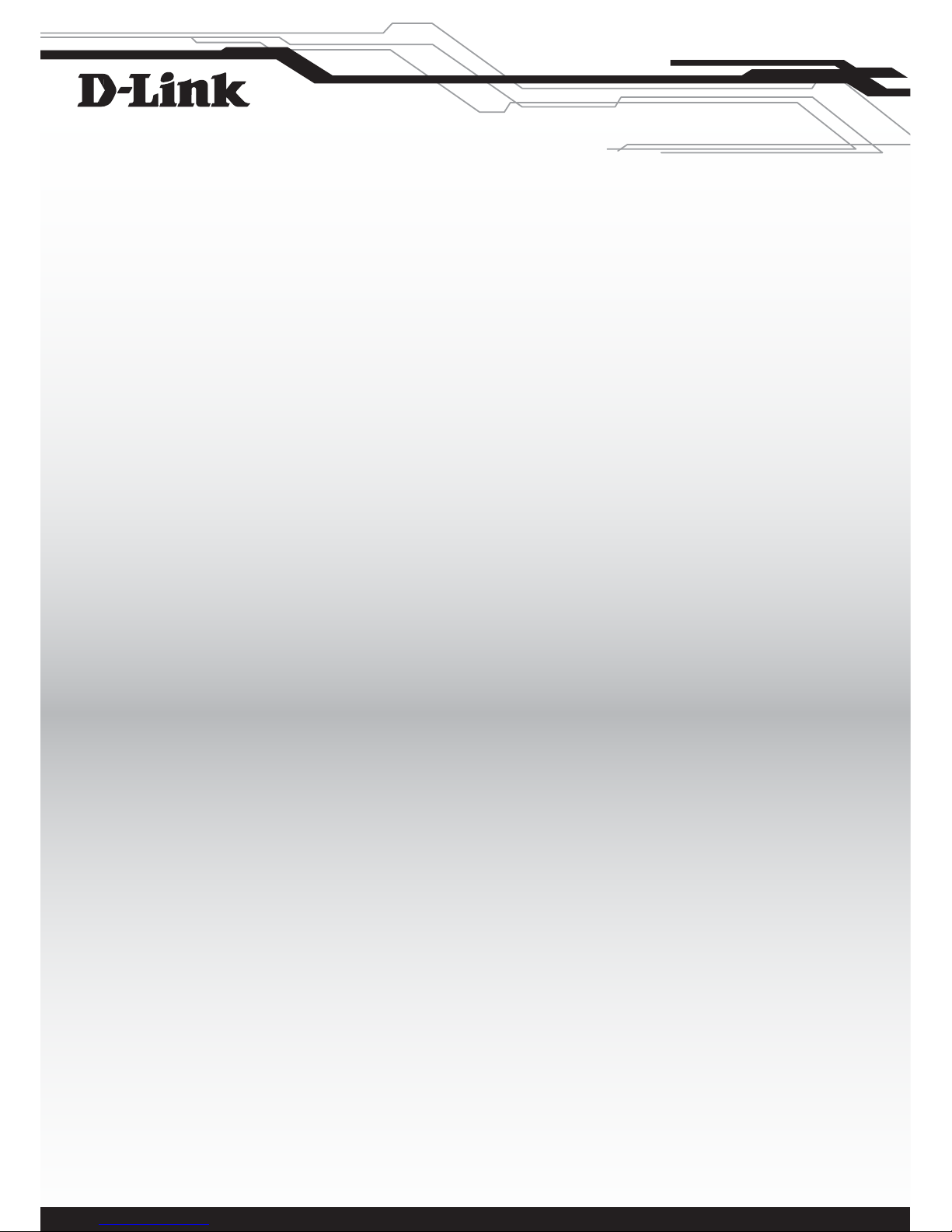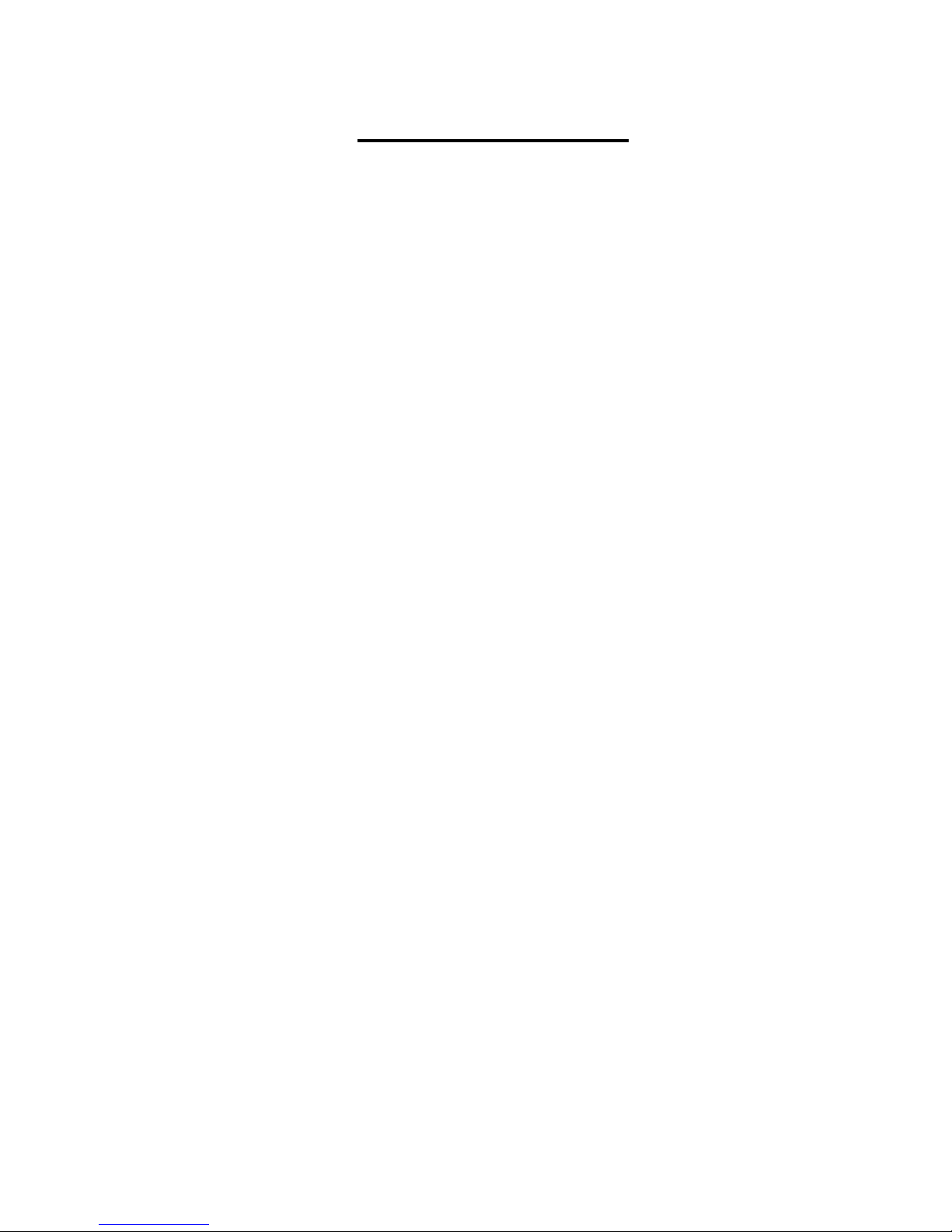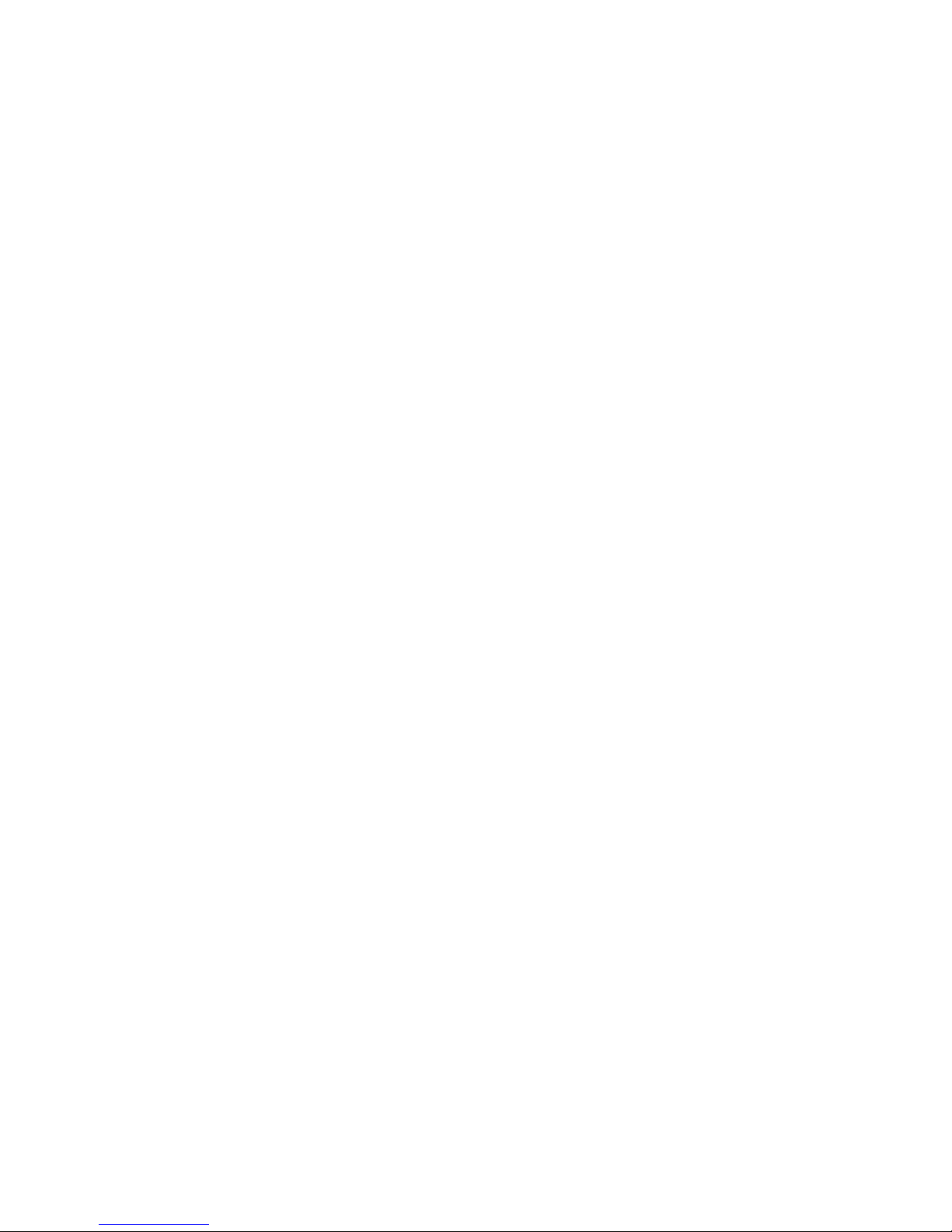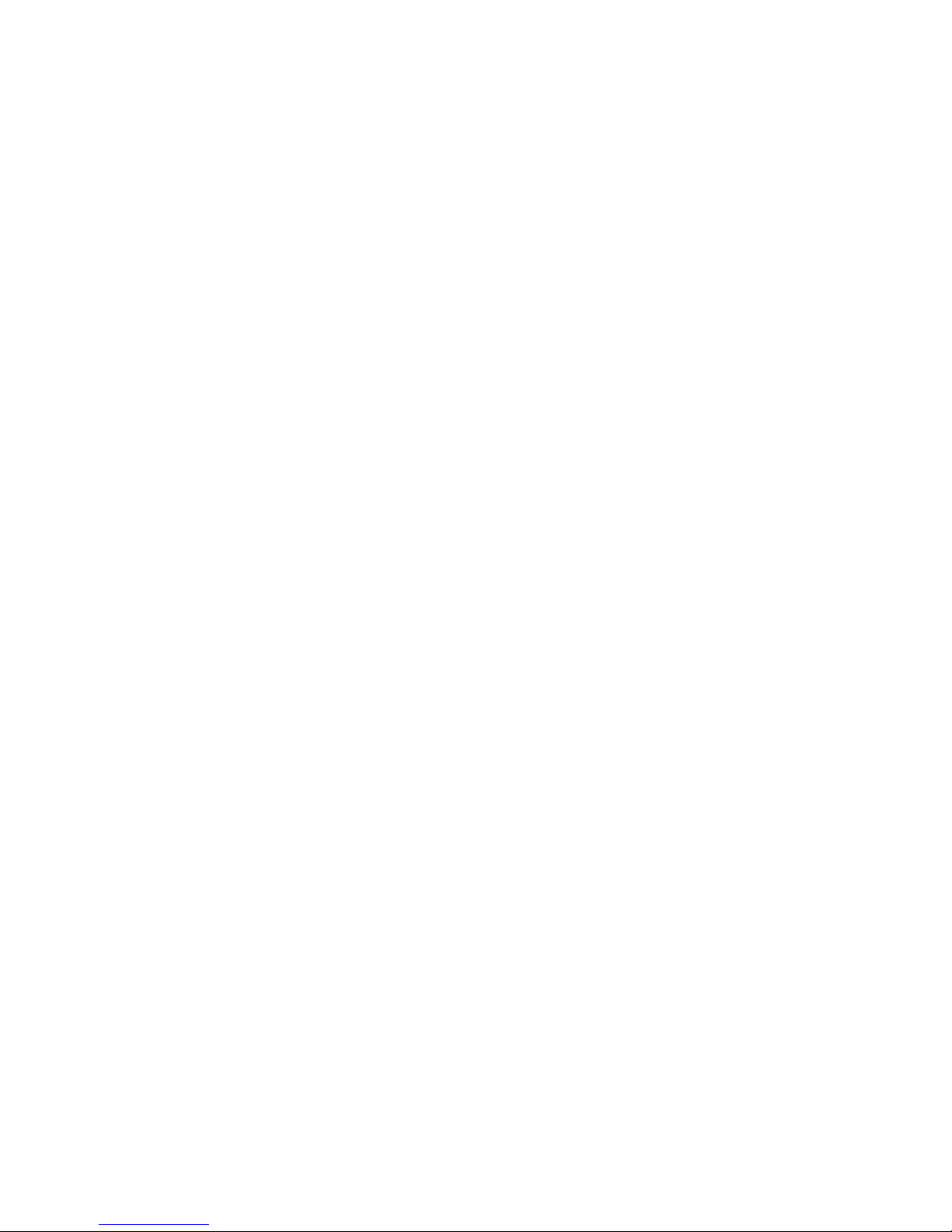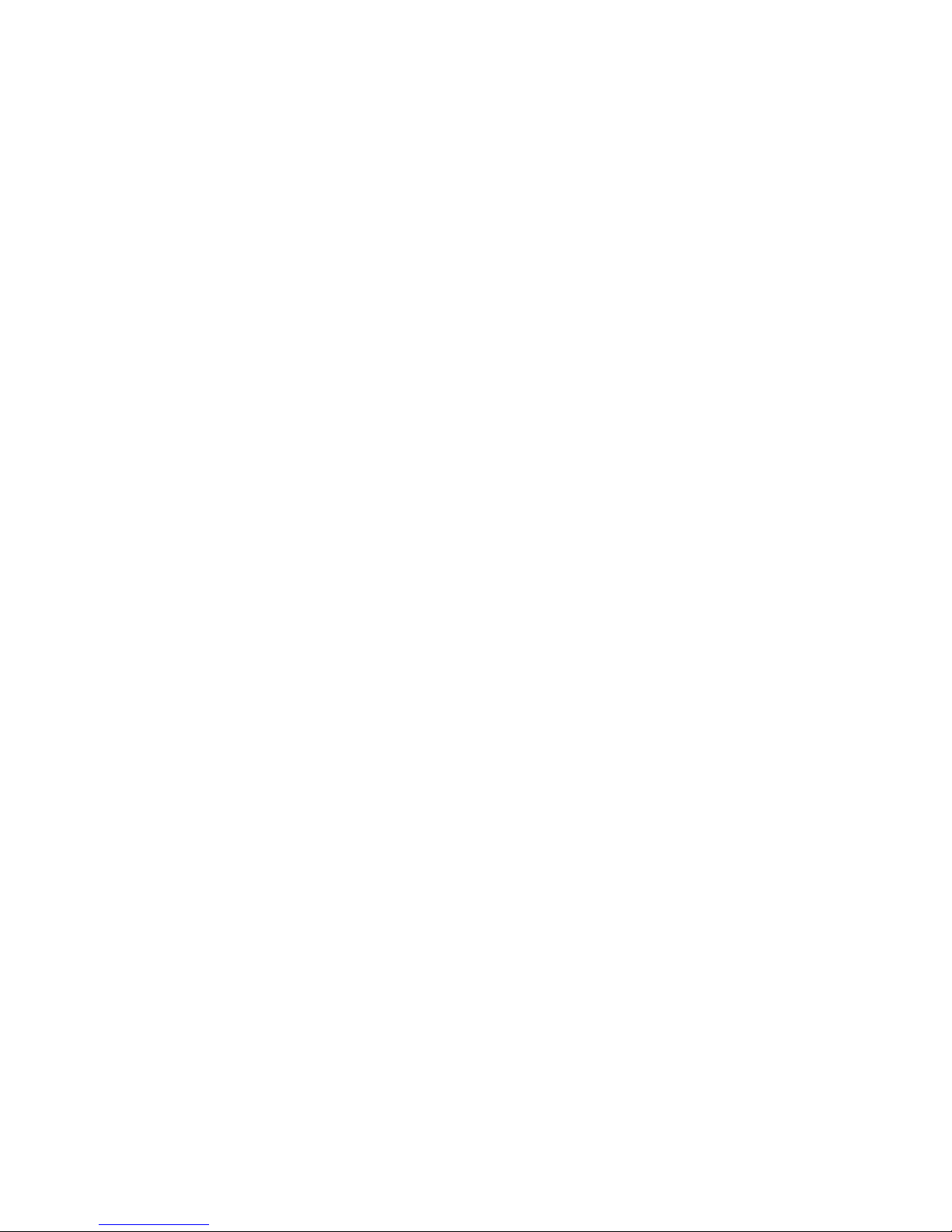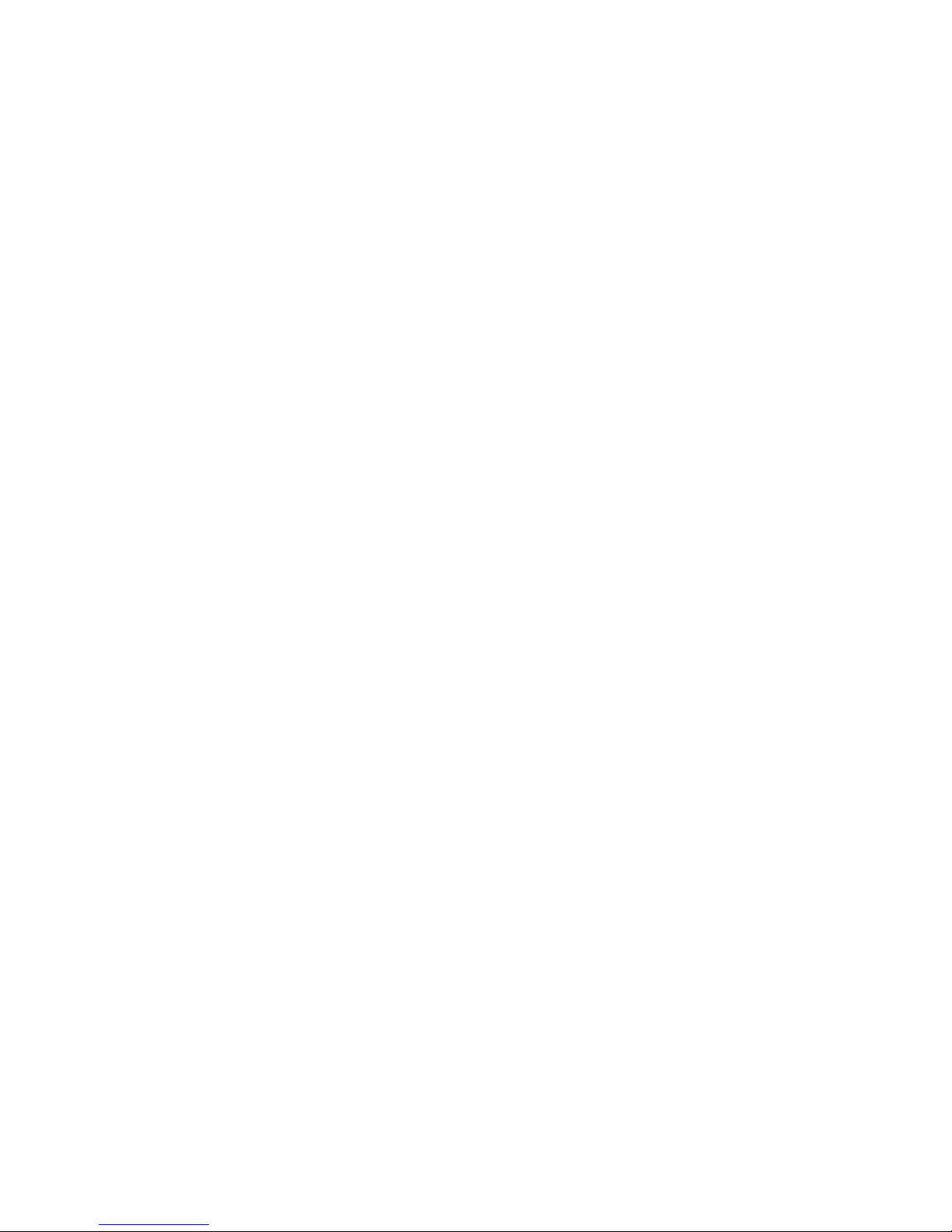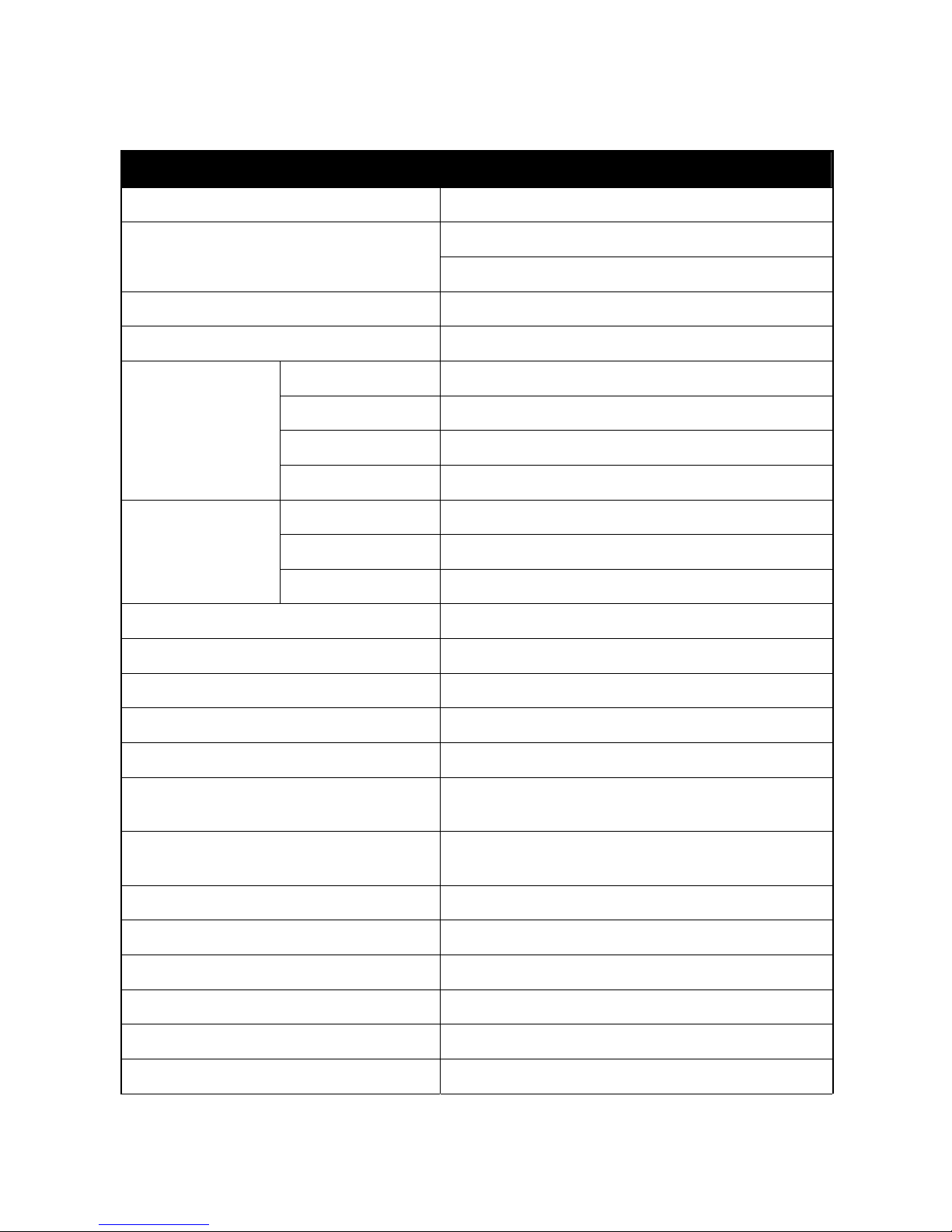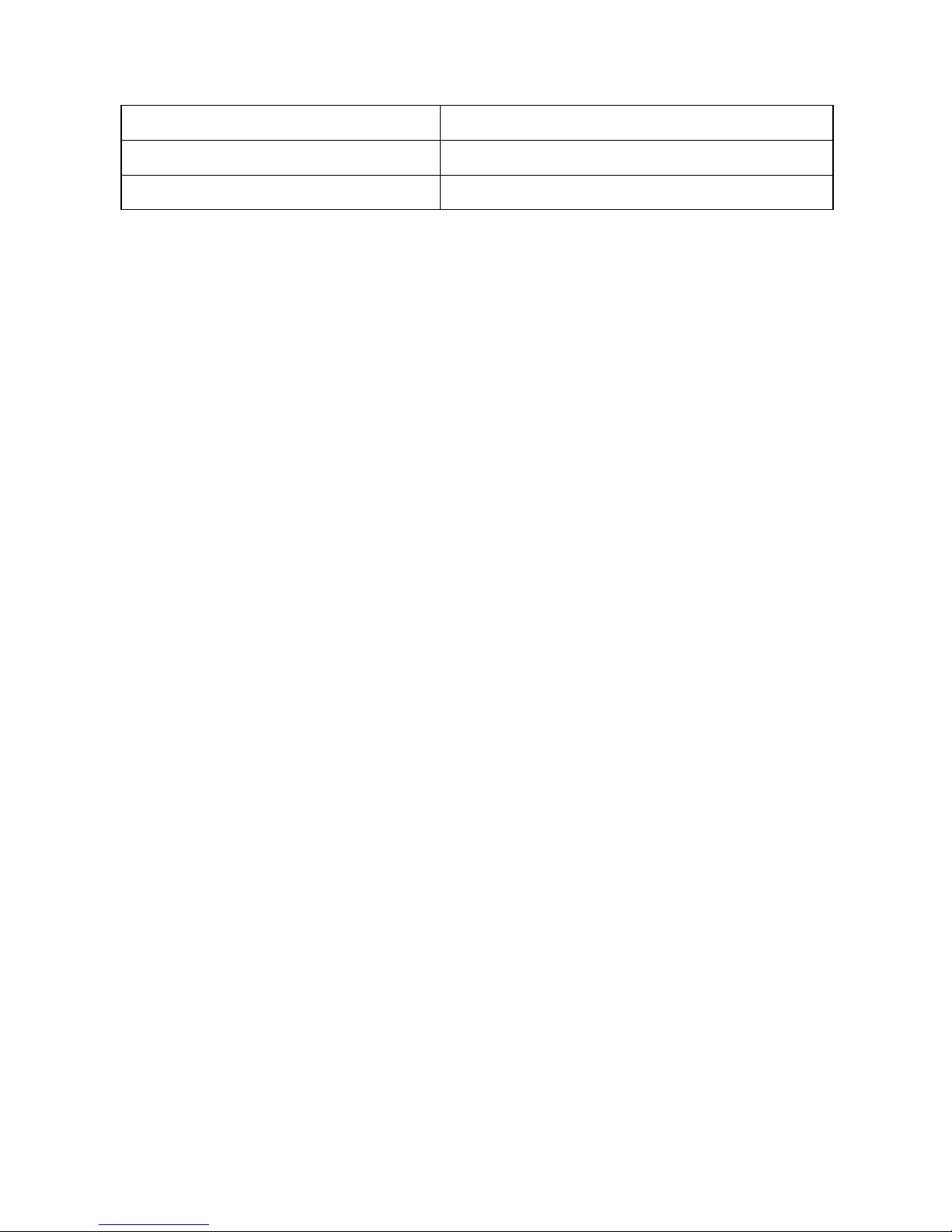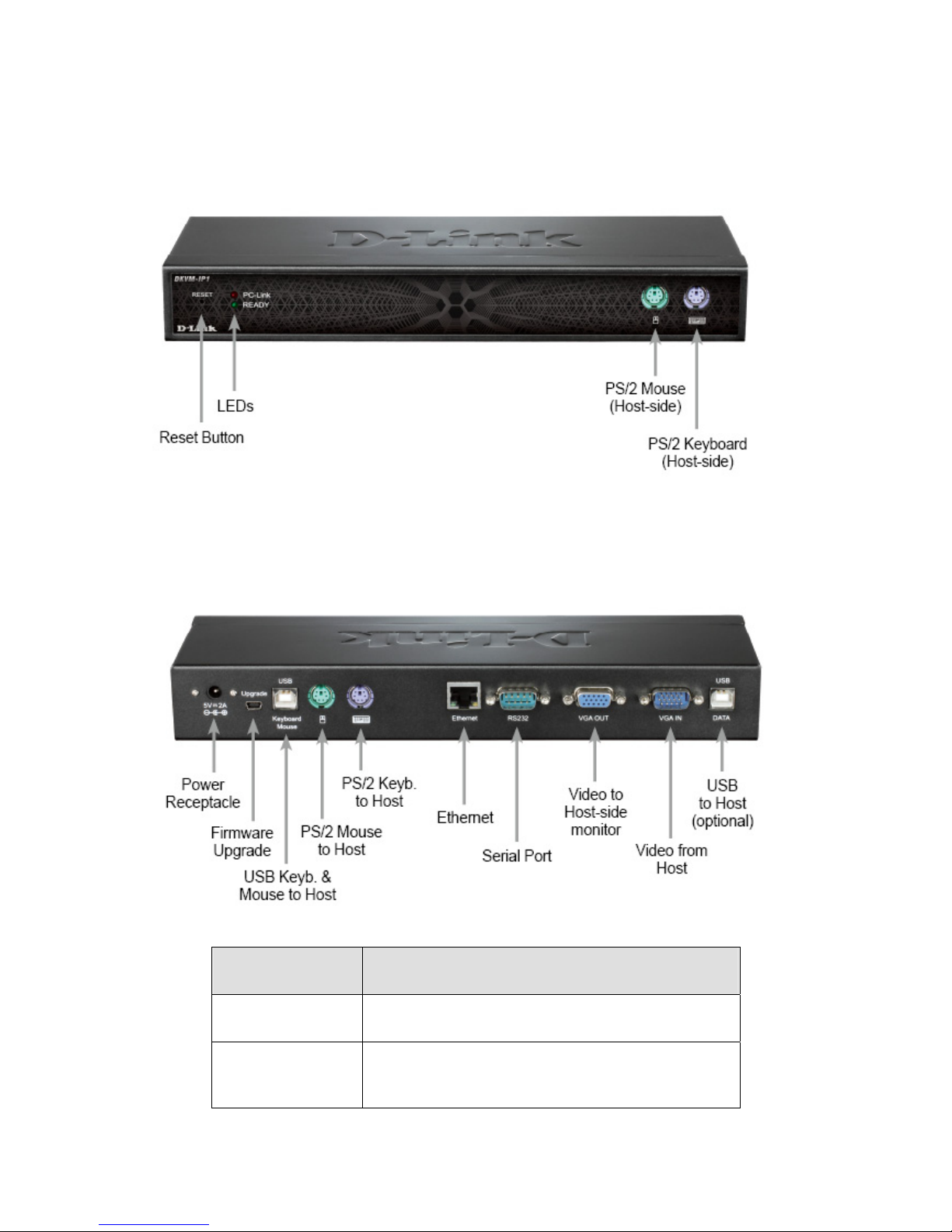3.2.2Using the Web GUI.......................................................................................................33
3.2.3Host Console Preview ..................................................................................................35
3.3The Host Console...................................................................................................................36
3.3.1Opening the Host Console window ..............................................................................37
3.3.2Control Bar of the Host Console...................................................................................39
3.3.3Host Console window Status Bar .................................................................................48
4Menu Options of the Web Management GUI....................................................... 49
4.1Remote Control ......................................................................................................................49
4.1.1KVM Console................................................................................................................49
4.1.2Telnet Console .............................................................................................................50
4.1.3Remote Wakeup...........................................................................................................55
4.2Virtual Media ..........................................................................................................................60
4.2.1Drive Redirection ..........................................................................................................62
4.2.2Virtual Drive ..................................................................................................................64
4.2.3CD/DVD Disk Image.....................................................................................................65
4.2.4Floppy Disk Image........................................................................................................69
4.2.5Creating a Disk Image ..................................................................................................72
4.2.6Making a Drive Redirection ..........................................................................................74
4.3User Management..................................................................................................................78
4.3.1Change Password ........................................................................................................78
4.3.2User Management ........................................................................................................79
4.4KVM Settings..........................................................................................................................81
4.4.1User Console................................................................................................................81
4.4.2Keyboard/Mouse ..........................................................................................................85
4.4.3Video.............................................................................................................................86
4.5Device Settings ......................................................................................................................87
4.5.1Network.........................................................................................................................87
4.5.2Dynamic DNS ...............................................................................................................90
4.5.3Security.........................................................................................................................93
4.5.4Certificate......................................................................................................................96
2