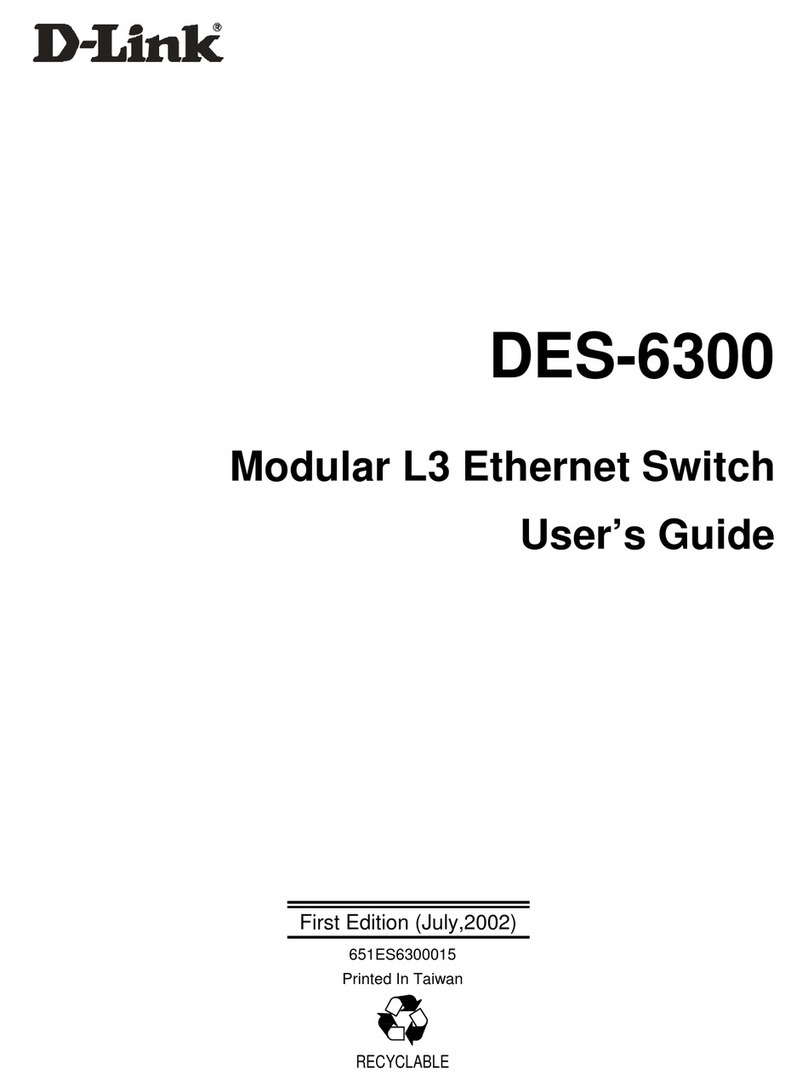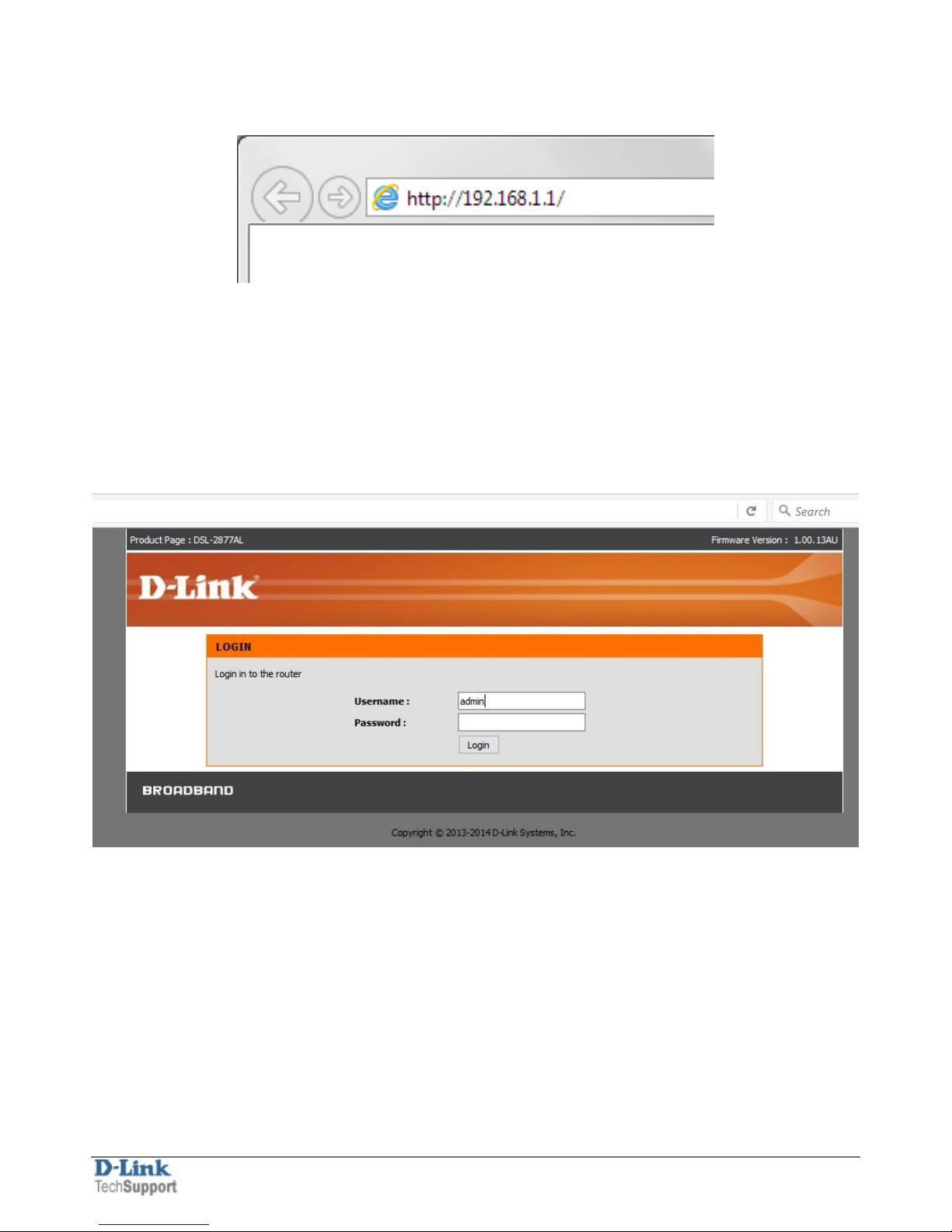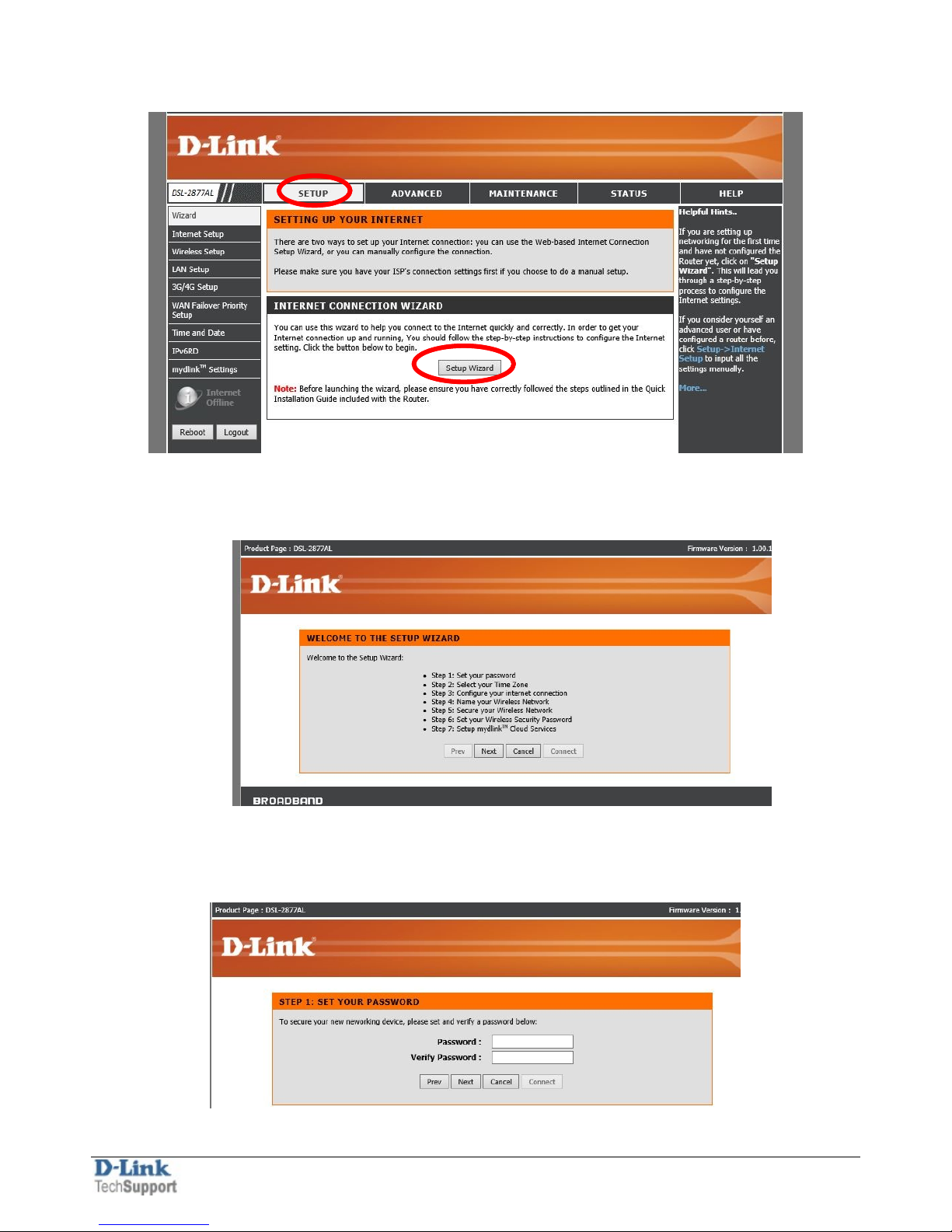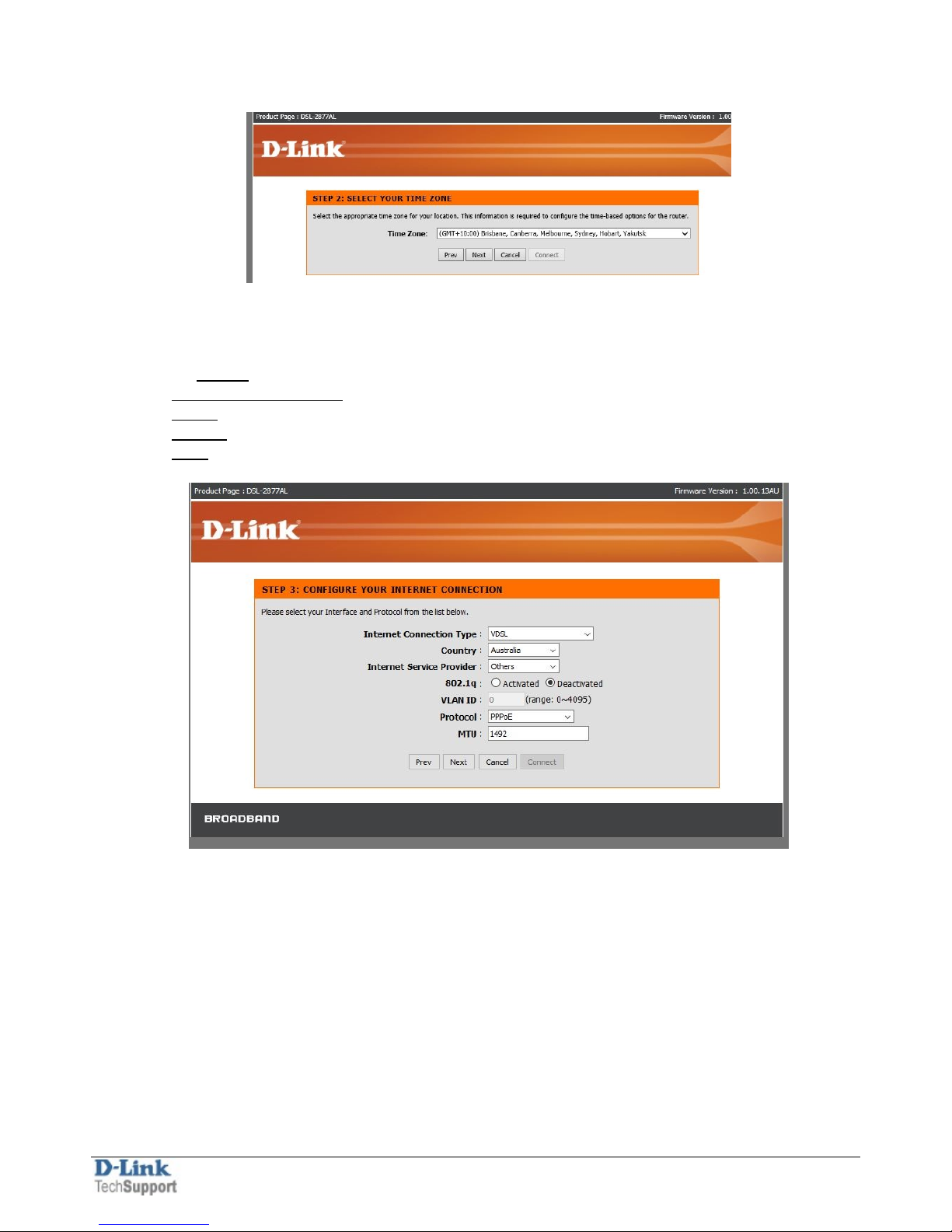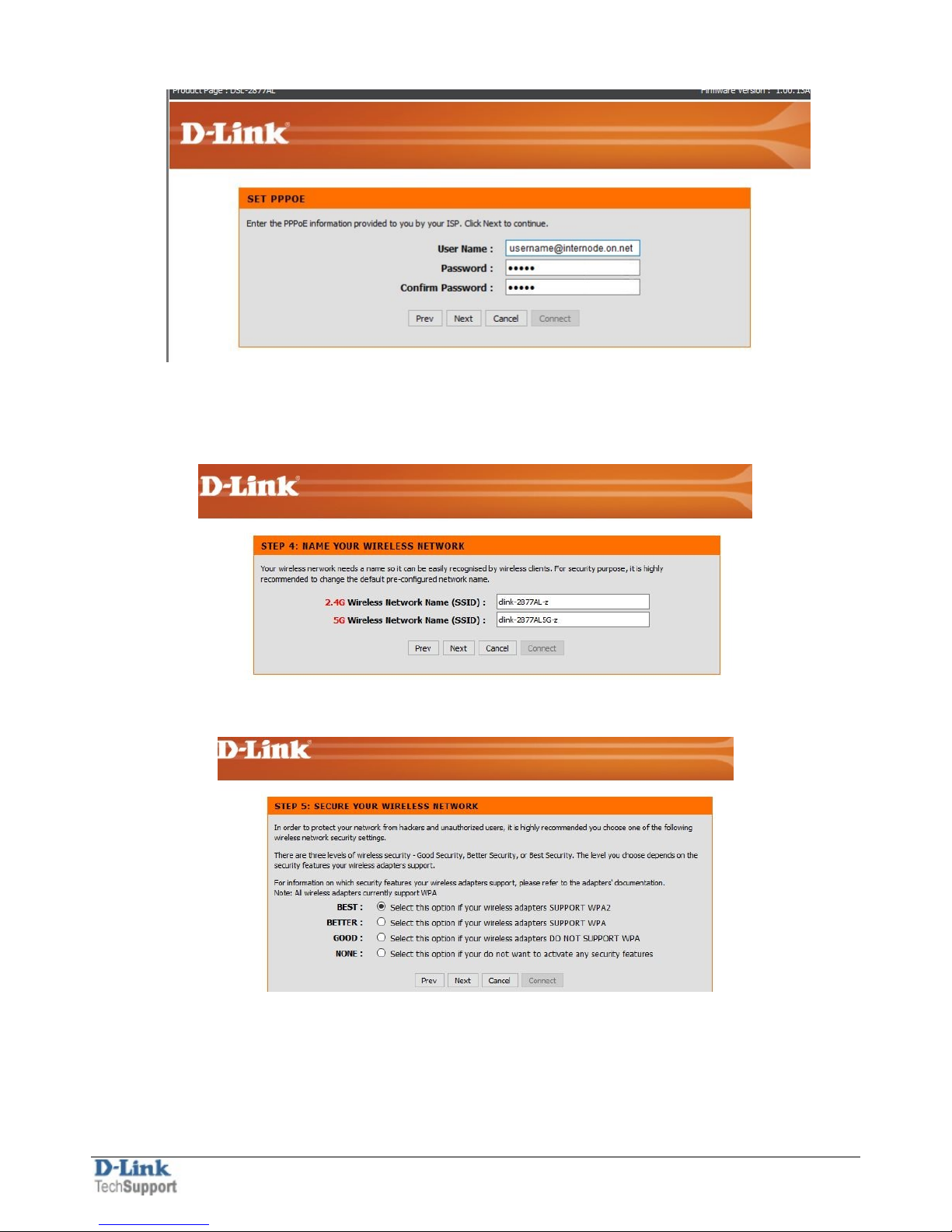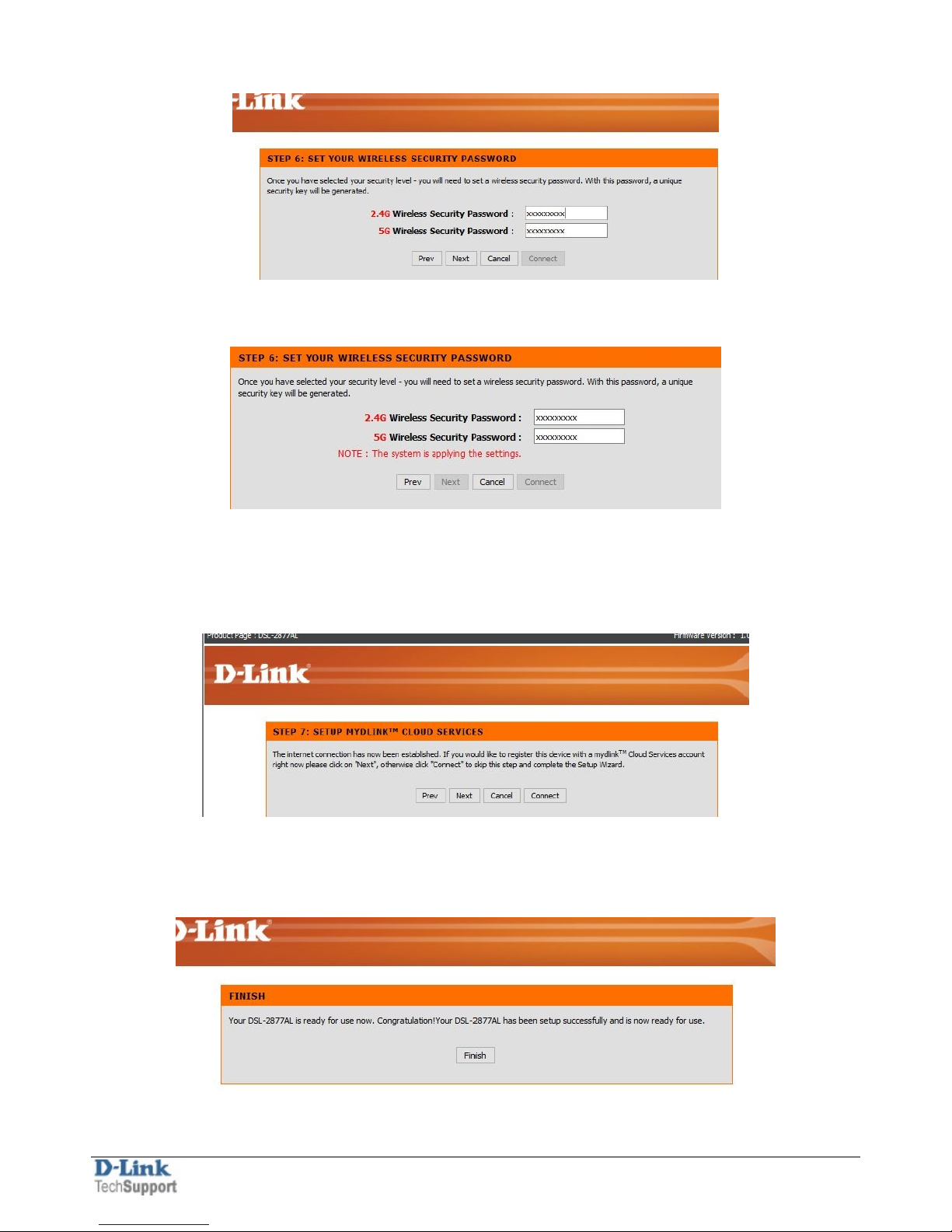D-Link DSL-2877AL Manual
Other D-Link Network Router manuals

D-Link
D-Link DSL-2750U User manual

D-Link
D-Link Air Xpert DI-774 User manual

D-Link
D-Link DIR-600L User manual
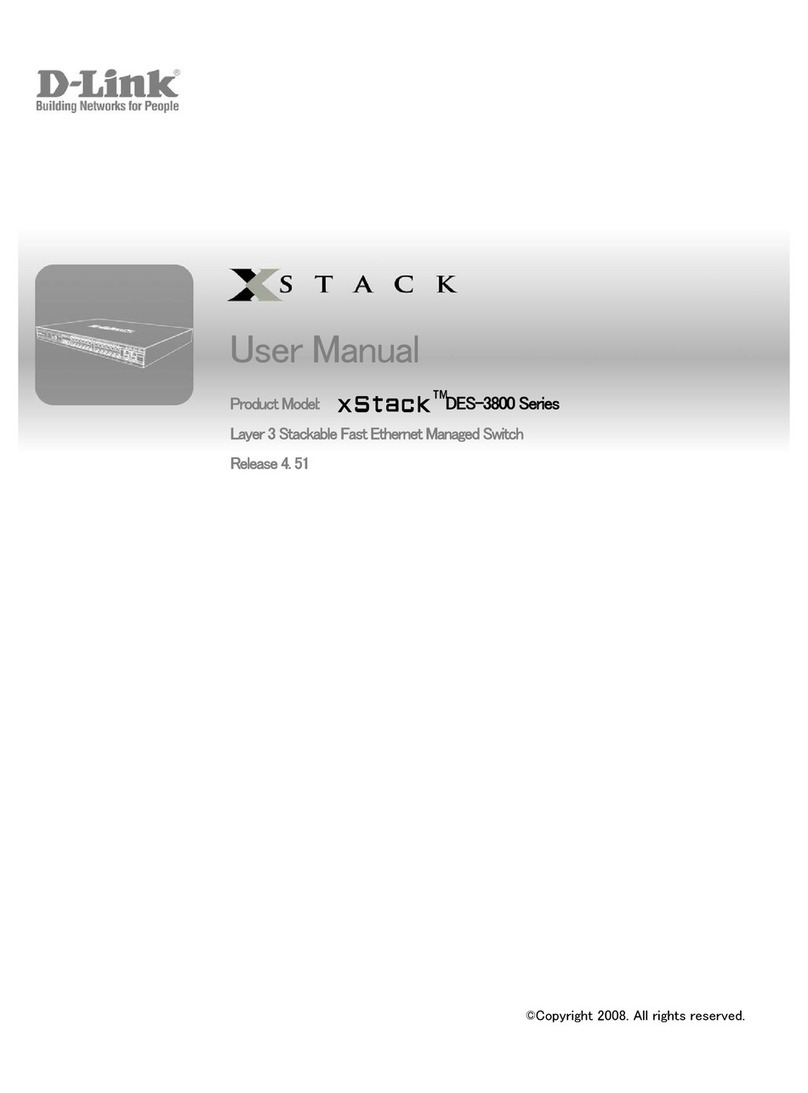
D-Link
D-Link xStack DES-3800 Series User manual
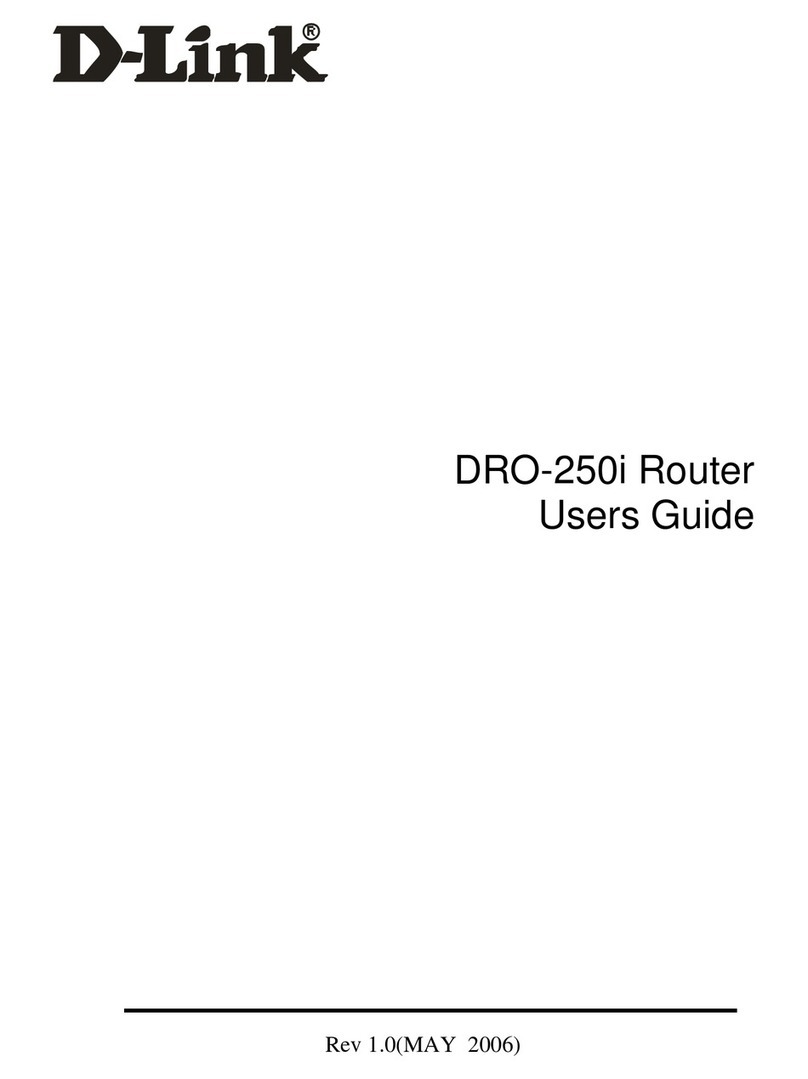
D-Link
D-Link DRO-250i User manual

D-Link
D-Link DIR-300 - Wireless G Router User manual
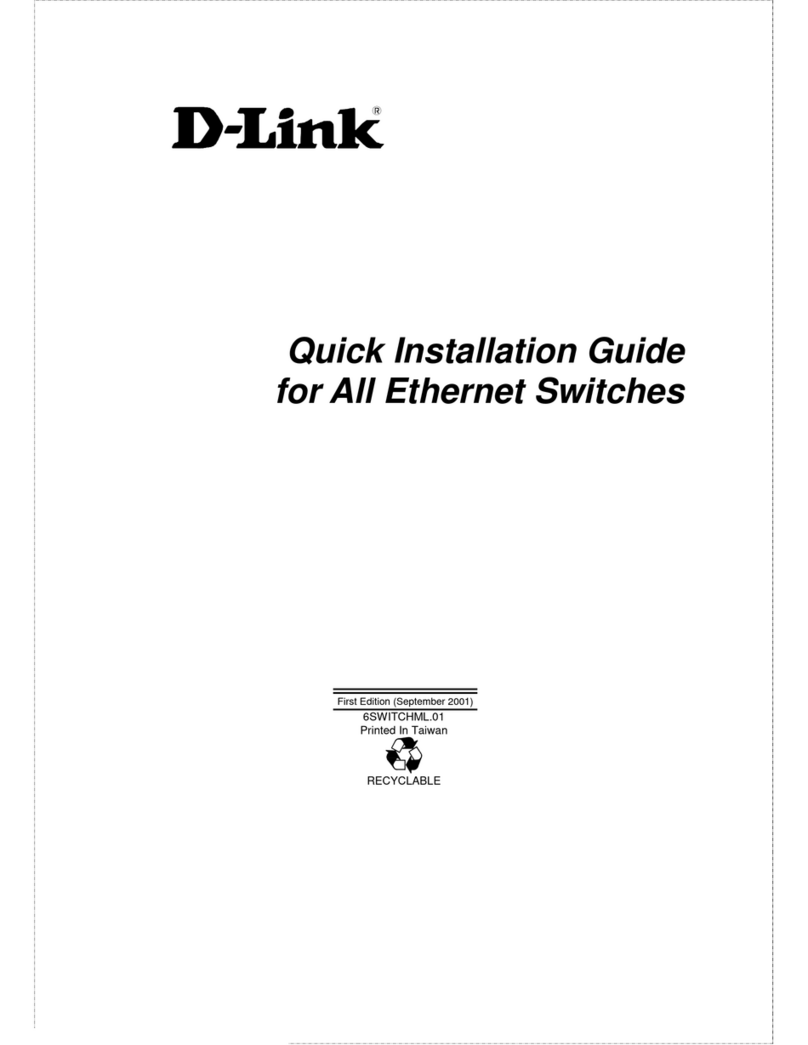
D-Link
D-Link Ethernet Switches User manual
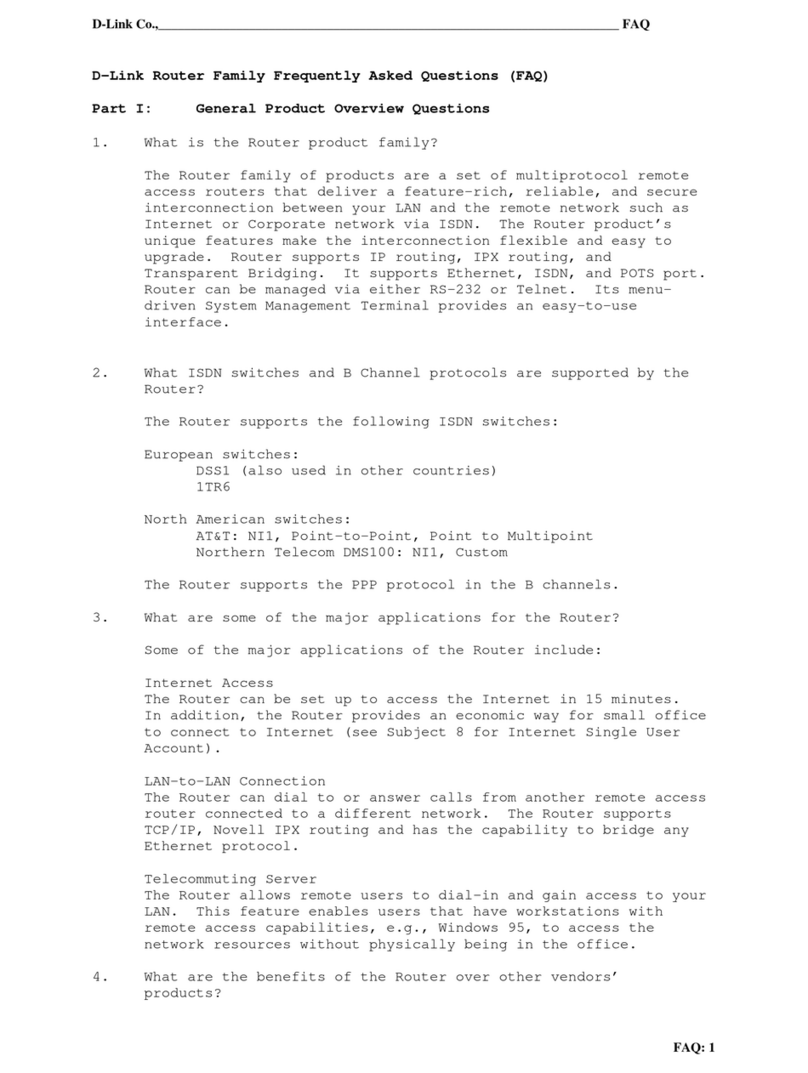
D-Link
D-Link DI-106 Series Installation guide
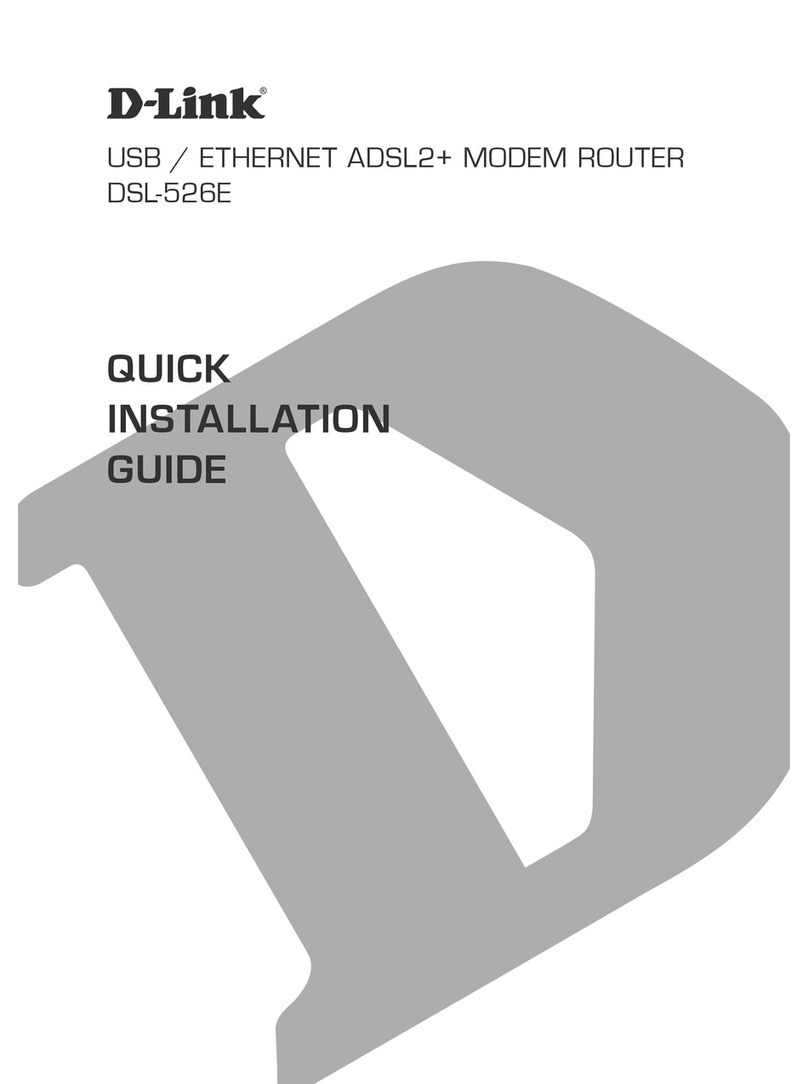
D-Link
D-Link DSL-526E User manual
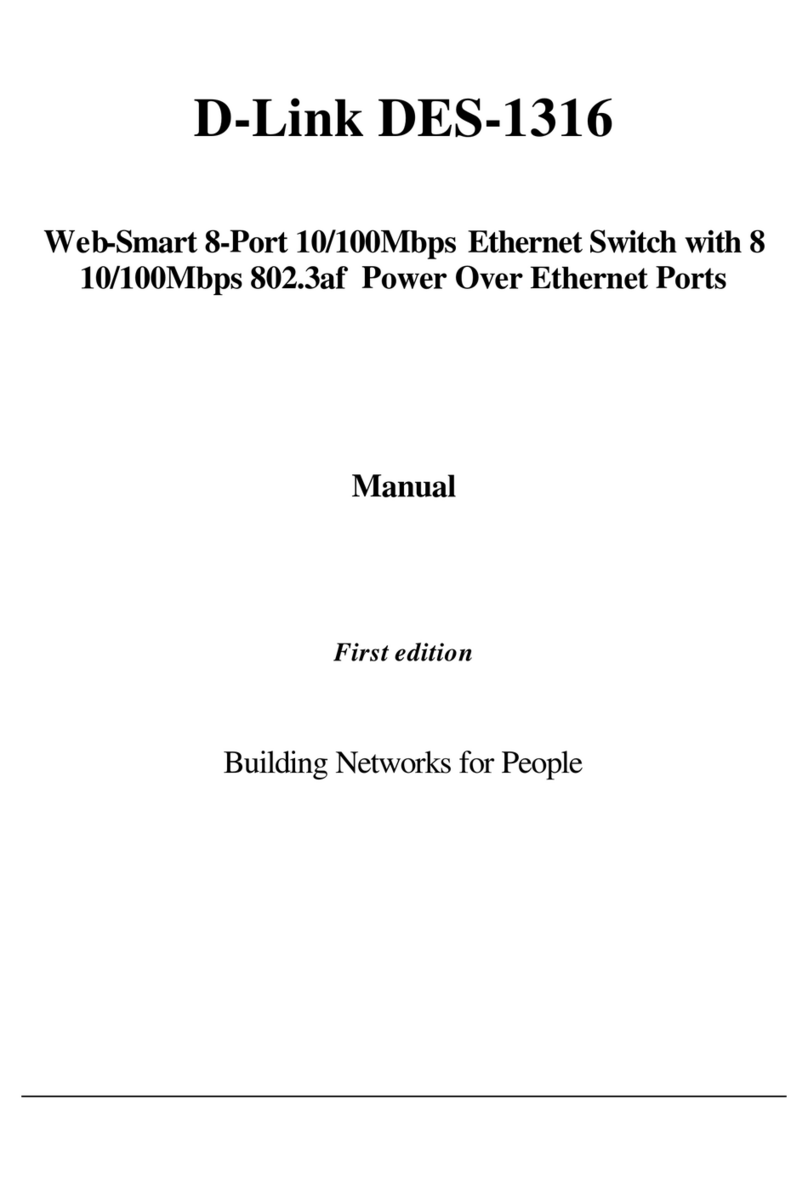
D-Link
D-Link DES-1316K User manual

D-Link
D-Link DSL-2641B - Wireless G Router User manual
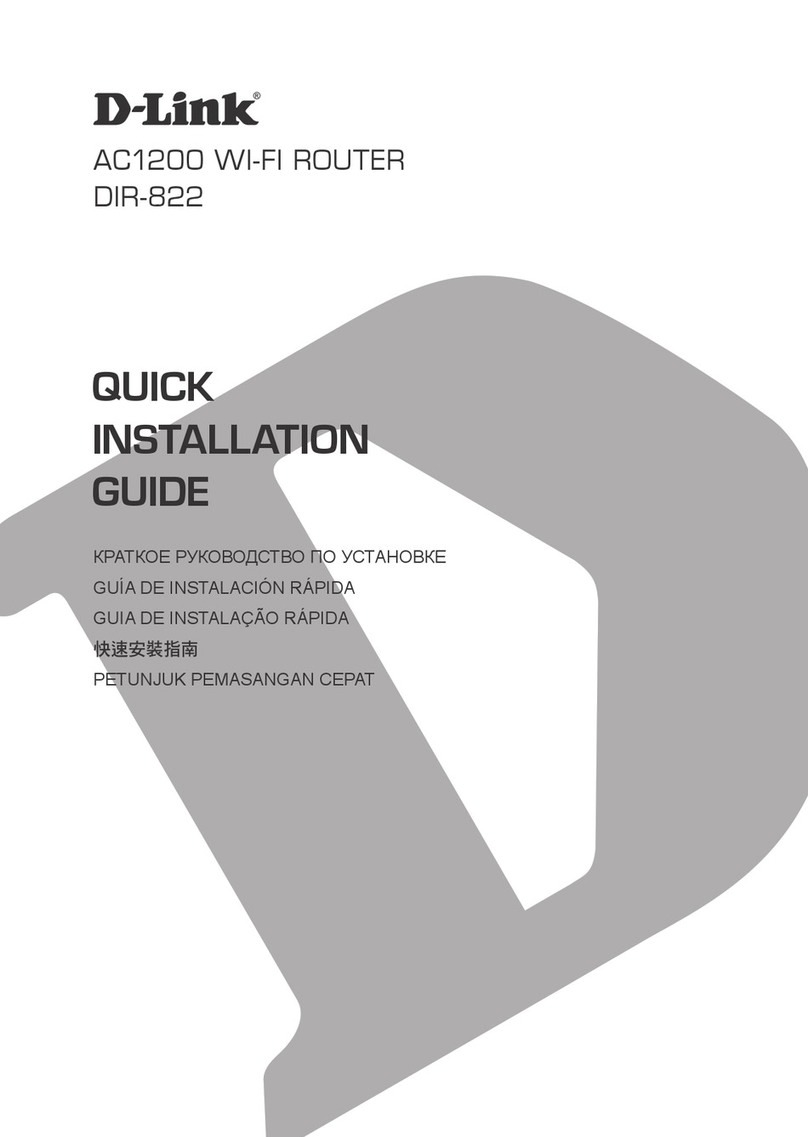
D-Link
D-Link DIR-822 User manual

D-Link
D-Link xStack DGS-3120-24PC User manual

D-Link
D-Link DIR-895L User manual
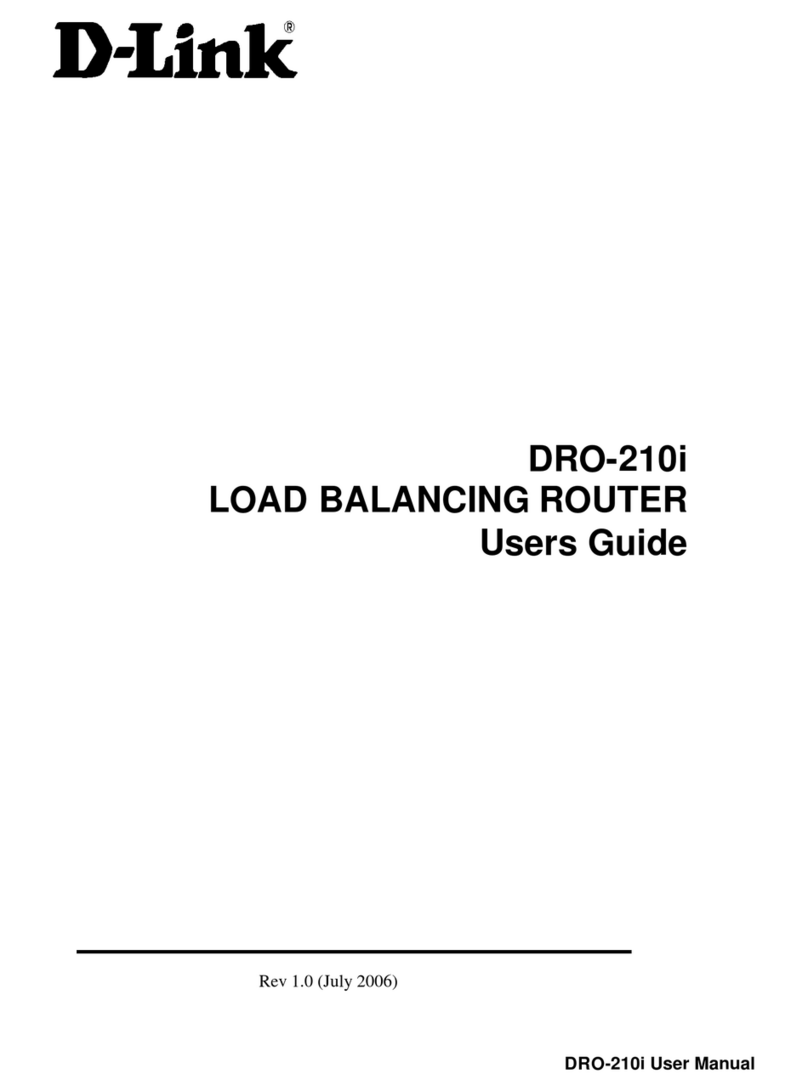
D-Link
D-Link DRO-210i User manual

D-Link
D-Link DIR-806A User manual

D-Link
D-Link DES-3526 - Switch - Stackable User manual

D-Link
D-Link DSR-150 User manual

D-Link
D-Link DIR-514 User manual
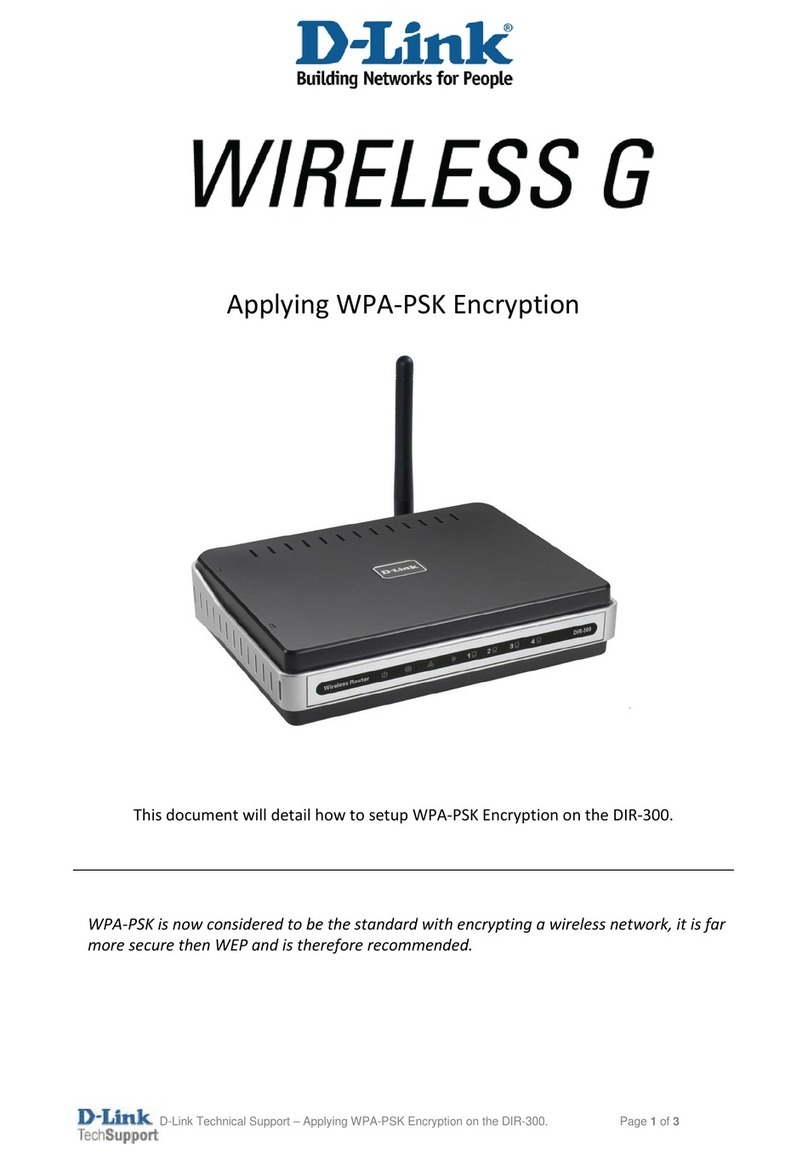
D-Link
D-Link DIR-300 - Wireless G Router User manual