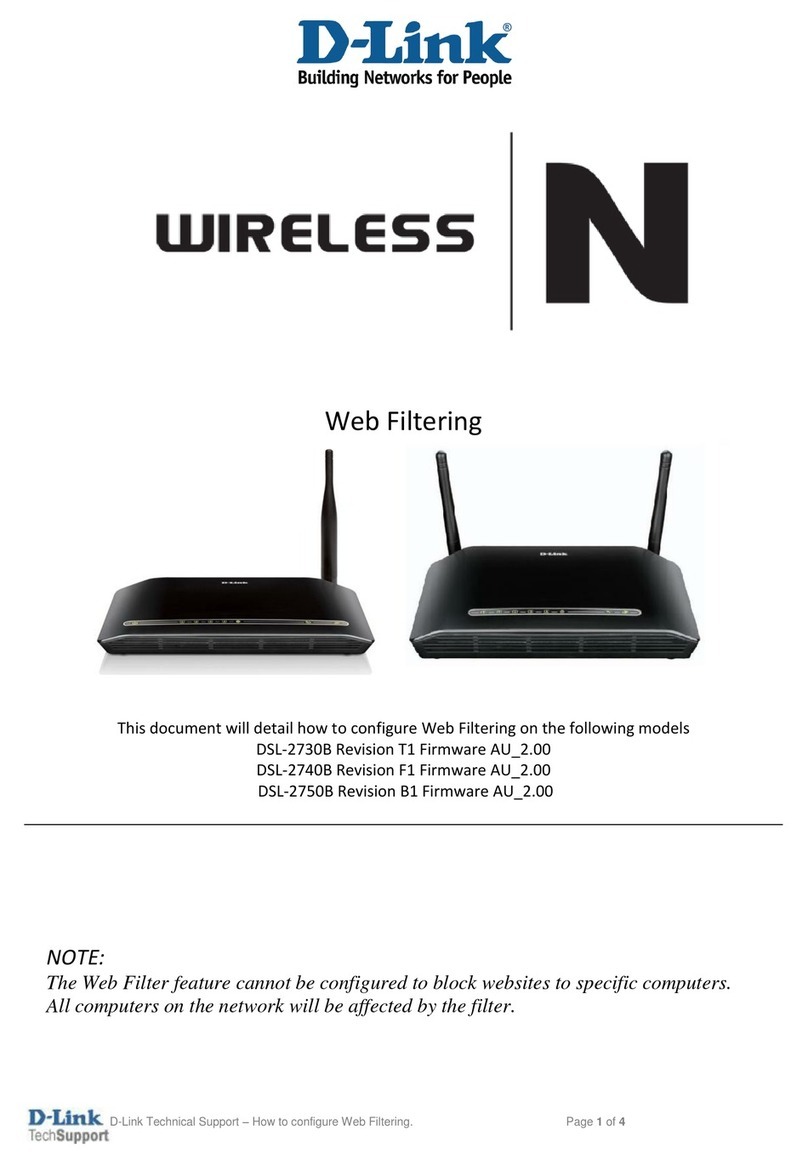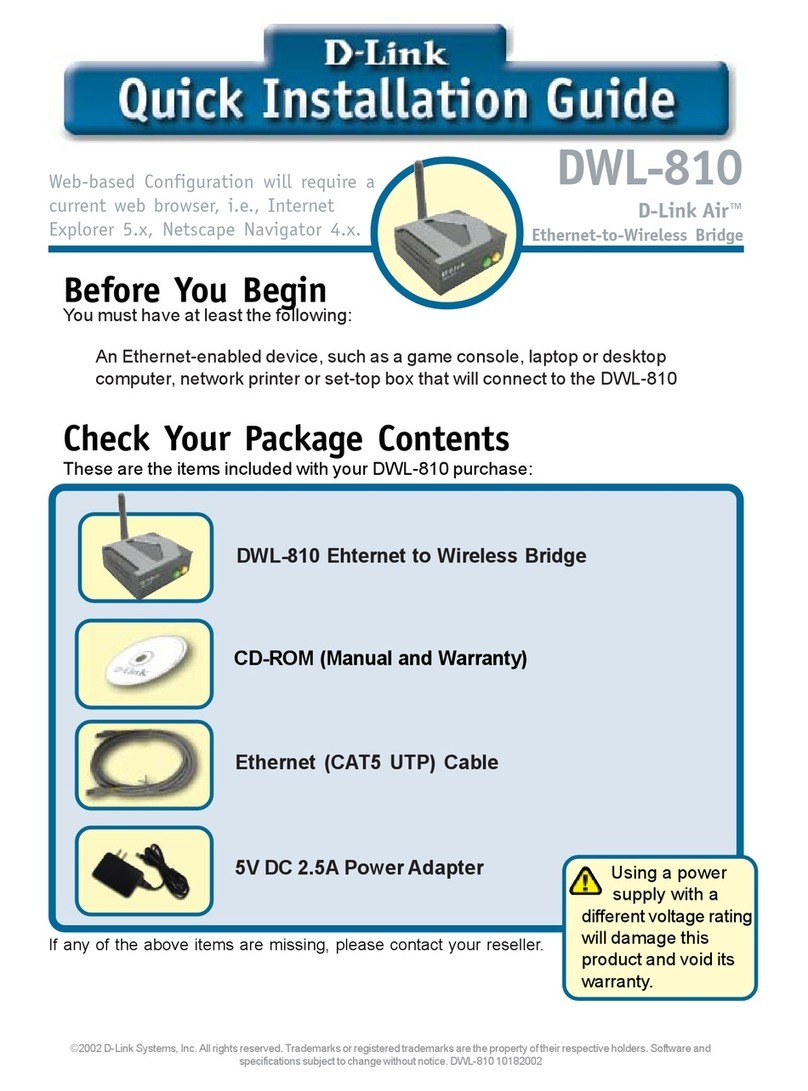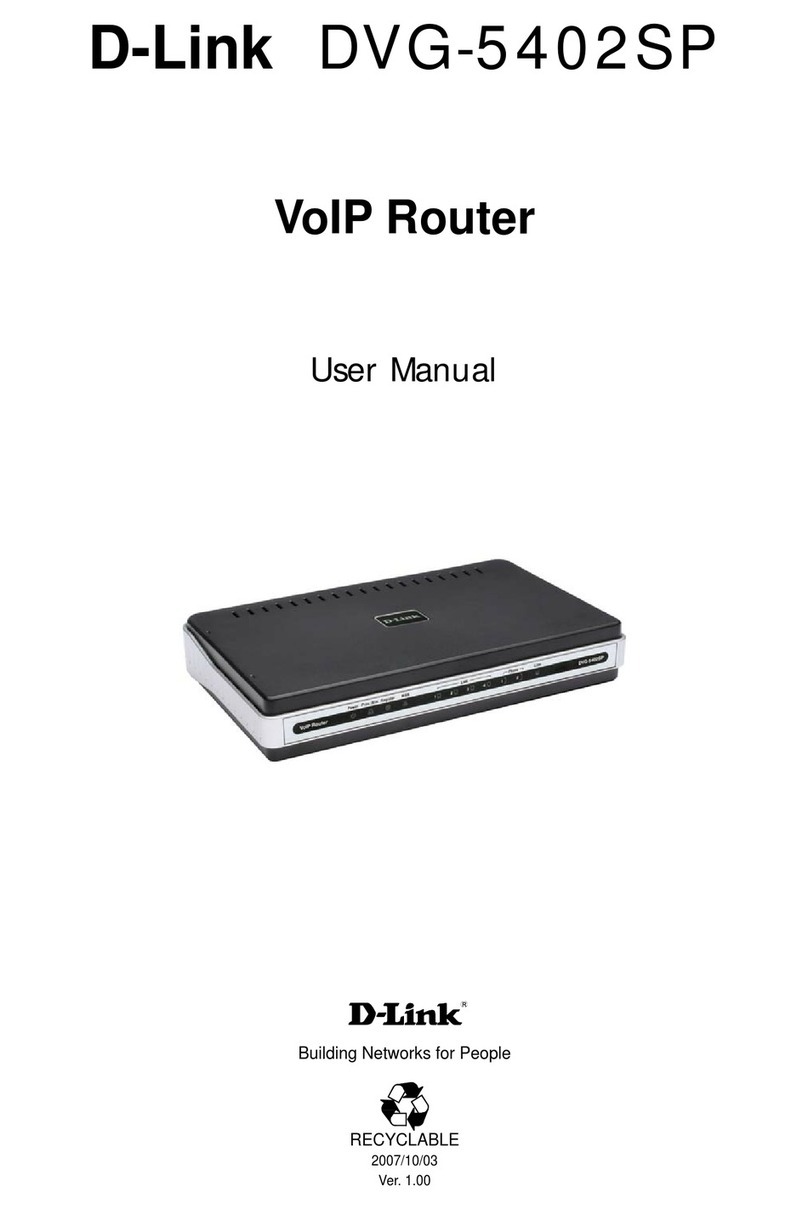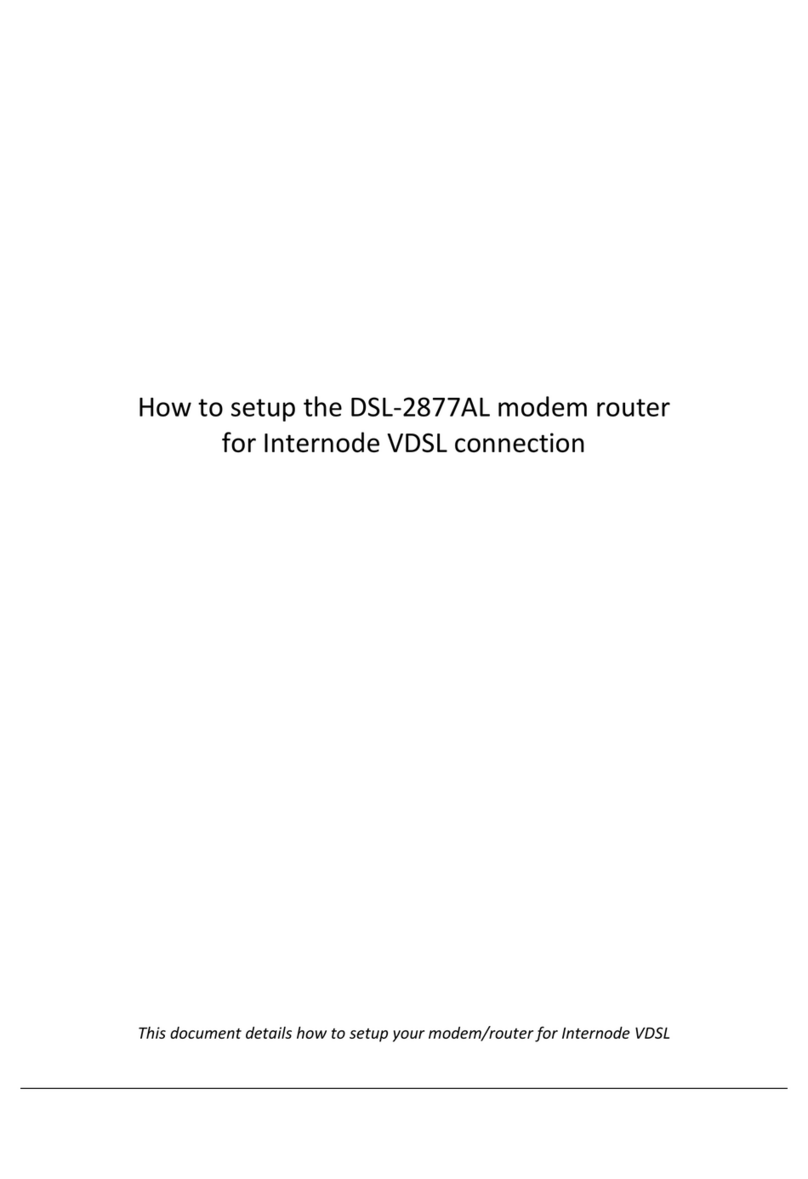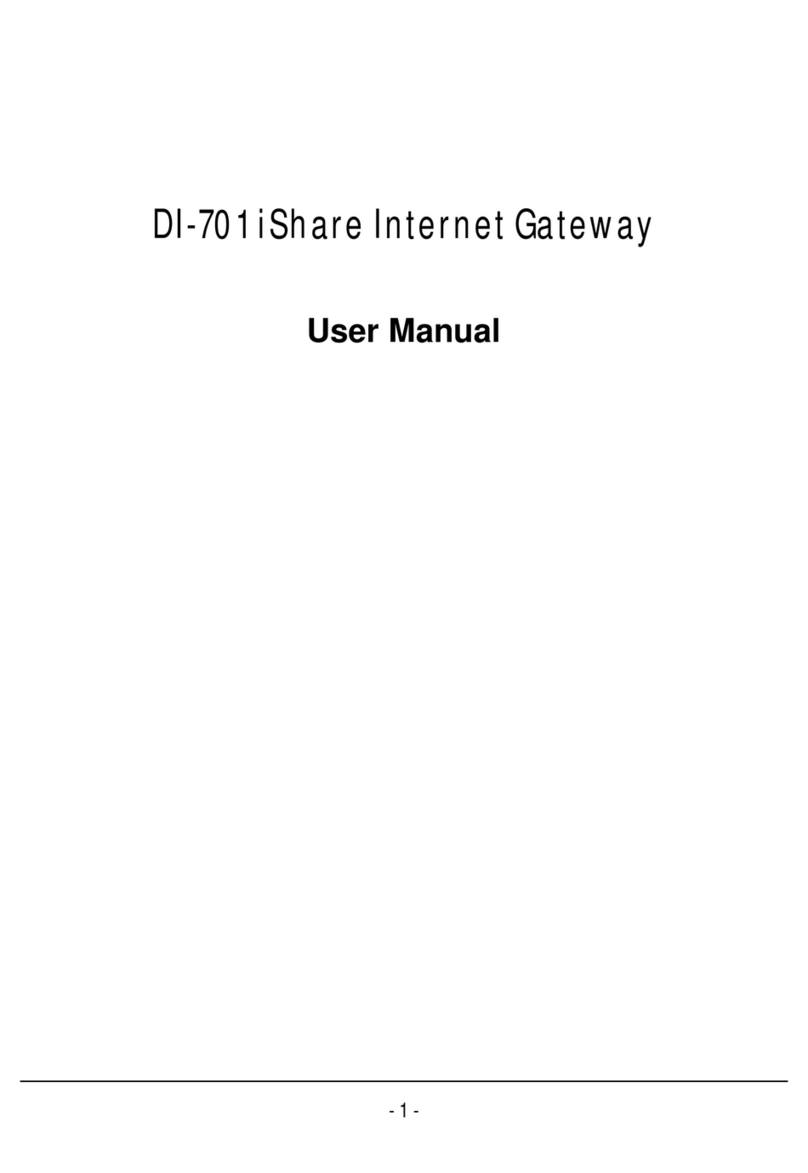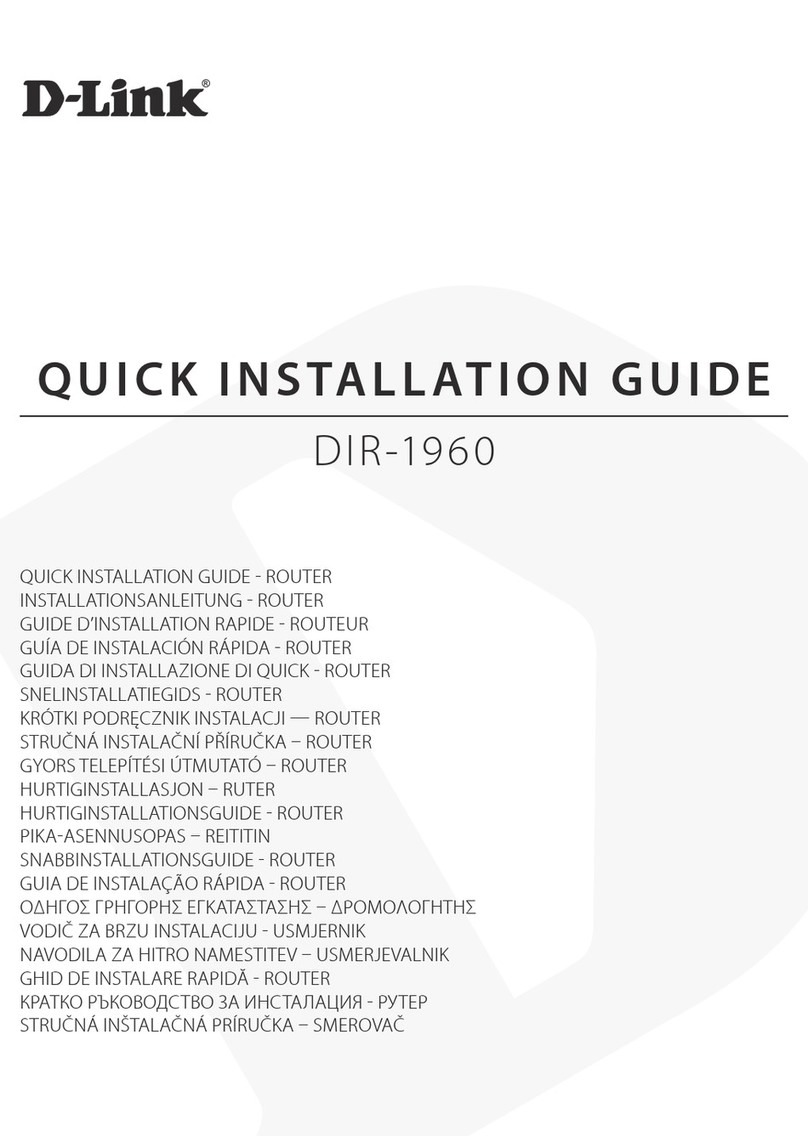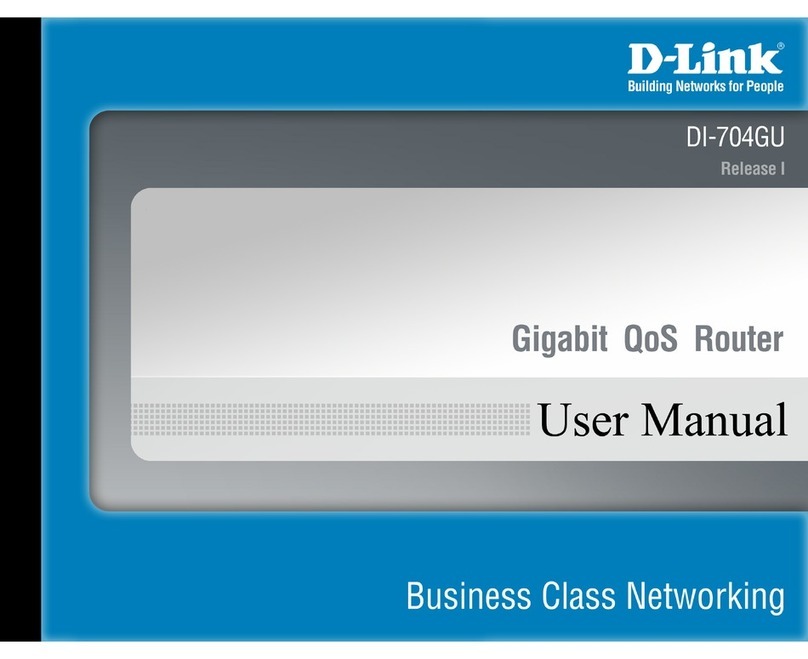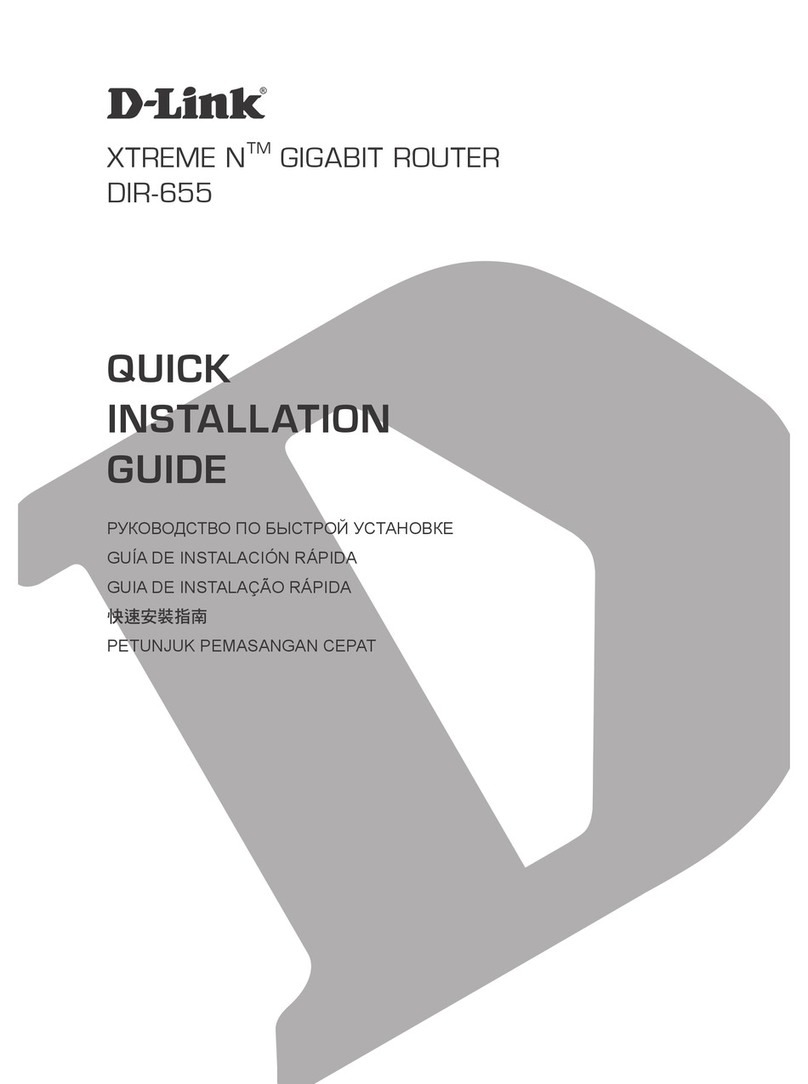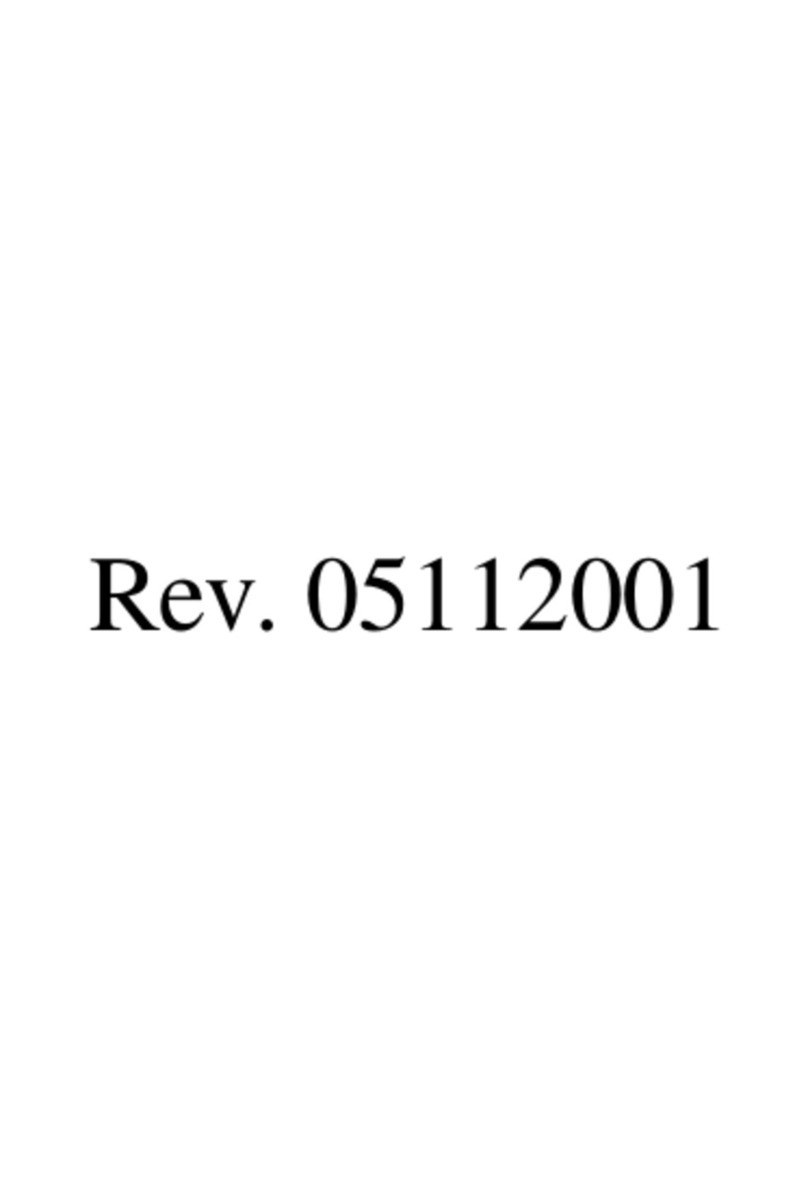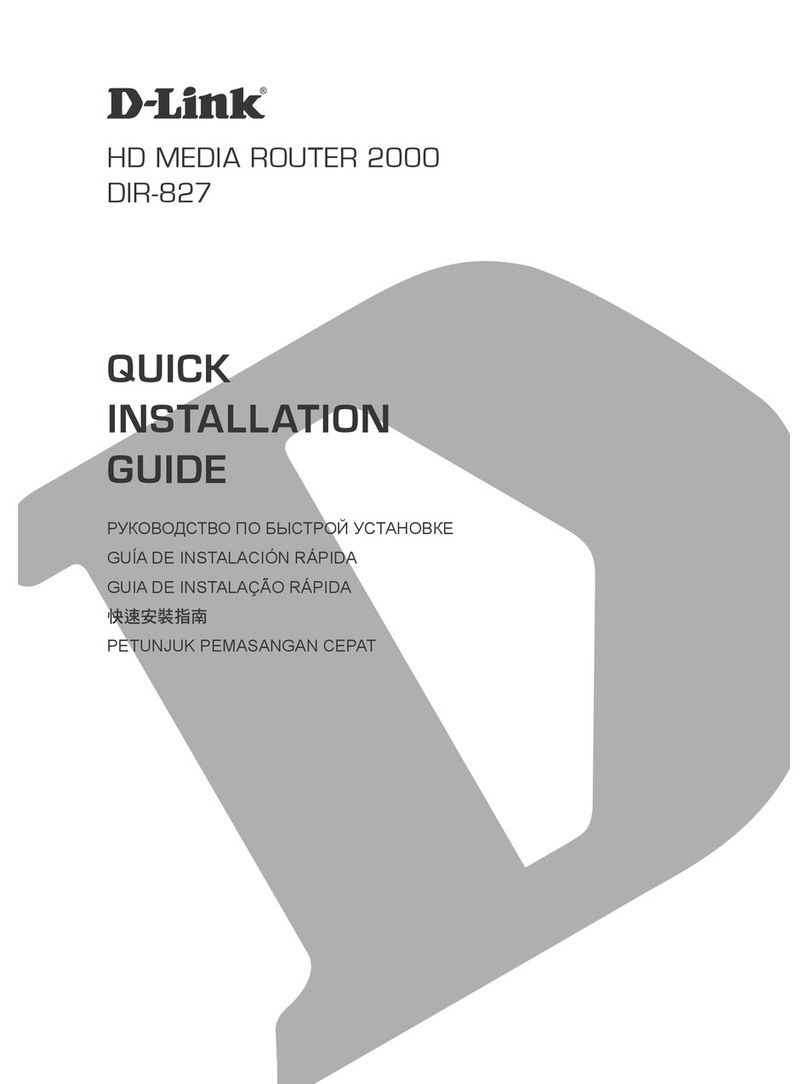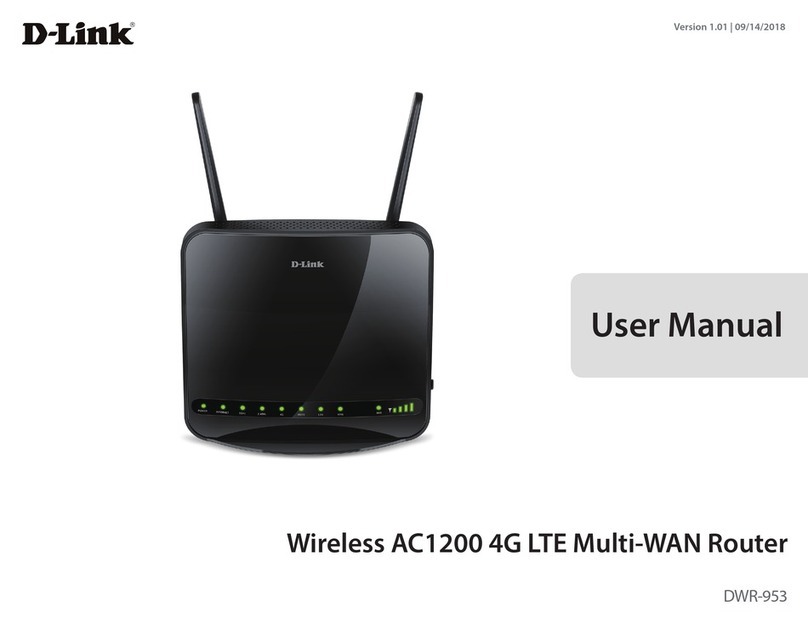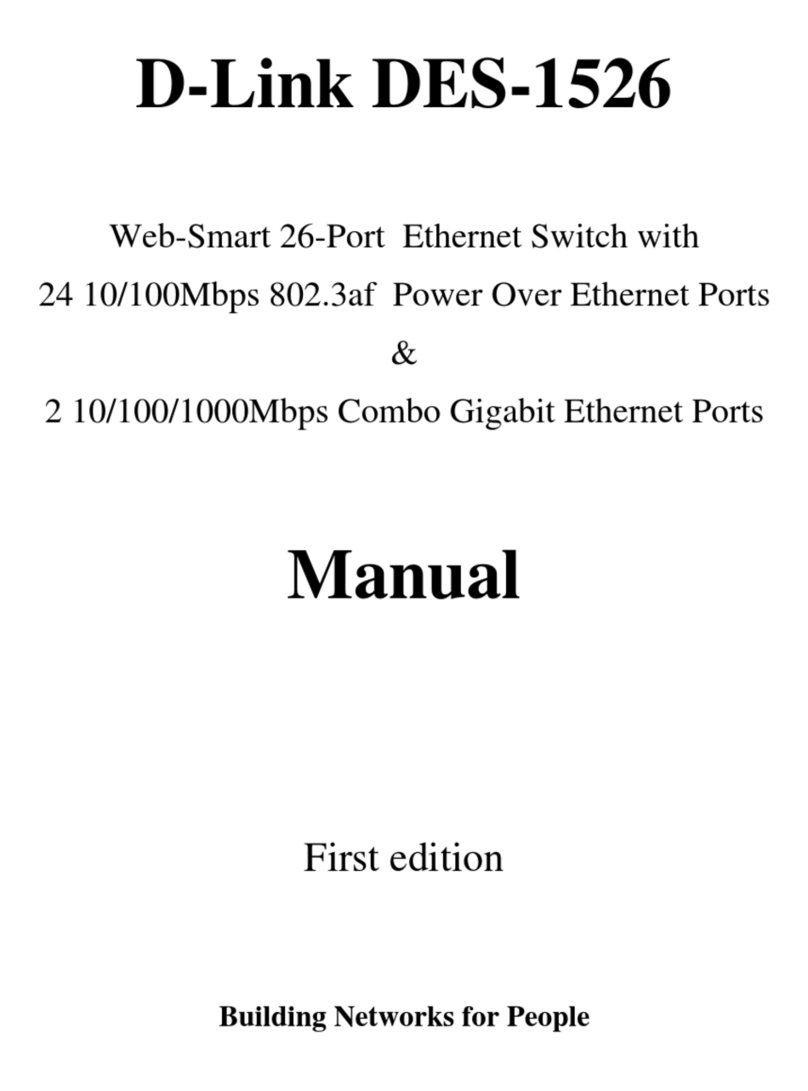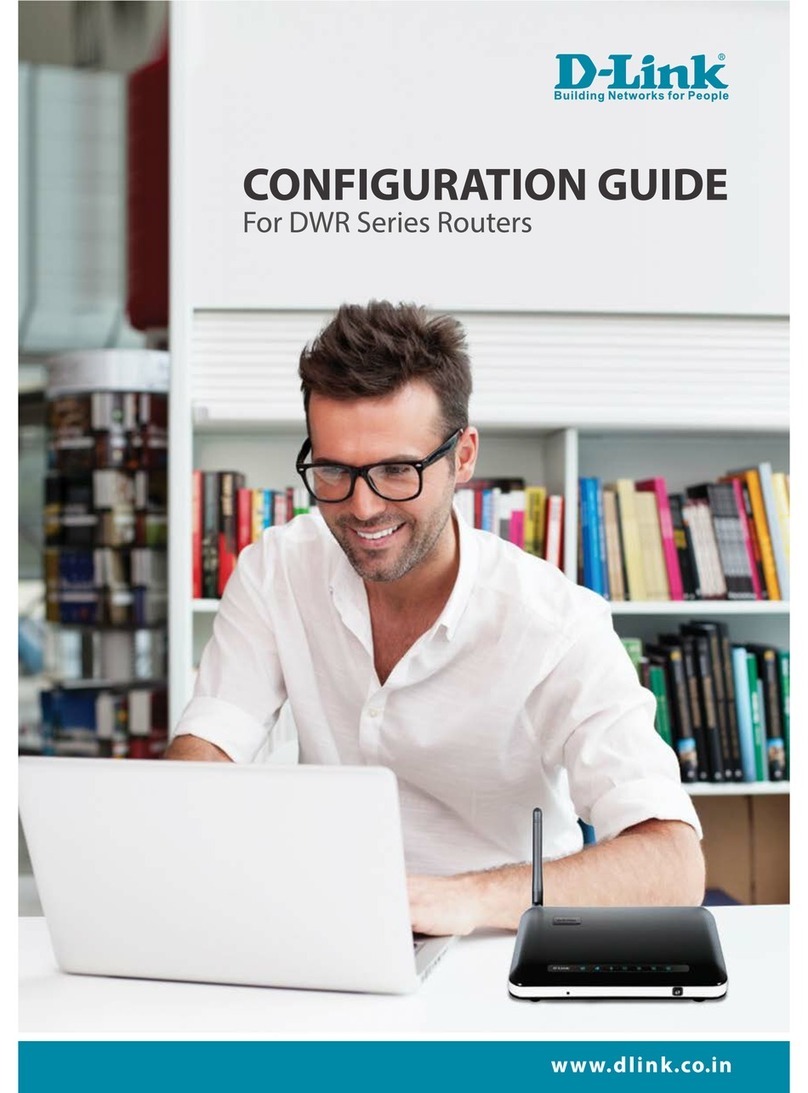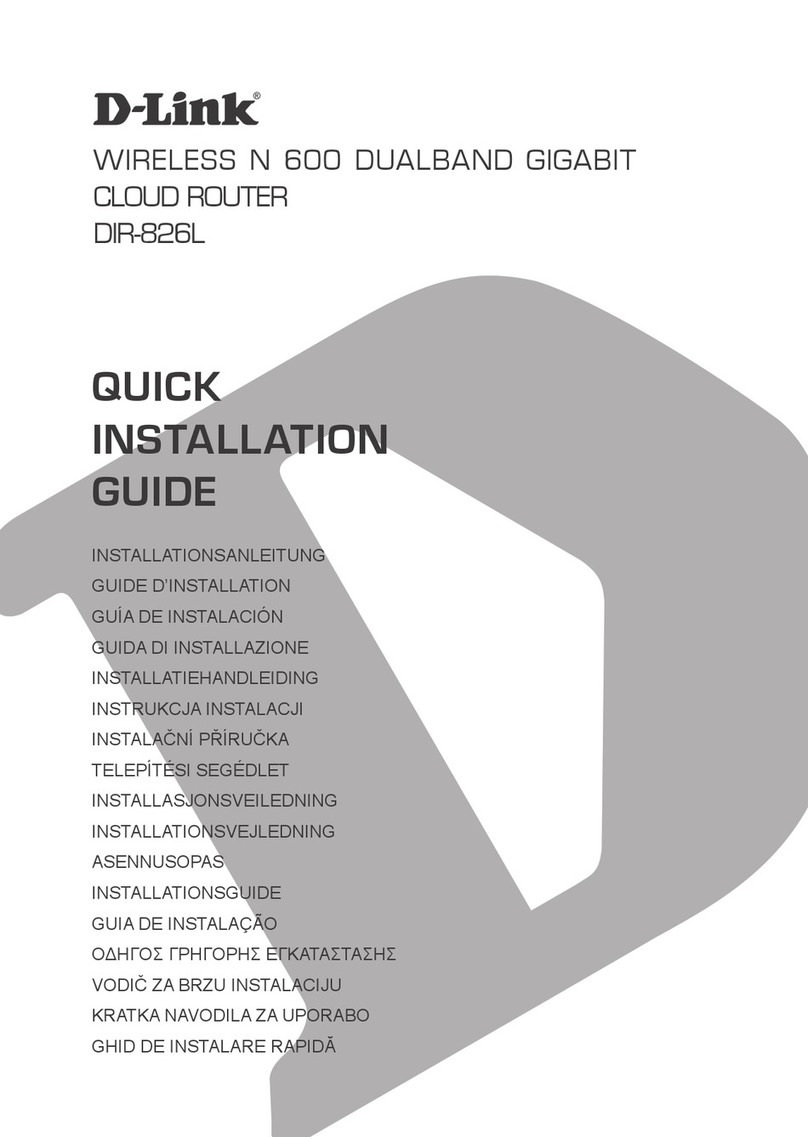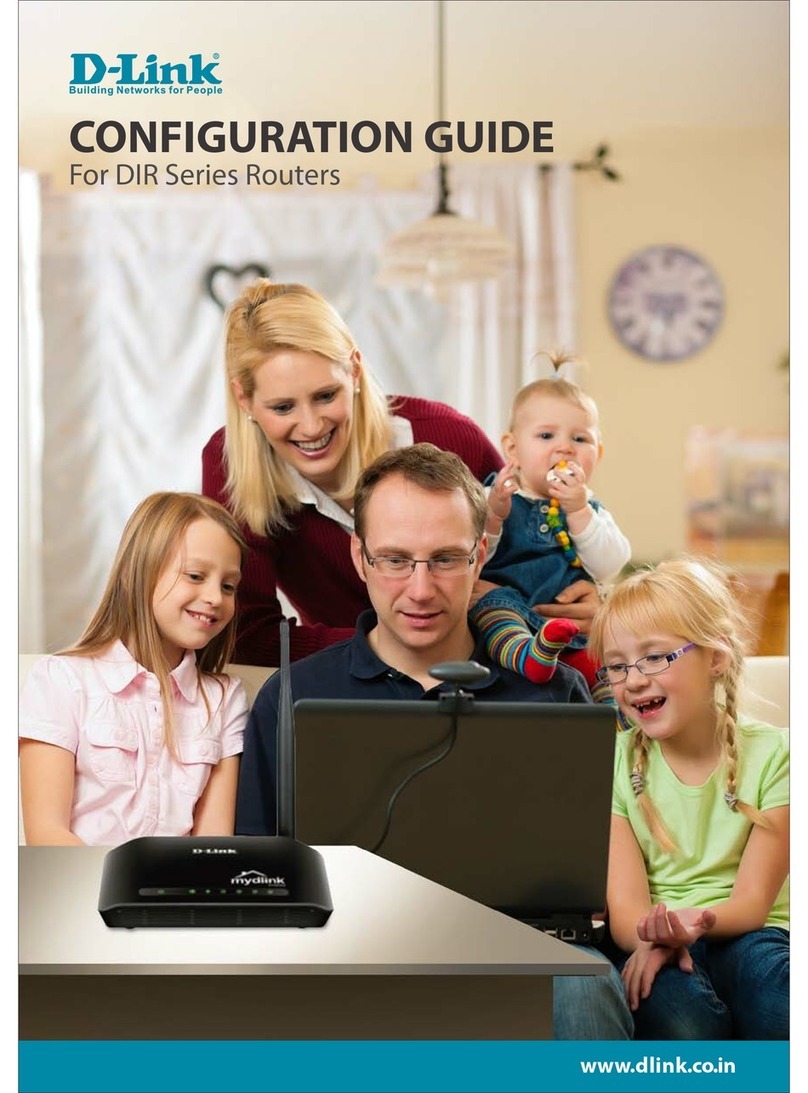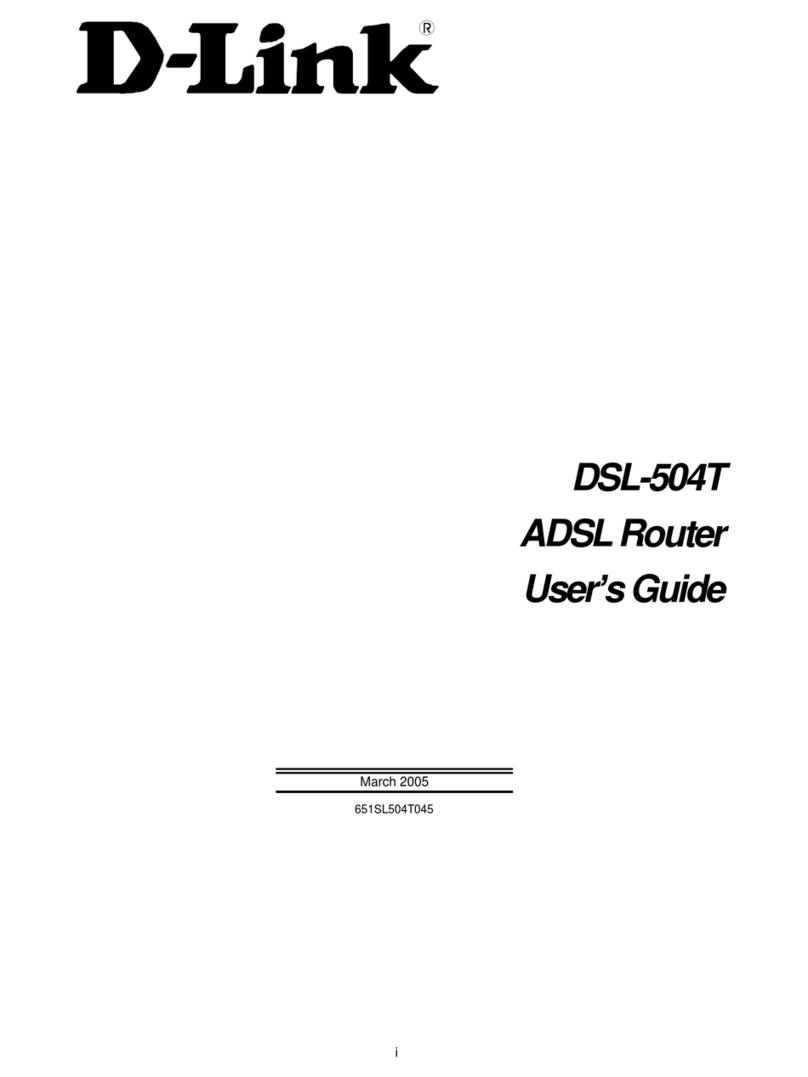iiiD-Link R12 User Manual
Table of Contents
Table of Contents
Product Overview..............................................................1
Package Contents.........................................................................1
System Requirements.................................................................2
Introduction ................................................................................... 3
Features....................................................................................3
Hardware Overview.....................................................................4
LED Indicators........................................................................ 4
Back Panel ...............................................................................5
Installation.........................................................................6
Before you Begin...........................................................................6
Wireless Installation Considerations......................................7
Setup.................................................................................................8
EAGLE PRO AI Setup ............................................................ 9
Hardware Setup ..................................................................10
Setup Wizard ........................................................................13
Conguration...................................................................20
Home ..............................................................................................21
Internet...................................................................................22
R12 ...........................................................................................23
Connected Clients..............................................................24
Settings ..........................................................................................26
Wizard.....................................................................................26
Internet - IPv4.......................................................................27
IPv4 - Dynamic IP (DHCP)............................................28
IPv4 - Static IP..................................................................29
IPv4 - PPPoE .....................................................................30
IPv4 - PPTP........................................................................32
IPv4 - L2TP ........................................................................34
IPv4 - DS-Lite ...................................................................36
Internet - IPv6.......................................................................37
IPv6 - Auto Detection ...................................................38
IPv6 - Static IPv6 .............................................................40
IPv6 - Auto Conguration (SLAAC/DHCPv6)........42
IPv6 - PPPoE .....................................................................45
IPv6 - 6rd...........................................................................48
IPv6 - Local Connectivity Only ..................................50
Internet - VLAN ....................................................................51
Wireless ..................................................................................53
Guest Zone.......................................................................58
Network..................................................................................60
D-Link Cloud.........................................................................62
Operation Mode..................................................................63
Features..................................................................................64
Parental Control ..................................................................64
QoS Engine............................................................................67
Firewall ...................................................................................69
Firewall Settings - IPv4/IPv6 Rules................................71
Port Forwarding ..................................................................73
Port Forwarding - Virtual Server....................................75
Static Routes - IPv4.............................................................77
Static Routes - IPv6.............................................................78
Dynamic DNS .......................................................................79
Management................................................................................81