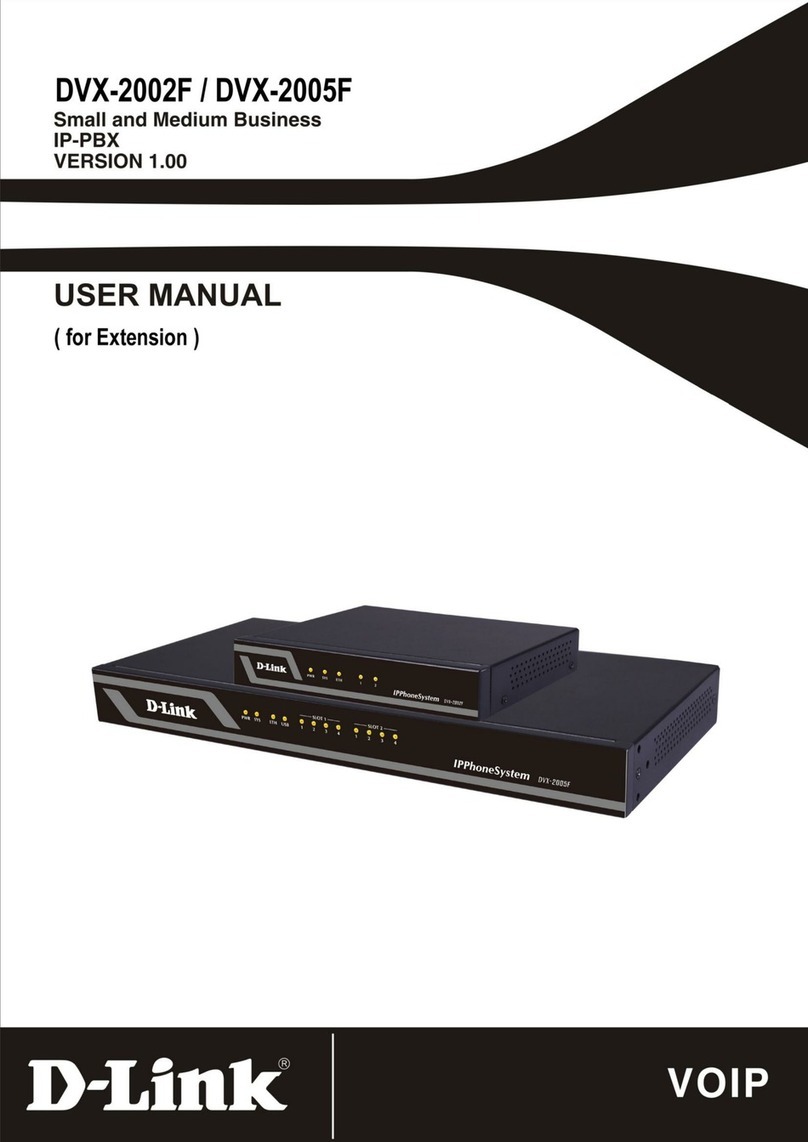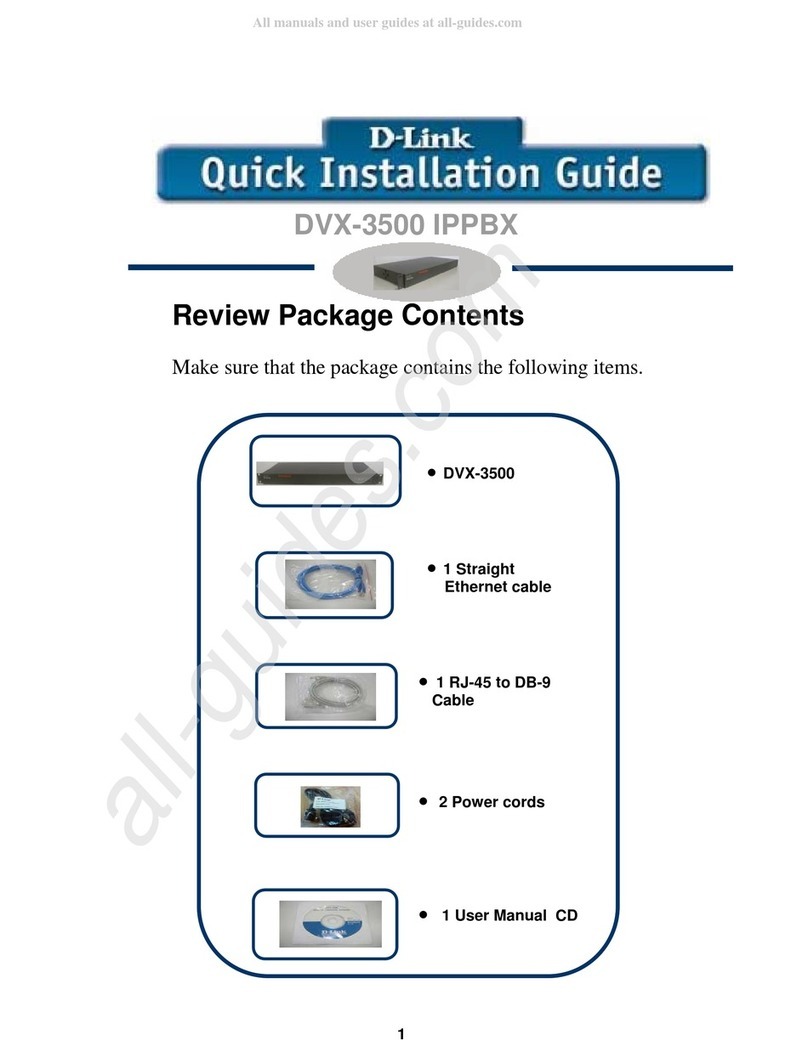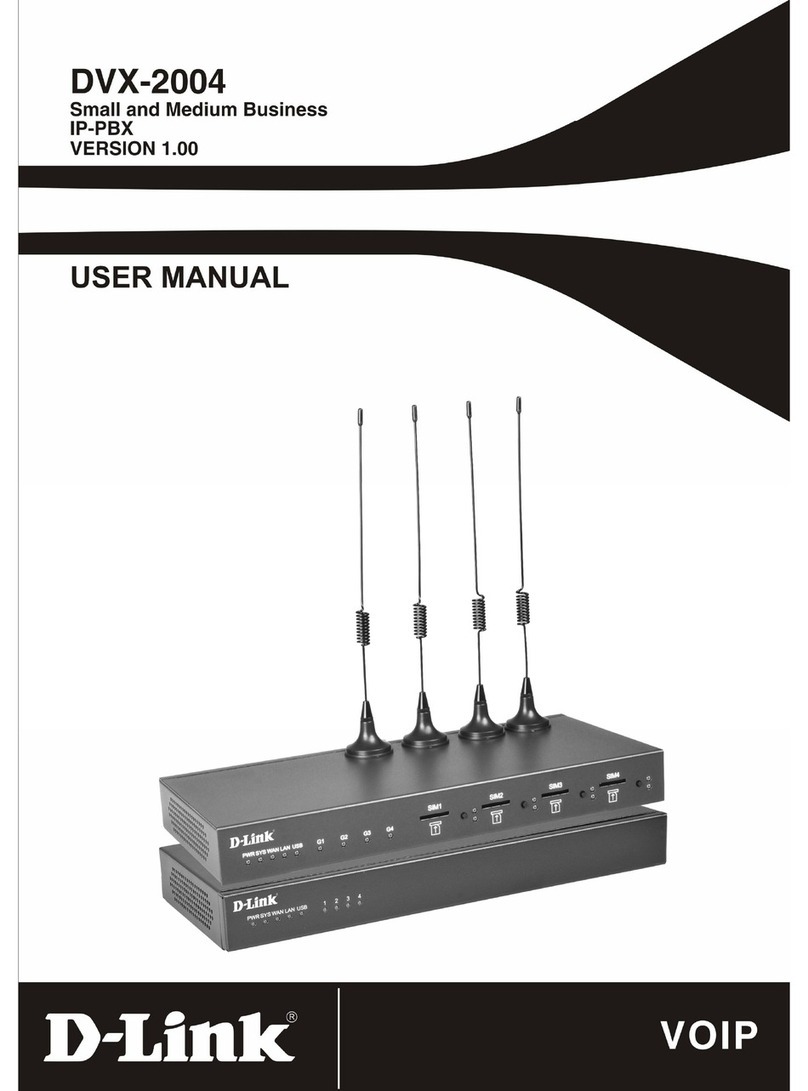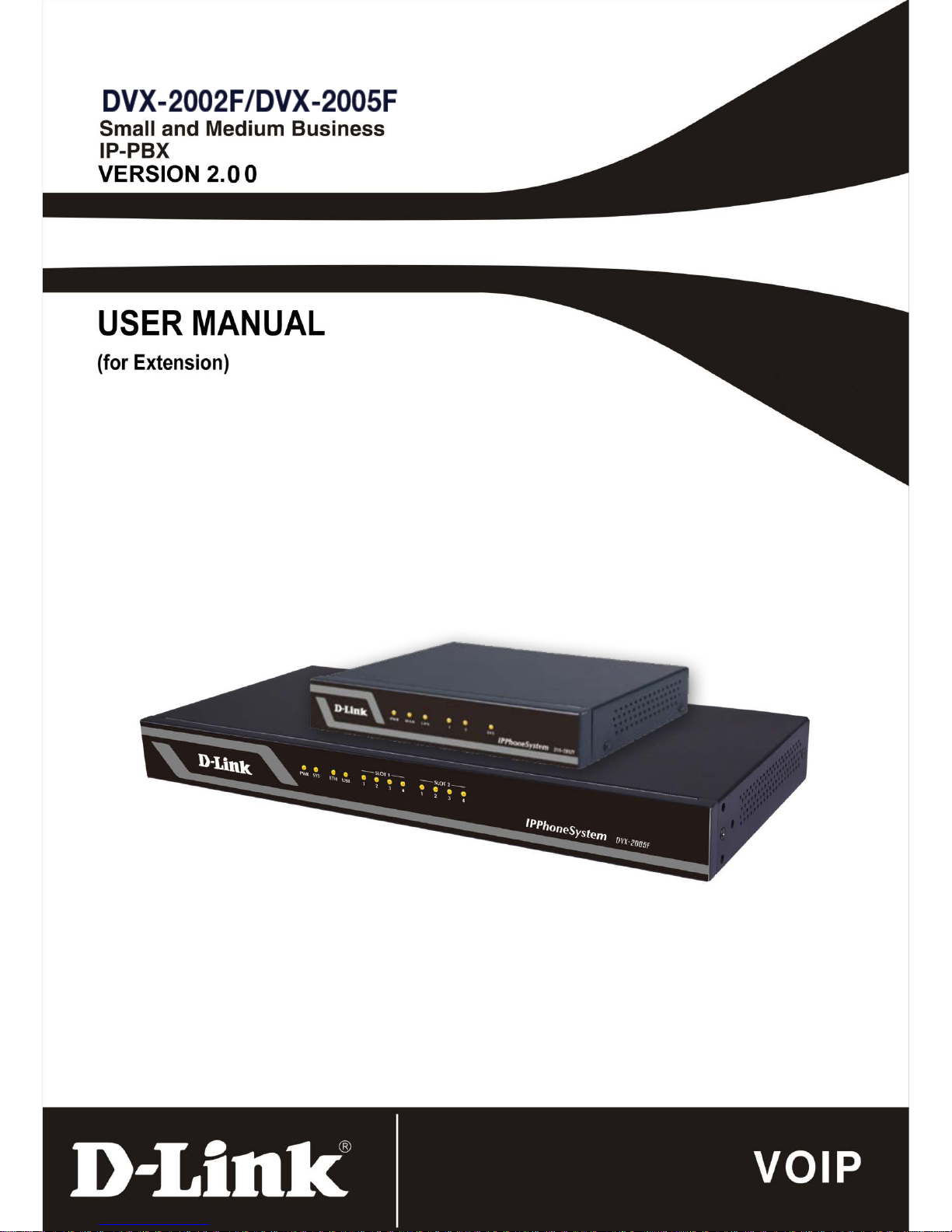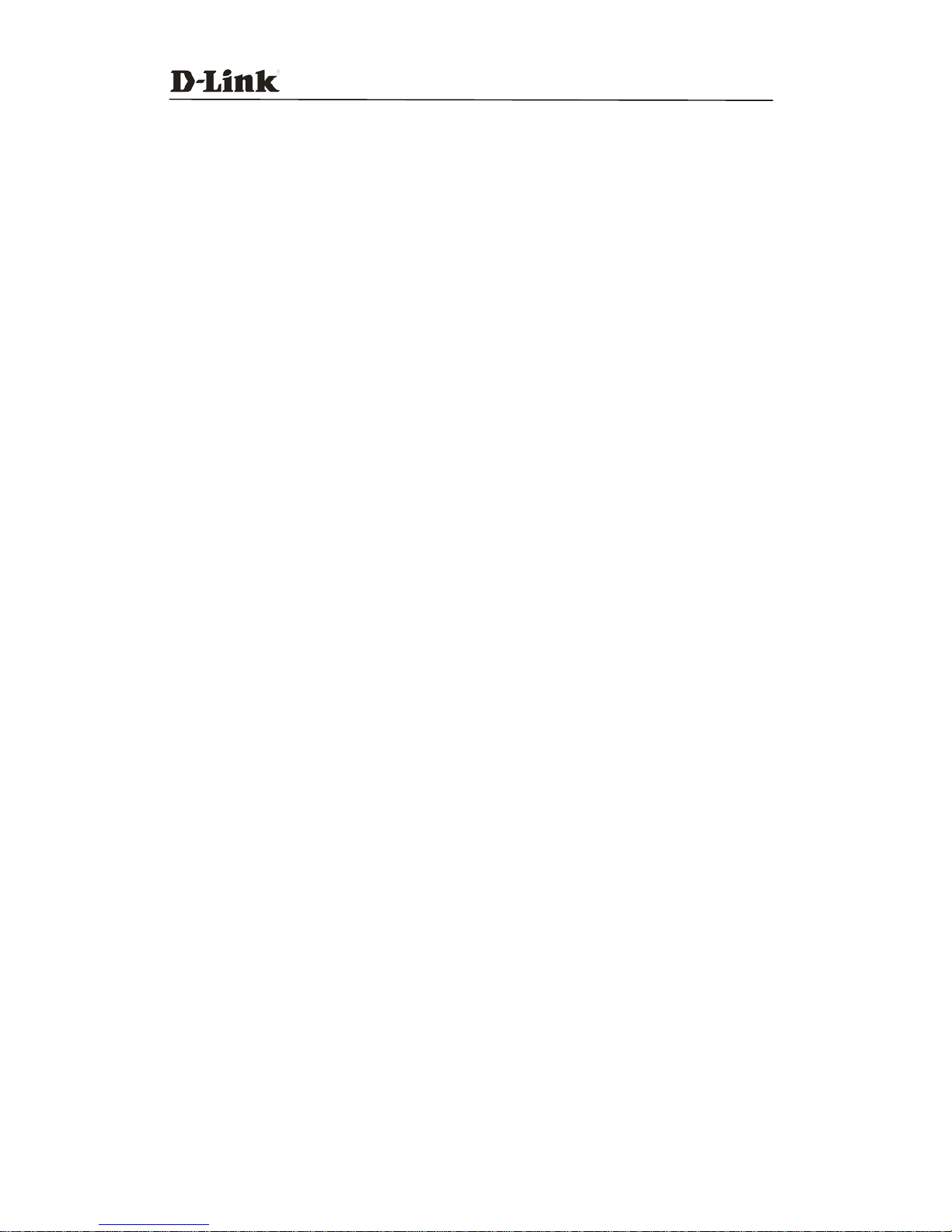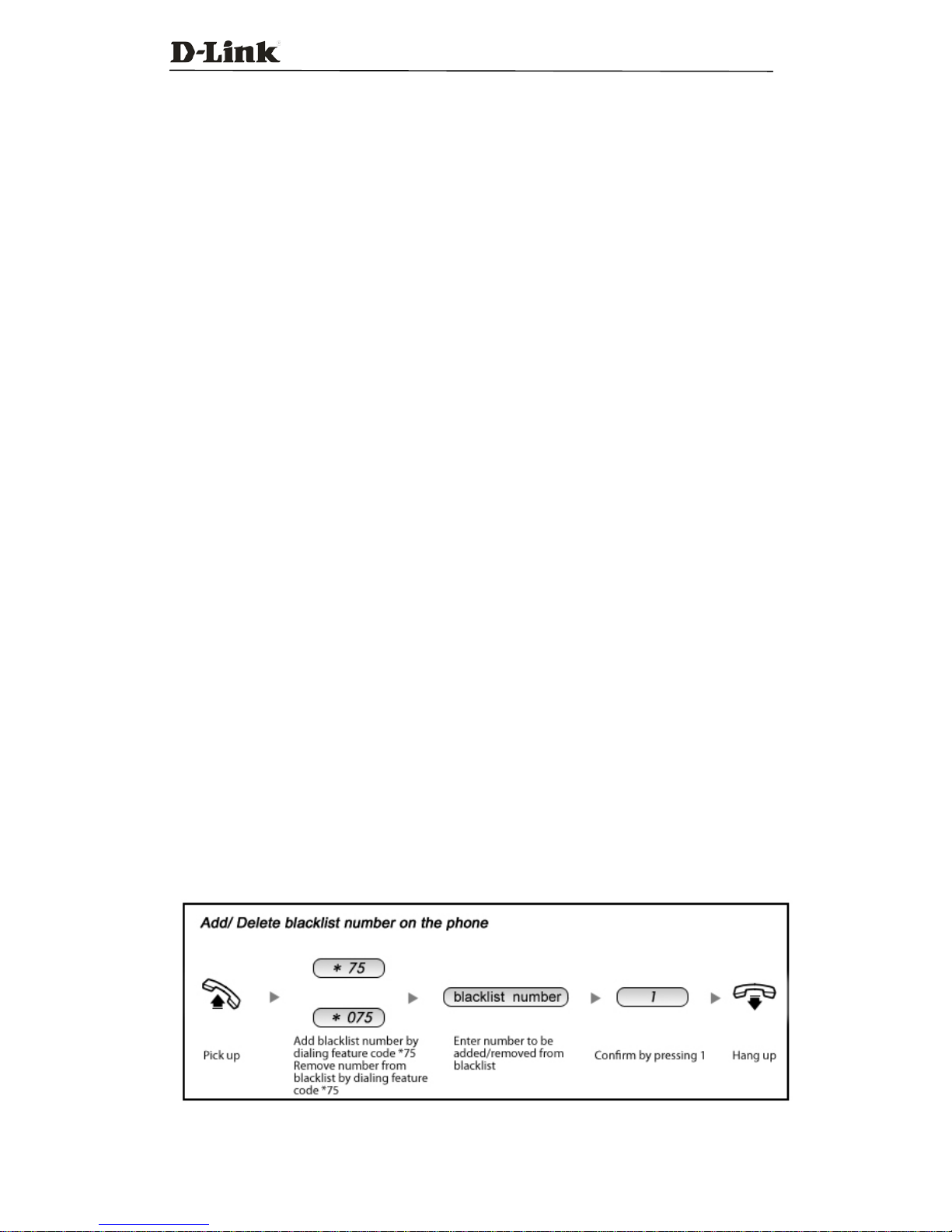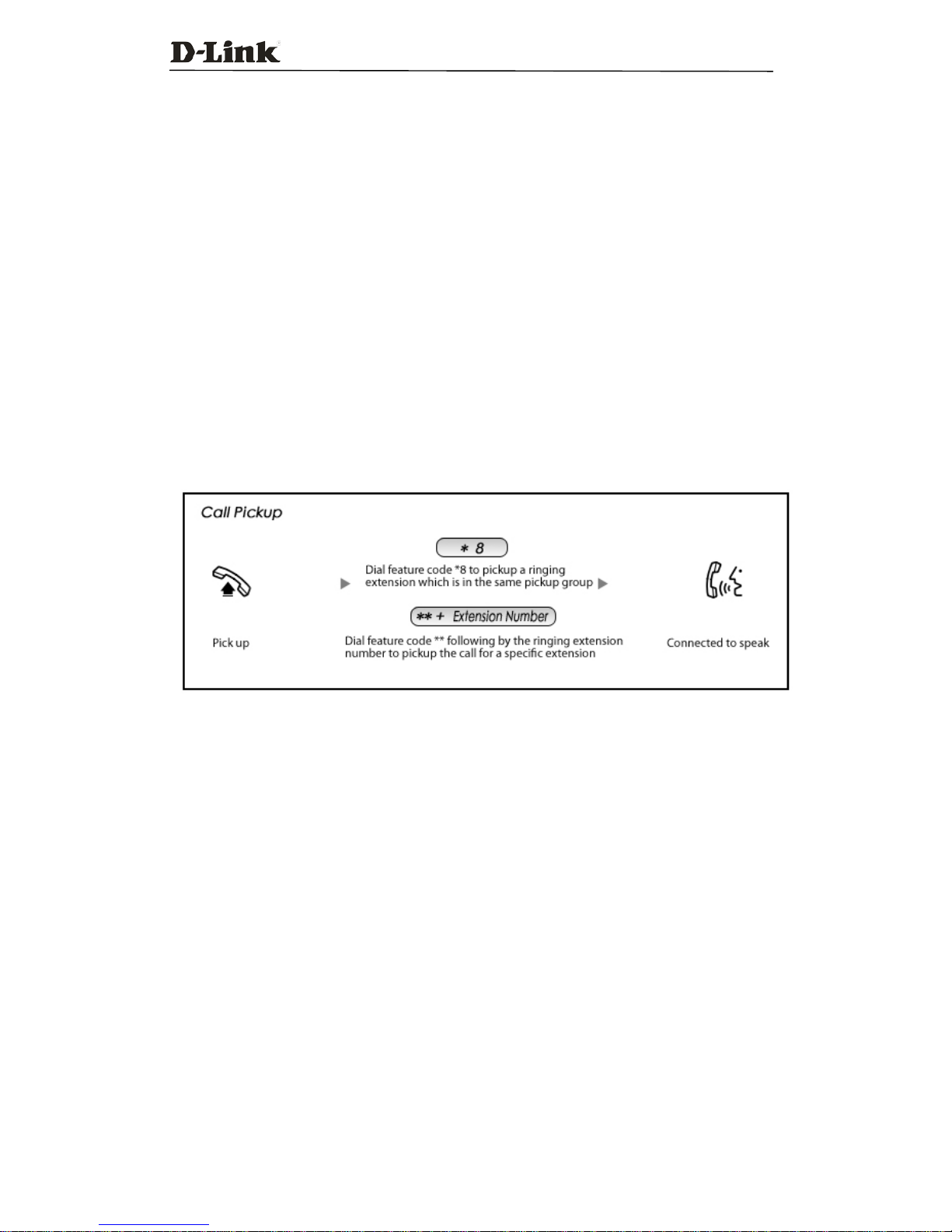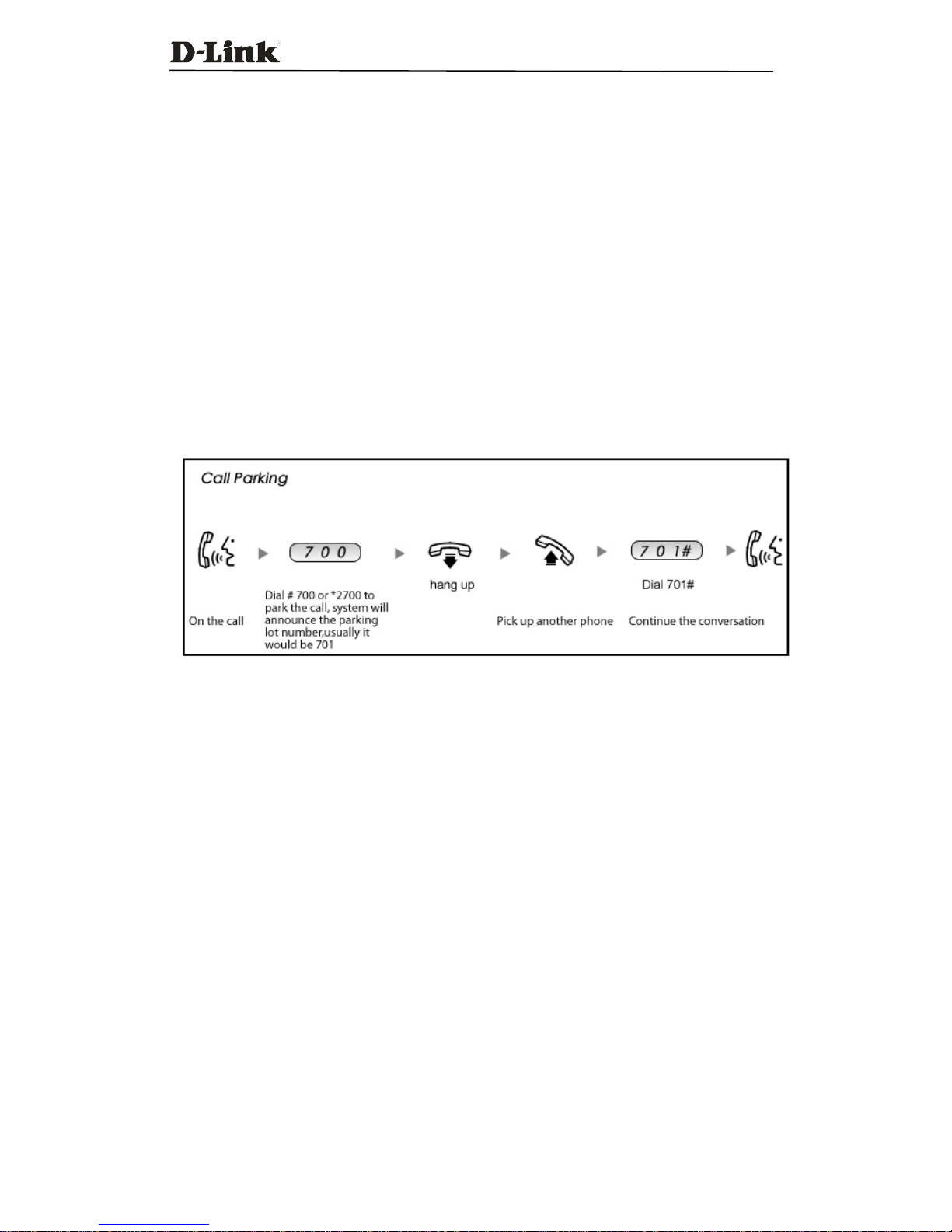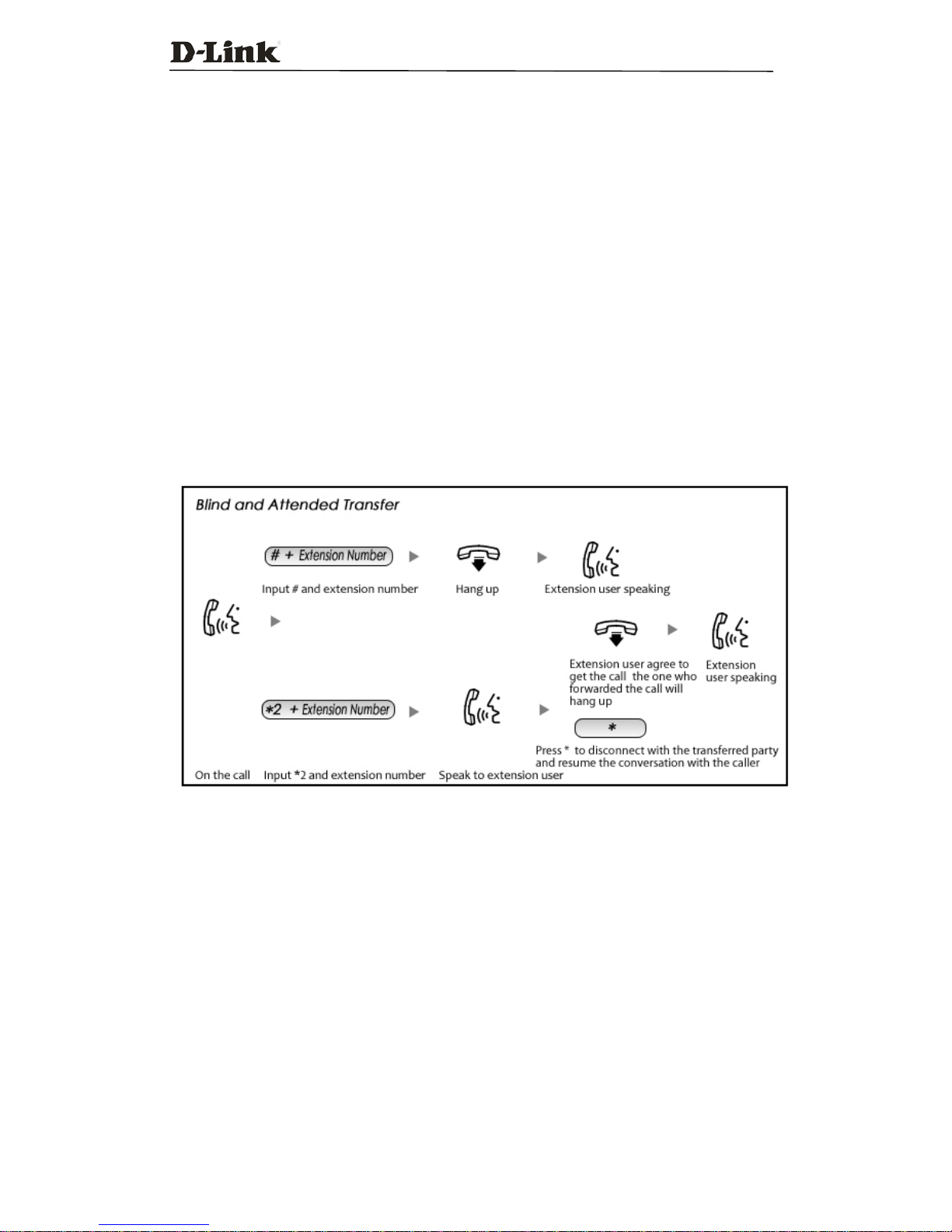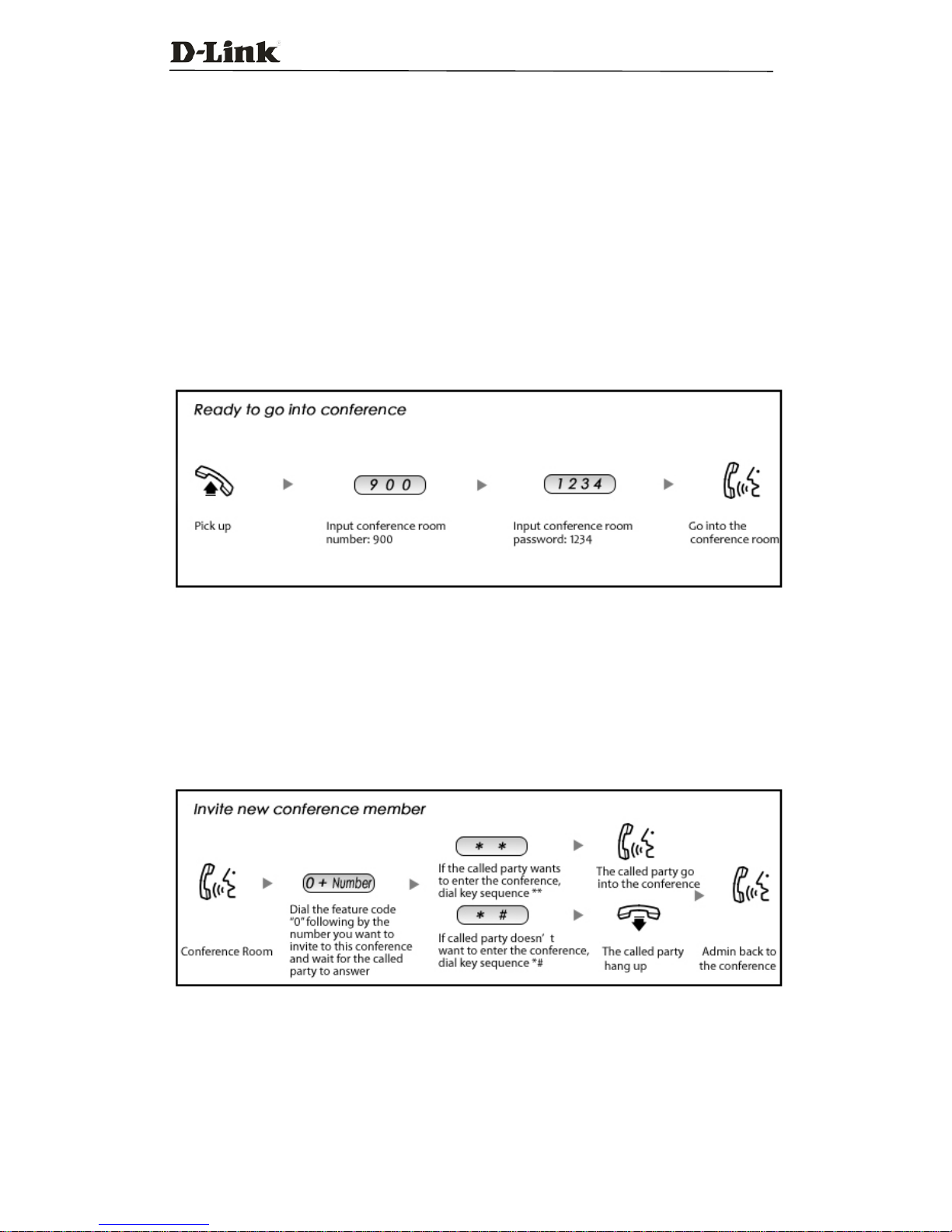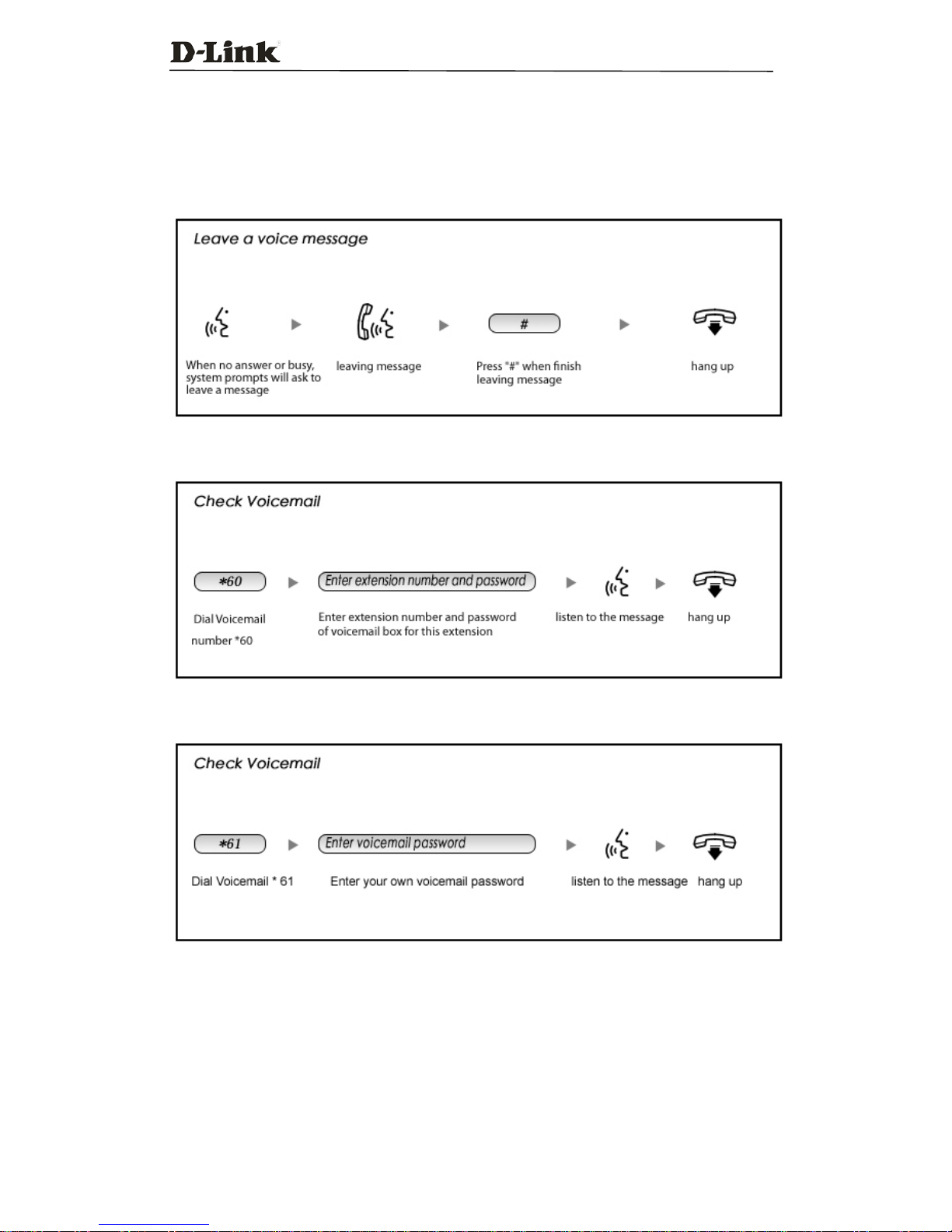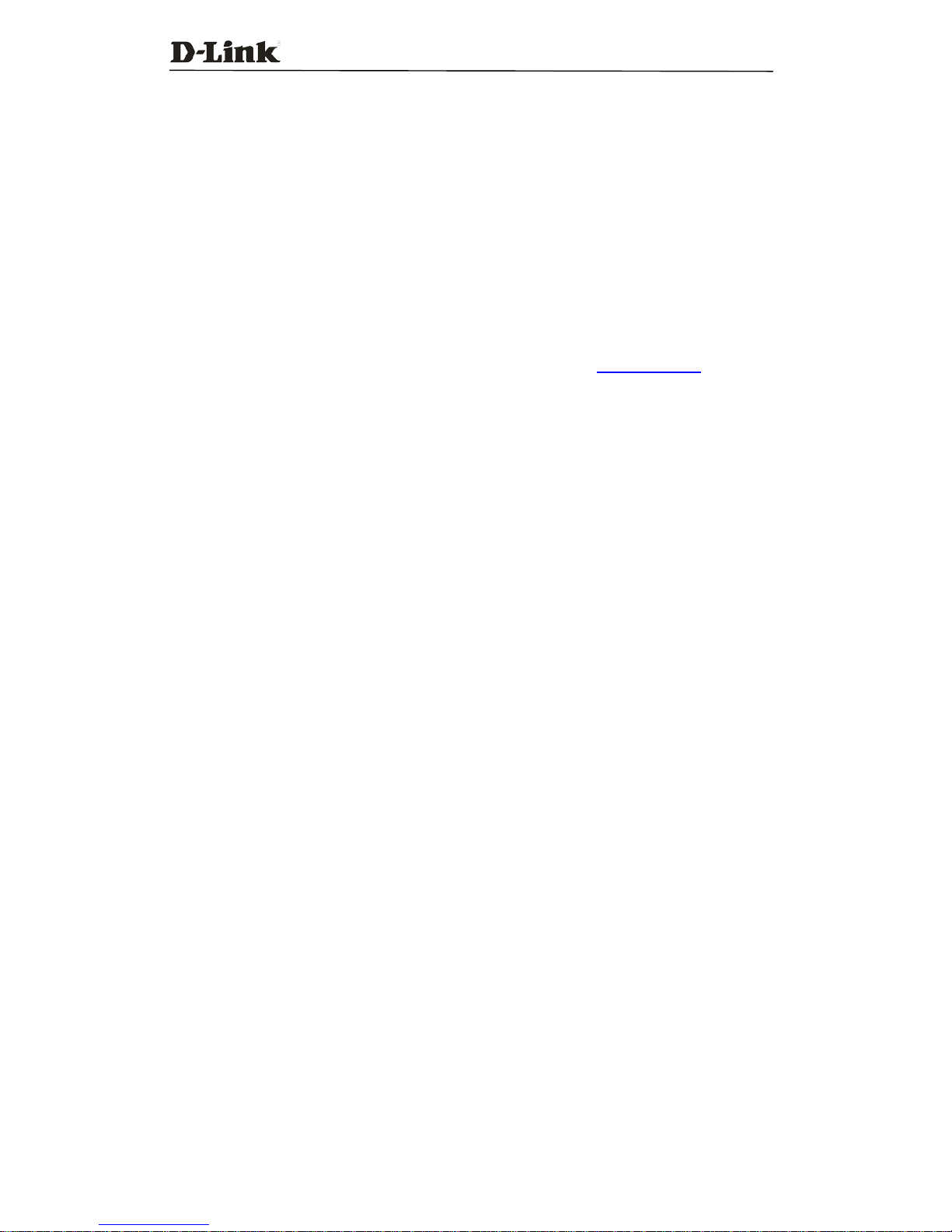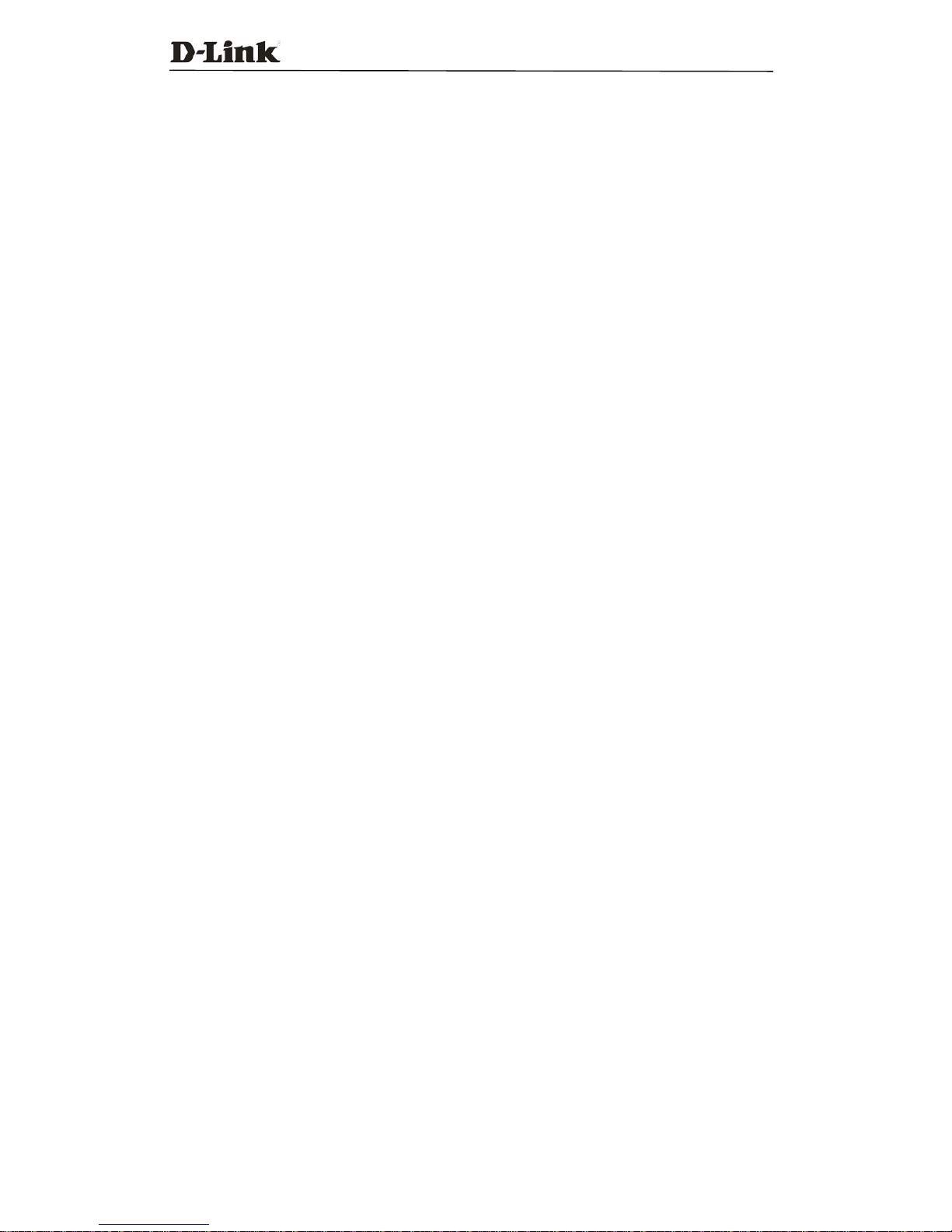DVX-2005F IPPBX
Table of Contents
Chapter 1Feature Codes...................................................................................................1
1.1 Blacklist ..............................................................................................................................1
1.2 Pickup Call..........................................................................................................................2
1.3 Call Parking.........................................................................................................................3
1.4 Call Transfer........................................................................................................................4
1.5 Conference..........................................................................................................................5
1.6 Voicemail.............................................................................................................................6
1.7 One Touch Recording..........................................................................................................7
1.8 Call Forward .......................................................................................................................8
1.9 Call Spy...............................................................................................................................9
1.10 Call QueueAgents’ Feature Codes..................................................................................10
1.11 Paging and Intercom Call................................................................................................11
1.12 Directory (Dial by Name) ...............................................................................................12
Chapter 2Extension User Web Portal............................................................................13
2.1 Extension User Web Login................................................................................................13
2.2 Phone Book and Speed Dial..............................................................................................14
2.3 Web Dial............................................................................................................................15
2.4 Call Logs...........................................................................................................................16
2.5 Record List........................................................................................................................17
2.6 Voicemail List ...................................................................................................................18
2.7Call Forward ......................................................................................................................19
2.8Follow Me..........................................................................................................................20
2.9User Settings......................................................................................................................21
2.10 Send/Receive Faxes ........................................................................................................22