Planet IPX-2500 Instruction Manual
Other Planet PBX manuals

Planet
Planet IPX-1980 User manual

Planet
Planet IPX-1000 User manual

Planet
Planet IPX-1800 User manual

Planet
Planet IPX-1000 User manual

Planet
Planet IPX-1900 User manual

Planet
Planet IPX-2000v2 User manual

Planet
Planet IPX-330 User manual

Planet
Planet IPX-330 User manual
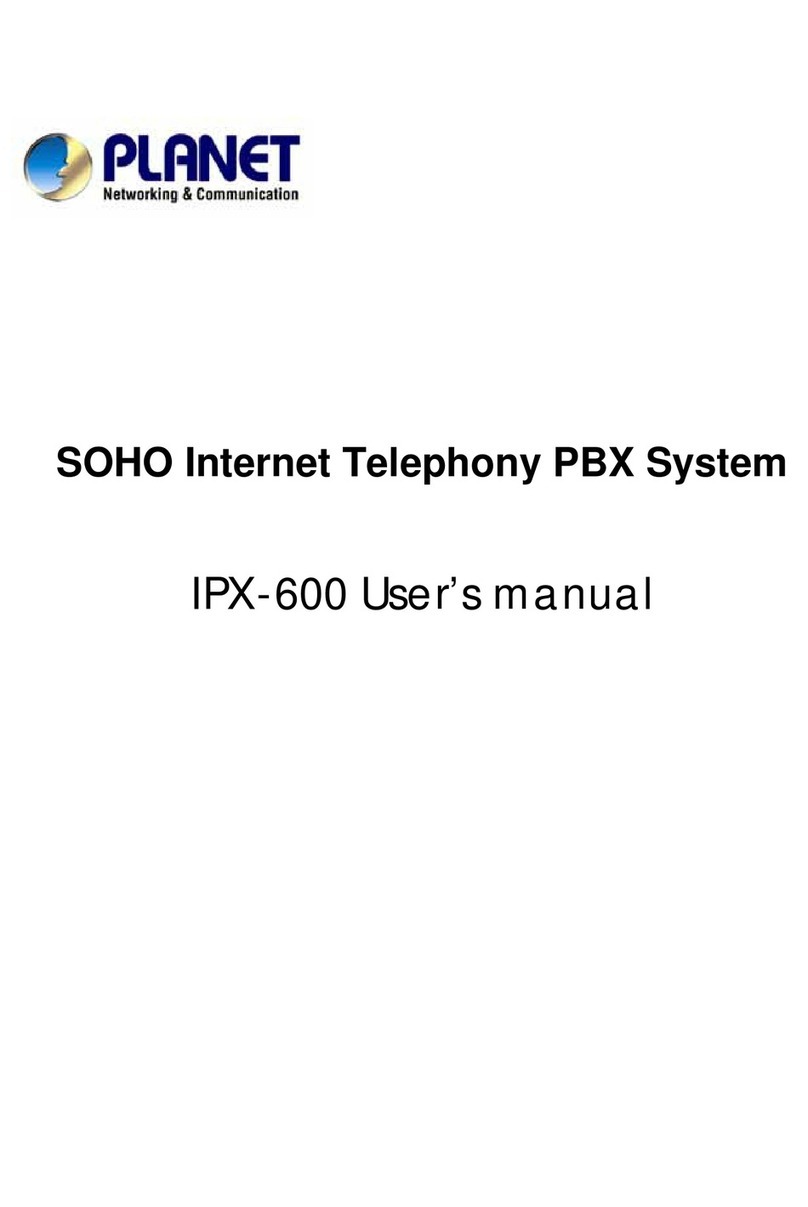
Planet
Planet IPX-600 User manual

Planet
Planet Internet Telephony PBX System IPX-300 Series User manual

Planet
Planet IPX-1500 User manual

Planet
Planet ISDN Internet Telephony PBX System IPX-1800N User manual

Planet
Planet IPX-2100 User manual

Planet
Planet IPX-2500 User manual

Planet
Planet IPX-330 User manual

Planet
Planet IPX-1900 User manual

Planet
Planet Internet Telephony PBX System IPX-300 Series User manual

Planet
Planet IPX-330 User manual

Planet
Planet Internet Telephony PBX System IPX-300 Series User manual
Popular PBX manuals by other brands

Rauland-Borg
Rauland-Borg Telecenter IV Installation

Grandstream Networks
Grandstream Networks UCM6208 Quick installation guide

Panasonic
Panasonic KX-TVS50 - 2 Port Voicemail System installation manual

bintec elmeg
bintec elmeg elmeg hybird 600 installation guide

Panasonic
Panasonic KX-NS300 Getting started

MCK
MCK EXTender PBXgateway Quick installation guide

ATCOM
ATCOM IPPBX IP02 user manual

Epygi
Epygi Quadro Quadro 2xi Specifications

SMC Networks
SMC Networks TigerVoIP SMCPBX10 Specifications

Toshiba
Toshiba Perfecptione Installation and maintenance manual

Yeastar Technology
Yeastar Technology MyPBX U520 installation guide

Panasonic
Panasonic KX-TDA15 Features guide














